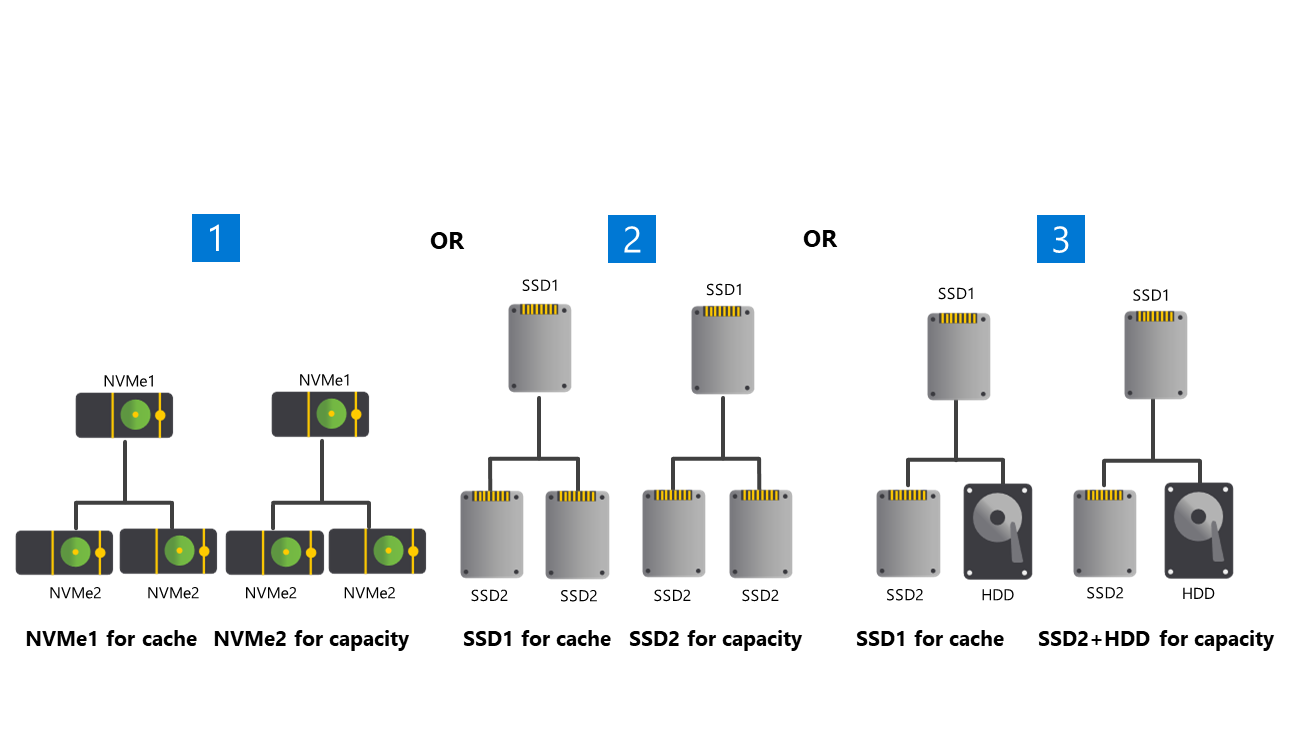Describe storage pool cache in Azure Stack HCI
Now that you’ve identified the basic Azure Stack HCI storage requirements and its supported drive types, you’re ready to explore more involved configuration options. You recall that along with its drive type, the Storage Spaces Direct storage pool cache also factors into storage performance and capacity. To fully comprehend its impact, you’ll need to begin with understanding the storage pool cache’s role and behavior.
Describe the role of cache drives in the storage pool cache
In general, Storage Spaces Direct assigns drives to one of two categories based on the drive type: capacity or cache. In clusters with more than one drive type, cache drives are used exclusively for caching and don't contribute to the usable cluster storage capacity. Effectively, a cluster’s total raw storage capacity is the sum of capacity drives on all of its nodes.
Caching can apply exclusively to reads or writes, or both reads and writes. The type of caching is dependent on the drive types present in the storage pool.
Describe cache behavior
Storage Spaces Direct automatically assigns all of the fastest drive types to caching. The remaining drives are used for capacity. However, you have the option to set caching manually in cases where the default configuration doesn't yield the optimal performance.
The automatic caching behavior specifics depend on the type of capacity drives. For example, with HDD capacity drives, caching applies to both reads and writes. With SSD capacity drives, only writes are cached. This is intended to reduce wear on the cache drives because performance gains from caching SSD reads would be relatively limited. With HDD, SSD, and NVMe drives present, NVMe provides caching for both SSDs and HDDs.
The following table summarizes the default caching configuration based on the drive type.
| Deployment | Cache drives | Capacity drives | Cache behavior (default) |
|---|---|---|---|
| All NVMe’s | None (Optional: configure manually) | NVMe | Write-only (if configured) |
| All SSDs | None (Optional: configure manually) | SSD | Write-only (if configured) |
| NVMe and SSD | NVMe | SSD | Write-only |
| NVMe and HDD | NVMe | HDD | Read and write |
| SSD and HDD | SSD | HDD | Read and write |
| NVMe, SSD, and HDD | NVMe | SSD and HDD | Read and write for HDD, Write-only for SSD |
Cache configurations scenarios
There are three scenarios that represent the most common cache configurations.
Scenario 1: All flash drives, maximized for performance via automatic configuration
This scenario is the default configuration. Given the options of all NVMe drives, all SSD drives, or a combination thereof, it offers:
The best performance with sub-millisecond latency across random reads and writes.
High IOPS.
High I/O throughput.
The following image illustrates three configuration options that optimize performance. Option 1 uses four NVMe drives for capacity. Option 2 uses two NVMe drives for cache and four SSDs for capacity. Option 3 uses four SSDs for capacity.
Scenario 2: Balancing performance and capacity
Less demanding workloads and higher storage capacity requirements might benefit from a hybrid configuration, with either NVMe drives or SSDs for cache, and strictly HDDs or a mix of HDDs and SSDs for capacity.
The following image illustrates three options that balance performance and capacity. The first option uses two NVMe drives for cache and four HDDs for capacity. The second option uses two SSDs for cache and four HDDs for capacity. The third option uses two NVMe drives for cache, with a mix of SSDs and HDDs for capacity.
Scenario 3: Manual configurations with dual-flash configurations, leveraging slower flash drives to increase capacity
For workloads that require larger capacity but write infrequently a few SSDs for caching with many larger HDDs for capacity are likely to provide the optimal configuration. An example of a workload that could benefit from this scenario would be data archival or data warehouse solutions.
The following image illustrates three options that involve a dual-flash drive type and use slower flash drives to increase capacity. Note that these setups require manual configuration. Option 1 uses two faster NVMe drives for cache and four slower NVMe drives for capacity. Option 2 uses two faster SSDs for cache and four slower SSDs for capacity. Option 3 uses two faster SSDs for cache, with a mix of slower SSDs and HDDs providing capacity.
Note
Whenever drives are added or removed, the binding between cache and capacity drives is adjusted dynamically.
Note
To optimize performance, you should ensure that the number of capacity drives equals a multiple of the number of cache drives.