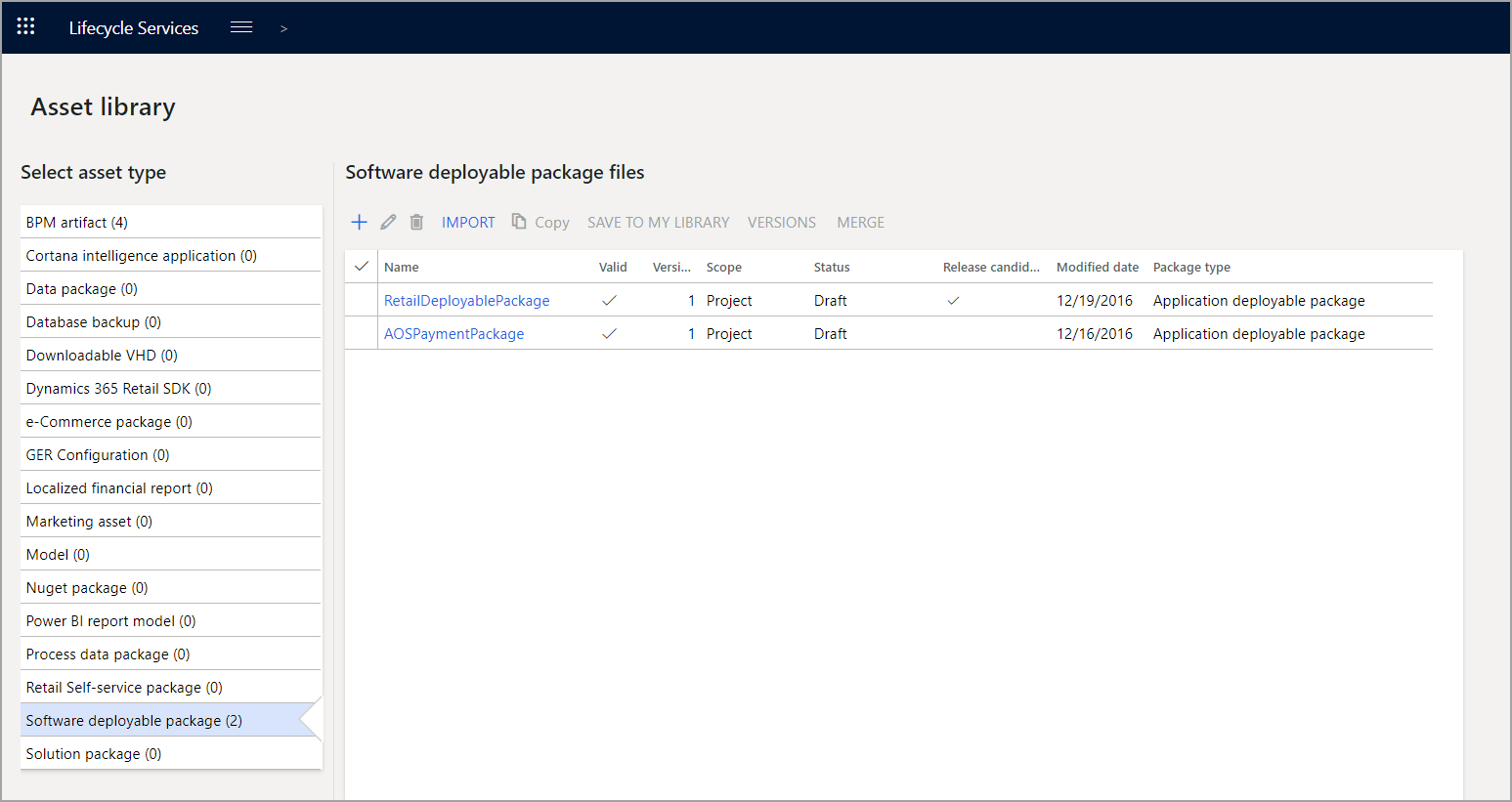Manage asset libraries
The asset library is divided into many categories that contain different kinds of files. Some of the types of files that you are most likely to use include:
- BPM artifact - Documents pertaining to the Business process model (BPM).
- Database backup - Files that you can use to restore an SQL or Azure SQL database.
- Model - Prepackaged extensions that you can install on an environment.
- Software deployable package - Packages that you built from Azure DevOps of code that was developed in Visual Studio.
The asset library can grow in two ways:
Use the Import button to bring in files that are published by Microsoft or Independent Software Vendors (ISVs). This opens a table that you can filter for the package you need. When you find the correct package, select it and confirm your import.
Add files to the asset library by uploading files from your computer by using the Add button. Enter a name and description for your asset and select Upload File, which will take you to another screen. Select Browse to open a File Explorer window, which you can use to locate the file. When you've made your selection, use the Upload button to add the file to your asset. With your asset complete, confirm it to add it to the library.
The asset library also has a Delete button that lets you remove items and an Edit button for modifying the name and description of assets.