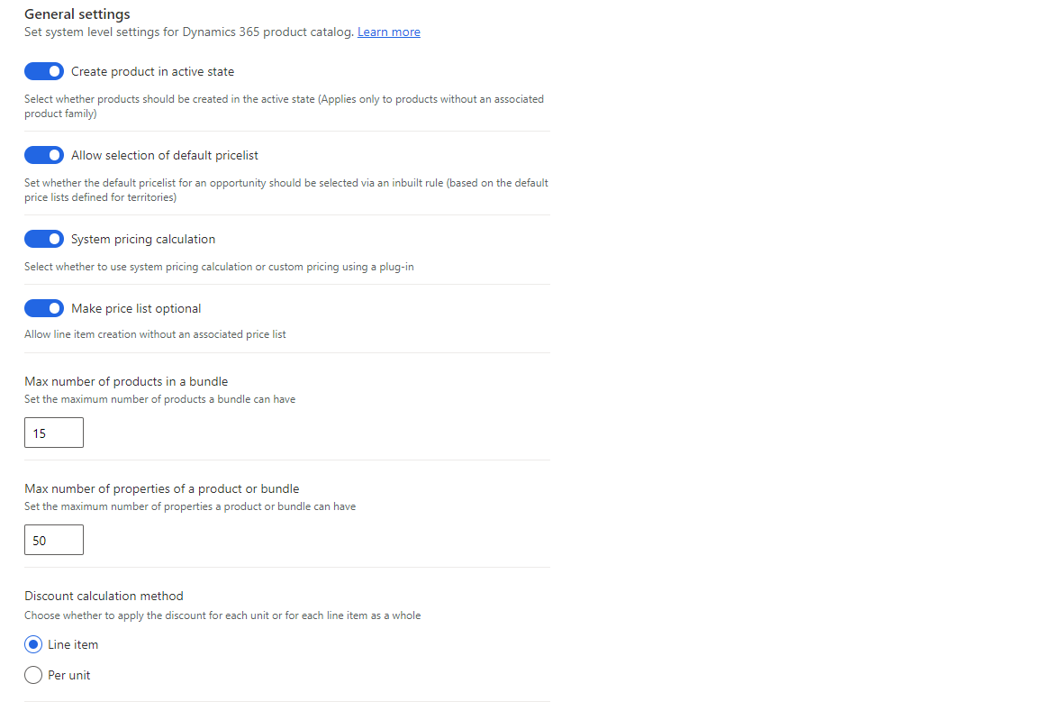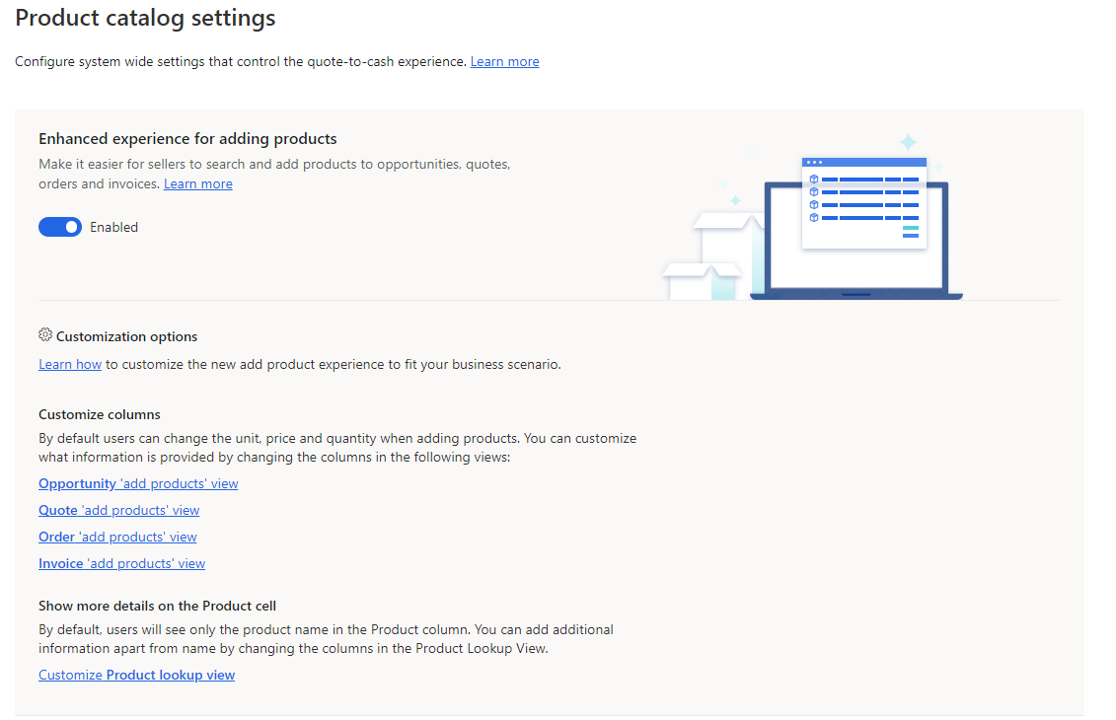Product catalog settings
Up until now, we've focused on some core elements of the product catalog like creating individual products and families, and creating and activating price lists. There are several settings in the product catalog that can be modified that can help to provide a richer experience or streamline the process of adding products. For example, when you want to add products to an opportunity, quotes, order, or invoice, you need to do it one product at a time. By modifying some other settings, you can enable features that will make it simpler for salespeople to perform tasks such as adding product lines or creating products.
The product catalog settings are accessed for the App settings area in the application. There are multiple settings that can be modified. In the general settings section, you can modify the following settings:
Create product is active state: Typically, products are created in an inactive state and will need to be individually activated. Specifies if products should be created in the active state. When enabled products will be automatically activated when they're created. (Only applies to products that aren't associated to a product family.)
Allow selection of default price list: Set whether the default price list for an opportunity should be selected via an inbuilt rule. (Based on the default price list defined for territories.)
System pricing calculation: Defines whether to use system pricing calculation or if you want to use custom pricing using a plug-in.
Make price list optional: Allow individual line items to be created in opportunities, quotes, orders, and invoices, on without an associated price list.
Max number of products in a bundle: Specifies the maximum number of products a bundle can have. By default, that number is 15.
Max number of properties of a product bundle: Specifies the maximum number of properties a product or bundle can have. Dy default, the number is 50.
Discount calculation method: Specifies if discounts should be applied to each unit or for each line item as a whole. By default, it's set to Line item.
Enhanced experience for adding products
As mentioned previously, historically when you're adding product line items to records such as opportunities, you need to do it one product at a time. Depending on how many line items you want to add, it can take salespeople awhile to add all the products. The Enhanced experience for adding products can be enabled to simplify the experience of adding products to opportunities, quotes, orders, and invoices.
Once enabled, when a user selects to add a product, they'll be presented with the enhanced experience. Within the experience, users can easily select the quantities of products they want to add. As they modify the quantities, they select the add button to add the product to the record. Once they've defined all the products they want to add, they select the Save to button and all the products will be added to the record such as an opportunity.