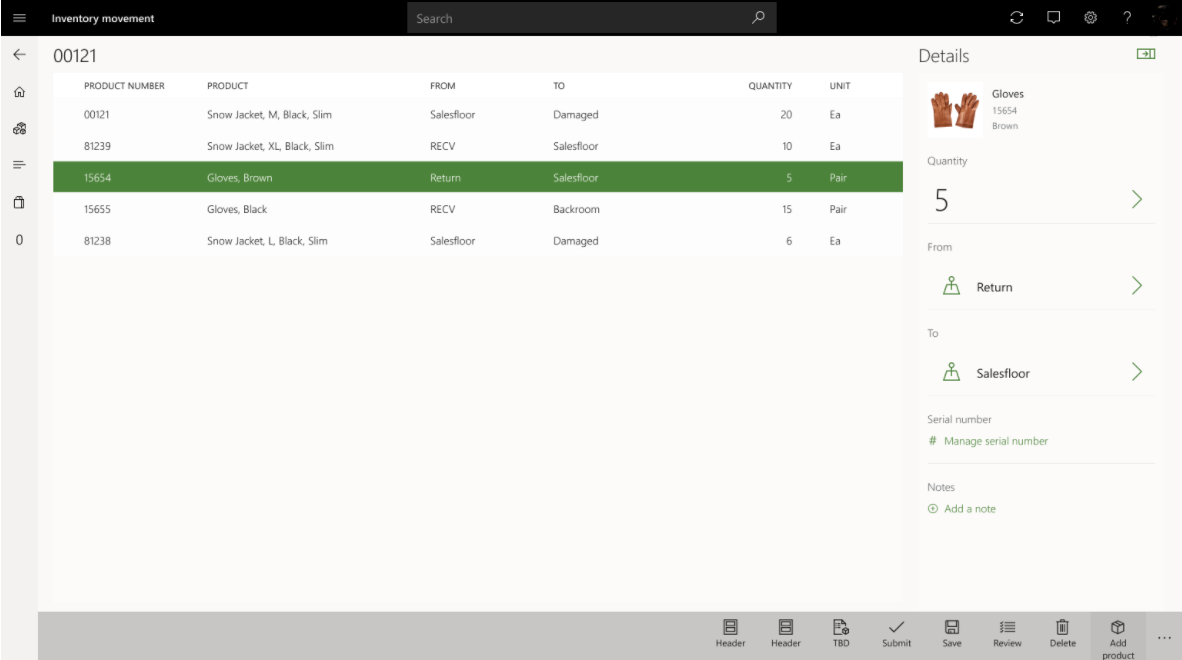Create an outbound transfer order from Store Commerce
Store employees might want to transfer some of their store inventory out of their store and then send it to another warehouse (either a distribution center or another store). This transfer might be necessary in scenarios where the store contains overstock that another location can use. Store employees can initiate this process by first creating the transfer order through the Outbound inventory operation in Store Commerce.
When the outbound transfer order is created and submitted from Store Commerce, a transfer order record is created in HQ. This transfer order will now be available for the store employees in Store Commerce to select to process the shipment of these transfer order items through the Outbound inventory operation.
The benefit of using transfers directly from the Store Commerce can be seen in decreased legacy IT costs. The transfers in this process use the inventory transfer journal capability available from Commerce headquarters to initiate the inventory movement processing.
For example, if a new inventory management operation is using Commerce Store Commerce, the new operation can support a barcode scanning experience to add products into the specific movement request. For serial-controlled products, the new operation allows users to enter serial numbers to stay organized during the movement.
To make sure everything remains accurate, there is a review functionality that allows users to precheck incorrect or missing data before they submit the request.
Support serial number registration on outbound transfer order shipments from Store Commerce
Many retailers sell products that require serial control and must manage serial numbers as part of their inventory management processes. During the receiving flow, the Inbound inventory operation in the Store Commerce allows serial numbers to be registered or validated. To support serial number registration for shipment flow, this feature has been added to the Outbound inventory operation.
This feature allows users to enter serial numbers for serial-controlled items on the outbound transfer orders during the shipment process in the Store Commerce Outbound inventory operation. Serial numbers are validated against the shipping warehouse to ensure the store is shipping serial numbers that are known to the store's current on-hand inventory. Serial number tracking dimension-related settings in Commerce headquarters are respected to determine whether serial number registration is supported and whether blank serial numbers are allowed.
Apply serial numbers during customer order fulfillment or pickup
When using the Order Fulfillment operation in Store Commerce to fulfill customer order lines for serialized products, the serial number must be captured before final fulfillment. If a serial number was not provided during the order capture process, it must be captured during the pick, pack, or ship processes in Store Commerce. Each step is validated, and the user will only be prompted for serial number information if it is missing or no longer valid. If a user skips the pick or pack steps and immediately starts a shipment, and the line hasn't been assigned a serial number, Store Commerce will prompt the user to enter the serial number before proceeding to the final invoice step. All the rules mentioned previously in this topic still apply when enforcing serial number capture during order fulfillment operations in Store Commerce.
Only serialized items that have been set to Active are subjected to serial number inventory stock validation. Items that are marked as active in the sales process will not be validated. If Physical negative inventory is permitted for active products, any serial number, regardless of stock availability, will be accepted. If Blank issue allowed is enabled for both Active and Active in sales process items, a user can leave serial numbers blank during the pick, pack, and ship steps if desired.
When a user performs pick-up operations on customer orders in Store Commerce, serial number validations will also occur. The Store Commerce application will not allow a pickup on a serialized product to be completed unless it passes the validations mentioned previously. Validations are always based on the tracking dimension of the product and the configurations of the selling warehouse.
Register serial numbers against serialized items
For a transfer order, you'll be prompted with a dialog box with the Manage serial number option during the shipping process of a serialized item. You can select the option to open the Serial number management page and start to register serial numbers. You can also skip this step during the shipping process and provide the input later, before the shipment is posted.
By default, the tab for the current item is shown. All serial number lines have an empty serial number value and a status of Not registered. You can scan serial number bar codes, or you can select Serial number on the app bar to continuously enter serial numbers. The serial numbers that you enter appear in the list, and their status is changed to Registering. The maximum number of serial numbers that you can register in the list is equal to the shipping quantity. If you make a mistake, you can select Edit or Clear in the Details pane to make changes to the serial numbers that you entered.
You can also register serial numbers on the All serialized items tab on the Serial number management page. In the list, select the item that you want to register serial numbers against.
Optionally, you can enable serial number availability validation during the serial number registration against an outbound transfer order. With this validation, if you attempt to ship a serial number that is not available in the inventory of the shipping store, you will receive an error message and must provide a different number.
To enable such validation, as a prerequisite, you need to schedule the following jobs to run on a recurring basis:
- Retail and Commerce > Retail and Commerce IT > Products and inventory > Product availability with tracking dimensions
- Retail and Commerce > Distribution schedules > 1130 (Product availability)