Quickly enroll devices at scale
Begin adding devices for students, staff, and faculty to your cloud environment. There are two preferred options for this step, and you can enroll devices either by using the Set up School PCs app or Windows Autopilot to get devices up and running fast.
Enroll devices via the Set up School PCs App
Prepare your network and devices for setup. Ensure all devices are factory reset or new and haven't been set up, and that you're using the latest version of the Set up School PCs app.
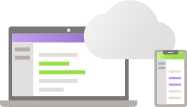
Create the provisioning package. Within the Set up School PCs app, you can choose the preferred settings and apps for different groups based on their needs.
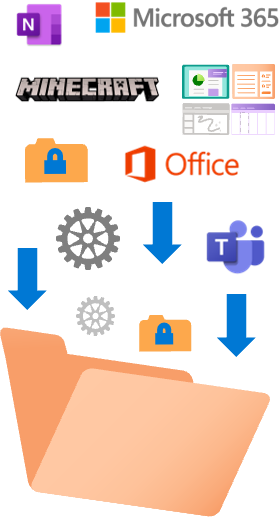
Save the package and prepare the devices. Use one or more USB dives to save your settings. The Set up School PCs app will guide you through the steps to prepare the devices for enrollment.

Run the package on student devices. Once you see the "Let's start with region" screen, you can now insert the USB drive to enroll the device. When complete, you will see a message that the setup was successful. Now the devices are classroom ready.
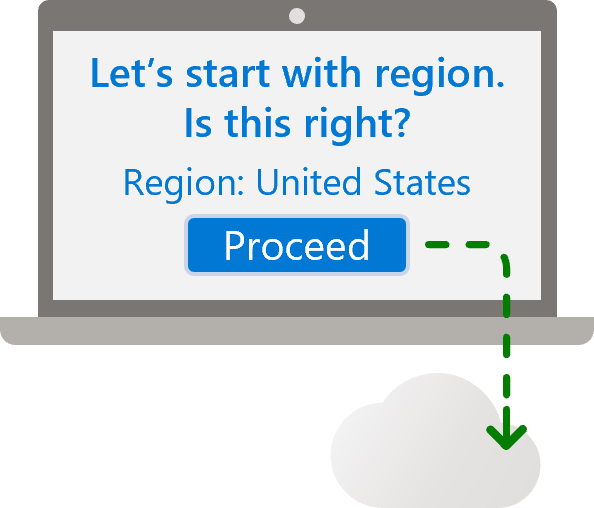
Enroll devices via Windows Autopilot
Configure the device out-of-box experience with Autopilot deployment profiles. We recommend starting with a single profile that can be deployed to all devices.
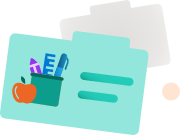
Make sure your devices get the right policies upon enrollment using dynamic groups and group tags that map to your autopilot profiles.

Configure settings and apps for all your groups. Configure tenant-wide settings and apps under the All Devices group, and configure group-specific settings under individual groups. Settings can be managed by user identity or by device.
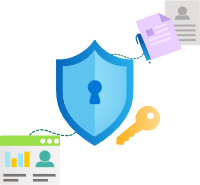
Distribute devices to students, teachers, and other users. Policies and apps will automatically sync when they enroll their devices. Once deployed, monitor devices from the Autopilot Deployment report to track the enrollment status of your school's devices.
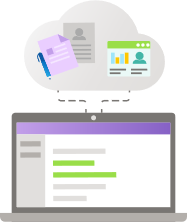
All done setting enrolling devices? Next learn how to deploy the right apps and policies to all devices.