Migrate identities to the cloud by using School Data Sync and Microsoft Entra ID
Migrate your student, staff, and faculty identities to the cloud to ensure that every member can use Microsoft 365 right away and make it easier to manage identities between school years. Migrating identities to the cloud is a key first step to ensuring everyone at your school has access to Microsoft 365 and streamlining identity management. To start migrating your identities:
Set up Microsoft Entra Connect to easily manage secure identities in the cloud. For the easiest install, use express settings.
Express Settings is the default option and is used for the most commonly deployed scenario. You are only a few short clicks away to extend your on-premises directory to the cloud.
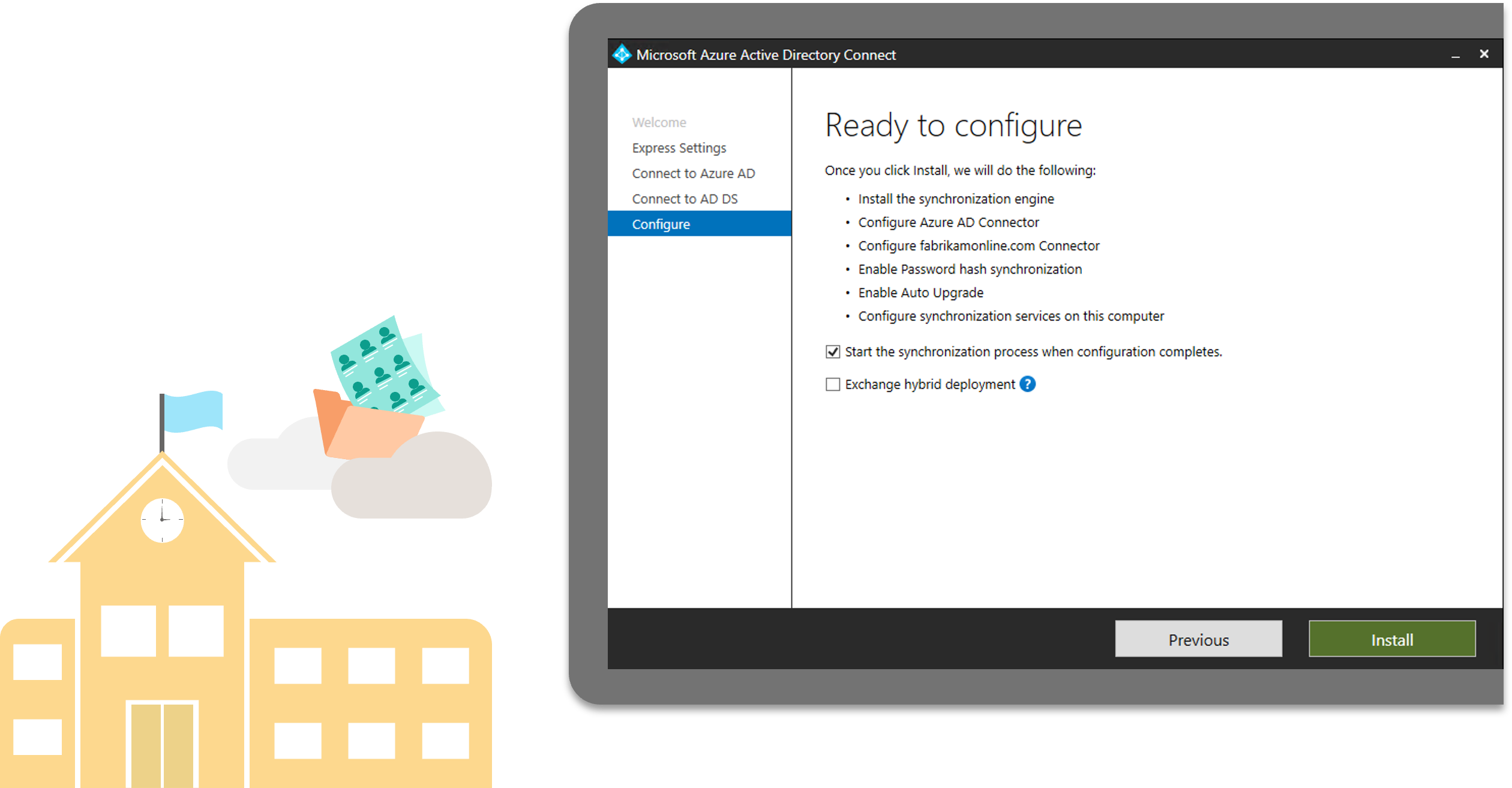
Start using School Data Sync to pair school and roster data from SIS with Office 365.
School Data Sync (SDS) is a free service in Office 365 for Education that reads the school and roster data from a school's Student Information System (SIS). It creates Office 365 Groups for Exchange Online and SharePoint Online, class teams for Microsoft Teams and OneNote Class notebooks, school groups for Intune for Education, and rostering and SSO integration for many other third-party applications.
You can use the School Data Sync interactive guide to tailor your install.
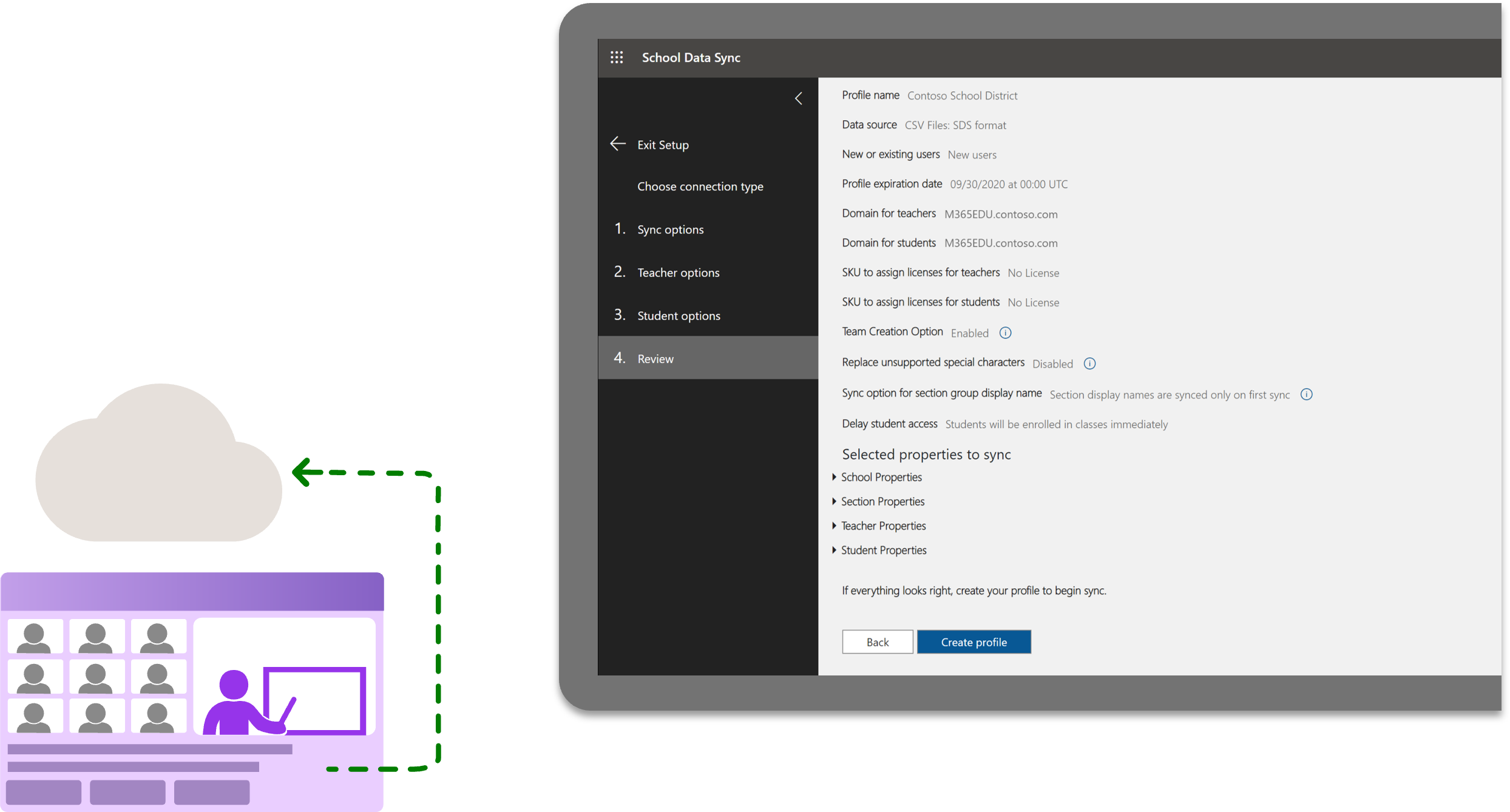
All done migrating identities? Next learn how to set up the Microsoft 365 tenant to fit your school's needs.