Exercise - Configure rules and actions to monitor your coffee machine
So far, you've connected your coffee machine to the Azure IoT Central application, enabling the exchange of data that allows you to monitor and manage your coffee machine.
Recall that in the IoT enabled coffee machines example, when the water temperature is outside the expected range the maintenance department needs to be notified for further action.
Here, you'll create rules that trigger actions when the water temperature of the coffee machine is outside the normal range.
Create rules in IoT Central with email as the action
Azure IoT Central can use email to send notifications. In this scenario, if the coffee machine is outside the optimal temperature range, IoT Central sends an email to the client's maintenance department.
Navigate to the Rules page of your Azure IoT Central application and select + New.
Enter the rule name Coffee Machine water temperature out of range.
In Target devices, select the Connected Coffee Machine device template.
In Conditions, select to trigger the rule if any of the conditions are true.
Add the condition Water Temperature is less than Coffee Maker Min Temperature to the rule.
Add the condition Water Temperature is greater than Coffee Maker Max Temperature to the rule.
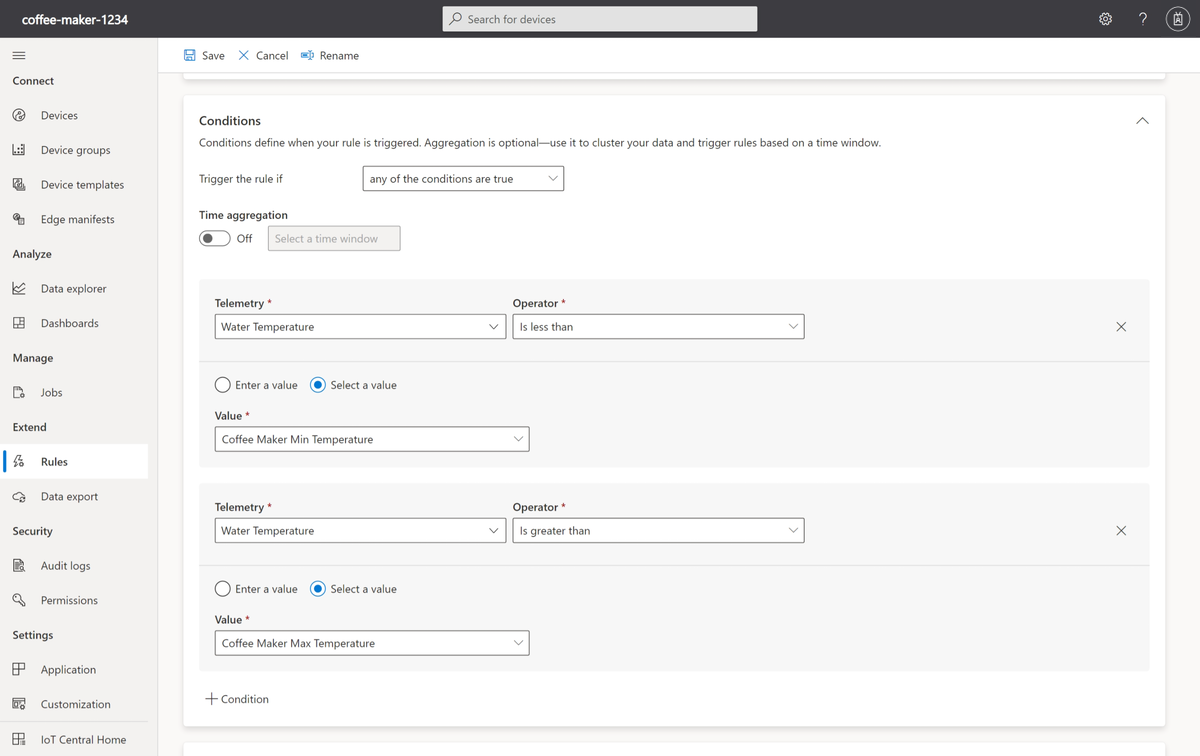
Scroll down on the Coffee Maker Water Temperature out of range rule page and select + Email in the Actions section.
Enter Temperature out of range as the display name.
Enter the email address that you used to sign in to the IoT Central application and add the note Coffee maker's water temperature is out of range. Maintenance is required.
Select Done. Then select Save. Your rule is listed on the Rules page.
Check your work
To trigger the rule, set the Optimal Temperature (°C) on the Properties page for your device to 92. Also ensure that 99 is set as the Coffee Maker Max Temperature (°C) and 92 as the Coffee Maker Min Temperature (°C).
Important
Once you're done with the validation, turn off the rule to avoid flooding your inbox with emails.