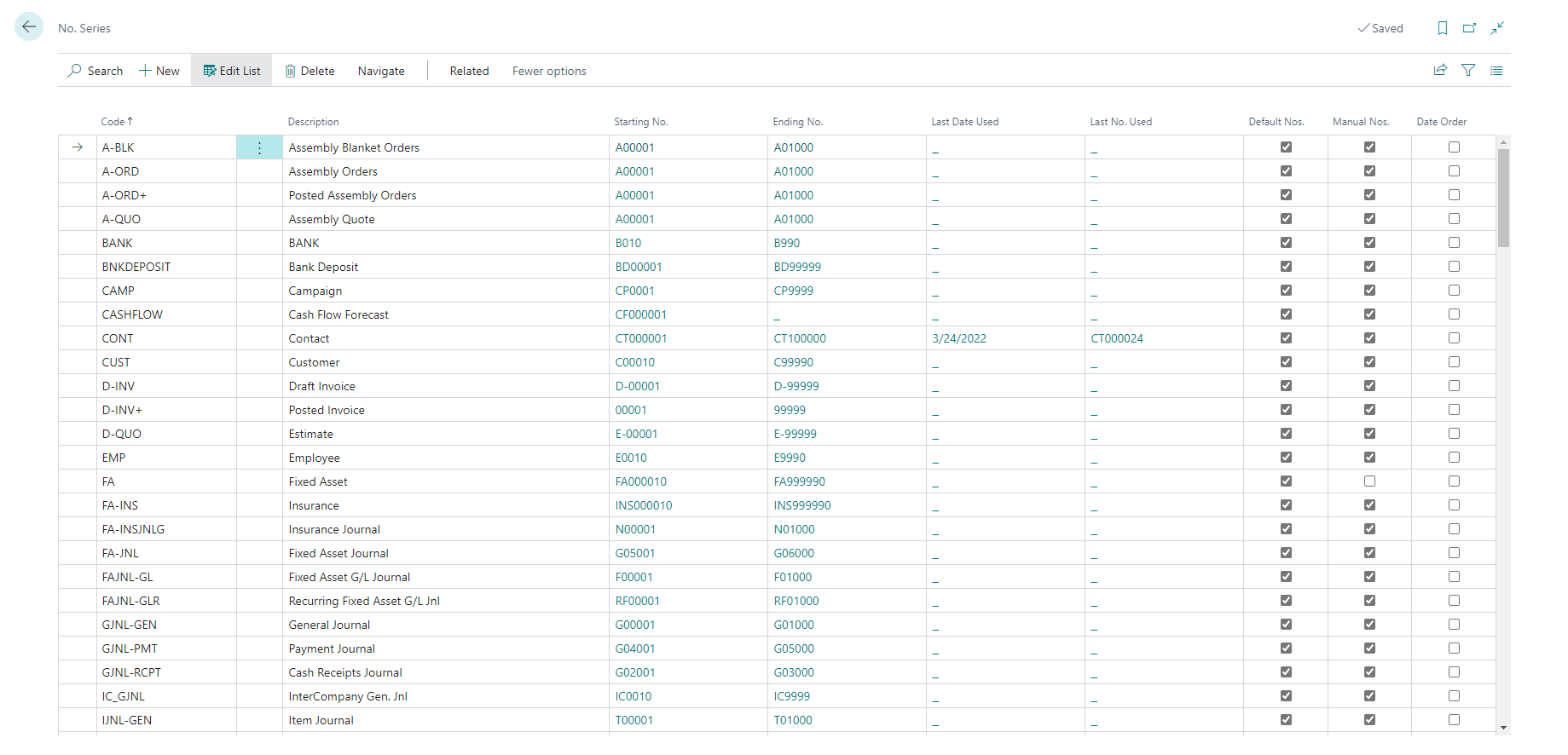Introduction to setting up number series
In Dynamics 365 Business Central, you can use number series to create unique identification numbers for the following types of records:
Master tables, such as:
Customers
Vendors
Items
Sales and purchase documents, such as:
Orders
Invoices
Shipments and receipts
Credit memos
Posted documents
Journals
Batches
Journal lines
Numbering is important for more than just identification. A well-designed numbering system also makes the company more manageable and easier to analyze, and it can reduce the number of errors that occur in data entry.
With a numbering system, you can:
Have an unlimited amount of number series for all types of basic information (except for G/L accounts) and documents.
Set up a combination of automatic and manual numbering.
Set up manual numbering only.
Set up number series for sequential and non-sequential numbering.
To create a new number series, follow these steps:
Select the Search for Page icon in the top-right corner of the page, enter No. Series, and then choose the related link.
Select the New button.
Number series are first set up on the No. Series page, which contains the following fields:
Code - A number series code.
Description - Description of the number series.
Starting No. / Ending No. / Last Date Used / Last Number Used - This data is shown from the underlying No. Series Lines page.
Default Nos. - Specifies whether the number series will be used to assign numbers automatically.
Manual Nos. - Specifies that you can enter numbers manually instead of using the number series.
Date Order - Specifies that the system should verify that numbers are assigned chronologically.
After you have set up a number series, you must set up at least one number series line. The number series line contains information such as the first and last number in the series and the starting date. You can set up more than one number series line for each number series code with a different starting date for each line. This option allows you, for example, to restart numbering sales invoices at the beginning of a new fiscal year.
The No. Series Lines page contains the following fields:
Starting Date - The date from which you want the number series line to apply.
Starting No. - The first number in the series.
Ending No. - The last number in the series.
Last Date Used - The date when a number was most recently assigned from the number series.
Last No. Used - The last number that was used from the series.
Warning No. - Specifies when you want to receive a warning that the number series is running out.
Increment-by No. - Specifies the size of the interval by which you want to space the numbers in the number series.
Allow Gaps in No. - Specifies that a number assigned from the number series can later be deleted. This is practical for records, such as item cards and warehouse documents that, unlike financial transactions, can be deleted and cause gaps in the number sequence. This setting also means that new numbers will be generated and assigned in a faster, non-blocking way.
Open - Indicates whether the number series line is open. The number series line is open until the last number in the series has been used.