Exercise - Add task panes to Outlook add-ins
Task panes are useful in Outlook add-ins when you want to present the user with multiple choices or implement a user interface. In this exercise, you'll add a task pane experience to your existing Outlook add-in.
Important
This exercise assumes you have created the Office Outlook add-in project with the Yeoman generator and tested it works in Outlook in a previous exercise in this module.
Implement a task pane
This add-in's Insert gist button will open a task pane and display the user's gists. The user can then select one of the gists to insert into the body of the message. If the user hasn't yet configured the add-in, they'll be prompted to do so.
Specify the HTML for the task pane
In the project that you've created, the task pane HTML is specified in the file ./src/taskpane/taskpane.html. Open that file and replace the entire contents with the following markup.
<!DOCTYPE html>
<html>
<head>
<meta charset="UTF-8" />
<meta http-equiv="X-UA-Compatible" content="IE=Edge" />
<meta name="viewport" content="width=device-width, initial-scale=1">
<title>Contoso Task Pane Add-in</title>
<!-- Office JavaScript API -->
<script type="text/javascript" src="https://appsforoffice.microsoft.com/lib/1.1/hosted/office.js"></script>
<!-- For more information on Fluent UI, visit https://developer.microsoft.com/fluentui. -->
<link rel="stylesheet" href="https://static2.sharepointonline.com/files/fabric/office-ui-fabric-core/9.6.1/css/fabric.min.css"/>
<!-- Template styles -->
<link href="taskpane.css" rel="stylesheet" type="text/css" />
</head>
<body class="ms-font-l ms-landing-page">
<main class="ms-landing-page__main">
<section class="ms-landing-page__content ms-font-m ms-fontColor-neutralPrimary">
<div id="not-configured" style="display: none;">
<div class="centered ms-font-xxl ms-u-textAlignCenter">Welcome!</div>
<div class="ms-font-xl" id="settings-prompt">Please choose the <strong>Settings</strong> icon at the bottom of this window to configure this add-in.</div>
</div>
<div id="gist-list-container" style="display: none;">
<form>
<div id="gist-list">
</div>
</form>
</div>
<div id="error-display" style="display: none;" class="ms-u-borderBase ms-fontColor-error ms-font-m ms-bgColor-error ms-borderColor-error">
</div>
</section>
<button class="ms-Button ms-Button--primary" id="insert-button" tabindex=0 disabled>
<span class="ms-Button-label">Insert</span>
</button>
</main>
<footer class="ms-landing-page__footer ms-bgColor-themePrimary">
<div class="ms-landing-page__footer--left">
<img src="../../assets/logo-filled.png" />
<h1 class="ms-font-xl ms-fontWeight-semilight ms-fontColor-white">Git the gist</h1>
</div>
<div id="settings-icon" class="ms-landing-page__footer--right" aria-label="Settings" tabindex=0>
<i class="ms-Icon enlarge ms-Icon--Settings ms-fontColor-white"></i>
</div>
</footer>
<script type="text/javascript" src="../../node_modules/jquery/dist/jquery.js"></script>
<script type="text/javascript" src="../../node_modules/showdown/dist/showdown.min.js"></script>
<script type="text/javascript" src="../../node_modules/urijs/src/URI.min.js"></script>
<script type="text/javascript" src="../helpers/addin-config.js"></script>
<script type="text/javascript" src="../helpers/gist-api.js"></script>
<script type="text/javascript" src="taskpane.js"></script>
</body>
</html>
Specify the CSS for the task pane
In the project that you've created, the task pane CSS is specified in the file ./src/taskpane/taskpane.css. Open that file and replace the entire contents with the following code.
html, body {
width: 100%;
height: 100%;
margin: 0;
padding: 0;
overflow: auto;
}
body {
position: relative;
font-size: 16px;
}
main {
height: 100%;
overflow-y: auto;
}
footer {
width: 100%;
position: relative;
bottom: 0;
margin-top: 10px;
}
p, h1, h2, h3, h4, h5, h6 {
margin: 0;
padding: 0;
}
ul {
padding: 0;
}
#settings-prompt {
margin: 10px 0;
}
#error-display {
padding: 10px;
}
#insert-button {
margin: 0 10px;
}
.clearfix {
display: block;
clear: both;
height: 0;
}
.pointerCursor {
cursor: pointer;
}
.invisible {
visibility: hidden;
}
.undisplayed {
display: none;
}
.ms-Icon.enlarge {
position: relative;
font-size: 20px;
top: 4px;
}
.ms-ListItem-secondaryText,
.ms-ListItem-tertiaryText {
padding-left: 15px;
}
.ms-landing-page {
display: -webkit-flex;
display: flex;
-webkit-flex-direction: column;
flex-direction: column;
-webkit-flex-wrap: nowrap;
flex-wrap: nowrap;
height: 100%;
}
.ms-landing-page__main {
display: -webkit-flex;
display: flex;
-webkit-flex-direction: column;
flex-direction: column;
-webkit-flex-wrap: nowrap;
flex-wrap: nowrap;
-webkit-flex: 1 1 0;
flex: 1 1 0;
height: 100%;
}
.ms-landing-page__content {
display: -webkit-flex;
display: flex;
-webkit-flex-direction: column;
flex-direction: column;
-webkit-flex-wrap: nowrap;
flex-wrap: nowrap;
height: 100%;
-webkit-flex: 1 1 0;
flex: 1 1 0;
padding: 20px;
}
.ms-landing-page__content h2 {
margin-bottom: 20px;
}
.ms-landing-page__footer {
display: -webkit-inline-flex;
display: inline-flex;
-webkit-justify-content: center;
justify-content: center;
-webkit-align-items: center;
align-items: center;
}
.ms-landing-page__footer--left {
transition: background ease 0.1s, color ease 0.1s;
display: -webkit-inline-flex;
display: inline-flex;
-webkit-justify-content: flex-start;
justify-content: flex-start;
-webkit-align-items: center;
align-items: center;
-webkit-flex: 1 0 0px;
flex: 1 0 0px;
padding: 20px;
}
.ms-landing-page__footer--left:active {
cursor: default;
}
.ms-landing-page__footer--left--disabled {
opacity: 0.6;
pointer-events: none;
cursor: not-allowed;
}
.ms-landing-page__footer--left--disabled:active,
.ms-landing-page__footer--left--disabled:hover {
background: transparent;
}
.ms-landing-page__footer--left img {
width: 40px;
height: 40px;
}
.ms-landing-page__footer--left h1 {
-webkit-flex: 1 0 0px;
flex: 1 0 0px;
margin-left: 15px;
text-align: left;
width: auto;
max-width: auto;
overflow: hidden;
white-space: nowrap;
text-overflow: ellipsis;
}
.ms-landing-page__footer--right {
transition: background ease 0.1s, color ease 0.1s;
padding: 29px 20px;
}
.ms-landing-page__footer--right:active,
.ms-landing-page__footer--right:hover {
background: #005ca4;
cursor: pointer;
}
.ms-landing-page__footer--right:active {
background: #005ca4;
}
.ms-landing-page__footer--right--disabled {
opacity: 0.6;
pointer-events: none;
cursor: not-allowed;
}
.ms-landing-page__footer--right--disabled:active,
.ms-landing-page__footer--right--disabled:hover {
background: transparent;
}
Specify the JavaScript for the task pane
In the project that you've created, the task pane JavaScript is specified in the file ./src/taskpane/taskpane.js. Open that file and replace the entire contents with the following code.
(function(){
'use strict';
let config;
let settingsDialog;
Office.initialize = function(reason){
jQuery(document).ready(function(){
config = getConfig();
// Check if add-in is configured.
if (config && config.gitHubUserName) {
// If configured, load the gist list.
loadGists(config.gitHubUserName);
} else {
// Not configured yet.
$('#not-configured').show();
}
// When insert button is selected, build the content
// and insert into the body.
$('#insert-button').on('click', function(){
const gistId = $('.ms-ListItem.is-selected').val();
getGist(gistId, function(gist, error) {
if (gist) {
buildBodyContent(gist, function (content, error) {
if (content) {
Office.context.mailbox.item.body.setSelectedDataAsync(content,
{coercionType: Office.CoercionType.Html}, function(result) {
if (result.status === Office.AsyncResultStatus.Failed) {
showError('Could not insert gist: ' + result.error.message);
}
});
} else {
showError('Could not create insertable content: ' + error);
}
});
} else {
showError('Could not retrieve gist: ' + error);
}
});
});
// When the settings icon is selected, open the settings dialog.
$('#settings-icon').on('click', function(){
// Display settings dialog.
let url = new URI('../src/settings/dialog.html').absoluteTo(window.location).toString();
if (config) {
// If the add-in has already been configured, pass the existing values
// to the dialog.
url = url + '?gitHubUserName=' + config.gitHubUserName + '&defaultGistId=' + config.defaultGistId;
}
const dialogOptions = { width: 20, height: 40, displayInIframe: true };
Office.context.ui.displayDialogAsync(url, dialogOptions, function(result) {
settingsDialog = result.value;
settingsDialog.addEventHandler(Microsoft.Office.WebExtension.EventType.DialogMessageReceived, receiveMessage);
settingsDialog.addEventHandler(Microsoft.Office.WebExtension.EventType.DialogEventReceived, dialogClosed);
});
})
});
};
function loadGists(user) {
$('#error-display').hide();
$('#not-configured').hide();
$('#gist-list-container').show();
getUserGists(user, function(gists, error) {
if (error) {
} else {
$('#gist-list').empty();
buildGistList($('#gist-list'), gists, onGistSelected);
}
});
}
function onGistSelected() {
$('#insert-button').removeAttr('disabled');
$('.ms-ListItem').removeClass('is-selected').removeAttr('checked');
$(this).children('.ms-ListItem').addClass('is-selected').attr('checked', 'checked');
}
function showError(error) {
$('#not-configured').hide();
$('#gist-list-container').hide();
$('#error-display').text(error);
$('#error-display').show();
}
function receiveMessage(message) {
config = JSON.parse(message.message);
setConfig(config, function(result) {
settingsDialog.close();
settingsDialog = null;
loadGists(config.gitHubUserName);
});
}
function dialogClosed(message) {
settingsDialog = null;
}
})();
Test the button
Save all your changes. If the server isn't already running, run npm start from the command prompt, then complete the following steps to test the Insert gist button.
- Open Outlook and compose a new message.
- In the compose message window, select the Insert gist button. You should see a task pane open to the right of the compose form.
- In the task pane, select the Hello World Html gist and select Insert to insert that gist into the body of the message.
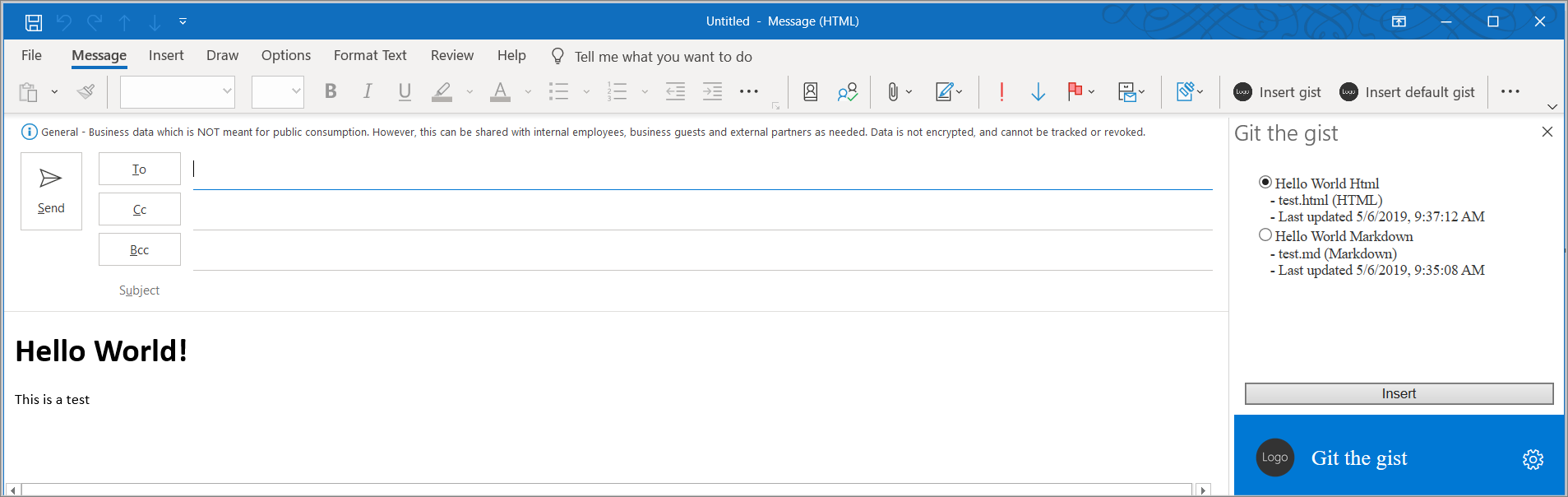
Summary
Task panes are useful in Outlook add-ins when you want to present the user with multiple choices or implement a user interface. In this exercise, you added a task pane experience to your existing Outlook add-in.