Call Microsoft Graph in SharePoint Framework solutions
In this unit, you'll learn how to incorporate Microsoft Graph into your custom SharePoint Framework solutions.
Microsoft 365 platform
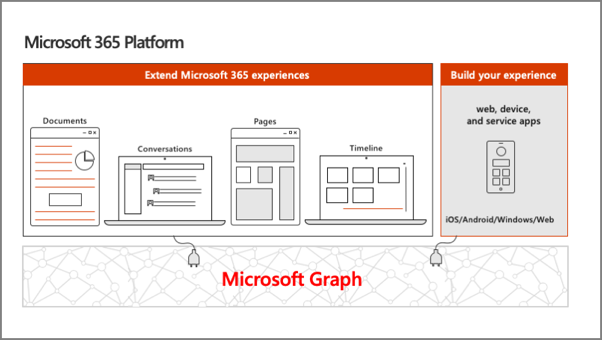
The Microsoft 365 developer vision focuses on the user's experience and their data and as a developer you can bring your application into the user experience with over 1.2 billion users of Office worldwide. This is a huge opportunity to provide a window into your application and to enable users to connect into their data to intelligence to your application.
There are currently over 850 million events created each month and a total of over 400 petabytes of data stored in the service that can add value for your users.
The Microsoft Graph is the gateway to your data in the Microsoft cloud as you see there.
Microsoft Graph - gateway to your data in the Microsoft cloud
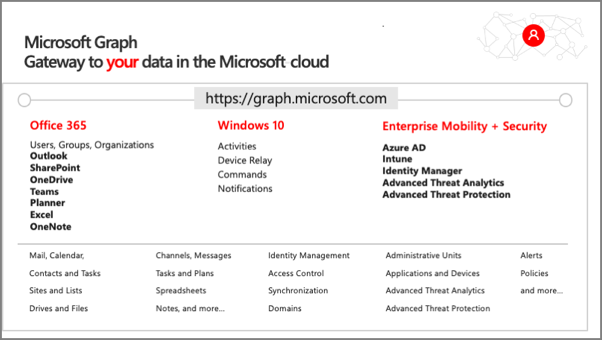
The Microsoft cloud includes many services and data types that we can use from Microsoft 365, all part of the Microsoft 365 platform.
Developers can integrate the signed-in user's email, calendar, contacts, and tasks into custom apps. We can work with content in SharePoint sites and lists, files in OneDrive, channels and content in Microsoft Teams, and users in Microsoft Entra ID.
There are many different services that developers can take advantage of in their custom apps. Many of these services have their own APIs that developers can interact with.
However, this can be challenging to go to each of these individual services with their individual endpoints. Each API might have its own permission model, which means they have individual access control configurations. Different endpoints for each service mean our custom applications will need to obtain an access token from Microsoft Entra ID for each one.
Microsoft Graph simplifies access to Microsoft 365 data
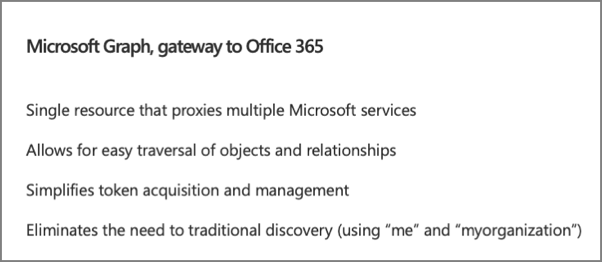
One of the benefits of Microsoft Graph is that it serves as a proxy endpoint to all of these other services. Microsoft Graph includes Microsoft 365, Windows 10, and enterprise mobility and security (EMS), all under one unified endpoint: graph.microsoft.com.
The advantage to using Microsoft Graph is that it allows developers to just have a single endpoint, a resource, which means you're only going to need a single access token authenticate the different services. Each service still has its own individual permissions so that everything is still secured in an individual way. A single endpoint makes it easier for developers to build applications.
Microsoft Graph also enables easy navigation of entities and the relationships between entities. There are many different Microsoft 365 services like OneDrive for files and Outlook for contacts and calendars, and these different entities are related to each other. These relationships are in Microsoft Graph, which makes it easy to navigate from one entity to another, even if it crosses different underlying endpoints.
Microsoft Graph JavaScript SDK
Microsoft Graph is accessible as a REST API, so developers can use any technology that supports making and processing an HTTP request. Microsoft also offers many different SDKs for Microsoft Graph for different platforms and technologies to improve developer productivity.
One of the options offered by Microsoft is the Microsoft Graph JavaScript SDK. After initializing the SDK with an OAuth 2.0 access token, you can use the SDK to submit requests to Microsoft Graph. The SDK communicates directly with the Microsoft Graph REST API and returns the results as well-known objects. Microsoft also provides TypeScript type declarations for the SDK for TypeScript-based projects.
Initialize the Microsoft JavaScript SDK
To use the JavaScript SDK, you must first initialize it. This is done by setting the OAuth 2.0 access token before you submit any requests to Microsoft Graph.
Initialize the Microsoft Graph JavaScript SDK by calling the init() method and pass in an object with an authProvider implementation. The authProvider function contains one argument, a callback, that you call with two arguments. The second argument should be the access token.
var client = MicrosoftGraph.Client.init({
authProvider: (done) => {
/* code to obtain an access token from Azure AD */
// let access_token = ...;
done(null, access_token);
}
});
Once the Microsoft Graph client is initialized, you can submit requests to Microsoft Graph endpoints using the api() method. The JavaScript SDK is a fluent API, which means you can chain multiple methods together. For instance, to get the current user's information, you can call the get() method after calling the api() method.
client.api('me').get((err, res) => {
console.log(res);
});
Microsoft Graph TypeScript type declarations
While the Microsoft Graph JavaScript SDK is written in JavaScript, just like other libraries, you can use it in TypeScript applications including SharePoint Framework projects. Once the Microsoft Graph TypeScript Type Definitions are installed in TypeScript-based projects, you can then import relevant objects into your TypeScript files.
Install the Microsoft Graph TypeScript type declarations by executing the following statement on the command line:
npm install @microsoft/microsoft-graph-types --save-dev
Once installed, you can then use the types in your projects:
import * as MicrosoftGraph from '@microsoft/microsoft-graph-types';
// init Microsoft Graph client
client.api('/me')
.get((error: any, user: MicrosoftGraph.User, rawResponse?: any) => {
console.log('name: ', user.displayName);
console.log('email: ', user.mail);
console.log('phone: ', user.businessPhones[0]);
});
});
Use the Microsoft Graph in SharePoint Framework solutions
You can use Microsoft Graph in your custom SharePoint Framework solutions. Microsoft Graph is a service that is secured with Microsoft Entra ID. The SharePoint Framework uses the same infrastructure for requesting and granting permissions to Microsoft Entra ID secured APIs as it does for custom Microsoft Entra ID secured APIs. The unit on Call Microsoft Entra ID secured third-party REST APIs explains how the SharePoint Framework API can be used to call Microsoft Entra ID secured endpoints.
The SharePoint Framework API includes the Microsoft Graph JavaScript SDK and also handles the initialization of the client. This is handled using the existing Microsoft Entra ID support to obtain an access token.
To obtain an instance of the Microsoft Graph JavaScript SDK, use the this.context.msGraphClientFactory.getClient() method. This will return an instance of the MSGraphClientV3 that is already configured with the necessary OAuth 2.0 access token:
this.context.msGraphClientFactory
.getClient('3')
.then((client: MSGraphClientV3): void => {
// use MSGraphClientV3 here
});
SharePoint Framework solutions declare permission requests
Because Microsoft Graph is a Microsoft Entra ID secured API, you'll need to request a permission to Microsoft Graph when a SharePoint Framework package is deployed to the App Catalog. Do this using the webApiPermissionRequests array in the package-solution.json configuration file in a project.
Each request must include the name of the REST API (resource) and the permission (scope) requested:
// package-solution.json
{
"solution": {
"name": "sp-fx-aad-http-client-side-solution",
"id": "dfb230b7-4f61-431f-9b65-a34e83922663",
"version": "1.0.0.0",
"includeClientSideAssets": true,
"isDomainIsolated": false,
"webApiPermissionRequests": [
{ "resource": "Microsoft Graph", "scope": "User.ReadBasic.All" },
{ "resource": "Microsoft Graph", "scope": "Calendars.Read" },
{ "resource": "Microsoft Graph", "scope": "Tasks.Read" }
]
},
"paths": {
"zippedPackage": "solution/sp-fx-aad-http.sppkg"
}
}
Add SharePoint packages to the SharePoint App Catalog
Note
What's been previously referred to as "permission requests", are referred to as "API access requests" in the user interface for the app catalog and the SharePoint Admin Center. You can consider permission requests and API access requests to be synonymous. The term API access requests will be used for the remainder of this unit.
When an administrator deploys the SharePoint Framework component to the tenant App Catalog, they're presented with information about API access requests in the Enable app panel:
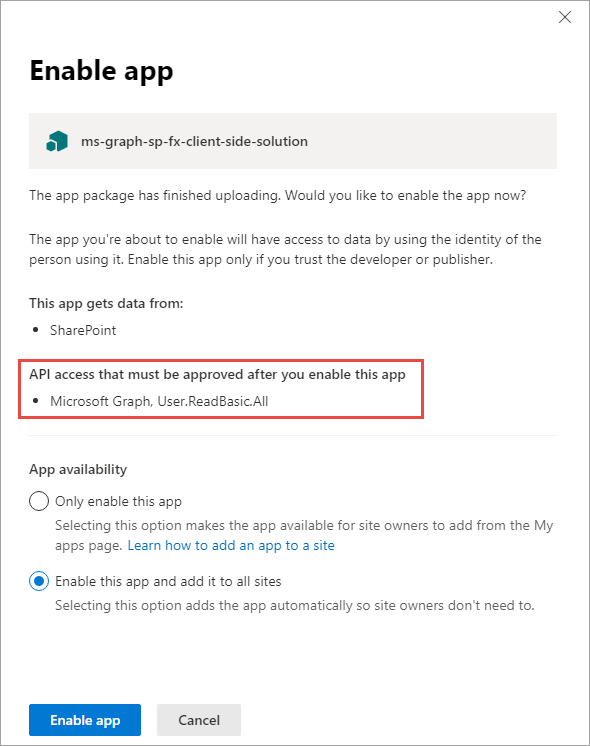
This section of the panel lists the API access requests that should be reviewed and approved or rejected. Recall that API access requests aren't tied to the SharePoint Framework package. Approving or rejecting the API access requests is a separate step that must be done in order for the SharePoint Framework component to work.
Approve or reject API access requests from the SharePoint Admin Center
To approve or reject API access requests, navigate to the API access page in the SharePoint Admin Center. Here you'll find a list of API access requests pending approval or rejection:
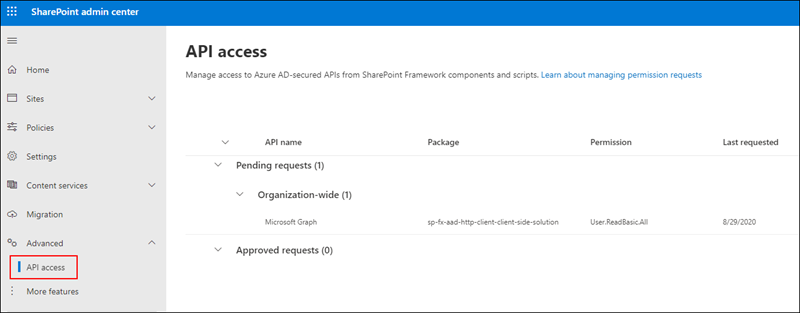
Select the API access request to view its details and use the buttons at the bottom of the panel to approve or reject it:
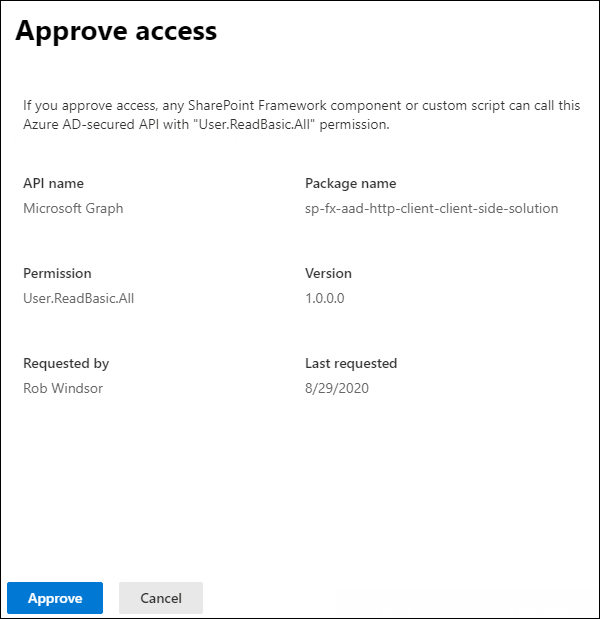
Summary
In this unit, you learned how to incorporate Microsoft Graph into your custom SharePoint Framework solutions.