Collect and assess inventory data
Microsoft Assessment and Planning (MAP) can collect a range of information from your IT estate. For database administrators, MAP collects essential information about the servers running SQL and details about the databases running on them.
Suppose you're a newly hired database administrator. You take an inventory of all the SQL Server instances within your corporate environment, and want to identify databases that require an upgrade. You're concerned about the number of critical business applications still using SQL Server 2005 databases, as they're no longer supported by Microsoft. Also, there are SQL Server 2008 instances you want to upgrade before support expires.
Completing a corporate-wide inventory of SQL Server instances and the supporting hardware can be a tedious, repetitive, and time-consuming task. It's helpful to automate this type of task to reduce time and the potential for mistake through human error.
Automated audits are especially important in larger operations, as extra instances mean more time required for the audit process. A regular audit helps highlight potential security and stability issues in unsupported SQL Server versions on old hardware. There's a clear plan for doing system upgrades.
In this unit, you'll see how MAP can collect the information you require to inventory your company's SQL Servers. MAP also finds the servers and databases that need upgrading.
How to collect inventory data
Use the MAP toolkit to scan your network for servers, or supply credentials for a specific computer. Depending on the purpose of your audit, select the information you want the toolkit to gather in the inventory. It's possible to search for Windows, Linux, VMware computers, Exchange, SQL Servers, or Active Directory (AD) users.
To do an assessment of your SQL Servers for potential upgrade, you should focus on the SQL Server option.
Assess the inventory data
After running the inventory operation, the toolkit returns a high-level view of your landscape.
Under the Database view, the SQL Server Discovery report provides a count of SQL Servers by version, the number of services by type, the total number of licenses by edition, and a count of developer and free editions.
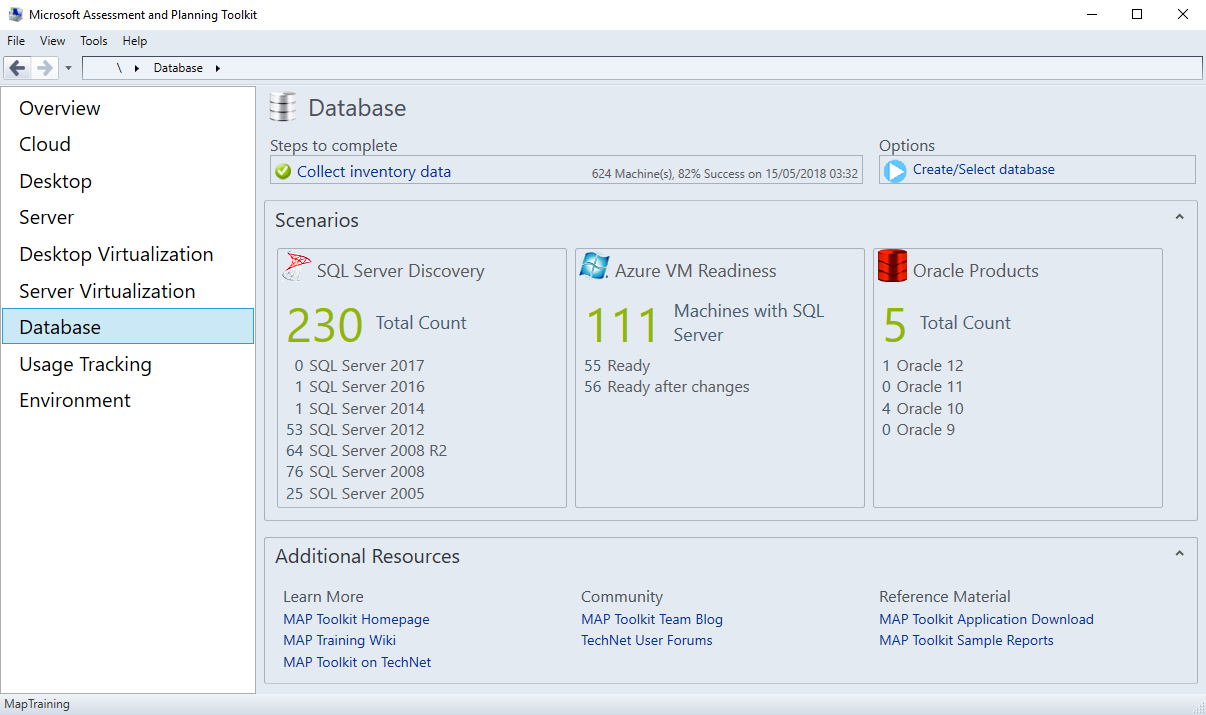
SQL Server Versions shows the breakdown of the total count by version number, such as 10 SQL Server 2000 servers, 76 SQL Server 2008 servers, and 1 SQL Server 2016 server. The SQL Server Component count displays the number of services installed across the landscape. The categories of service types are:
- Database Engine
- Integration Services
- Analysis Services
- Reporting Services
- Master Data Services
- Data Quality Services
- SQL Server R Services
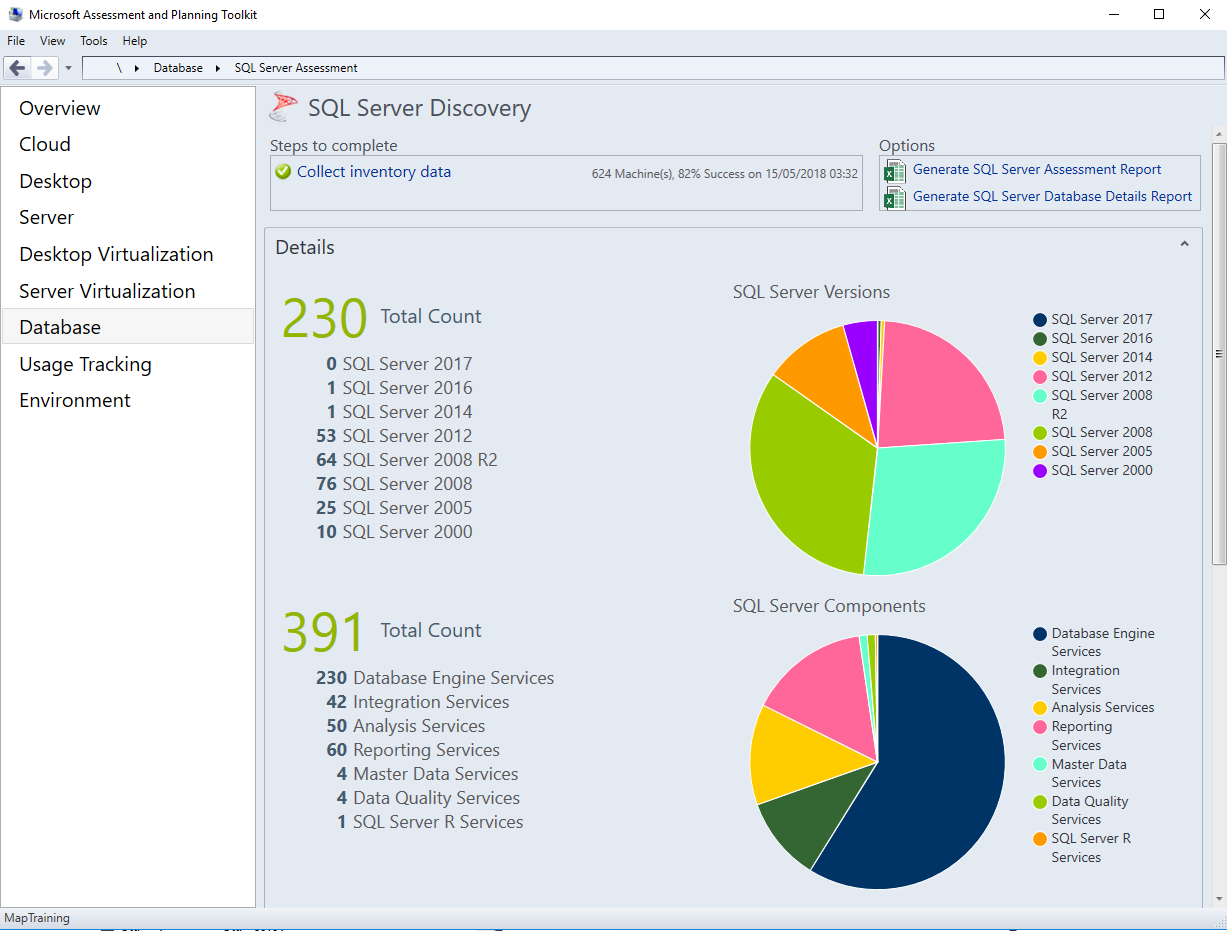
Licensed Editions is split into paid-for licenses, and free licenses. Paid-for licenses are slightly less easy to compare because of the differences across versions. For example, the Business Intelligence edition was introduced in SQL Server 2012, but removed in a later version. Standard and Enterprise editions have existed from SQL Server 2000 through SQL Server 2019.
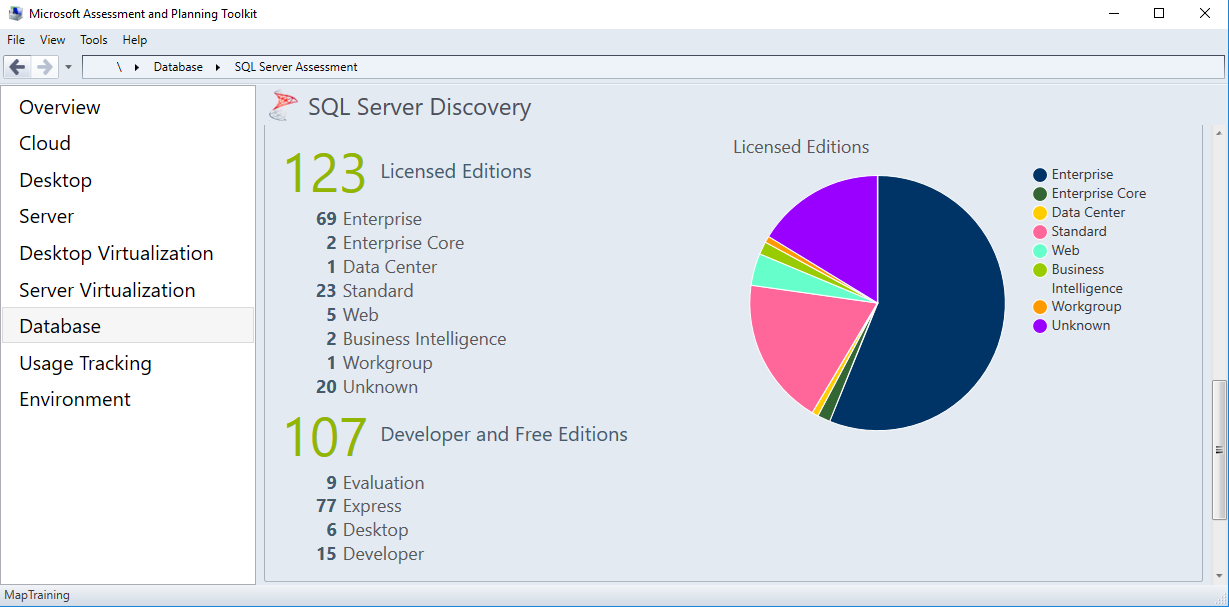
Free editions are useful to list in your inventory. These editions include Evaluation, Express, Desktop, and Developer. It's good practice to periodically check that no production databases are running on free versions of SQL Server.
The SQL Server Discovery tab displays the numeric counts of versions, installed service components, and licenses. These values are plotted in pie charts that deliver a visual and immediate breakdown of your landscape. To dig deeper into the inventory data, you can export the assessment data to Excel.
Export Assessment Report to Excel
The SQL Server Discovery tab provides two export options: Generate SQL Server Assessment Report, and Generate SQL Server Database Details Report. The SQL Server Assessment Report provides an in-depth breakdown of your instances. It'd be time-consuming to generate this information manually in an organization running anything more than a handful of SQL Servers. The data is written into a pre-formatted matrix including filters, so you can immediately assess your environment.
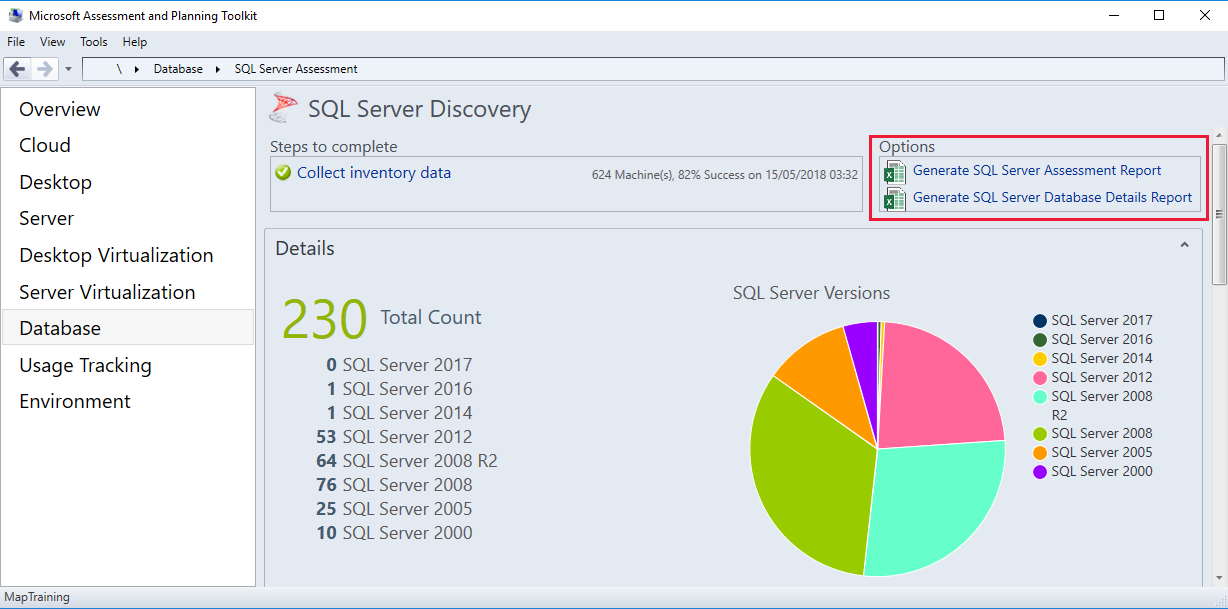
The Summary tab includes a list of installed services and a count of each one. The Database Instances tab delivers an extensive table of instance data. The tab includes the computer name, SQL Server instance name, version, edition, Service Pack, clustering information, service state (Running or Stopped), operating system, logical disk space, and the machine type (Physical or Virtual).
The SQL Server Database Details report digs deeper into the configuration of each database on your landscape. The Overview tab aggregates the number of database engine instances found by SQL Server version, and includes the count of databases on those servers. The SQL Server Summary tab displays a count of instances on each server, and the number of user databases. By including instance names, you'll find out where a hardware resource is being shared by SQL Server instances or by other servers such as SharePoint and Office.
You can view a complete list of databases in the SQL Server Database Summary tab. Information is shown for the server, instance, and database name. This tab also shows the size of the database, data, log files, and the space and percentage used within the log file. You can also filter on the compatibility level, or last backup time, and see counts of tables, views, stored procedures, and functions. If you're doing any consolidation work as part of your upgrades, then information on file growth and usage can help you focus on the servers and instances that might be good candidates for consolidation.
The SQL Server Database Engine Instances Summary tab includes the version number of each instance, the collation sequence, number of users, and license type. For active settings, you use the SQL Server Database Engine Instance Properties tab. This tab highlights which features are enabled, such as backup compression, CLR, contained database authentication, and xp_cmdshell. The extensive list of options is presented alphabetically to help you quickly locate the information you need.
Finally, the Database User Details tab lists all the users against roles, logins, and their default database and schema. This tab is an easy way to do a fast security audit of your databases. You see which users can access any database you might want to upgrade or migrate to a new server. You'll want to ensure the user is migrated along with the database.
The MAP toolkit provides database administrators with vital information that's useful to keep close at hand, especially in a production environment. You can answer questions from the business about the landscape with speed and accuracy.
Having a count of instances and databases by version helps to gauge the time required to complete upgrades. In practice, organizations will block out time, out of hours, over weekends, or during the lowest period of usage to do the system upgrades.
By having a precise list of databases to upgrade, you can make a best guess at the time needed to finish an upgrade operation and schedule the change. This information helps you inform the business, or users, of proposed upgrades, enabling work to be managed around them.