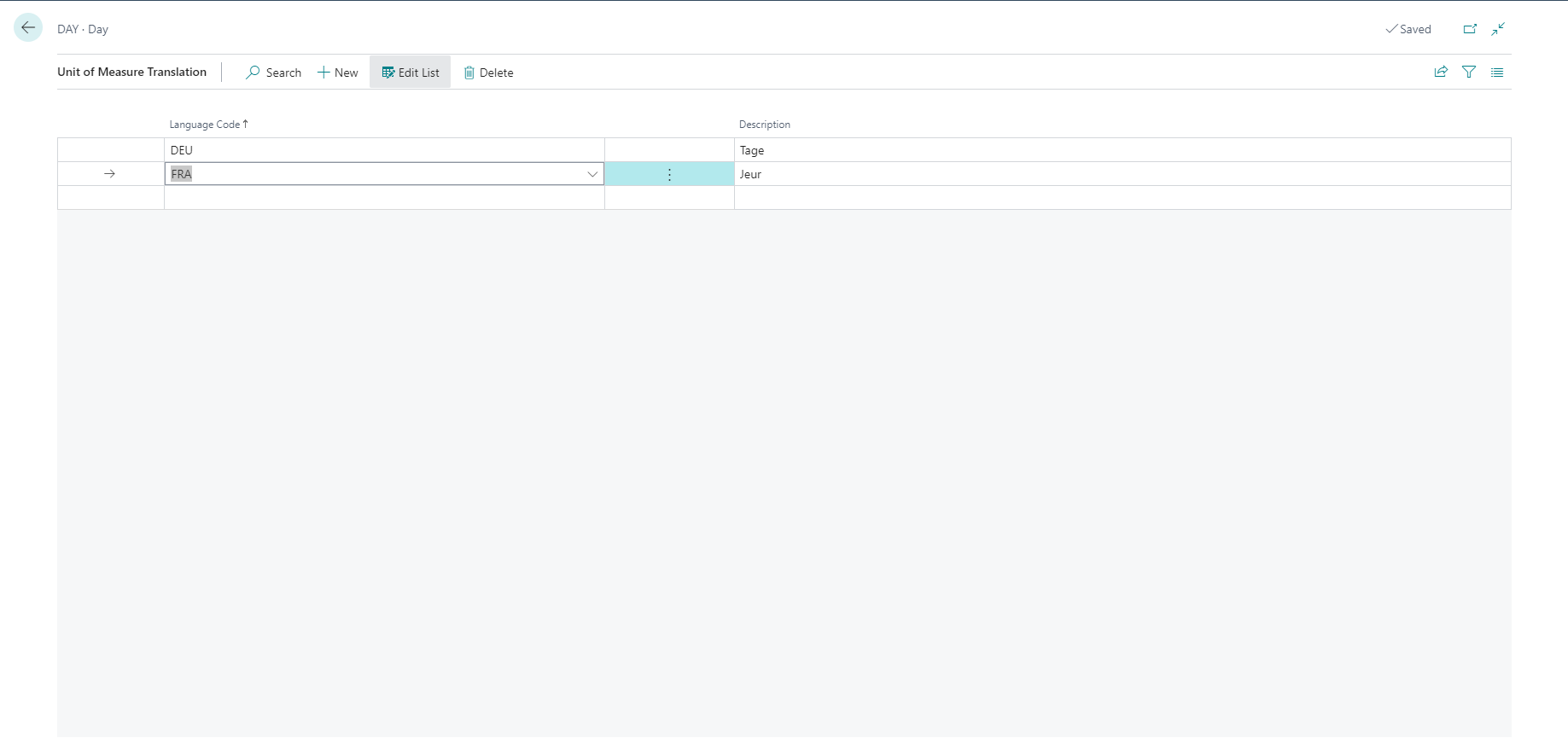Set up units of measure
In Business Central, you use units of measure to handle items, resources, work centers, machine centers, and so on.
Set up a unit of measure
You can set up as many units of measure as needed, and a unit of measure can indicate time, weight, units, and other things.
To set up a unit of measure, follow these steps:
Select the Search for page icon in the top-right corner of the page, enter units of measure, and select the related link.
Select New.
In the Code and Description fields, enter the code and a description for the unit of measure.
In the International Standard Code field, enter the unit of measure code expressed according to the UNECERec20 standard in connection with electronic sending of sales documents.
When you send documents like invoices, order confirmations, and others, and in other languages, you can translate the unit of measure description to those languages.
To translate a unit of measure description, on the Units of Measure page, choose Related, Unit, and then Translations. The Language Code field specifies the language in which you want to translate the unit of measure description. An example of a language code is FRA for French. In the Description field, you can enter the translated description.