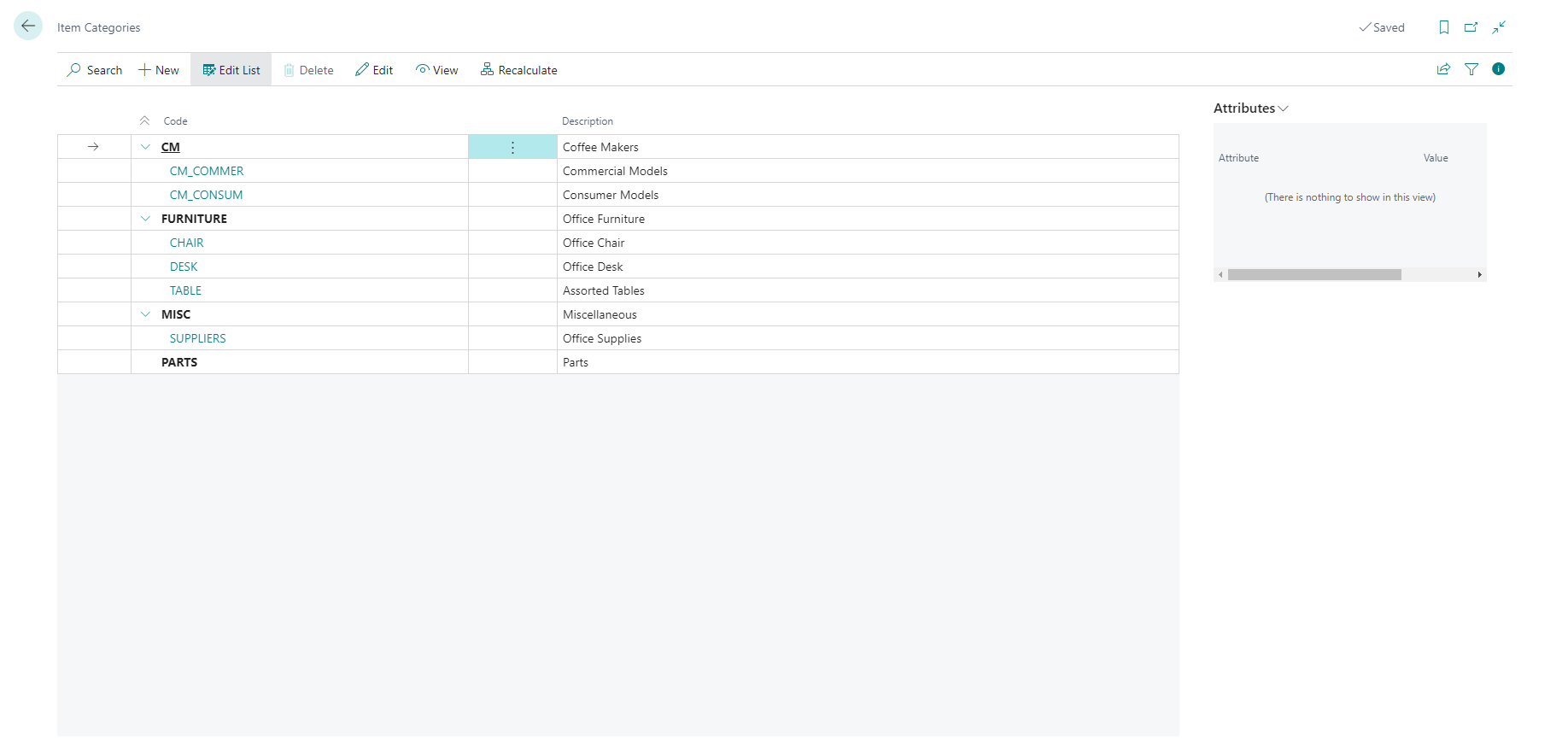Set up item categories
With item categories, you can group items into different categories. This may be useful to maintain an overview of your items and to help you sort and find items. By assigning item attributes, you can specify the characteristics of an item category.
Create an item category
Creating item categories consists of the following tasks:
Create new item categories
Assign a parent category to structure the list of categories
Assign item attributes
To create an item category, follow these steps:
Select the Search for page icon in the top-right corner of the page, enter item categories, and select the related link.
Select New.
In the Code and Description fields, enter the code and a description for the item category.
In the Parent Category field, enter the item category that this item category belongs to. Item attributes that are assigned to a parent item category also apply to the child item category. If the item category has a parent item category, as indicated by the Parent Category field, then any item attributes that are assigned to that parent item category are prefilled on the Attributes FastTab.
On the Attributes FastTab, specify any item attributes for the item category. Item attributes that you assign to an item category will automatically apply to the item that the item category is assigned to.
When you have set up an item category, you can assign it to an item on the in the Item Category Code field on the item card.
Assign item attributes to item categories
By assigning item attributes to an item category, you can specify the characteristics of the item category. Item attributes that you assign to an item category will automatically apply to the item that the item category is assigned to.
To assign item attributes to an item category, follow these steps:
Select the Search for page icon in the top-right corner of the page, enter item categories, and select the related link.
On the Item Categories page, select the item category that you want to assign item attributes to, and then choose the Edit action.
On the Item Category Card page, on the Attributes FastTab, select the New action.
Select the lookup button in the Attribute field and select an existing item attribute.
In the Default Value field, click the lookup button and select an item attribute value.
Repeat steps 4 and 5 for all item attributes that you want to assign to the item category.