Exercise - Configure the Azure Stream Analytics job output
Stream Analytics jobs support various output sinks, such as Azure Blob storage, SQL Database, and Event Hubs. The documentation lists all output types.
In this exercise, we'll use Blob storage as the output sink for our Stream Analytics job.
Note
This exercise is optional. If you don't have an Azure account or prefer not to do the exercise in your account, just read through the instructions so you understand the steps involved in creating an output sink for a Stream Analytics job.
These steps are similar to the ones you followed to create the input. Start by creating a second Blob storage account to hold the output.
In the Azure portal, create a new storage account, just like you did in the previous exercise.
Setting Value On the Basics tab, under Project details section: Resource group Select Create new link; enter mslearn-streamanalytics in the Name box, and select OK. Under Instance details section: Storage account name Enter the prefix streamsink, and add a numeric suffix. You might need to try a few combinations to find a unique name in Azure. remaining settings Leave default. 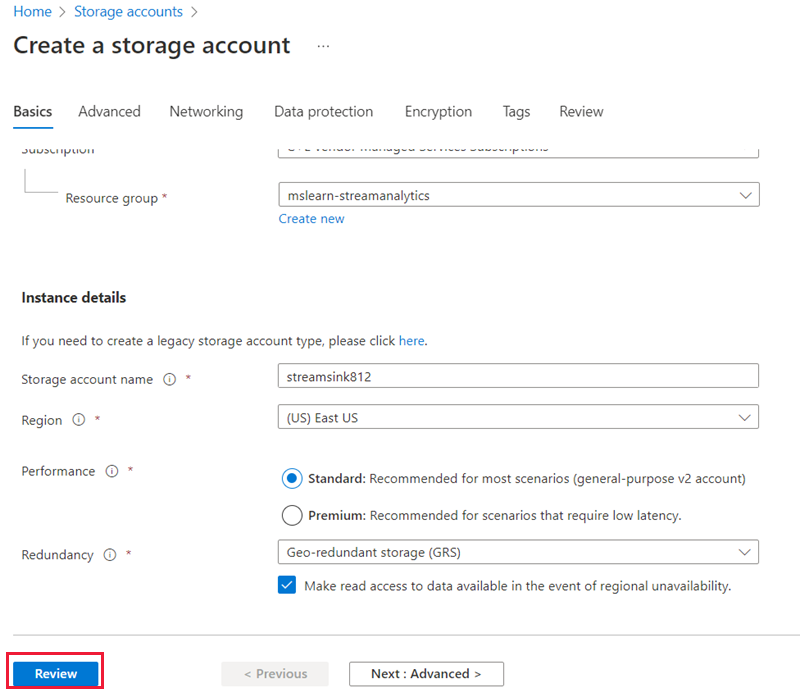
Select Review.
After the request is validated, select Create to run the deployment step.
Wait until a message indicates that the deployment is complete before continuing to the next step.
Connect an output sink to a Stream Analytics job
Next, connect the storage account as the destination for the Stream Analytics job.
On the Azure portal Home page, select All services.
In the search box, enter Stream Analytics, and select Stream Analytics jobs from the results.
Select the Stream Analytics job you created.
In the left nav bar, under Job topology, select Outputs.
Select + Add, and from the list, select Blob storage. The Blob storage/ADLS Gen2 panel displays.
Setting Value Output alias streamoutput. Select Blob storage/ADLS Gen2 from your subscriptions checked Subscription Your subscription name. Storage account The output storage account, streamsink. Authentication mode Connection string Note
If your account doesn't appear in the list, try refreshing it by closing the Azure portal, closing the browser, and then opening the Azure portal again.
Under Container, select Create new. Give the container a unique name, such as learn-container-output.
Under Path pattern, enter output/.
Leave the default values in the rest of the fields.
Select Save.