Power Automate Approval Dataverse provisioning errors and recommendations
This article describes common error cases and configurations that can result in Power Automate Approvals being unable to create and assign approval requests.
Applies to: Power Automate
Original KB number: 4513672
Error with status code "ViralServicePlanRequired"
Failed to create the Dataverse database in this environment with status code 'ViralServicePlanRequired'
This error occurs in organizations that have disabled self-service sign-ups. Self-service sign-ups are required to assign viral plans to users attempting to provision resources and interact with Dataverse. Tenants have multiple options to resolve it.
Note
Azure AD and MSOnline PowerShell modules are deprecated as of March 30, 2024. To learn more, read the deprecation update. After this date, support for these modules are limited to migration assistance to Microsoft Graph PowerShell SDK and security fixes. The deprecated modules will continue to function through March, 30 2025.
We recommend migrating to Microsoft Graph PowerShell to interact with Microsoft Entra ID (formerly Azure AD). For common migration questions, refer to the Migration FAQ. Note: Versions 1.0.x of MSOnline may experience disruption after June 30, 2024.
Option 1: Enable the AllowAdHocSubscriptions setting (tenant-level configuration) using PowerShell.
Install the MSOnline module if necessary:
Install-Module MSOnline
Connect to your organization:
Connect-MsolService
Confirm that AllowAdHocSubscriptions is false.
Get-MsolCompanyInformation | fl AllowAdHocSubscriptions
Enable AllowAdHocSubscriptions
Set-MsolCompanySettings -AllowAdHocSubscriptions $true
Option 2: Assign a paid Power Automate plan (P1 or P2) to the users attempting to first provision approvals or a Dataverse database via Office 365. It's only necessary to get the database provisioned.
Note
Trial plans aren't sufficient for Approval Dataverse provisioning. Government Community Cloud (GCC) tenants can only use this option to be able to provision database instances.
Option 3: Create the database as an environment admin directly from Power Platform Admin Center.
Error with status code "AADApplicationDisabled"
Failed to create the Dataverse database in this environment with status code 'AADApplicationDisabled'.
Resource '
https://publishers.crm.dynamics.com' has been disabled by your tenant administrator. Contact your tenant administrator and request that they enable 'https://publishers.crm.dynamics.com' in the Azure Portal.'.
These errors occur if the Dynamics CRM Online or Dataverse applications are disabled either in the tenant or through Conditional Access for specific users. The exact error message may vary depending on the exact state of the Dataverse instance corresponding to the Power Apps or Power Automate environment - unprovisioned, provisioned but no approvals installed, or approvals already installed.
To resolve this issue, tenant administrators need to go to the Enterprise Applications tab under Microsoft Entra ID in Microsoft Azure to ensure application 00000007-0000-0000-c000-000000000000 (Dataverse or Dynamics CRM Online) is enabled for users to sign in, and any relevant Conditional Access policies grant the necessary access to users expecting to use Power Automate Approvals.
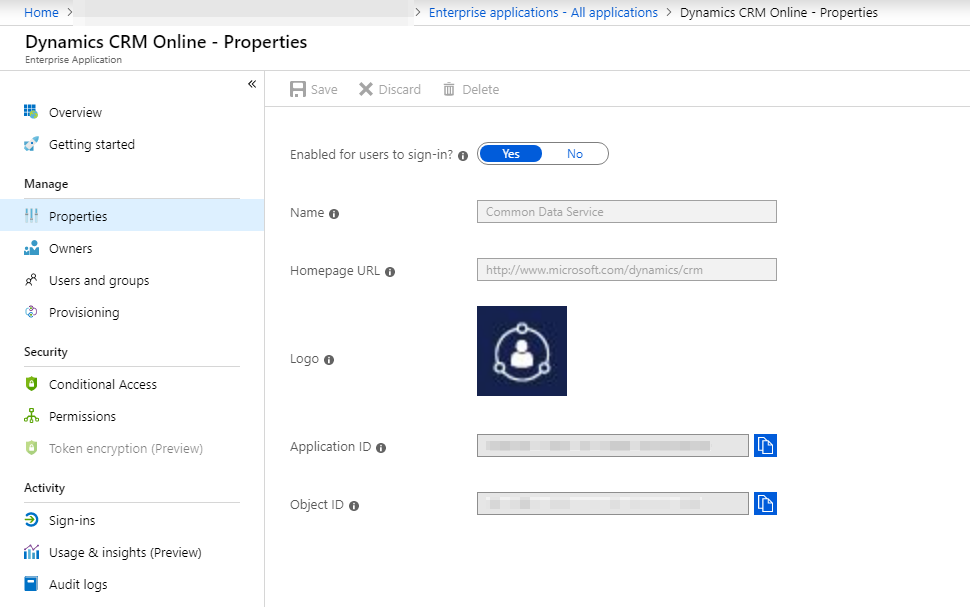
Error "Database is disabled"
The Dataverse database for this environment is disabled
The Dataverse instance has been disabled in this environment. It isn't expected and is related to the expiration of all Power Automate & Dataverse plans within your Microsoft Entra tenant. To ensure the database can be enabled, make sure at least one user has active plans.
Error "Database isn't ready yet"
The Dataverse Database for this environment is not ready yet.
The database for this instance is still being provisioned or has failed provisioning. Rerunning a flow that uses approvals will attempt to reprovision the instance.
Error "User has no permission to create database"
The current user doesn't have permissions to create a Dataverse database for this environment.
For non-default Power Automate and Power Apps environments, only environment admins can directly (through the Power Apps Admin portal) or indirectly (through Power Automate Approvals) create the Dataverse database.
Either an administrator must:
- Create the environment manually from the Power Platform Admin portal.
- Create and run an approvals flow.
- Grant environment administrator permission to the current user.
Feedback
Coming soon: Throughout 2024 we will be phasing out GitHub Issues as the feedback mechanism for content and replacing it with a new feedback system. For more information see: https://aka.ms/ContentUserFeedback.
Submit and view feedback for