Known SQL Server 2008 R2 and SQL Server 2008 setup issues
This article discusses setup and migration issues that are specific to SQL Server 2008 R2 and SQL Server 2008 on a computer that is running Windows Server 2012 R2, Windows Server 2012, Windows 8.1, or Windows 8.
Original product version: SQL Server
Original KB number: 2681562
Issue 1: You can't uninstall SQL Server 2008 Express Edition or SQL Server 2008 R2 Express Edition
Symptoms
You may receive an error message that resembles the following when you try to uninstall SQL Server 2008 R2 or SQL Server 2008 Express Edition:
The following feature couldn't be installed:
.NET Framework 3.5 (includes .NET 2.0 and 3.0)
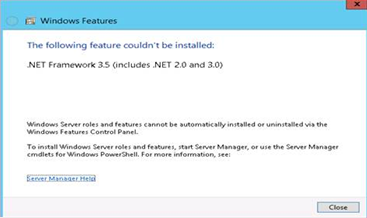
Resolution
For information about how to resolve this issue, see Cannot uninstall, repair, add new features to, or add a new instance to SQL Server 2008 or SQL Server 2008 R2 in Windows 8.
Workaround
To work around this issue, do one of the following:
Enable the .NET Framework 3.5 before you uninstall SQL Server 2008 Express Edition.
Copy the MediaInfo.xml file from the SQL Server 2008 R2 installation media or the SQL Server 2008 Express Edition installation media to the following folder before you try to uninstall SQL Server 2008 R2 or SQL Server 2008 Express Edition:
\Program Files (x86)\Microsoft SQL Server\100\Setup Bootstrap\SQLServer2008R2
Issue 2: The "Cluster Service verification" rule fails when you try to install a SQL Server 2008 R2 failover cluster instance
Symptoms
When you try to install a SQL Server 2008 R2 failover cluster instance, the installation fails at the Cluster Service verification rule. When you view the details, you receive an error message that resembles the following:
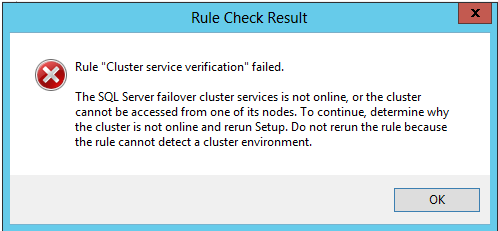
Cause
This issue occurs if the COM-based MSClus.dll library isn't enabled.
Note
The SQL Server 2008 and SQL Server 2008 R2 cluster Setup programs depend on the COM-based MSClus.dll library. If this library isn't enabled on the cluster node, the Setup fails.
Resolution
To resolve this issue, do one of the following:
Enable the Failover Cluster Automation Server feature on each node by using Server Manager. In Server Manager, expand Remote Server Administration Tools, expand Feature Administration Tools, expand Failover Clustering Tools, and then select Failover Cluster Automation Server.
Run the following Windows PowerShell cmdlet on each node to enable the Failover Cluster Automation Server feature:
add-windowsfeature RSAT-Clustering-AutomationServerNote
You must run this cmdlet at an elevated command prompt.
Feedback
Coming soon: Throughout 2024 we will be phasing out GitHub Issues as the feedback mechanism for content and replacing it with a new feedback system. For more information see: https://aka.ms/ContentUserFeedback.
Submit and view feedback for