Use Topics cards in the Viva Connections dashboard
Use Topics cards to encourage knowledge discoverability, engagement, and sharing. Topics has two different cards that can be used on the Viva Connections dashboard. Viva Connections is a personalized employee experience that surfaces the most important content and tools from across your organization. Learn more about Viva Connections and how to set up a dashboard.
Topics cards
There are two separate Topics cards for two separate intentions. The Topics Contribute card can be used to reach people who are known knowledge resource owners and are already engaged with knowledge areas. Topics and knowledge areas are dynamically displayed in the card based on the viewers interests, current projects, and expertise. The Topics Discover card can be used to view topics and knowledge areas for people who could be interested in learning more or contributing to a topic. Topics and knowledge areas are dynamically displayed in the card based on the viewer’s interests, current projects, and expertise.
The Topics Contribute card


The Contribute card can be used to reach people who are known knowledge resource owners and are already engaged with knowledge areas. Topics and knowledge areas are dynamically displayed in the card based on the viewers interests, current projects, and expertise. When viewers engage with the Contribute card, they will be presented a quick view that will let them accept or reject topic association suggestions. Clicking on the topic name or resources will direct users to the topic page where they can view and contribute to the topic. Learn more about how to edit an existing topic.

The Topics Discover card
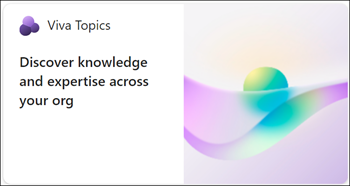
The Discover card can be used to view topics and knowledge areas for people who could be interested in learning more or contributing to a topic. When viewers engage with the Discover card, they will be directed to the Topic center where they can learn more about topics and contribute.
Use the Topics cards
Note
You need site owner permissions or higher to your organization’s SharePoint home site to edit the Viva Connections dashboard.
Topics cards can be added to the Viva Connections dashboard. The dashboard is one part of the Viva Connections experience that surfaces tools and content relevant to the viewer. Learn more about how to add Topics cards to the Dashboard.
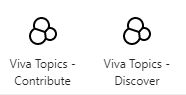
Start by navigating to the SharePoint home site and select Manage Viva Connections in the Settings panel.
Select Create dashboard or View dashboard.
Select Add card and then select one of the Topics cards.
Select the Edit (pencil icon) to open the settings panel where you can choose the card size and add audience to target.
Contribute card editing panel Discover card editing panel 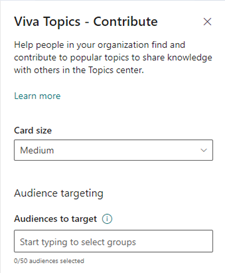
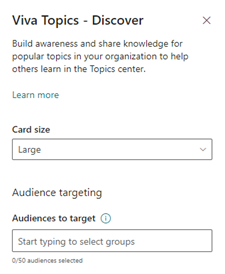
Plan to apply audience targeting for cards to make sure relevant content is displayed to the appropriate audiences.
Preview the experience for different audiences and devices by selecting Preview in the top-right corner before sharing with others.
More resources
Feedback
Coming soon: Throughout 2024 we will be phasing out GitHub Issues as the feedback mechanism for content and replacing it with a new feedback system. For more information see: https://aka.ms/ContentUserFeedback.
Submit and view feedback for