Note
Access to this page requires authorization. You can try signing in or changing directories.
Access to this page requires authorization. You can try changing directories.
This article is for people who plan to buy and set up Windows 365 Business for their organization.
Windows 365 Business is a version of Windows 365 that is made specifically for use in smaller companies (up to 300 seats). It gives organizations an easy, streamlined way of providing Cloud PCs to their users. With Windows 365 Cloud PCs, you can stream your apps, data, content, settings, and storage from the Microsoft cloud.
Note
Before starting, make sure that your Microsoft Entra device settings for Users may join devices to Azure AD are set to All.
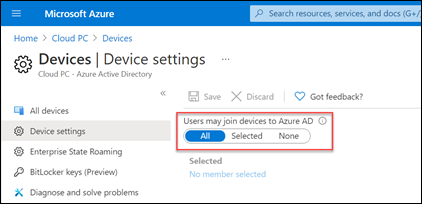
Prerequisites
There are no licensing prerequisites to set up Windows 365 Business.
For the best onboarding experience, refer to the setup troubleshooting guide. This article can help make sure you optimize your environment preferences for Windows 365 Business. For example, the guide can help you if you're using multi-factor authentication, Conditional Access policies, or Intune in your environment.
Buy subscriptions
There are two different ways in which you can buy Windows 365 Business subscriptions for your users:
- The Windows 365 products site
- Microsoft 365 admin center
After you buy a subscription, you can use the Microsoft 365 admin center to assign licenses to users in your organization.
Buy subscriptions through the Windows 365 products site
If you don't already have a Microsoft 365 subscription, you can buy your Windows 365 Business subscriptions on the Windows 365 products site. Use the following steps to buy a Windows 365 Business subscription through the Windows 365 products page.
- On the Windows 365 Business page, select See plans and pricing.
- On the next page, select the subscription you want to purchase, and then select Buy now.
- Follow the steps to set up your account.
- After confirming, if you're ready to assign licenses to users, select Get started to go to your Windows 365 home page.
- On the Windows 365 home page, in the Quick actions section, select Manage your organization. This link takes you to the Microsoft 365 admin center where you can assign licenses to users.
Note
Self-service purchase isn’t available in India or for government or education customers.
To learn more about self-service purchase, see the Self-service purchase FAQ.
Buy a subscription through the Microsoft admin center
You can use the Microsoft 365 admin center to buy a Windows 365 Business subscription for your organization if you:
- Have a Microsoft 365 tenant.
- Are a Global or Billing admin.
If you meet both these requirements, follow these steps:
- In the Microsoft admin center, go to the Billing > Purchase services page.
- On the Purchase services page, search for Windows 365 Business. When you find it, select Details.
- On the Windows 365 Business page, in the Processor/Ram/Storage Options section, use the Select a subscription menu to select a subscription for your users based on their CPU, RAM, and storage needs. See Windows 365 Business sizing options for guidance on selecting the subscription that best fits your users' needs.
- On the Checkout page, enter the number of subscriptions you want to buy, as well and your payment information. Then select Place Order.
- The You're all set! page appears confirming your purchase.
Assign licenses to users
Whether you purchased your subscriptions through the Windows 365 products site, or through the Microsoft 365 admin center, you can assign licenses to users through either:
- The Billing page in the Microsoft 365 admin center. For more information, see assign licenses to users.
- windows365.microsoft.com. For more information, see Assign or unassign a license.
As soon as you assign a license to a user, Windows 365 will create a Cloud PC for that user. This process can take up to 30 minutes.
You can assign different Windows 365 Business license types to a user, based on the users business need. See Windows 365 Business sizing options for guidance on which license type might be suitable for your users.
How to get help
If you need to get help while setting up Windows 365 Business in the Microsoft 365 admin center, see Get help or support.
Next steps
Get users started on their Cloud PCs
Windows 365 Business sizing options
Windows 365 Business plan comparison