Bluetooth Support
Windows 10 IoT Core supports Bluetooth 4.0. A list of supported Bluetooth dongles can be found in the Hardware Compatibility List.
About Bluetooth
There are two different bluetooth technologies that you can choose to implement in your app:
Classic Bluetooth (RFCOMM) Before Bluetooth LE, devices commonly used this protocol to communicate using Bluetooth. This protocol is simple and useful for device-to-device communication without the need of energy savings. Connectivity requires pairing.
Bluetooth Low-Energy (BLE/LE) Bluetooth Low Energy (LE) is a specification that defines protocols for discovery and communication between devices that have an efficient energy usage requirement. For more information including code samples, As per recent builds, a device can connect to a BLE device without pairing.
Supported Bluetooth Profiles
Windows 10 IoT Core supports the following Bluetooth profiles:
Human Interface Device Profiles Concepts (HID) An HID device takes input from a human and presents output for human consumption. Examples are keyboard, mouse, game controller, barcode reader, LED, and alphanumeric display. A Windows 10 IoT Core device can connect to an HID device over Bluetooth. See the general topic about HID in the Windows context: Introduction to HID Concepts.
Radio Frequency Communication (RFCOMM) RFCOMMM is the underlying serial communications for Classic Bluetooth. With UWP apps, the following RFCOMM services are supported:
- serialPort
- obexObjectPush
- obexFileTransfer
- phoneBookAccessPce
- phoneBookAccessPse
- genericFileTransfer
- Generic Attribute Profile (GATT) See the UWP-Bluetooth Low Energy topic.
Note
You will need to manually specify the RFCOMM services in the AppManifest. See the UWP-Bluetooth RFCOMM topic. Also see the UWP-Bluetooth Rfcomm Chat Sample topic.
Connecting Bluetooth devices using the device portal
When using one of the Windows 10 IoT Core Release Images, Bluetooth devices can be paired with the Windows IoT Core device using the device portal. When navigating to the Bluetooth tab, the device will look for Bluetooth devices, and will also be discoverable to other Bluetooth devices. The picture below shows an incoming pairing request.
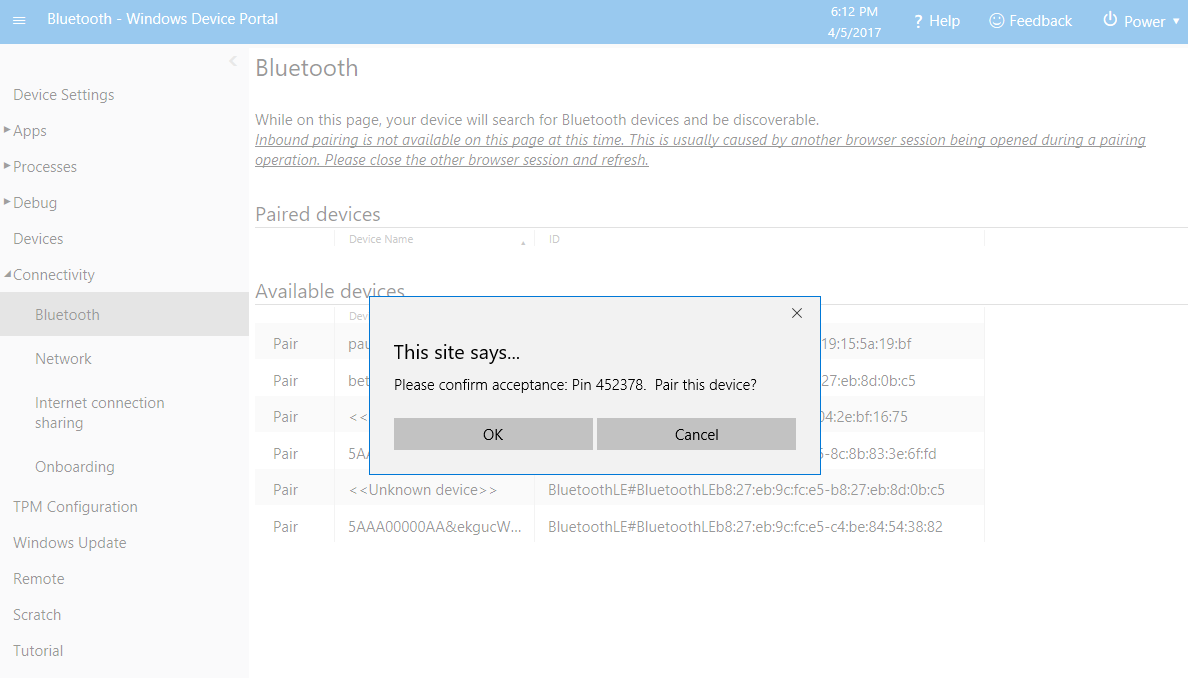
After the device is successfully paired, it will be listed under the paired device section
