
Black Friday
Save up to $600 on Surface Laptop Studio 2
Cutting-edge design meets incredible performance in this versatile laptop perfect for everything from creativity to entertainment. Select devices on sale now. For a limited time.

Black Friday
Purchase a select Xbox Series X, get a bonus console wrap
Buy the Xbox Series X – 1TB Digital Edition (White) and get a bonus Xbox Series X Console Wrap - Call of Duty®: Black Ops 6. Limited-time offer.

Black Friday
$50 off Xbox Series S – 512GB (White)
Black Friday is back—save big on the smallest, sleekest Xbox ever.

Black Friday
$10 off all Xbox Wireless Controllers
Light up the season with pro controllers designed to elevate your gameplay.
For business
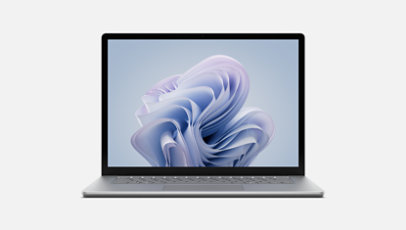
Save up to $300 on Surface Laptop 6 for Business
Boost your productivity and creativity with top-tier performance, collaboration tools, and advanced AI features with the latest Intel processors.
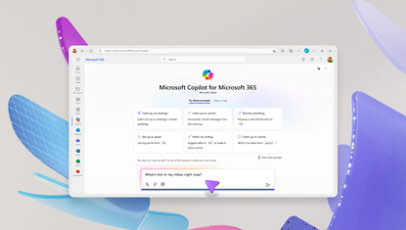
Microsoft 365 Copilot
Save time and focus on the things that matter most with AI in Microsoft 365 for business.

Get Microsoft Teams for your business
Online meetings, chat, real-time collaboration, and shared cloud storage—all in one place.

Windows 11 for business
Designed for hybrid work. Powerful for employees. Consistent for IT. Secure for all.
Explore more about AI and Copilot

Fighting deepfakes and disinformation
Microsoft is developing tools and practices to help identify AI-manipulated content—and bring more transparency to digital media.
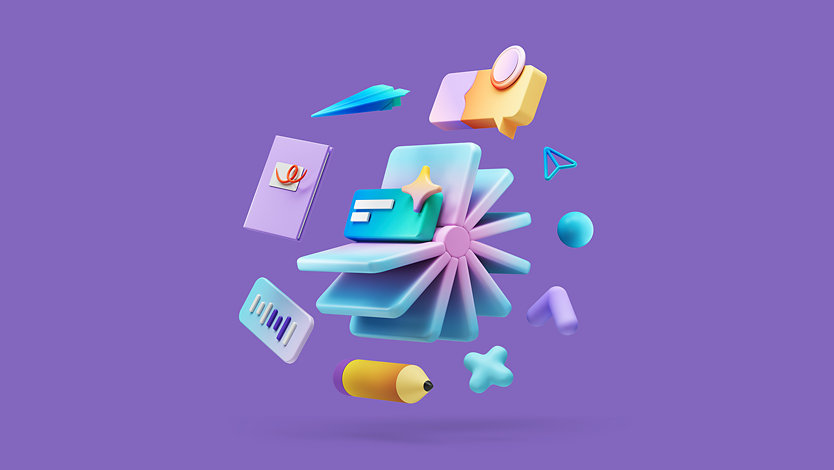
Get creative with Copilot
From baking to business marketing, here’s a look at nine clever ways people are tackling their days with AI.

Tame your inbox with AI
Combat email overload with Copilot in Outlook. Discover how it can summarize email threads, highlight key action items, write first drafts, and more.





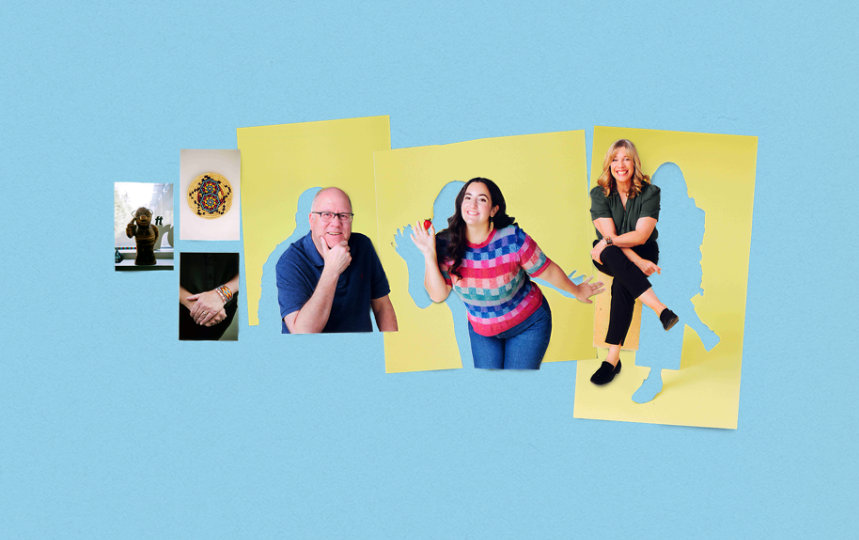
Follow Microsoft