Microsoft Defender SmartScreen
Microsoft Defender SmartScreen protects against phishing or malware websites and applications, and the downloading of potentially malicious files.
Microsoft Defender SmartScreen determines whether a site is potentially malicious by:
- Analyzing visited webpages and looking for indications of suspicious behavior. If Microsoft Defender SmartScreen determines that a page is suspicious, it shows a warning page to advise caution.
- Checking the visited sites against a dynamic list of reported phishing sites and malicious software sites. If it finds a match, Microsoft Defender SmartScreen shows a warning to let the user know that the site might be malicious.
Microsoft Defender SmartScreen determines whether a downloaded app or app installer is potentially malicious by:
- Checking downloaded files against a list of reported malicious software sites and programs known to be unsafe. If it finds a match, Microsoft Defender SmartScreen shows a warning to let the user know that the site might be malicious.
- Checking downloaded files against a list of files that are well known and downloaded frequently. If the file isn't on that list, Microsoft Defender SmartScreen shows a warning, advising caution.
Benefits of Microsoft Defender SmartScreen
Microsoft Defender SmartScreen provide an early warning system against websites that might engage in phishing attacks or attempt to distribute malware through a socially engineered attack. The primary benefits are:
- Anti-phishing and anti-malware support: Microsoft Defender SmartScreen helps to protect users from sites that are reported to host phishing attacks or attempt to distribute malicious software. It can also help protect against deceptive advertisements, scam sites, and drive-by attacks. Drive-by attacks are web-based attacks that tend to start on a trusted site, targeting security vulnerabilities in commonly used software. Because drive-by attacks can happen even if the user doesn't select or download anything on the page, the danger often goes unnoticed. For more information about drive-by attacks, see Evolving Microsoft Defender SmartScreen to protect you from drive-by attacks.
- Reputation-based URL and app protection: Microsoft Defender SmartScreen evaluates a website's URLs to determine if they're known to distribute or host unsafe content. It also provides reputation checks for apps, checking downloaded programs and the digital signature used to sign a file. If a URL, a file, an app, or a certificate has an established reputation, users don't see any warnings. If there's no reputation, the item is marked as a higher risk and presents a warning to the user.
- Operating system integration: Microsoft Defender SmartScreen is integrated into the Windows 10 operating system. It checks any files an app (including 3rd-party browsers and email clients) that attempts to download and run.
- Improved heuristics and diagnostic data: Microsoft Defender SmartScreen is constantly learning and endeavoring to stay up to date, so it can help to protect you against potentially malicious sites and files.
- Management through group policy and Microsoft Intune: Microsoft Defender SmartScreen supports using both group policy and Microsoft Intune settings. For more info about all available settings, see Available Microsoft Defender SmartScreen group policy and mobile device management (MDM) settings.
- Blocking URLs associated with potentially unwanted applications: In Microsoft Edge (based on Chromium), SmartScreen blocks URLs associated with potentially unwanted applications, or PUAs. For more information on blocking URLs associated with PUAs, see Detect and block potentially unwanted applications.
Important
SmartScreen protects against malicious files from the internet. It does not protect against malicious files on internal locations or network shares, such as shared folders with UNC paths or SMB/CIFS shares.
Windows edition and licensing requirements
The following table lists the Windows editions that support Microsoft Defender SmartScreen:
| Windows Pro | Windows Enterprise | Windows Pro Education/SE | Windows Education |
|---|---|---|---|
| Yes | Yes | Yes | Yes |
Microsoft Defender SmartScreen license entitlements are granted by the following licenses:
| Windows Pro/Pro Education/SE | Windows Enterprise E3 | Windows Enterprise E5 | Windows Education A3 | Windows Education A5 |
|---|---|---|---|---|
| Yes | Yes | Yes | Yes | Yes |
For more information about Windows licensing, see Windows licensing overview.
Submit files to Microsoft Defender SmartScreen for review
If you believe a warning or block was incorrectly shown for a file or application, or if you believe an undetected file is malware, submit a file to Microsoft for review. For more information, see Submit files for analysis.
When submitting a file for Microsoft Defender SmartScreen, make sure to select Microsoft Defender SmartScreen from the product menu.
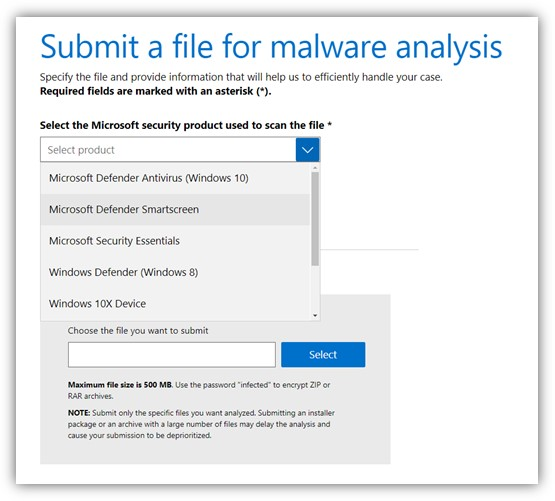
Related articles
Feedback
Coming soon: Throughout 2024 we will be phasing out GitHub Issues as the feedback mechanism for content and replacing it with a new feedback system. For more information see: https://aka.ms/ContentUserFeedback.
Submit and view feedback for