Detection conditions in Data Activator
This article describes the range of detection conditions available to you when you create a trigger. You learn how detection conditions in triggers and properties operate in Data Activator and how to configure them effectively.
Important
Data Activator is currently in preview.
Summaries over time
Summaries are available in the **Monitor **section cards in **Properties **and Rules.
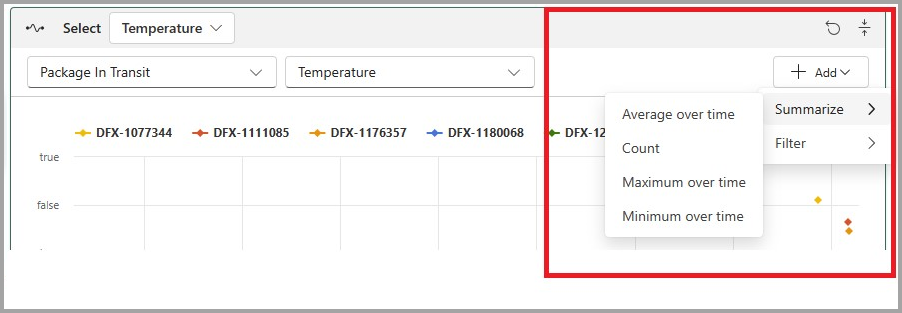
When you create a summary, you specify a time window which can be between 1 minute and 24 hours long. A summary takes all of the values of the property or column during each time window and converts them into a single summary value for the time window.
| Summary type | Description |
|---|---|
| Average over time | Computes the average value of the property or column over the time window |
| Count | Computes the number of events containing the property or column over the time window |
| Minimum/Maximum over time | Computes the minimum/maximum value of the property or column during the time window |
Filters
Filters are available in the **Monitor **section. In a filter, you specify a comparison condition on a property. The filter retains only those events that meet the comparison condition. All other events are removed from consideration for the rule.

You can use filters on any type of property. However, you typically use filters with text values, so that you can create a condition on a subset of your data. For example, you might set a filter of “City=’Redmond’” on some package-tracking events, to set a condition on only events on packages in Redmond.
You can specify up to three filters.
Conditions
You specify a condition in the Condition and Section.
Condition types
The condition type specifies what type of condition causes the rule to activate.
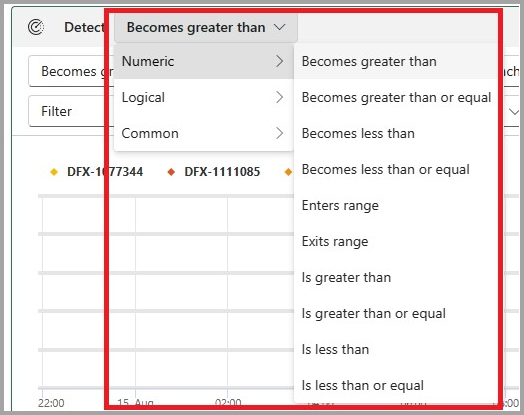
Condition types fall into the following categories:
| Condition type | Description |
|---|---|
| Is conditions | Is conditions activate for each event where the condition is true. |
| Becomes conditions | Becomes conditions activate only when the condition becomes true, after being false. example, "Becomes greater than 10" activates when the value of the property changes from a value of five (less than 10) to a value of 11 (greater than 10). It only activates when the condition goes from being false to true. |
| Enters, Exits Range conditions | The Enters range condition activates when a property value enters a defined value range. It only activates when the previous value of the property was outside of the range, and the current value is within the range. The exits range condition is similar, except that it activates when the property value goes outside of the range. |
| Changes, Changes to, Changes from | These conditions activate when a condition changes, changes to, or changes from specified boundaries. |
Occurrence options
After you specify a condition type, you specify an occurrence.

The occurrence indicates how long, or how many times, the condition must be true before the rule activates.
| Timer | Description |
|---|---|
| Each time | Activate the rule each time the condition is true. |
| Number of times | Count how many times the condition is true, and activate the rule only when it becomes true the specified number of times. |
| Stays | Activate the rule if the condition is continuously true for the specified amount of time. |
Related content
- Get started with Data Activator
- Create Data Activator rules in design mode
- Data Activator tutorial using sample data
You can also learn more about Microsoft Fabric: