Get data for Data Activator from event streams
You can get data for use in Data Activator from many sources. This article describes how to get data from event streams.
If you have real-time streaming data in Fabric event streams, connect it to Data Activator. This article explains how.
Important
Data Activator is currently in preview.
Prerequisites
- You need an event stream item in Fabric with a connection to a source.
- Each event in the source must consist of a JSON dictionary.
- One of the dictionary keys must represent a unique object ID.
Here's an example of an event that meets these criteria:
{
"PackageID": "PKG123",
"Temperature": 25
}
In this example, PackageID is the unique ID.
Connect your event stream item to Data Activator
To connect your event stream item to data activator:
Open Data Activator and select an event stream item.
Open your event stream item
Add a destination to your event stream item, of type Reflex
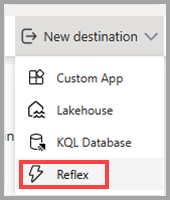
In the side panel, select an existing Data Activator item, or make a new one, then select Add.
Open your Data Activator item. See the data flowing from your event stream item in the data pane.
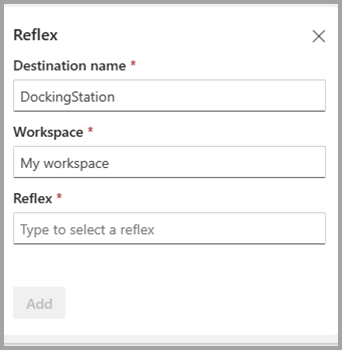
Once you connect your event stream item to Data Activator, the next step is to assign your data to some objects. To assign your data, follow the steps described in the Assign data to objects in Data Activator article.
Related content
You can also learn more about Microsoft Fabric: