Making apps discoverable
Congratulations! You made your first app, and it's tested and ready to go!
However, making the first version of your app isn't the end of the Power Apps journey. You need to get your app into the hands of your users by making it available for production use.
After you launch the app, you'll want to make sure it's working well and meeting your objectives. In the majority of cases, you can expect to get requests for new features or fixes, or you'll need to accommodate a business process that has changed.
In this section, you'll learn how to:
Get feedback and usage information to help refine your app.
Publishing and sharing the app
As soon as your app is ready to use, you need to publish and share it.
Follow the instructions for your app type.
Model-driven apps
Canvas apps
After you publish and share the app, it's important to make sure it's discoverable so that people will start using it. There are several ways to make apps discoverable, as described in the following sections.
Featured apps
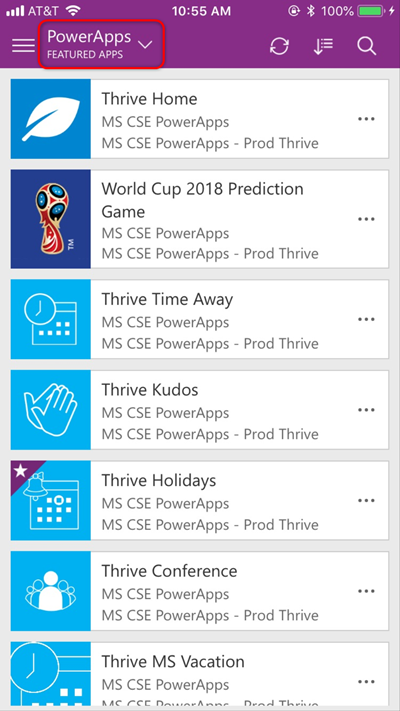
The Featured Apps list is a good way to showcase your app if it was meant to be used by the entire company—for example, for employee search or company news.
For information about how to use PowerShell scripts with Power Apps to set up Featured Apps, see PowerShell support for Power Apps
QR codes
QR codes are the fastest way to get users to install apps on their mobile devices. An iOS device natively recognizes QR codes when the camera is used. Android users can hold the Home button while using the camera to recognize QR codes.
Bing has a QR code generator where you can paste in a URL and it will instantly generate a QR code image for you. Right-click the QR code image, copy it, and then paste it into your communications as you advertize your app.
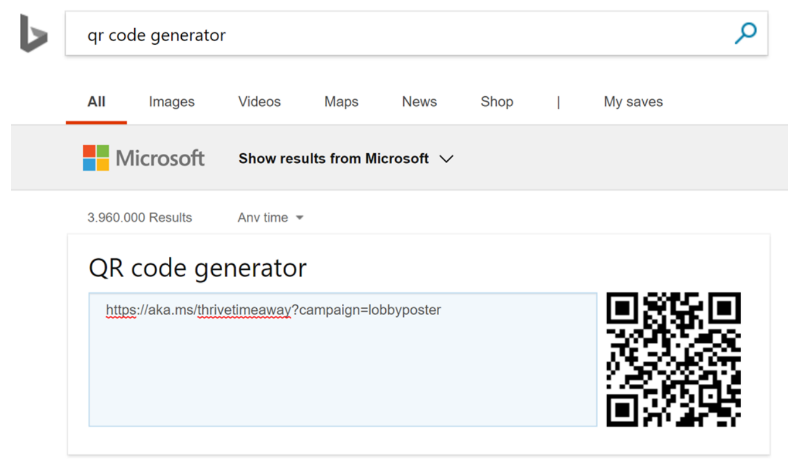
Deep linking
Deep linking from one app to another is a great way of letting users know about apps that are related to their work. Users can launch an app and then move to relevant apps, without having to exit the first app, return to the player, and search for another app. Deep linking is faster and makes the experience more immersive.
To deep link, you can use the Launch and Param functions in Power Apps. More information: Deep Linking in PowerApps
Microsoft Teams
You can embed your app as one of the tabs inside of Teams. This is a great way of increasing user satisfaction if this app is to be used in scenarios that require going back and forth between Teams and the existing process.
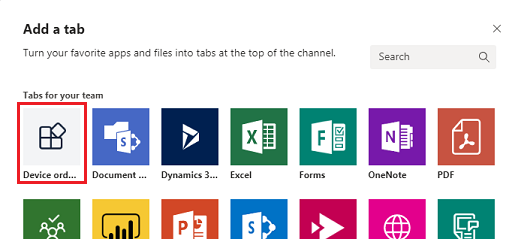
More information: Embed an app in Teams
Tie-ins to existing web apps and portals
Embedding links to the apps from existing websites and portals is also a good way to give your app exposure.
Using the Param() function to pass on information from the websites and portals can minimize the need for users to fill in data from whichever website or page they've come from. This function can be used to fill in some data or take actions from it automatically.
SharePoint embedding
Apps can also be embedded directly into modern SharePoint pages. Not only does this aid discovery of the app, but the content and the app can be easily changed independent of each other.
More information: Use the Power Apps web part
Microsoft Search in Bing integration
With Microsoft Search in Bing, you can create a bookmark for your enterprise and embed apps directly in your search results.
An administrator configures the Bing search engine so that when signed-in employees in certain groups or locales—or using certain devices—search for specific terms, they'll get the app in a pane at the top of their search results.
Feedback
Coming soon: Throughout 2024 we will be phasing out GitHub Issues as the feedback mechanism for content and replacing it with a new feedback system. For more information see: https://aka.ms/ContentUserFeedback.
Submit and view feedback for