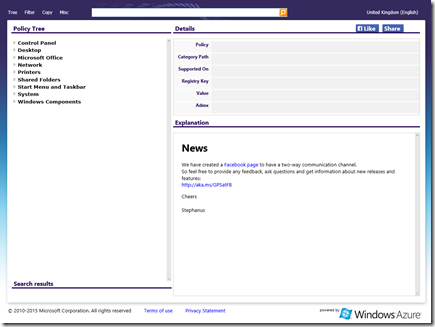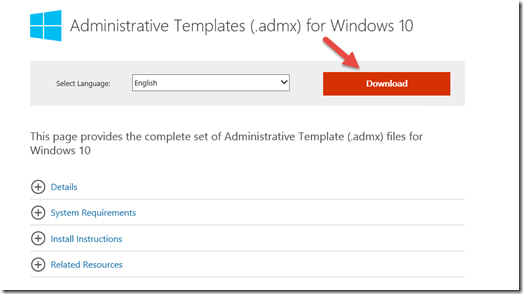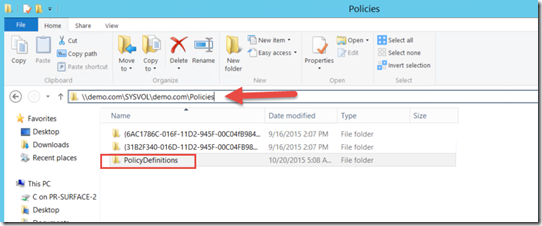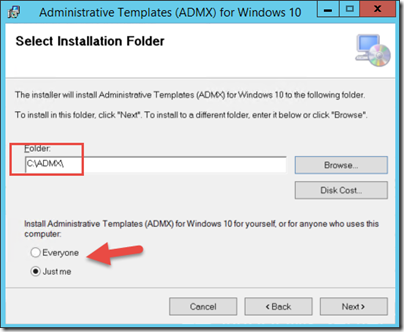Step-By-Step: Managing Windows 10 with Administrative templates
Hello Folks,
Last week Anthony, wrote about Windows 10 Tips: How to Delay or Defer Windows Updates. It was very well received. Thousands of views in a very short time. So obviously a subject that is of interest to you all. Let’s take this further. Let’s look at how we as IT control the configuration and settings of the windows 10 machines on our networks.
Since, we’re on the subject. Here a 30 minutes video that deals with management, with Group Policy, System Center and related components, and mobile device management, which we added in Windows 8.1 and enhanced in Windows 10.
We have released the Windows 10 Administrative templates back in August so if you have deployed Windows 10 in your environment, or if you’re thinking about it please read on.
There are a total of 190 different templates for Windows 10, the download bellow, contain 10 an additional ADMX files that are not shipped in the box with Windows 10.
- Fileserverssagent.admx
- grouppolicypreferences.admx
- gamedvr.admx
- terminalserver-server.admx
- userdatabackup.admx
- deliveryoptimization.admx
- grouppolicy-server.admx
- mmcsnapins1.admx
- textinput.admx
- windowsserver.admx
what does that mean for you?
Reference Guides for ADMX Templates
it does not mean much if you don't know what those files control, and how it applies that control. Therefore it’s really important to inform yourself and really understand the power that these ADMX templates have. there are 2 free resources that allow you to explore the templates
- The Group Policy Settings reference guide
- Group Policy search tool
The Group Policy Settings reference guide is an Excel spreadsheet that list all the information you want about settings available in Windows 10. you can download it here.
The Group Policy search tool that is an updated cloud based app that allows you to View/Filter/Copy all the GPO settings. You can filter on Windows 10 settings if you only want to see those.
Download the new ADMX Templates
Now that you know what it can do and what setting you plan on controlling (you have a plan…. Right??) you need to download is the new ADMX templates from the Microsoft Download site. https://www.microsoft.com/en-us/download/details.aspx?id=48257
Once downloaded you now need to deploy them.
Deployment of the templates
First thing to remember, is that Windows uses a Central Store to store Administrative Templates files. The ADM folder is not created in a Group Policy Object (GPO) as it is in earlier versions of Windows. Therefore, Windows domain controllers do not store or replicate redundant copies of .adm files. To deploy the .admx files, you need to create a Central Store in the SYSVOL folder on a Windows domain controller. The Central Store is a file location that is checked by the Group Policy tools. The Group Policy tools use any .admx files that are in the Central Store. The files that are in the Central Store are later replicated to all domain controllers in the domain.
1- To create a Central Store create a folder that is named PolicyDefinitions in the following location (\\domain.com\SYSVOL\domain.com\policies) on the domain controller. \\demo.com\SYSVOL\demo.com\Policiesin my demo domain.
2- From a Windows 10 machine. copy the content of C:\Windows\PolicyDefinitions to \\domain.com\SYSVOL\domain.com\policieswe created earlier.
3- From that same Windows 10 Machine. Expand the templates by executing the Windows10-ADMX.msi that we downloaded earlier. After starting the app, and agreeing to the license agreement you will have to provide a folder to store the expanded templates, I selected “c:\ADMX”
4- Complete the install. and copy the files from “C:\ADMX\EN-US” to \\domain.com\SYSVOL\domain.com\policies . Ensure you pick the right language. In our case because i want the English US i will navigate to C:\ADMX\PolicyDefinitions\en-US and copy that content to \\domain.com\SYSVOL\domain.com\policies
Once this is complete you can now create a GPO to manage the Windows 10 in your environment.
I hope this was useful. Let me know if there are any other scenarios you want us to explore.
Cheers!
Pierre Roman
@pierreroman