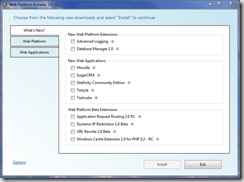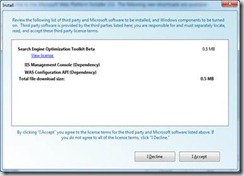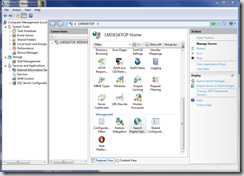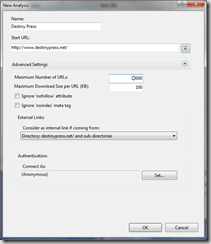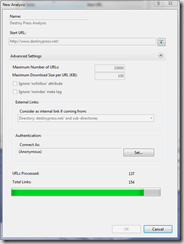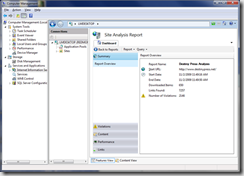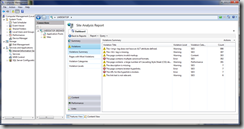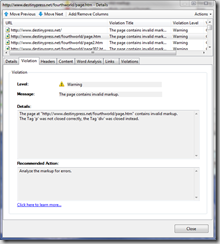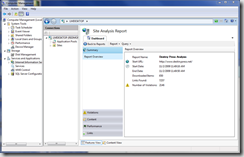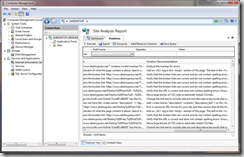Optimize your web site for search engines using the SEO Toolkit [UPDATED]
Installing the toolkit.
You can install the SEO Toolkit from the Microsoft Web Platform Installer. Note that the SEO Toolkit is a snap-in for the IIS Management Studio, so you will need to have IIS and its various tools installed on your PC in order to use the SEO toolkit. Once you have a local version of IIS properly set up and configured, you can scan any website from your own PC.
Here is the default screen for the Web Platform Installer. As you can see, the Web Platform Installer(WPI) is divided into three sections: ‘What’s New’, ‘Web Platform’ and ‘Web Applications’.
The SEO toolkit can be found in the ‘What’s New’ tab in the ‘Web Platform Beta Extensions’ section. This tab is selected in the above screenshot. Check the box beside ‘Search Engine Optimization Toolkit Beta’ and click ‘Install’.
You’ll see the install dialog, where the SEO toolkit and its dependencies are shown. Note that WPI does the difficult job of figuring out the dependencies for you, so you can be sure that when you install something, you get everything you need. Click ‘I Accept’ and you’ll see the Installer in action. This installs everything that you selected and accepted in the previous steps. You’ll see that there are three steps needed– the SEO toolkit and its two dependencies as seen here (IIS Management Console and WAS Configuration API).
Running the toolkit
Once you have installed, you will want to run the toolkit using Windows Vista or Windows 7. Open the start menu and then right click on the ‘Computer’ entry. You’ll see an option called ‘Manage’ which allows you to launch the Computer Management Control Panel. In the left hand side panel you’ll see an entry for ‘Services and Applications’. Expand this and you’ll see the ‘Internet Information Services manager’. Select it to get access to the IIS Management toolkit.
At the bottom of this screen you’ll see the ‘Management’ section, and the ‘Search Engine Optimization’ tool. Open it and you’ll see a list of options that are available to you – including Site Analysis, Sitemaps and Sitemap Indexes and Robots Exclusion.We’ll focus on the Site Analysis for this post – this runs an automatic analysis of your site for typical SEO violations.
Select ‘Create New Analysis’ and give the analysis a name and a starting URL. You’ll also have options for maximum number of links etc. Keep the defaults and enter a site, like this:
When you click ‘OK’, the SEO Toolkit will analyze the site, looking at each link within the site and exploring the pages underneath each link.
Once the analysis is complete, the site analysis report will be presented, showing a summary of the SEO Analysis.
To see a detailed list of violations, click the Violations tab on the left. This will give you a list of the violation types, and the number of times the tool found that violation. You will see violation categories of “error”, “warning” and “information”. “Error” and “warning” are the highest priority.
You can double click on any of the line items to see the locations where it occurred as well as some data about it. So, for example, in this case the error ‘The page contains invalid markup’ occurs 303 times. Selecting it will show the list, and selecting an entry will show detail on the violation as well as a recommended action for fixing it.
Thus you can work your way through each of the SEO issues on your site using this tool, repairing them, and rerunning the tool constantly to ensure that you always have the best possible search engine placement.
Exporting your Results
The SEO toolkit will also allow you to export your results as CSV files which may be loaded and viewed in Excel or other spreadsheet software. For an example of this, take a look at the ‘Violation Categories’ tab. You’ll see each of your violation categories listed. Here you can see my site showing 2146 various violations!
You can generate a CSV file with details of the Violation using the ‘Report’ button at the top of the screen. This selection will offer a comprehensive report if you choose “Export all violations”. Once data is in a CSV file, you can manipulate and resave as an Excel file.
If you prefer to customize the fields that are reported, you can do this using the Query Engine use the which is available by pressing the ‘Query’ button at the top of the report, and selecting ‘New Violations Query’.
Summary
The IIS Search Engine Optimization toolkit is a free tool from Microsoft, available as part of the Web Platform Installer. In this guide you saw how to access, install and use the toolkit. You saw how the toolkit lists SEO Violations, recommended actions for fixing them, as well as how you can generate reports on your SEO violations. We hope your search engine rankings will increase after you use this tool!
Comments
Anonymous
December 15, 2009
The comment has been removedAnonymous
December 16, 2009
The comment has been removedAnonymous
December 16, 2009
Same issues as John-Barr Hall, No "SEO toolkit beta" option under the "whats new" tab... Any word on this?Anonymous
December 16, 2009
Can you fix the javascript errors on this site!Anonymous
December 19, 2009
Hello? Is anyone going to answer the questions related to the install????????Anonymous
January 01, 2010
Wow, Great tool for SEOer. But is's little hard when install in web form.Anonymous
January 08, 2010
I'm going to take a look at some of the questions and get back to y'all. Watch this space.Anonymous
January 08, 2010
For installation, try to install it directly from here: http://www.microsoft.com/web/gallery/install.aspx?appid=SEOToolkit Make sure you allow the browser to run WebPI, and it will launch with the SEOToolkit already configured for installation. @Steve Taylor You only need IIS7 on the dev machine where you are running the tool. You can point it at any website to test it, be it IIS6, Apache or other Web server.Anonymous
July 22, 2010
is it used to increase the web page ranking also?Anonymous
December 09, 2010
The comment has been removedAnonymous
August 19, 2011
great tools , i want also use over our website at http://www.graphicsone.comAnonymous
May 13, 2015
hımm, not bad good tools, but very old. i use my seo blog http://www.seobilog.com Is there a new version?Anonymous
May 20, 2015
I'm going to take a look at some of the questions and get back to y'all. http://bilgiuzmani.com Watch this space.Anonymous
October 30, 2015
Thank you. Great tools. Please visit my website: http://www.seouzmani.info/Anonymous
March 05, 2016
hımm, not bad good tools, but very old. i use my seo blog http://www.artemisbet70.com Is there a new version?