What is Azure Boards?
TFS 2017 | TFS 2015 | TFS 2013
Azure Boards provides software development teams with the interactive and customizable tools they need to manage their software projects. It provides a rich set of capabilities including native support for Agile, Scrum, and Kanban processes, calendar views, configurable dashboards, and integrated reporting. These tools scale as your business grows.
Quickly and easily track work, issues, and code defects associated with your project. The Kanban board, shown in the following image, is just one of several tools that allows you to add, update, and filter user stories, bugs, features, and epics.

If you're ready to start using Azure Boards, see Sign up for free and invite others to collaborate in Azure Boards. Need more information? See Reasons to use Azure Boards to plan and track your work.
Note
This article applies to Azure DevOps Services and Azure DevOps Server 2019 and later versions. Most of the information is valid for earlier on-premises versions, however, images show only examples for the latest version.
Track user stories, bugs, features, and epics
Track various types of work using the default work item types—such as user stories, bugs, features, and epics. Or, customize these types or create your own. Each work item form provides a standard set of system fields and controls, including Discussion for adding and tracking comments, History, Links, and Attachments. The Deployment, Development, and Related Work controls support tracking when code is released or changed, and relationships between work items.
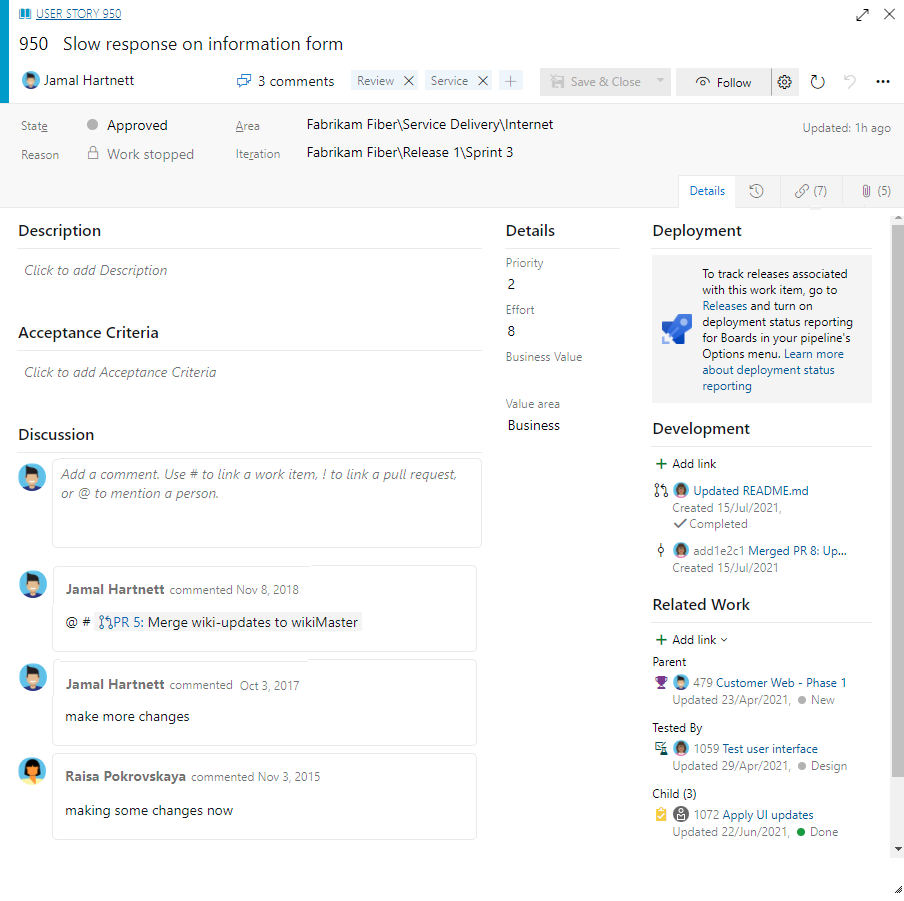
Use interactive backlogs, boards, lists, and calendar views
Azure Boards provides several hubs, each providing a set of interactive tools. Each tool provides a filtered set of work items. Most tools support adding and updating work items. To learn more about effective use of these tools, see Best tool to add, update, and link work items.
Open Work Items for personalized filtered lists
Use the Work items hub to quickly find work items that are assigned to you. Access various lists based on select criteria, such as work items that you follow, that you're mentioned in, or that you viewed or updated.
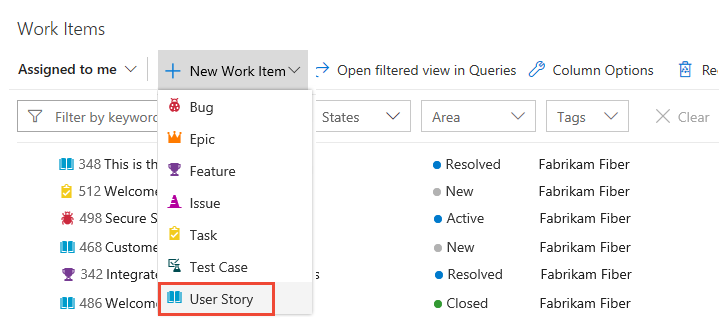
Use Boards to add, update, and track status
Use the Boards hub to view work items as cards and perform quick status updates through drag-and-drop. The feature is similar to sticky notes on a physical whiteboard. Use to implement Kanban practices and visualize the flow of work for a team.
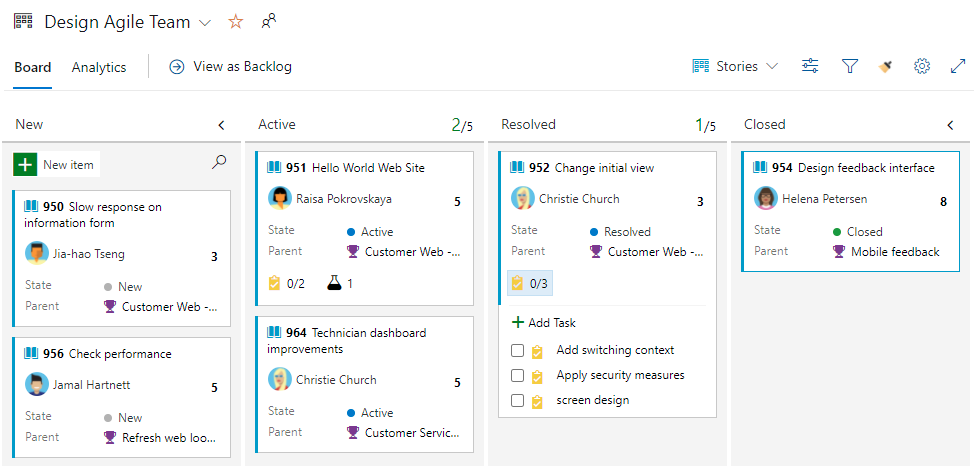
Use Backlogs to add, prioritize, organize, and assign work
Use the Backlogs hub to view, plan, order, and organize work items. A product backlog represents your project plan and a repository of all the information you need to track and share with your team. Portfolio backlogs allow you to group work under features and epics.
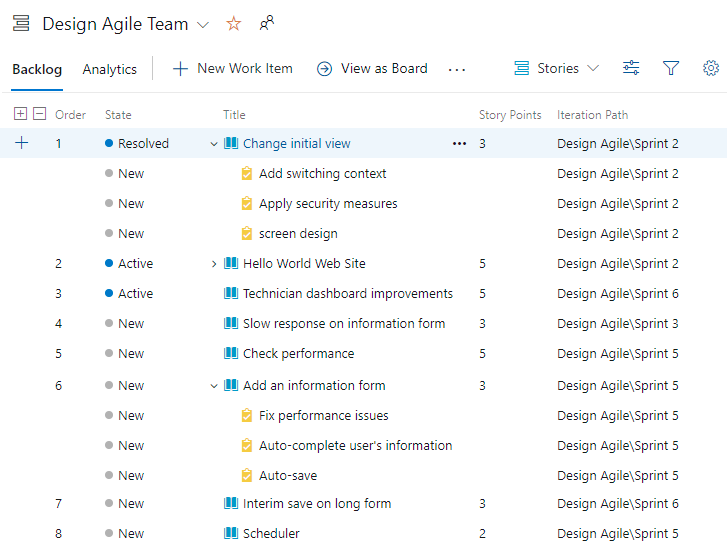
Use Sprints for Scrum processes
Open the Sprints hub to access a team's filtered view of work items based on a specific iteration path, or sprint. From your backlog, you can assign work to an iteration path by using drag-and-drop. Implement Scrum practices by interacting with a backlog list or card-based taskboard.
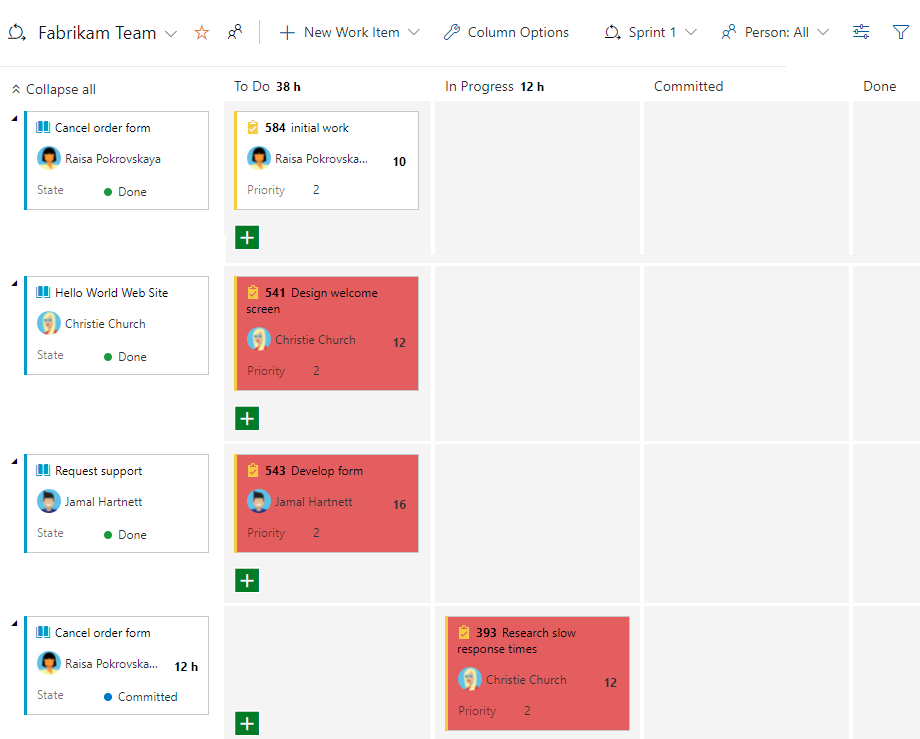
Create work item lists and charts with Queries
Access the Queries hub to generate custom lists of work items. Queries support the following tasks:
- Find groups of work items with something in common.
- Triage work to assign to a team member or sprint and set priorities.
- Perform bulk updates.
- View dependencies or relationships between work items.
- Create status and trend charts that you can optionally add to dashboards.
Backlog hierarchy
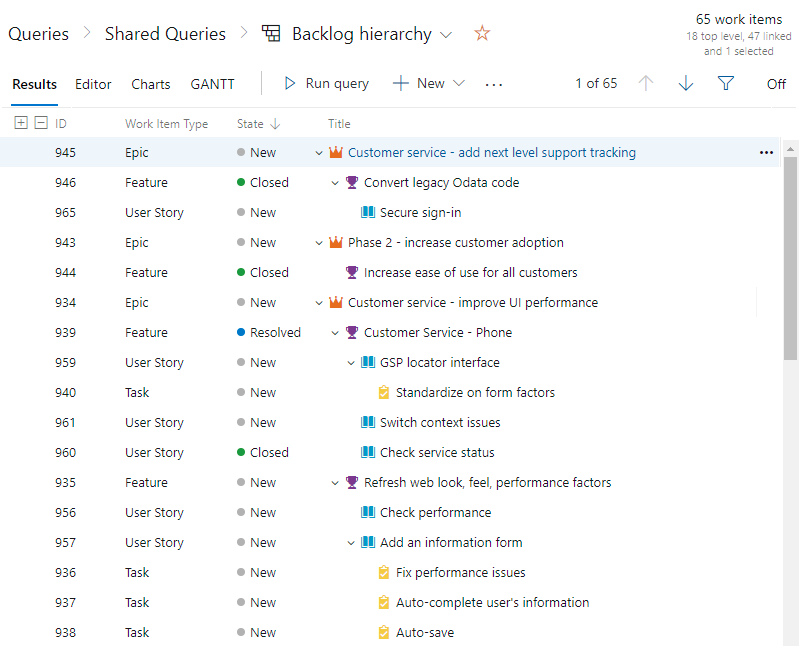
Query charts
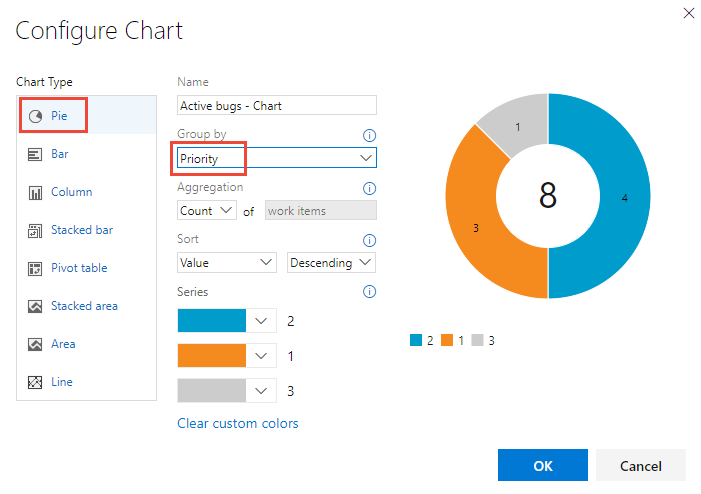
Use Delivery plans for calendar views and dependencies
With the Delivery Plans hub, management teams can view deliverables and track dependencies across several teams in a calendar view. Delivery plans are fully interactive, supporting the following tasks:
- View up to 15 team backlogs, including a mix of backlogs and teams from different projects
- View custom portfolio backlogs and epics
- View work that spans several iterations
- Add backlog items from a plan
- View rollup progress of features, epics, and other portfolio items
- View dependencies that exist between work items.
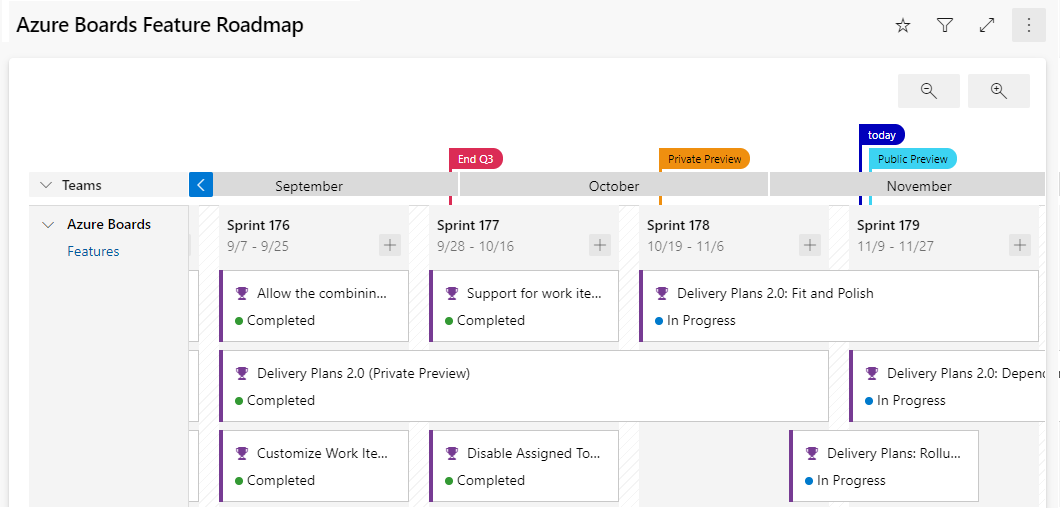
Use GitHub, track work in Azure Boards
By connecting Azure Boards with GitHub repositories, you enable linking between GitHub commits, pull requests, and issues to work items. You can use GitHub for software development while using Azure Boards to plan and track your work. Azure Boards provides the scalability to grow as your organization and business needs grow.
From your Kanban board, you can see and quickly open linked GitHub commits, pull requests, or issues for more detail. To learn more, see GitHub & Azure Boards.
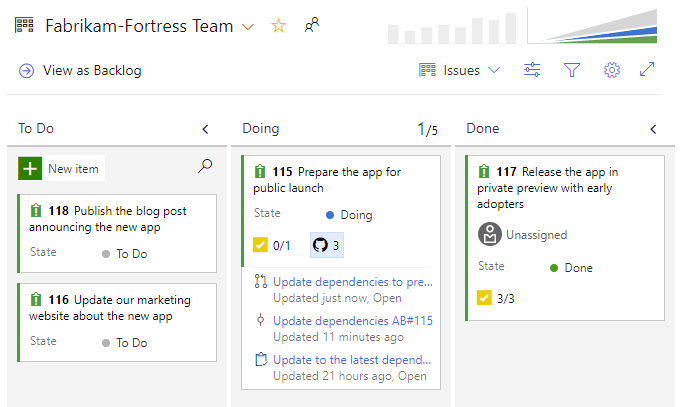
Implement Agile, Scrum, and Kanban processes
Azure Boards is designed to support software development processes through the default process models selected for a project. Each process provides a set of work item types with a natural hierarchy as shown in the following images.
Basic provides the simplest model that tracks work through Issues, Tasks, and Epics.
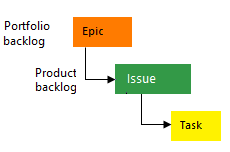
Agile supports Agile planning methods (learn more about Agile methodologies at the Agile Alliance), including Scrum, and tracks development and test activities separately. This process works great if you want to track user stories and (optionally) bugs on the Kanban board, or track bugs and tasks on the taskboard.
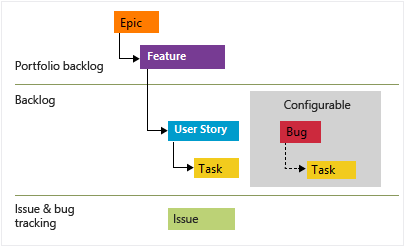
Scrum tracks work using product backlog items (PBIs) and bugs on the Kanban board or viewed on a sprint taskboard.
This process supports the Scrum methodology as defined by the Scrum organization

Capability Maturity Model Integration (CMMI) supports a framework for process improvement and an auditable record of decisions. With this process, you can track requirements, change requests, risks, and reviews. This process supports formal change management activities.
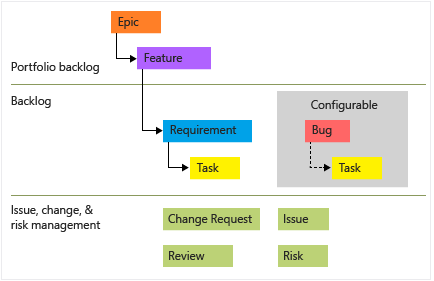
Configurable dashboards and Power BI reports
With dashboards, teams can create customized views to gain visibility into their status, view progress, and analyze trends. Dashboards provide flexibility to share information and improve workflow processes. Each team can tailor their dashboards to share information and monitor their progress.
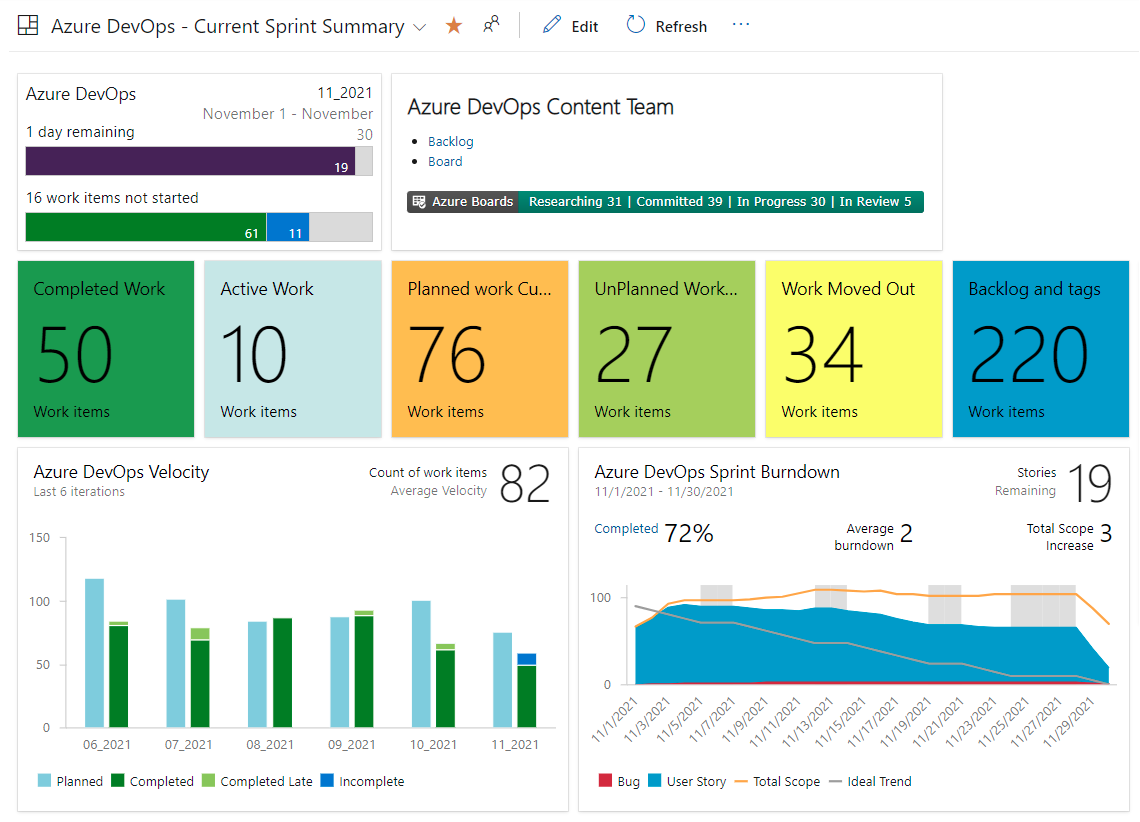
Also, you can use Power BI to create custom, complex reports based on custom queries of the Analytics service. The Analytics service is the reporting platform for Azure DevOps. It is optimized for fast read-access and server-based aggregations. Use it to answer quantitative questions about the past or present state of your projects.
To learn more, see About dashboards, charts, reports, & widgets and What is the Analytics service?.
Gain visibility through end-to-end traceability
With Azure Boards, you gain the advantage of full integration with the Azure DevOps platform. Azure DevOps is designed to provide end-to-end traceability, tracking work from requirements to deployment. You gain insight at each step of decisions made and software deployed. Some of the traceability tasks supported include:
- Create a branch from a requirement
- Create a pull request of updated branch
- Validate the pull request using a build pipeline
- Create and run inline tests on requirements
- Merge the pull request into the main, default branch
- Deploy changes into production with deployment status to Azure Boards
- Monitor and report on requirements traceability
To learn more about these features, see End-to-end traceability and Cross-service integration and collaboration overview.
Support independent, autonomous teams
A team refers to a group of project members who work in a particular product area. Those areas are represented as Area Paths. Area paths are hierarchical paths that denote the possible areas of ownership in an organization. A team is defined by a name, its members, and its area paths.
Boards, Backlogs, Sprints, and Delivery Plans rely on team configurations. For example, if you want to add a Kanban board or product backlog, you define a team. For more information on teams, see About teams and Agile tools.
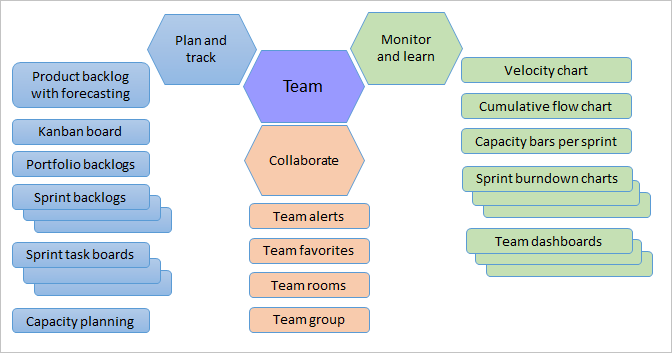
Azure Boards works with your favorite tools. Integrate with Microsoft Teams and Slack to enable efficient ChatOps.
Extensions provide support for other tools. An extension is an installable software unit that adds new capabilities to your projects. Find extensions in the Azure DevOps Marketplace. Extensions can support planning and tracking of work items, sprints, scrums, and more and collaboration among team members.