Check-in with Viva Goals
Track your OKR progress and see how your work impacts your team’s collective purpose with check-ins in Microsoft Viva Goals.

In this article:
Checking in
There are two ways to update the progress of OKRs in Viva Goals:
-
Manual check-in: Users manually enter the latest value of the metric you are tracking through the Viva Goals app.
-
Integrated check-in: OKR progress is automatically updated via a collaboration platform such as Microsoft Teams, or an integration with a data source such as Azure DevOps.
Manual Check-in
To check-in and update progress:
-
Navigate to the My OKRs tab.
-
Select the Check-in button next to the key result you would like to update.
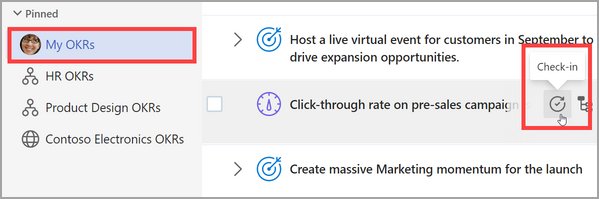
-
Update the Metric, Status, and Add a note.
-
Select Check-in to save.
-
Progress of your key result will update and will roll up to the aligned objectives (if configured).
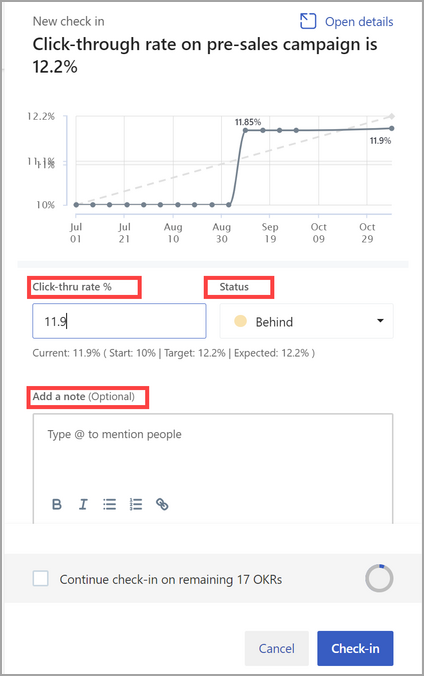
Integrated Check-in
Users can update progress of key results and initiatives through their messaging platform, through a collaboration app or data source.
Collaboration Integration
Note: Your administrator must enable the integration with third-party platforms.
Users can update progress of key results via collaboration platforms such as Microsoft Teams and Slack.
Once these integrations have been enabled and connected, users can enter the latest updates for key result metrics into the collaboration platform and this will be reflected in Viva Goals.
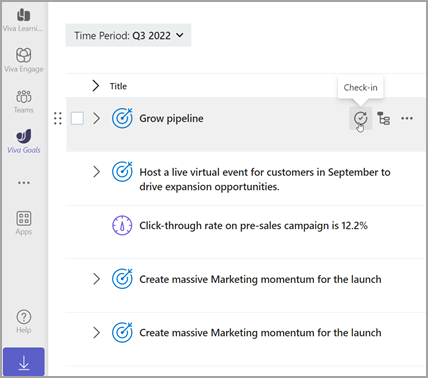
Tip: For more information on integrations, visit the Microsoft Teams and Slack support documentation.
Data Integration
OKR progress can be automatically updated via an integration with a third-party data source.
-
An administrator can enable and then connect Viva Goals to a third-party data source, such as Azure DevOps or Microsoft Excel.
An icon representing that source will appear next to the key result.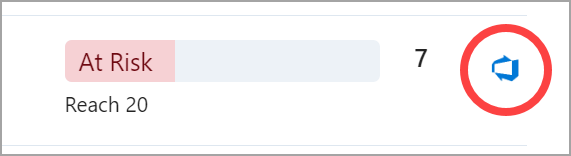
-
Once configured, entering data in that third-party data source will automatically update the progress of your key result metric. Data from the third-party source will automatically sync every hour.
To sync with the third-party data source, select the source icon and select Sync now.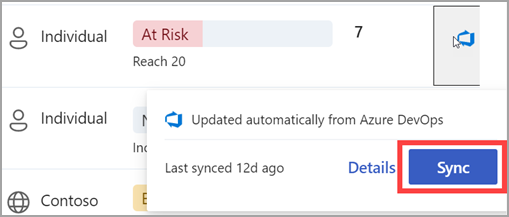
Tip: For more information about setting up an integrated check-in, see Viva Goals integrations overview.
Other Check-in Actions
Bulk Check-ins
Bulk check-ins allow you to update multiple OKRs at a single time. Viva Goals offers a way to make bulk check-in on OKRs from the entity list view.
The bulk check-in has two options for a user to chose from:
-
On OKRs that require updates: A list of all OKRs which are in manual progress mode, for which a check-in reminder email has been sent, but there has been no updates on the OKRs after the check-in reminder has been sent.
-
On all OKRs: A list of all OKRs in manual mode with or without an update based on the check-in reminder schedule.
Users receive a check-in reminder via email based on the schedule set in Viva Goals. The check-in reminder has a CTA, "View OKRs."
-
Select the View OKRs CTA from the check-in reminder to open the Viva Goals web app.
-
This will open the bulk check-in carousel with the list of all OKRs that require an update.
-
-
Users can choose to make a check-in on some of the OKRs and can leave the remaining OKRs in an unedited state.
Back dated Check-ins
A user can chose to change the date of check-in, which will attribute the progress, status and the note currently entered to the date chosen by the user. The date of activity of the check-in will continue to remain as the date on which the user is making the check-in.
-
Navigate to the My OKRs tab.
-
Select the Check-in button next to the key result you would like to update.
-
Update the Metric, Status, and Add a note.
-
Select the Date of Check-in field and adjust the date as needed.
-
Select Check-in to save.
If there are check-ins which have been made on the OKR after the date the user chooses to attribute the current check-in for, then the progress, status of the OKR will remain unchanged and will be based on the latest check-in made on the OKR.
By editing an existing check-in, the user can choose to change the date of check-in by keeping progress, status and the note the same but attribute the check-in to another date.
Set a check-in note template for your team
Each check-in includes a check-in note, which is a qualitative description of the progress made on the goal. These notes help leaders understand the context behind a goal's progress and the reason for its current status, such as why it is On Track, Behind, or At Risk.
A common problem with check-in notes is that they all have different formats. This makes it hard for managers to quickly understand the progress the team has made. Creating a check-in note template solves this problem by prescribing a format for all check-ins on the team.
If you're a team owner, you can set a check-in template by performing the following steps:
-
Go to your team and select ... > Team settings.
-
Under the Check-ins tab, enable the Check-in note template slider.
-
Viva Goals provides a default template, but you can edit it to your preferences. Select Save.
Now, every time a goal is checked in, users will see the recommended template.
If a goal belongs to multiple teams, a user will see a dropdown with all the templates that could apply to the goal, and they can choose from among the templates.
Connect and learn from experts and peers
Join the discussion and see the latest events in the Viva Goals Community.
Learn more
Create Objectives, Key Results, and Initiatives in Viva Goals










