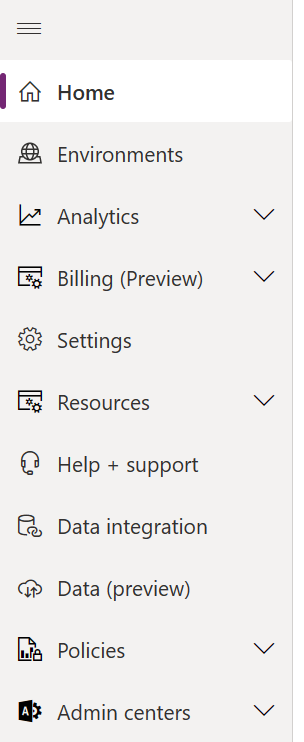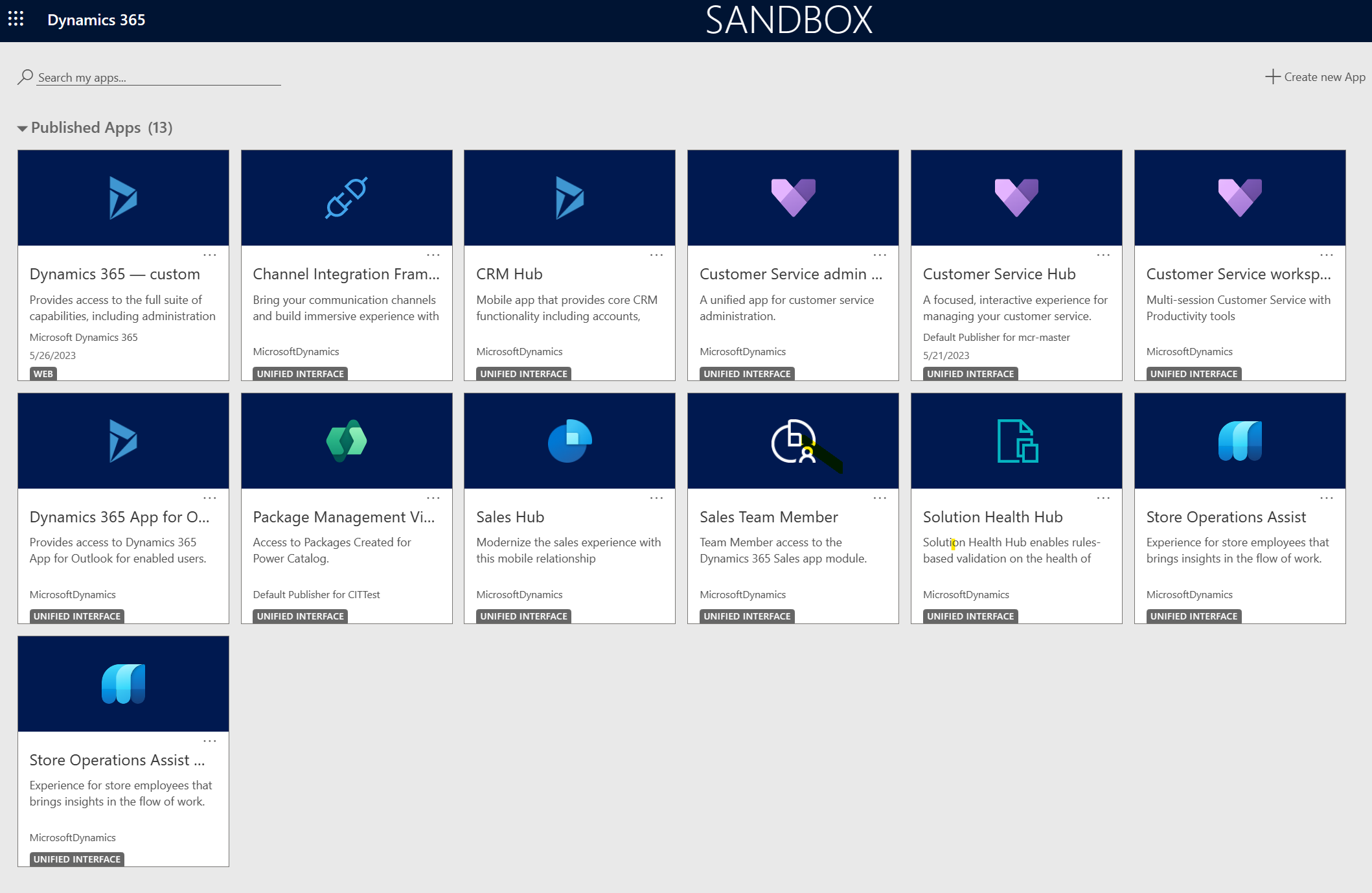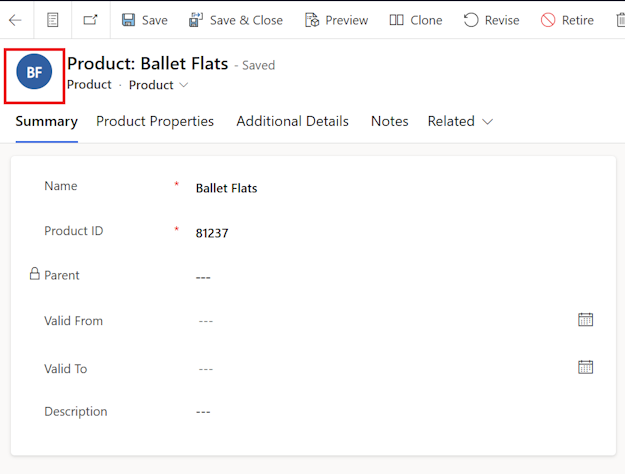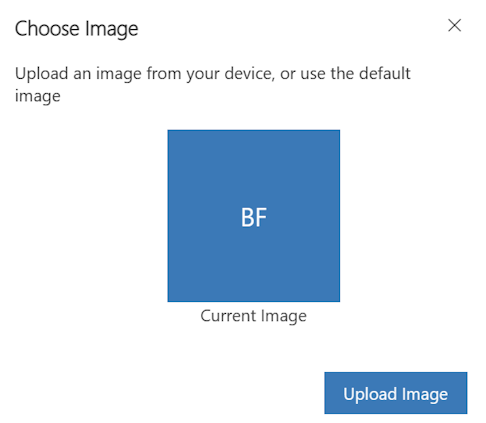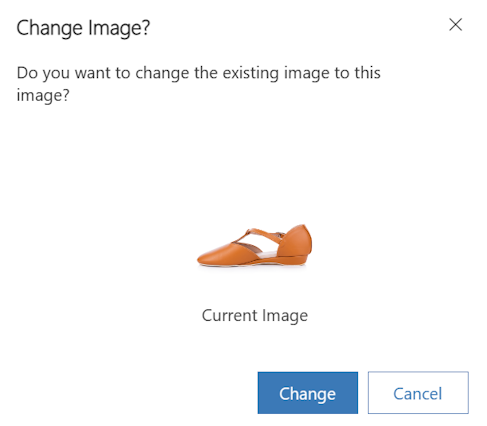Exercise - Upload product images
In this exercise, you assume the role of Reed Smith and import product images. In later modules, you use these images to view the product images in the Store operations mobile app while performing tasks such as product price updates or inventory stock count.
Download and unzip the Product images.zip file.
If you haven't yet signed in to Microsoft Power Platform admin center, go to Power Platform admin center in an InPrivate or Incognito browser session.
On your left pane, select Environments.
Select your environment and then select Open on the command bar.
Select the Store operations app.
Select Products on the left navigation pane.
Select a product and then select the icon above the Summary tab to open the image upload pop-up screen.
Select Upload Image to select the image from the local browser (from the unzipped product images folder).
Note
The names on product images are the same as the product names.
Select Change.
Repeat the previous steps to upload images for other products.