Focus with Viva Insights
Viva Insights can help you protect time for focused work and minimize notifications and distraction so you can give your work the attention it needs.
Schedule focus time
Schedule focus time through a focus plan, which automatically books focus time for you every day based on the preferences you set, or through single, non-recurring sessions.
Start a focus plan
To start a focus plan, check out this Focus plan article.
Book single, non-recurring focus sessions
Book a one-time, non-recurring focus session during a block of time for independent work. Because this block isn't part of a recurring focus plan, it only shows up on your calendar once.
To book a one-time focus session:
-
Go to the Act with intention section of your Wellbeing tab.
-
Under Focus, go to the Book focus time section.
-
Use the arrows to the right of the date to view different days. You can view a week's worth of available focus time.
-
When you find a time you want to schedule, select Book.
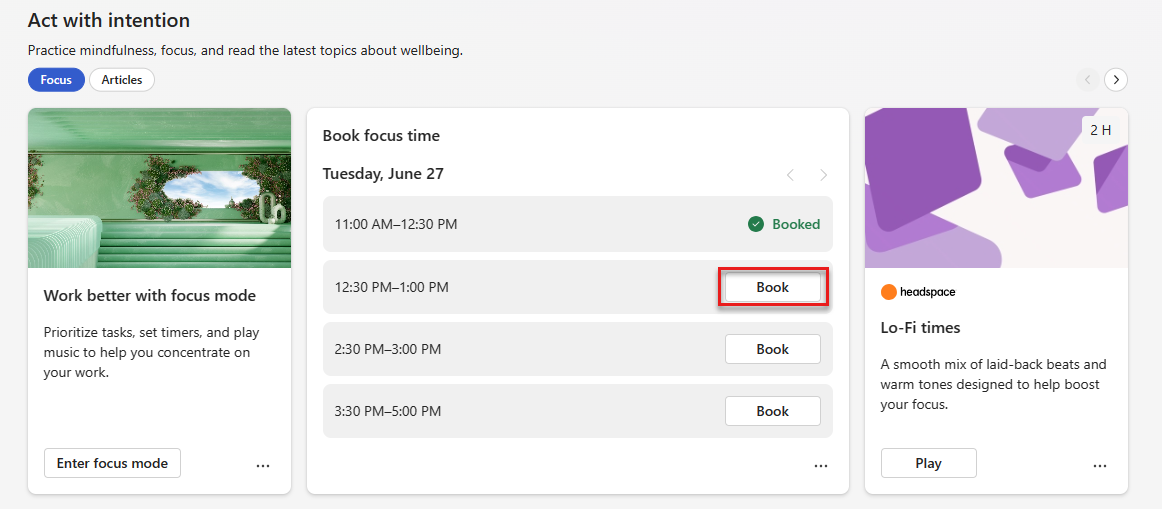
After selecting Book time, the time you chose is added to your calendar. The Book focus time section also shows that date and time with a Focus time booked status.
Use Focus mode
Focus mode adds short breaks during your focus time to help you stay on-task and boost productivity.
Start a focus session
If you pre-booked time to focus, you’ll get a Teams notification.
To enter focus mode, select this notification. If you don’t select the notification, your calendar will still show the Focus time event, your Teams status will update to Focusing, and you won’t get Teams notifications unless they’re from priority contacts you set.
Note: If you want to keep using Teams while you’re in focus mode, right-click on the Viva Insights app icon, then select Pop out app.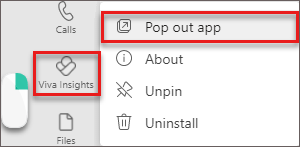
Use features during your focus session
When you’re in focus mode, Viva Insights shows you three sections: Timer, Tasks, and Mindfulness break.
Timer
When you launch focus mode, you’ll arrive at the Timer section. Here, your focus time is displayed in minutes, which correspond to the time you set through your plan, or when you booked time. If you need to increase or decrease this time, select the arrows.
If you increase time, the app asks whether you want to extend your scheduled focus time. You can select the Add 15 minutes button to add 15 more minutes to your scheduled time, or you can add another amount by selecting the button’s down arrow.
To skip automatically scheduled breaks, select the box next to Skip breaks. To adjust other settings, like sounds and how long breaks and focus intervals last, open the Timer settings.
When you’re ready to start your timer, select the Start focus timer button. You can stop the focus timer whenever you need to.
Tasks
Tasks displays existing tasks from Microsoft To Do, which are either due today or have a reminder set for today.
In addition to viewing your existing tasks, you can:
-
Add a new task.
-
Below Your tasks, select Add a task.
-
-
Add a suggested task surfaced from Outlook or Teams. If To Do notices a potential task in your chats or emails, a notification appears above Your tasks.
-
Select the down arrow to expand the message.
-
To add this task on your To Do list, select the Add to your tasks button.
-
-
Cross a completed task off your list.
-
Select the circle to the left of the task name, which sends the task to your Tasks completed today list.
-
To delete the task from To Do, select the trash can icon to the right of the task name.
-
-
Set a reminder.
-
Select the ellipses (…) to the right of the task name, then pick a time you want to be reminded. Reminders appear in your Microsoft To Do list and in your Briefing email, if you’re subscribed to receive Briefing emails.
-
You can also Edit and Delete tasks from this menu.
-
Mindfulness break
During breaks between focus intervals, you can use the guided videos in Mindfulness break to catch your breath and reset. After you select Start beneath a video, you’ll complete a three- or five-minute exercise before your next focus interval starts.
End a focus session
After your timer runs out, a Congratulations message appears. If you want to extend your focus time, select Restart interval timer.
If you’re done focusing, you can move forward with your day and continue using Teams. Your Teams status will stop showing as Focusing and, if they were muted, you’ll start receiving Teams notifications again.
Learn more
Time management features in Viva Insights










