Plan a Microsoft Dynamics 365 offer
This article explains the different options and features of a Dynamics 365 offer in Microsoft AppSource in the commercial marketplace. AppSource includes offers that build on or extend Microsoft 365, Dynamics 365, Power Apps, and Power BI.
Before you start, create a commercial marketplace account in Partner Center and ensure it is enrolled in the commercial marketplace program. Also, review the publishing process and guidelines.
Listing options
As you prepare to publish a new offer, you need to decide which listing option to choose. This will determine what additional information you'll need to provide later as you create the offer in Partner Center.
These are the available listing options for the Dynamics 365 apps on Dataverse and Power Apps offer type:
| Offer type | Listing option |
|---|---|
| Dynamics 365 Operations Apps | Contact me |
| Dynamics 365 apps on Dataverse and Power Apps | Get it now1 Get it now (Free) Free trial (listing) Contact me |
| Dynamics 365 Business Central | Buy now Get it now (Free) Free trial (listing) Contact me |
1 Customers will see a Get it now button on the offer listing page in AppSource for offers configured for ISV app license management. Customers can select this button to contact you to purchase licenses for the app.
The following table describes the transaction process of each listing option.
| Listing option | Transaction process |
|---|---|
| Transact with license management | You can choose to sell through Microsoft and have Microsoft host transactions on your behalf. For more information about this option, see ISV app license management. Currently available to the following offer type only:
|
| License management | Enables you to manage your ISV app licenses in Partner Center. For more information about this option, see ISV app license management. Currently available to the following offer type only:
|
| Contact me | Collect customer contact information by connecting your Customer Relationship Management (CRM) system. The customer will be asked for permission to share their information. These customer details, along with the offer name, ID, and marketplace source where they found your offer, will be sent to the CRM system that you've configured. For more information about configuring your CRM, see the Customer leads section of your offer type's Offer setup page. |
| Free trial (listing) | Offer your customers a one-, three- or six-month free trial. Offer listing free trials are created, managed, and configured by your service and do not have subscriptions managed by Microsoft. |
| Get it now (free) | List your offer to customers for free. |
| Buy now | List your offer to customers for purchase on AppSource. |
Test drive
You can enable a test drive that lets customers try your offer prior to purchase by giving them access to a preconfigured environment for a fixed number of hours, resulting in highly qualified leads and an increased conversion rate. Test drives differ depending on the offer type and marketplace. To learn more about types of test drives and how they work, see What is a test drive?. For information about configuring different kinds of test drives, see Test drive technical configuration.
Tip
A test drive is different from a free trial. You can offer a test drive, free trial, or both. They both provide your customers with your solution for a fixed period-of-time. But, a test drive also includes a hands-on, self-guided tour of your product’s key features and benefits being demonstrated in a real-world implementation scenario.
Customer leads
The commercial marketplace will collect leads with customer information so you can access them in the Referrals workspace in Partner Center. Leads will include information such as customer details along with the offer name, ID, and online store where the customer found your offer.
You can also choose to connect your CRM system to your offer. The commercial marketplace supports Dynamics 365, Marketo, and Salesforce, along with the option to use an Azure table or configure an HTTPS endpoint using Power Automate. For detailed guidance, see Customer leads from your commercial marketplace offer.
Legal
Create your Terms and conditions. Customers will need to accept these before they can try your offer. Microsoft has a standard contract, but it does not apply to Dynamics 365 offers.
Offer listing details
Here's an example of how offer information appears in Microsoft AppSource (any listed prices are for example purposes only and do not reflect actual costs):
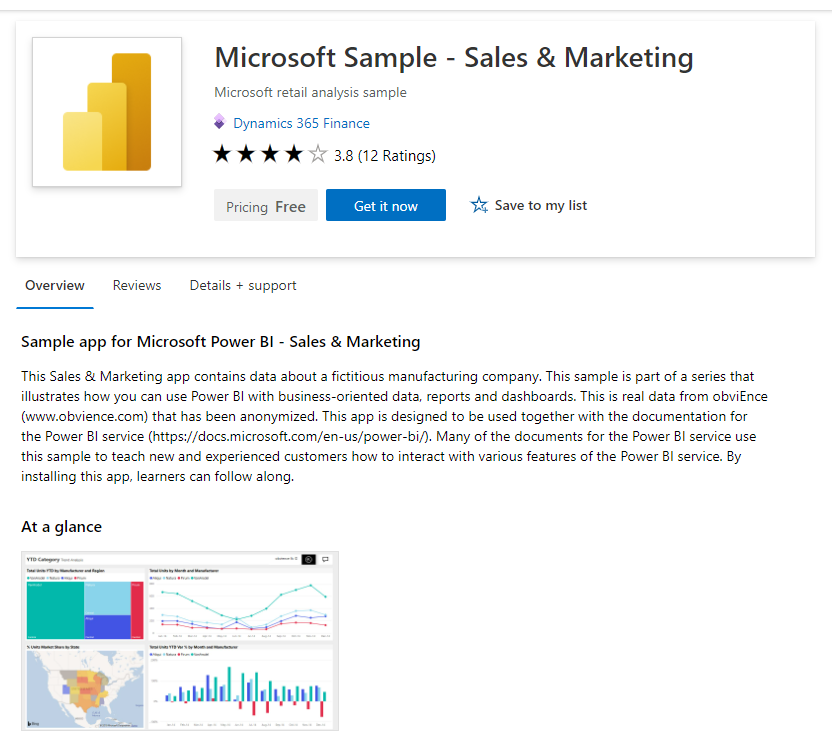
Note
Offer listing content isn't required to be in English if the offer description begins with the phrase "This application is available only in [non-English language]".
To help create your offer more easily, prepare these items ahead of time. All are required except where noted.
- Name – The name will appear as the title of your offer listing in the commercial marketplace. The name might be trademarked. It can't contain emojis (unless they are the trademark and copyright symbols) and is limited to 200 characters.
- Search results summary – The purpose or function of your offer as a single sentence with no line breaks in 100 characters or less. This is used in the commercial marketplace listing(s) search results.
- Description – This description displays in the commercial marketplace listing(s) overview. Consider including a value proposition, key benefits, intended user base, any category or industry associations, in-app purchase opportunities, any required disclosures, and a link to learn more. This text box has rich text editor controls to make your description more engaging. Optionally, use HTML tags for formatting.
- Search keywords (optional) – Up to three search keywords that customers can use to find your offer. Don't include the offer Name and Description; that text is automatically included in search.
- Product your app works with (optional) – The names of up to three products your offer works with.
- Help and privacy policy links – The URLs for your offer's help and company’s privacy policy. You are responsible for ensuring your app complies with privacy laws and regulations.
- Contact information
- Support contact – The name, phone, and email that Microsoft partners will use when your customers open tickets. Include the URL for your support website.
- Engineering contact – The name, phone, and email for Microsoft to use directly when there are problems with your offer. This contact information isn’t listed in the commercial marketplace.
- Supporting documents – Up to three customer-facing documents, such as whitepapers, brochures, checklists, or PowerPoint presentations, in PDF form.
- Media
- Logos – A PNG file for the Large logo. Partner Center will use this to create other required logo sizes. You can optionally replace these with different images later.
- Screenshots – At least one and up to five screenshots that show how your offer works. Images must be 1280 x 720 pixels, in PNG format, and include a caption.
- Videos (optional) – Up to four videos that demonstrate your offer. Include a name, URL for YouTube or Vimeo, and a 1280 x 720 pixel PNG thumbnail.
Note
Your offer must meet the general commercial marketplace certification policies to be published to the commercial marketplace.
Additional sales opportunities
You can choose to opt into Microsoft-supported marketing and sales channels. When creating your offer in Partner Center, you will see two a tab toward the end of the process for Co-sell with Microsoft. This option lets Microsoft sales teams consider your IP co-sell eligible solution when evaluating their customers’ needs. See Co-sell option in Partner Center for detailed information on how to prepare your offer for evaluation.
Next steps
After you've considered the planning items described above, select one of the following (also available in the table of contents on the left) to begin creating your offer.
| Publishing guide | Notes |
|---|---|
| Dynamics 365 Operations Apps | When you're building for Enterprise Edition, first review these additional publishing processes and guidelines. Product types include Commerce, Finance, Human Resources, Project Operations, and Supply Chain Management. |
| Dynamics 365 for Business Central | When you're building for Business Central, first review these additional publishing processes and guidelines. |
| Dynamics 365 apps on Dataverse and Power Apps | First review these additional publishing processes and guidelines. Product types include Customer Service, Customer Voice, Project Operations, Field Service, Marketing, Mixed Reality, Power Apps, Power Automate, Power Virtual Agents, Project Service Automation, and Sales. |
משוב
בקרוב: במהלך 2024, נפתור בעיות GitHub כמנגנון המשוב לתוכן ונחליף אותו במערכת משוב חדשה. לקבלת מידע נוסף, ראה: https://aka.ms/ContentUserFeedback.
שלח והצג משוב עבור