Implement a custom ER source of inbound documents
To import data from an inbound document by using the Electronic reporting (ER) framework, configure an ER format that supports the import, and then run a model mapping of the To destination type that uses that format as a data source. To import data, go to the document that you want to import, and use a SharePoint folder as the standard ER source of inbound documents that can be imported in unattended mode. To learn more about this process, see Configure data import from SharePoint.
The application programming interface (API) of the ER framework now lets you extend the list of ER sources that you can use to access inbound documents that ER formats parse for data import. Therefore, you can use ER configurations to perform data import from documents that are stored in your custom source.
This article includes an overview of the main tasks that you must complete to implement and start to use a custom ER source of inbound documents. To complete these tasks, you will use the same example for importing vendor transactions that is described in Configure data import from SharePoint. The steps of these tasks can be completed in the USMF company in Microsoft Dynamics 365 Finance.
Prerequisites
Deploy a topology
You must deploy a topology that supports continuous build. For more information, see Deploy topologies that support continuous build and test automation. You must have access to this topology for one of the following roles:
- Electronic reporting developer
- Electronic reporting functional consultant
- System administrator
You must also have access to the development environment for this topology.
Configure the ER framework
Follow the steps in Configure the ER framework to set up the minimal set of ER parameters. Complete this setup before you start to use the ER framework to import inbound documents from a custom source.
Import an ER format configuration
Additional tasks use the ER configurations that are mentioned in Configure data import from SharePoint. If you haven't played the task guide of that article, download the following files.
| Content description | File |
|---|---|
| ER data model configuration | 1099model.xml |
| ER format configuration | 1099format-import-from-excel.xml |
| Inbound file in .XLSX format containing sample data for import | 1099import-data.xlsx |
Use the Load from XML file ER option to import the downloaded ER configurations into your Finance instance in the following order:
- ER data model configuration
- ER format configuration
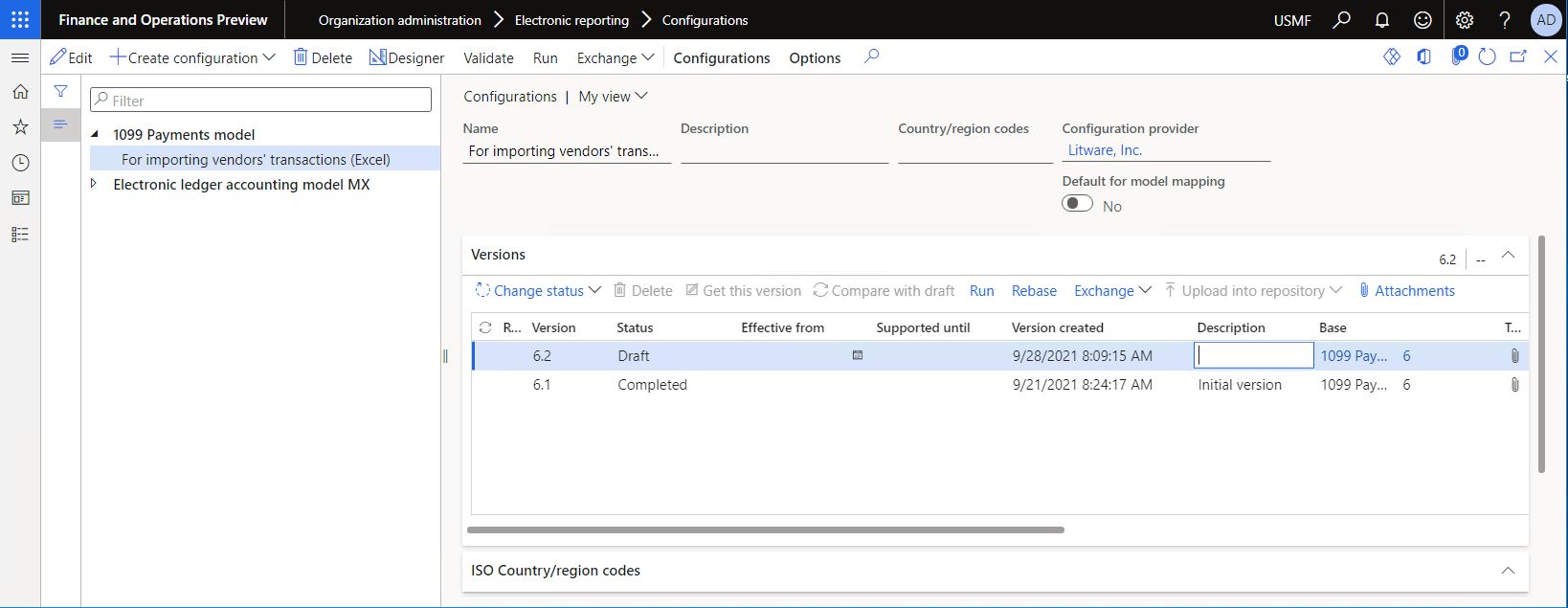
Important
The ER format that you create or import must contain at least one of the following format elements:
- Common\File
- Excel\File
Extend the source code
Append a new class to your Visual Studio project. In this example, use
ContosoInboundFile.Write code that uses the
ERIImportFilepublic interface to describe a custom inbound file. The following information must be specified to comply with the ER framework's requirements for handling inbound files:- A key to uniquely identify a custom source at runtime (the
sourceSettingsKeyvariable in this example), and the methods to get and set this key. The key is important because there might be many sources. - DateTime values to specify the date and time of inbound file creation and modification (the
createdDateTimeandmodifiedDateTimevariables in this example), and the methods to get and set these dates. The values are used at runtime to sort and filter inbound documents that are recognized in a custom source. - A method to load an inbound file from a custom source (the
Load()method in this example). - A method to delete an imported file in custom storage (the
Delete()method in this example). - A method to expose additional information about an inbound file (the
parmAdditionalInfo()method in this example), so that this information can be stored and then extracted upon request.
using Microsoft.Dynamics365.LocalizationFramework; using SL = Microsoft.Dynamics365.LocalizationFramework.XppSupportLayer; using System.IO; /// <summary> /// Import file /// </summary> public class ContosoInboundFile implements ERIImportFile { private str folderPath; private System.IO.Stream fileContent; private str additionalInfo; private str fileId; private str name; private SL.utcdatetime createdDateTime; private SL.utcdatetime modifiedDateTime; private str sourceSettingsKey; protected void new( str _fileId, str _name, utcdatetime _dateTime, str _folderPath, Stream _fileContent ) { fileId = _fileId; name = _name; createdDateTime = ERLFConvert::fromUtcdatetime(_dateTime); modifiedDateTime = ERLFConvert::fromUtcdatetime(_dateTime); folderPath = _folderPath; fileContent = _fileContent; this.set_SourceSettingsKey(ContosoInboundFileSourceSettings::SettingsKey); } [Hookable(false)] public str get_SourceSettingsKey() { return sourceSettingsKey; } [Hookable(false)] public void set_SourceSettingsKey(str _sourceSettingsKey = sourceSettingsKey) { sourceSettingsKey = _sourceSettingsKey; } [Hookable(false)] public str parmAdditionalInfo(str _additionalInfo = additionalInfo) { additionalInfo = _additionalInfo; return additionalInfo; } /// <summary> /// Construct new object. /// </summary> /// <param name = "_fileId">File id.</param> /// <param name = "_name">Name.</param> /// <param name = "_dateTime">Date time.</param> /// <param name = "_folderPath">Folder path.</param> /// <param name = "_fileContent">File content as stream.</param> /// <returns>Import file.</returns> public static ContosoInboundFile construct(str _fileId, str _name, utcdatetime _dateTime, str _folderPath, Stream _fileContent ) { return new ContosoInboundFile(_fileId, _name, _dateTime, _folderPath, _fileContent); } [Hookable(false)] public void set_FileId(str _fileId = fileId) { fileId = _fileId; } [Hookable(false)] public void set_Name(str _name = name) { name = _name; } [Hookable(false)] public str get_Name() { return name; } [Hookable(false)] public SL.utcdatetime get_CreatedDateTime() { return createdDateTime; } [Hookable(false)] public void set_CreatedDateTime(SL.utcdatetime _createdDateTime = createdDateTime) { createdDateTime = _createdDateTime; } [Hookable(false)] public void set_ModifiedDateTime(SL.utcdatetime _modifiedDateTime = modifiedDateTime) { modifiedDateTime = _modifiedDateTime; } /// <summary> /// Loads the file from the source. /// </summary> /// <returns>A file operation result.</returns> public ERFileLoadResult Load() { return ERFileLoadResult::Success(fileContent); } public ERFileDeleteResult Delete() { if (System.IO.File::Exists(Path::Combine(folderPath, name))) { System.IO.File::Delete(Path::Combine(folderPath, name)); return ERFileDeleteResult::Success(); } return ERFileDeleteResult::Fail(); } [Hookable(false)] public str GetFileId() { return fileId; } [Hookable(false)] public SL.utcdatetime GetModifiedDateTime() { return modifiedDateTime; } }- A key to uniquely identify a custom source at runtime (the
Append a new class to your Visual Studio project. In this example, use
ContosoInboundFileSource.Write code that uses the
ERIFileSourcepublic interface to describe a custom source of inbound files. The following information must be specified to comply with the ER framework's requirements for handling inbound files:- A file mask (the
fileMaskvariable in this example), so that users can specify the file name pattern to filter only specific files from a custom source, based on a file name and extension. - A method to load inbound files from a custom source (the
GetFiles()method in this example). This method refers to theContosoInboundFile()method for specifying an inbound file.
using Microsoft.Dynamics365.LocalizationFramework; using System.IO; /// <summary> /// File source as a folder /// </summary> public class ContosoInboundFileSource implements ERIFileSource { private str folderPath; private str fileMask; /// <summary> /// Creates a new instance of <C>ERFileSourceFolder</C>. /// </summary> /// <param name = "_folderPath">A folder path.</param> /// <param name = "_fileMask">A file mask to filter; optional.</param> protected void new(str _folderPath, str _fileMask) { folderPath = _folderPath; fileMask = _fileMask; } /// <summary> /// Construct new instance of <c>ERFileSourceFolder</c>. /// </summary> /// <param name = "_folderPath">A folder path.</param> /// <param name = "_fileMask">A file mask to filter; optional.</param> /// <returns>New instance of class.</returns> internal static ContosoInboundFileSource construct(str _folderPath, str _fileMask) { return new ContosoInboundFileSource(_folderPath, _fileMask); } public str parmFolderPath(str _value = folderPath) { folderPath = _value; return folderPath; } [Hookable(false)] public ERIFiles GetFiles() { if (fileMask == '') { fileMask = '*.*'; } var ret = new ERFiles(); var directoryInfo = new System.IO.DirectoryInfo(folderPath); var files = directoryInfo.GetFiles(fileMask); var i = files.GetEnumerator(); while (i.MoveNext()) { System.IO.FileInfo fileInfo = i.get_Current(); if (fileInfo) { using (StreamReader sr = fileInfo.OpenText()) { var localStream = new System.IO.MemoryStream(); System.IO.Stream base = sr.BaseStream; base.CopyTo(localStream); if (localStream.CanSeek) { localStream.Seek(0, System.IO.SeekOrigin::Begin); } ERIFile file = ContosoInboundFile::construct(fileInfo.Name, fileInfo.Name, DateTimeUtil::getSystemDateTime(), folderPath, localStream); ret.Add(file); } } } return ret; } }Note
The file name is used as the unique file identifier in the configured custom source when the file object is constructed while the
GetFiles()method is called. If something other than a folder of the local file system source is used to store inbound files, you can implement another way to uniquely identify inbound files.- A file mask (the
Append a new class to your Visual Studio project. In this example, use
ContosoERFileDestinationFolder.Write code that uses the
ERIFileDestinationpublic interface to describe a custom source of inbound files as a folder. You can reuse the code sample from step 1 of the "Extend the source code" procedure in Implement a custom destination for generated documents. In the example, the class is designed to look for inbound documents as files in a folder of the local file system.using Microsoft.Dynamics365.LocalizationFramework; /// <summary> /// File destination as a folder /// </summary> public class ContosoERFileDestinationFolder implements ERIFileDestination { private str folderPath; private boolean overwrite; public str parmFolderPath(str _value = folderPath) { folderPath = _value; return folderPath; } public boolean parmOverwrite(boolean _value = overwrite) { overwrite = _value; return overwrite; } [Hookable(false)] public System.IO.Stream saveFile(System.IO.Stream _stream, str _filePath) { this.sendFileToFolder(_stream, _filePath); return _stream; } [Hookable(false)] public System.IO.Stream newFileStream(str _filePath) { return new System.IO.MemoryStream(); } private str getFileName(str _fileName) { if (overwrite) { return _fileName; } System.DateTime now = DateTimeUtil::utcNow(); return strFmt('%1_%2%3', System.IO.Path::GetFileNameWithoutExtension(_fileName), now.ToString('yyyy-M-d_HH_mm_ss'), System.IO.Path::GetExtension(_fileName)); } private void sendFileToFolder(System.IO.Stream _stream, str _filePath) { using(var fileStream = System.IO.File::Create(_filePath)) { if( _stream.CanSeek) { _stream.Seek(0, System.IO.SeekOrigin::Begin); } _stream.CopyTo(fileStream); } } /// <summary> /// Finalizes files processing. /// </summary> [Hookable(false)] public void finalize() { } }Append a new class to your Visual Studio project. For this example, use
ContosoInboundFileSourceSettings.Write code that uses the
ERIImportFileSourceSettingspublic interface to specify how a custom source is created, how its parameters are packed for storage, and how its parameters are unpacked for presentation in the user interface (UI). The following information must be specified to comply with the ER framework's requirements for handling inbound files:- A key (the
SettingsKeytext constant in this example) to uniquely identify settings of a custom source at runtime. We recommend that you use a class name to guarantee the uniqueness of keys of this type. - The name of a custom source (the
Foldertext constant in this example) to present a custom source in the appropriate UI dialog box at design time. - A parameter (the
isEnabledvariable in this example) to indicate whether a custom source is enabled at design time for use at runtime. - Because all these parameters must be stored as parts of a single binary object in the application database, they must be packed for this purpose at design time and then unpacked when they are requested at runtime. The appropriate methods must be implemented to support this process.
- Pay attention to the
fileImported()method that is used to implement the logic of any required post-processing that must be applied to the imported file. The argument of this method represents an imported file itself and information about the import that is performed. A state manager is included. This state manager includes a logger that collects information about whether an imported file was deleted or moved to another location. In this example, the code moves successfully imported files to another folder (C:\InboundFiles\Archive) of the local file system and keeps the original file names.
using Microsoft.Dynamics365.LocalizationFramework; using System.IO; /// <summary> /// Folder file source settings /// </summary> public class ContosoInboundFileSourceSettings implements SysPackable, ERIImportFileSourceSettings { internal const str SettingsKey = classStr(ContosoInboundFileSourceSettings); public const int CurrentVersion = 1; private boolean isEnabled; private str folderPath; [Hookable(false)] public str parmFolderPath(str _value = folderPath) { folderPath = _value; return folderPath; } [Hookable(false)] public boolean parmIsEnabled(boolean _value = isEnabled) { isEnabled = _value; return isEnabled; } [Hookable(false)] public void setEnabled(boolean _value) { isEnabled = _value; } [Hookable(false)] public boolean isEnabled() { return isEnabled; } [Hookable(false)] public str getName() { /// Name of settings of a custom source. /// This name will be presented in the dialog box that is offered at runtime for user to adjust configured settings. return 'Folder'; } [Hookable(false)] public boolean validate() { return true; } [Hookable(false)] public str getKey() { return SettingsKey; } [Hookable(false)] public container pack() { return [CurrentVersion, isEnabled, folderPath]; } [Hookable(false)] public boolean unpack(container packedClass) { int version = RunBase::getVersion(packedClass); switch (version) { case CurrentVersion: [version, isEnabled, folderPath] = packedClass; return true; default: return false; } } /// <summary> /// Creates a file source for current settings. /// </summary> /// <param name = "_fileMask">File mask.</param> /// <returns>A new instance of a file source.</returns> public ERIFileSource createFileSource(str _fileMask) { return ContosoInboundFileSource::construct(folderPath, _fileMask); } /// <summary> /// Creates a file destination for current settings. /// </summary> /// <param name = "_destination">A destination folder to move the file.</param> /// <returns>A new instance of a file destination.</returns> private ERIFileDestination createPostProcessingDestination(ERFormatFileDestinationAfterImport _destination) { ContosoERFileDestinationFolder ret = new ContosoERFileDestinationFolder(); var path = folderPath; switch (_destination) { case ERFormatFileDestinationAfterImport::None : break; default: path = System.IO.Path::Combine(path, enum2Str(_destination)); break; } ret.parmFolderPath(path); return ret; } public void fileImported(ERFileImportedArgs _args) { if (_args.IsImportOperationSuccessful()) { /// copy an outbound file to the alternative location var destination = this.createPostProcessingDestination( _args.IsImportOperationSuccessful() ? ERFormatFileDestinationAfterImport::Archive : ERFormatFileDestinationAfterImport::None); ERIImportFile file = _args.getFile(); destination.saveFile(_args.getFileStream(), @'C:\InboundFiles\Archive\'+file.Name); /// do logging ttsbegin; _args.getState().markAsMoved(); _args.getState().getLogger().logMoved(!_args.IsImportOperationSuccessful(), 'Custom error message', 'Custom description'); ttscommit; /// delete file ttsbegin; _args.getFile().Delete(); _args.getState().markAsDeleted(); ttscommit; } } /// <summary> /// Create new instance of <c>ERImportFormatSourceFolderSettings</c> from packed presentation. /// </summary> /// <param name = "_packedClass">A container with packed presentation.</param> /// <returns>New instance.</returns> internal static ContosoInboundFileSourceSettings create(container _packedClass) { var settings = new ContosoInboundFileSourceSettings(); settings.unpack(_packedClass); return settings; } /// <summary> /// Event. /// </summary> /// <param name="_record">Record.</param> /// <param name="_file">File.</param> /// /// This code and code below presents the sample how you can memorize additional info about an imported file /// in the extended field of the ERImportFormatFileSourceStateTable table. /// [SubscribesTo(tableStr(ERImportFormatFileSourceStateTable), delegateStr(ERImportFormatFileSourceStateTable, objectInitialized))] public static void ERImportFormatFileSourceStateTable_objectInitialized(ERImportFormatFileSourceStateTable _record, ERIImportFile _file) { anytype file =_file; var folderFile = file as ContosoInboundFile; if (folderFile != null) { /// folderFile.parmAdditionalInfo(_record.additionalInfo); } } /// <summary> /// Event. /// </summary> /// <param name="_record">Record.</param> /// <param name="_file">File</param> [SubscribesTo(tableStr(ERImportFormatFileSourceStateTable), delegateStr(ERImportFormatFileSourceStateTable, tableRecordInitialized))] public static void ERImportFormatFileSourceStateTable_tableRecordInitialized(ERImportFormatFileSourceStateTable _record, ERIImportFile _file) { anytype file =_file; var folderFile = file as ContosoInboundFile; if (folderFile != null) { /// _record.AdditionalInfo = folderFile.parmAdditionalInfo(); } } }- A key (the
In your Visual Studio project, add a new extension for the
ERImportFormatSourceSettingsform. In this example, useERImportFormatSourceSettings.ContosoCustomFileSource.Write code that implements a custom UI for your custom source of inbound files. The following illustration shows what this UI looks like in the Visual Studio designer.
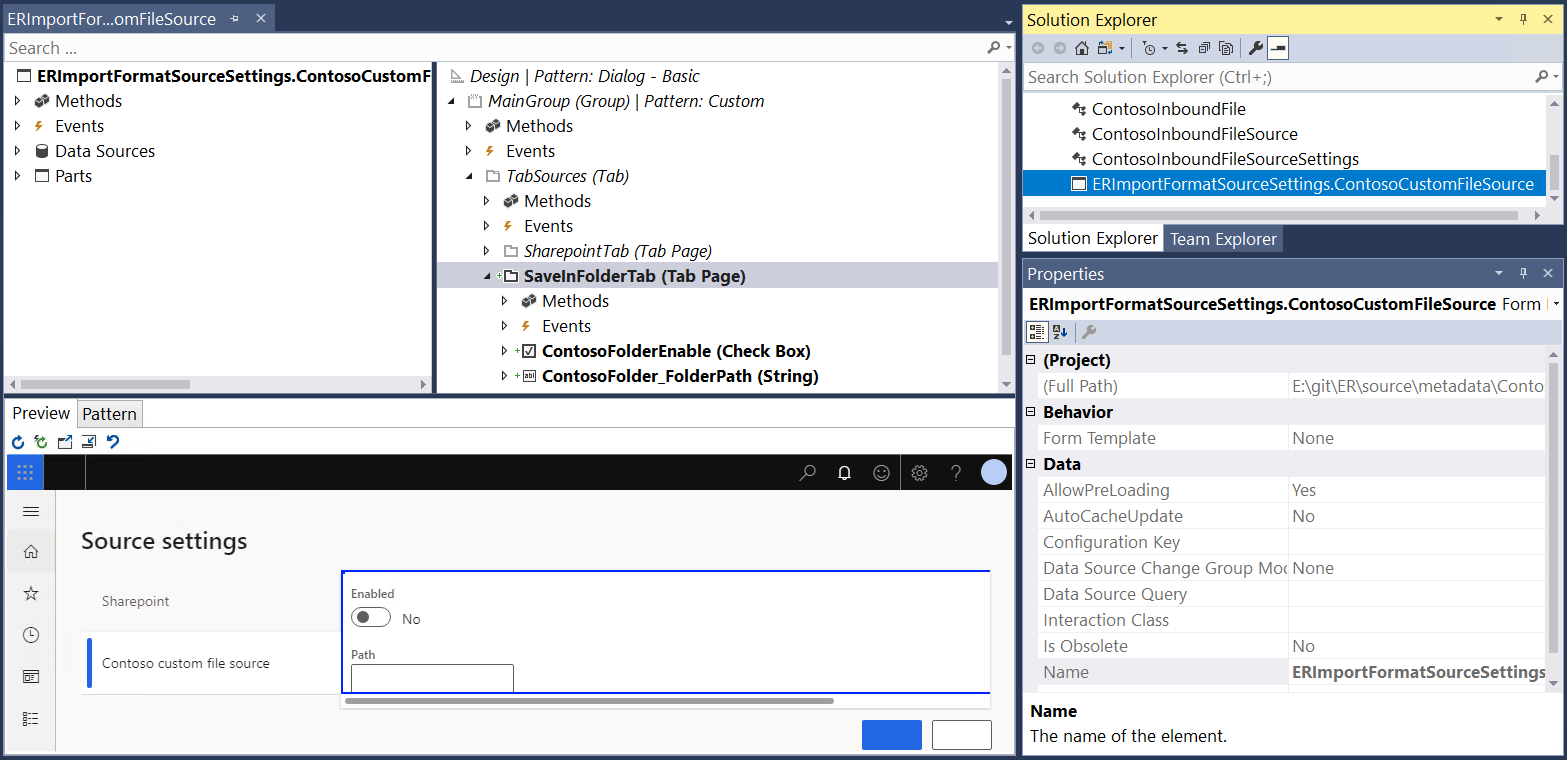
Append a new class to your Visual Studio project. For this example, use
ContosoImportFormatSourceSettingsEventHandlers.Write the event handler code for an extended form of settings of a custom source. This step requires that the public
ERIImportFileSourceSettingsStorageinterface be implemented.using Microsoft.Dynamics365.LocalizationFramework; /// <summary> /// Handler for <c>ERImportFormatSourceSettings</c> form /// </summary> public class ContosoImportFormatSourceSettingsEventHandlers { /// <summary> /// Post init method event handler. /// </summary> /// <param name = "args">Args.</param> [PostHandlerFor(formStr(ERImportFormatSourceSettings), formMethodStr(ERImportFormatSourceSettings, init))] public static void ERImportFormatSourceSettings_Post_init(XppPrePostArgs args) { FormRun formRun = args.getThis(); ERIImportFileSourceSettingsStorage settingsStorage = args.getThis(); var settings = ContosoImportFormatSourceSettingsEventHandlers::getSaveInFolderSettings(settingsStorage); FormStringControl folderPathControl = formRun.design().controlName(formControlStr(ERImportFormatSourceSettings, ContosoFolder_FolderPath)); folderPathControl.text(settings.parmFolderPath()); FormCheckBoxControl enabledControl = formRun.design().controlName(formControlStr(ERImportFormatSourceSettings, ContosoFolderEnable)); enabledControl.checked(settings.isEnabled()); } /// <summary> /// CloseOk method event handler. /// </summary> /// <param name = "args">Args.</param> [PreHandlerFor(formStr(ERImportFormatSourceSettings), formMethodStr(ERImportFormatSourceSettings, closeOk))] public static void ERFormatDestinationSettings_Pre_closeOk(XppPrePostArgs args) { FormRun formRun = args.getThis(); ERIImportFileSourceSettingsStorage settingsStorage = args.getThis(); var settings = ContosoImportFormatSourceSettingsEventHandlers::getSaveInFolderSettings(settingsStorage); FormStringControl folderPathControl = formRun.design().controlName(formControlStr(ERImportFormatSourceSettings, ContosoFolder_FolderPath)); settings.parmFolderPath(folderPathControl.text()); FormCheckBoxControl enabledControl = formRun.design().controlName(formControlStr(ERImportFormatSourceSettings, ContosoFolderEnable)); settings.setEnabled(enabledControl.checked()); } private static ContosoInboundFileSourceSettings getSaveInFolderSettings(ERIImportFileSourceSettingsStorage _settingsStorage) { ContosoInboundFileSourceSettings ret = _settingsStorage.getSettingsByKey(ContosoInboundFileSourceSettings::SettingsKey); if (ret == null) { ret = new ContosoInboundFileSourceSettings(); _settingsStorage.addSettings(ret); } return ret; } }Rebuild your Visual Studio project.
Configure ER sources for the imported ER format
Configure the custom source of inbound files for one of the previously mentioned components (Common\File or Excel\File) of the ER format that you imported.
Go to Organization administration > Electronic reporting > Electronic reporting source.
On the Electronic reporting source page, select New.
In the Format field, select the imported ER format.
On the File source FastTab, select New, and then follow these steps:
- In the Name field, enter From a local folder as the name of a custom source.
- In the File name mask field, enter the *.xlsx mask to filter only files that have the .xlsx extension in a custom source.
- In the Sort files before import field, select Sort by Modified date/time.
For the source record that you entered, select the Settings option, and then follow these steps:
- In the Source settings dialog box, on the Contoso custom file source tab, set the Enabled option to Yes.
- In the Path field, enter C:\InboundFiles\Source to specify the local folder that contains inbound files.
- Select OK, and then select Save.
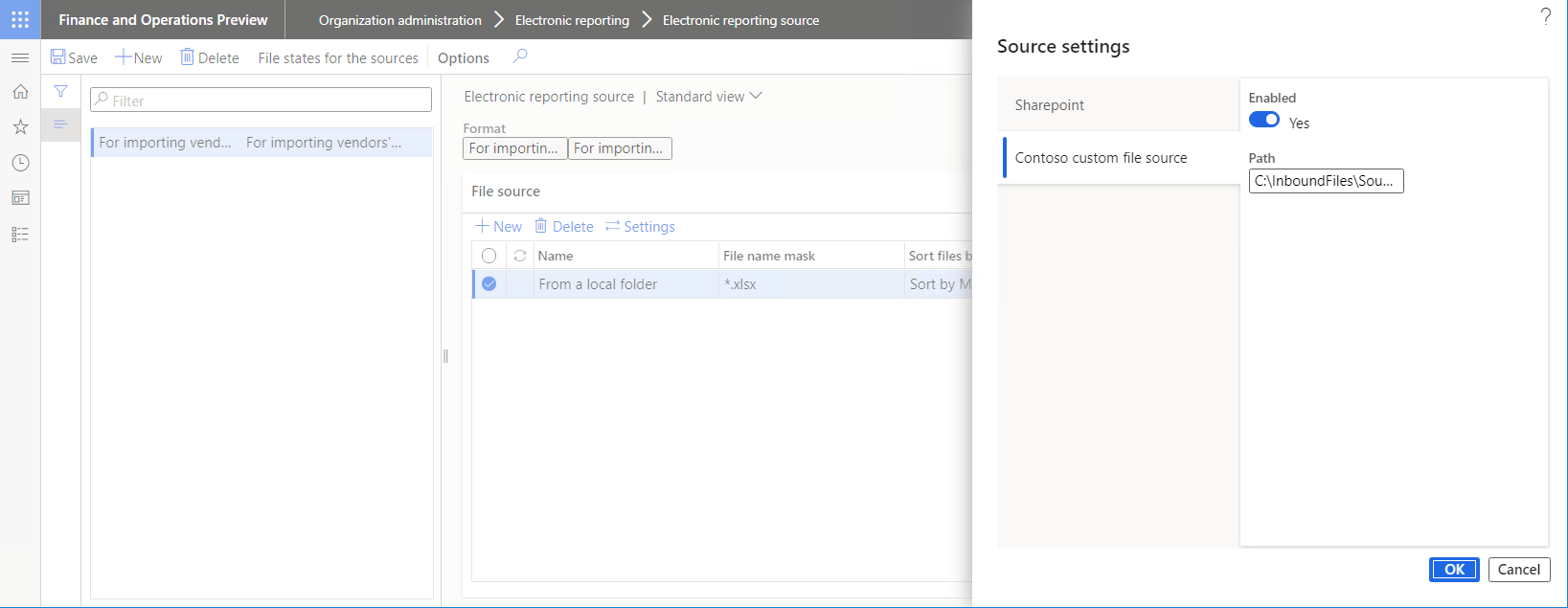
Copy the imported file, 1099import-data.xlsx, to the C:\InboundFiles\Source folder of the file system of the server that runs the first instance of Application Object Server (AOS).
Make sure that the C:\InboundFiles\Archive folder has been created in the file system of the server that runs the first AOS instance.
On the Electronic reporting source page, select File states for the sources, and then following these steps to review the content of the configured custom file source for the current ER format:
- On the File states for the sources page, in the File source list, select the From a local folder source.
- On the Files tab, select Refresh to see the 1099import-data.xlsx file that is ready for import from a custom source.
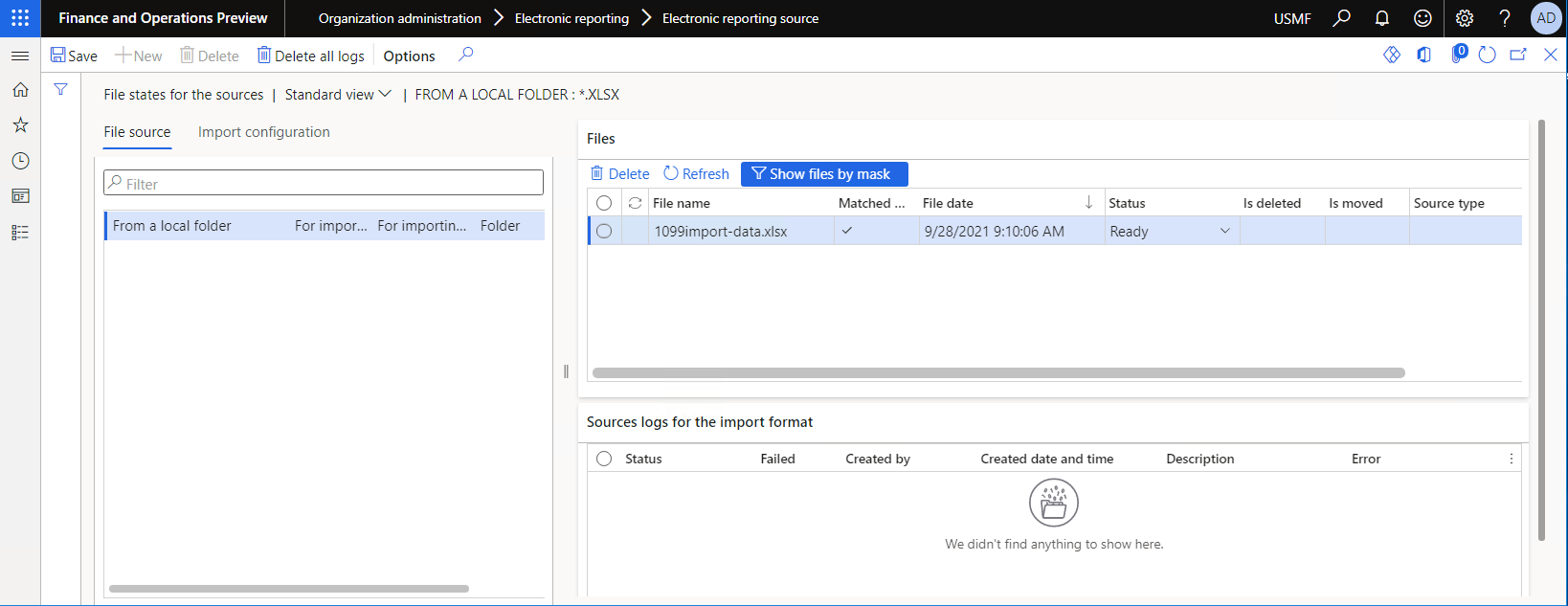
Run the ER mapping that you imported
To import vendor transactions from an inbound file that is located in a custom source, follow these steps to run the ER model mapping that you imported:
- Go to Organization administration > Electronic reporting > Configurations.
- In the Configurations tree, select 1099 Payments model.
- On the Configuration components FastTab, select the name of the Model mapping component to open the list of model mappings of the selected ER model configuration.
- Select Run to run the selected model mapping. Because you configured file sources for the ER format, you can change the setting of the File source option as you require. If you keep the setting of this option, the .xslx files are imported from the configured custom sources (the 1099import-data.xlsx file from the C:\InboundFiles\Source local folder in this example).
- Enter the voucher ID, such as V-00001, and then select OK.
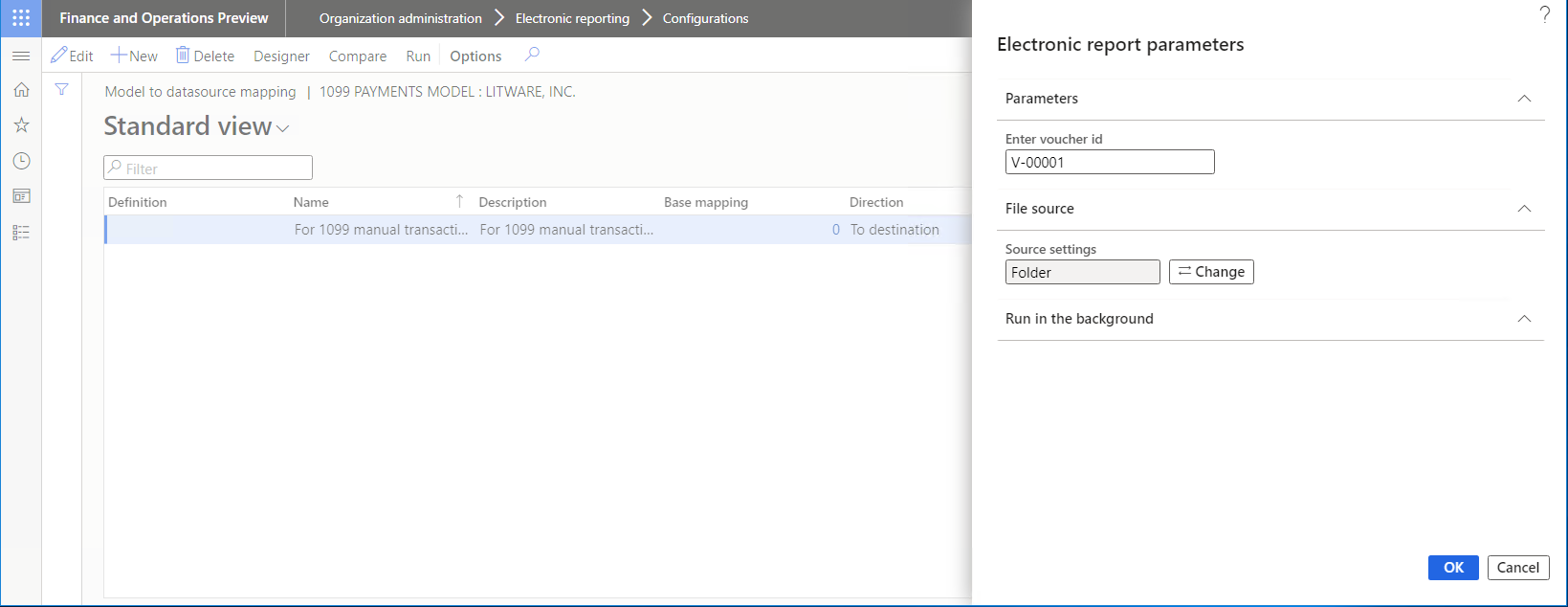
Browse to the local C:\InboundFiles\Archive folder to find the imported 1099import-data.xlsx file that has been moved from the C:\InboundFiles\Source local folder, based on the post-processing logic that is defined in the source code.
Follow these steps to review the current status of the configured custom source of inbound files.
- Go to Organization administration > Electronic reporting > Electronic reporting source.
- On the Electronic reporting source page, select File states for the sources to review the content of the configured custom file source for the current ER format.
- On the File states for the sources page, in the File source list, select the From a local folder source.
- On the Files tab, select Refresh to see the previously imported 1099import-data.xlsx file that has been moved from the C:\InboundFiles\Source folder to the C:\InboundFiles\Archive folder.
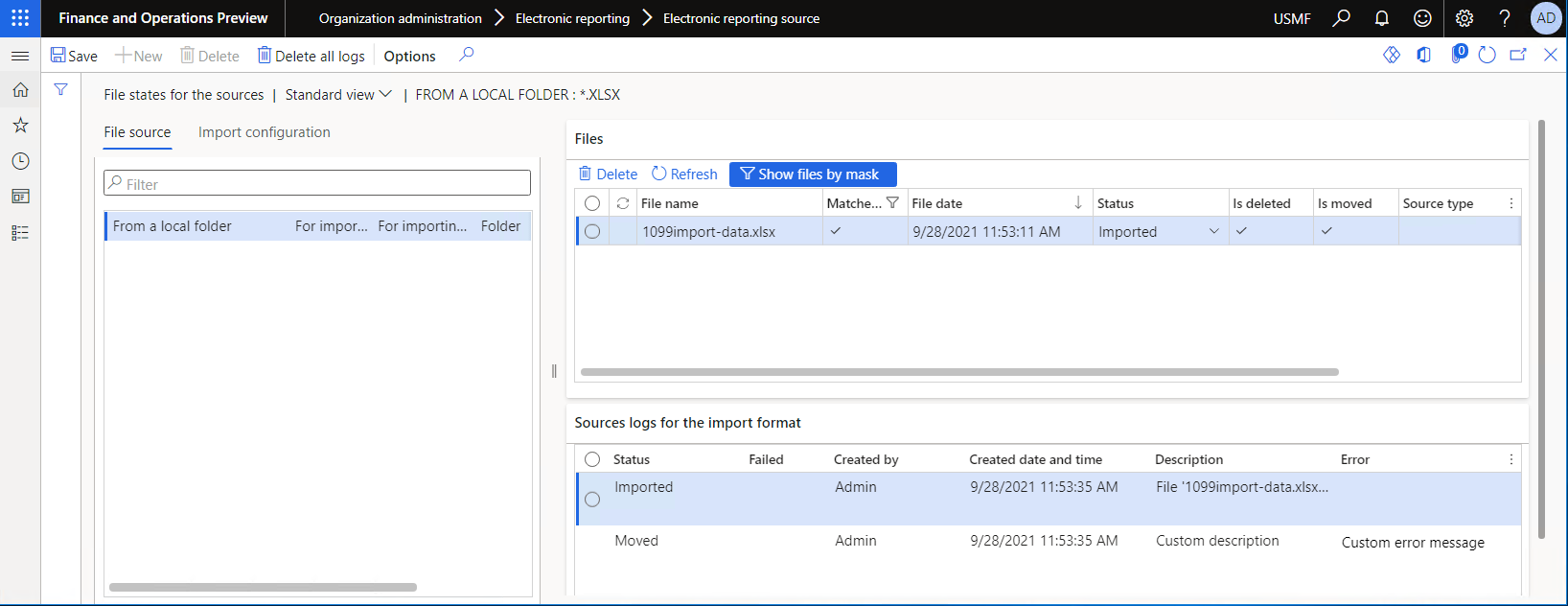
Additional resources
Configure data import from SharePoint
Electronic reporting framework API changes for Application update 10.0.23