A Guided Tour Designed to Help You Select an Effective Navigation Strategy
Note
This is an open-source article with the community providing support for it. For official Microsoft content, see Microsoft 365 documentation.
Modern navigation in SharePoint Online can be tricky. There are many different native options provided by Microsoft. Let's take a look at what's available and discuss some more robust alternatives.
Site Type
A modern site is either a team site or a communication site. Each has its own options for navigation. If you're not sure what type of site to create, check out Teams Site vs. Communication Site: Which one should I choose? for guidance.
Team Site Navigation Notes
- Top link bar customizable via ~siteUrl/_layouts/15/topnav.aspx
- Hidden from the UI team site connected to an Office 365 Group
- Left navigation supports up to 2 levels
- Header can be standard or compact
Communication Site Navigation Notes
- Page at ~sitecollection/_layouts/15/topnav.aspx has no effect
- Top navigation supports up to 3 levels
- Top navigation can be configured as cascading drop-downs or as a mega menu
- No left navigation
- Header can be standard or compact
Site Header
The header is one of the places where you'll see your navigation elements, so let's briefly take a look at the options available to configure the header.
The modern header has two states: standard (default) and compact. The difference between the two is minimal, but sometimes a little bit of space can have a significant impact.
Header Options
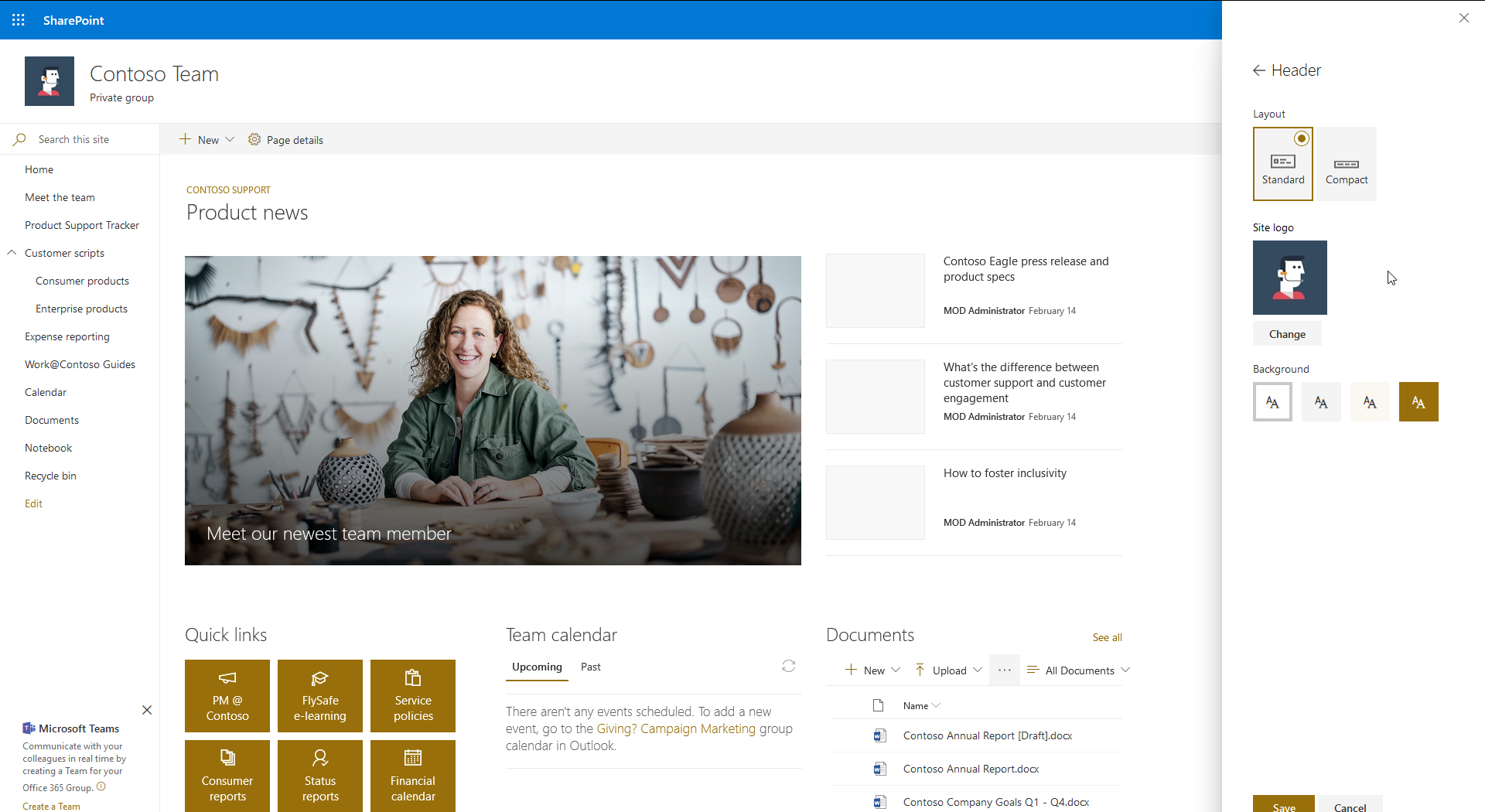
Team Site with a Standard Header
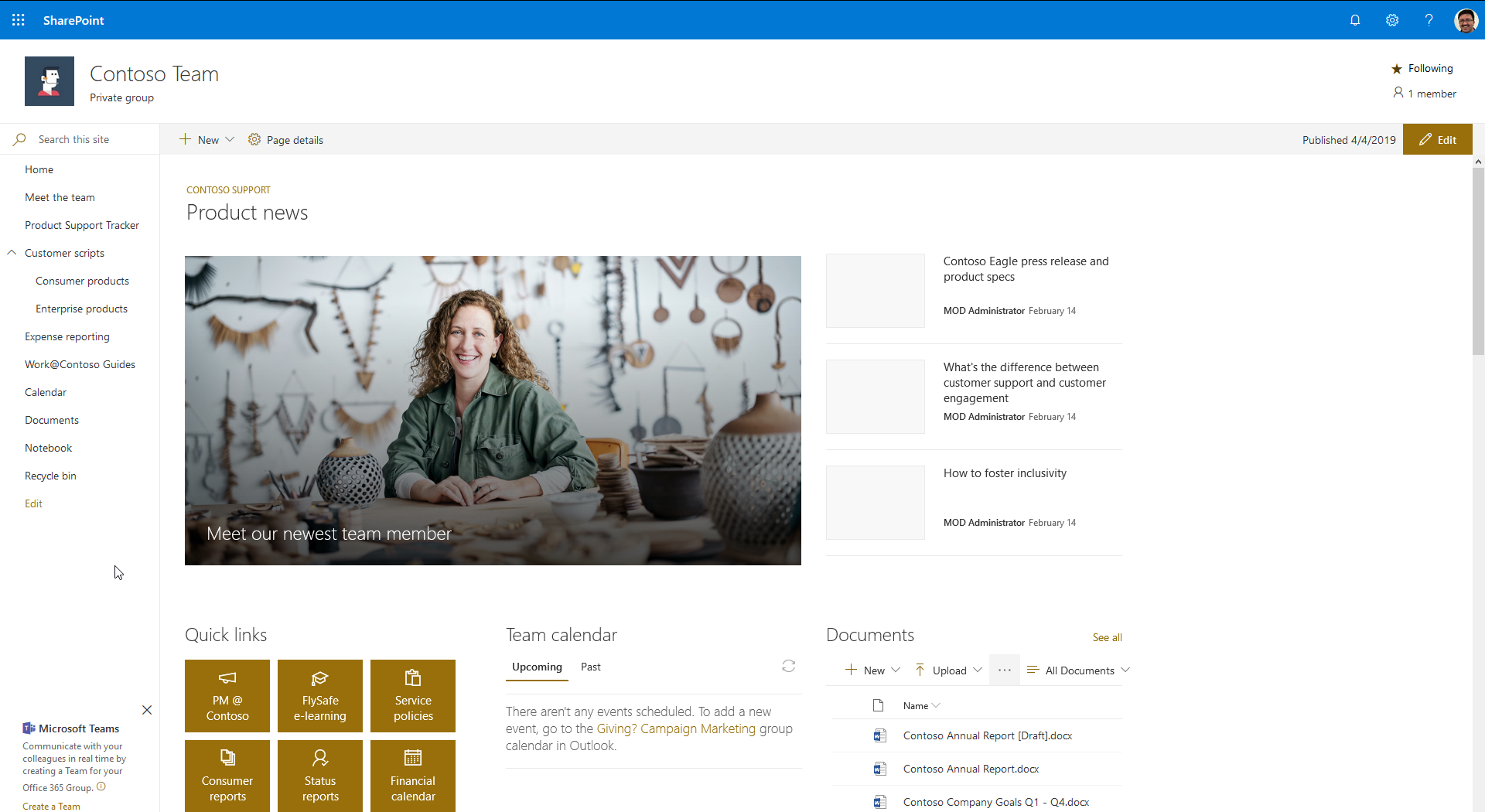
Team Site with a Compact Header
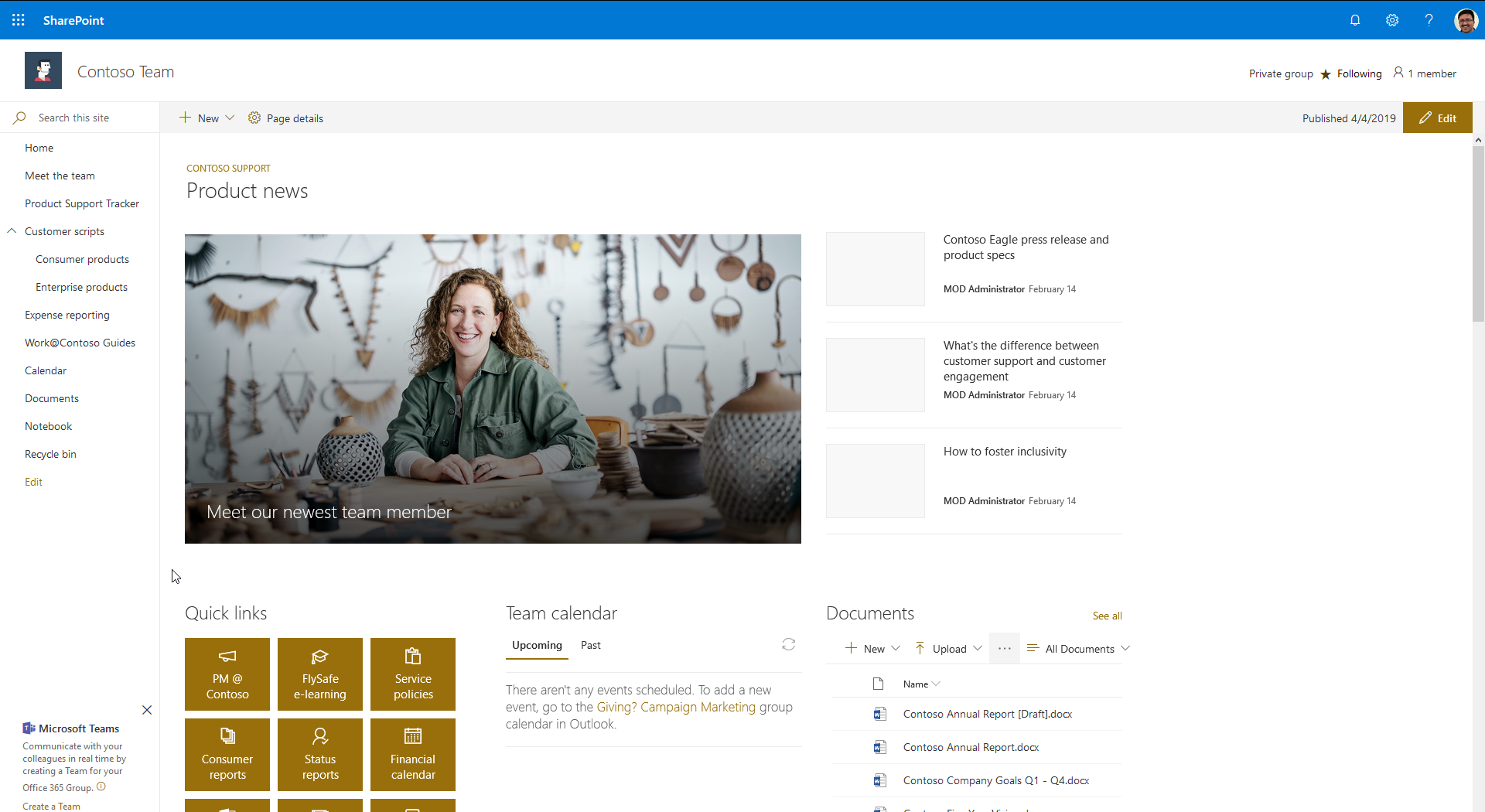
Communication Site with a Standard Header
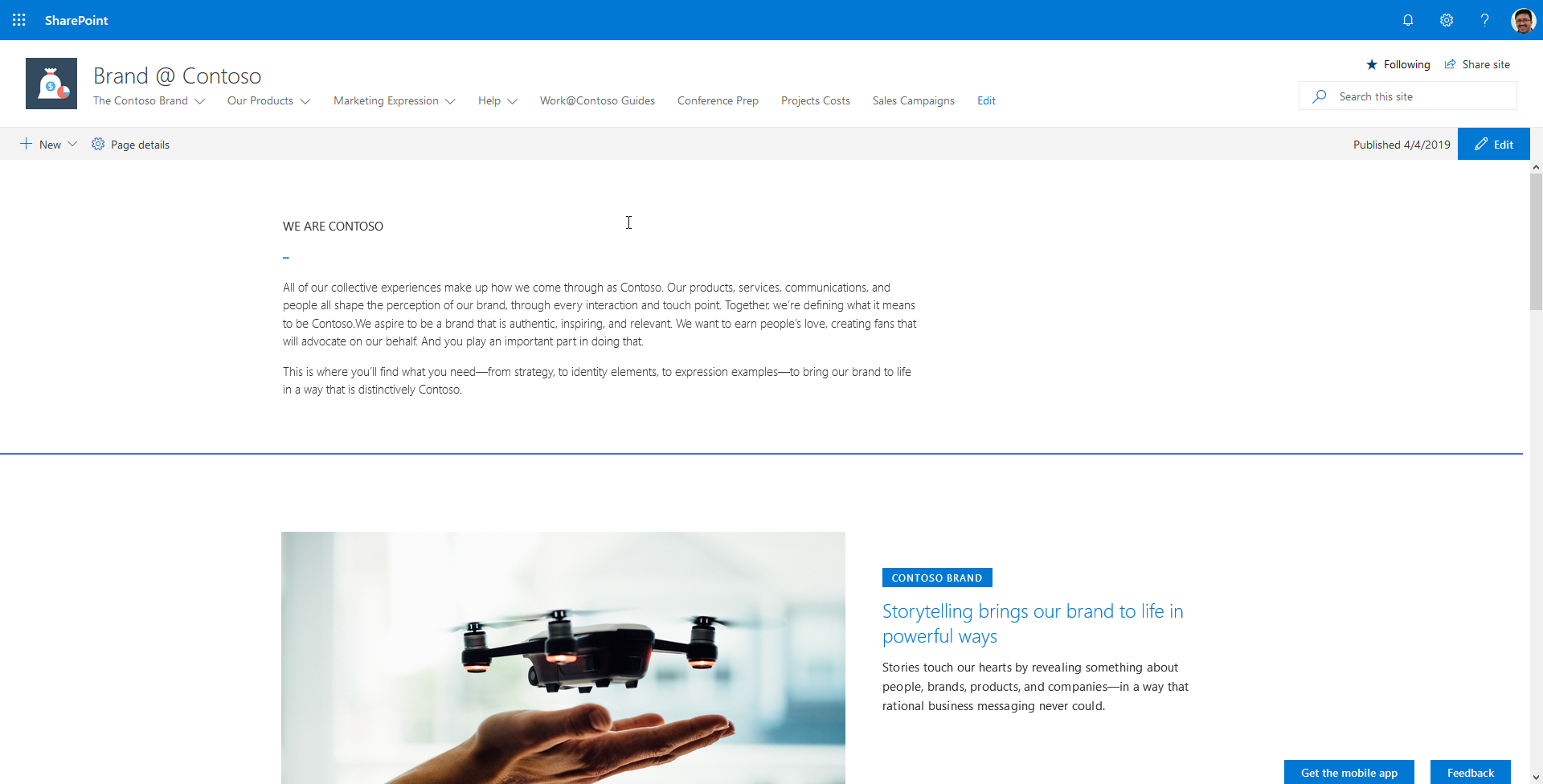
Communication Site with a Compact Header
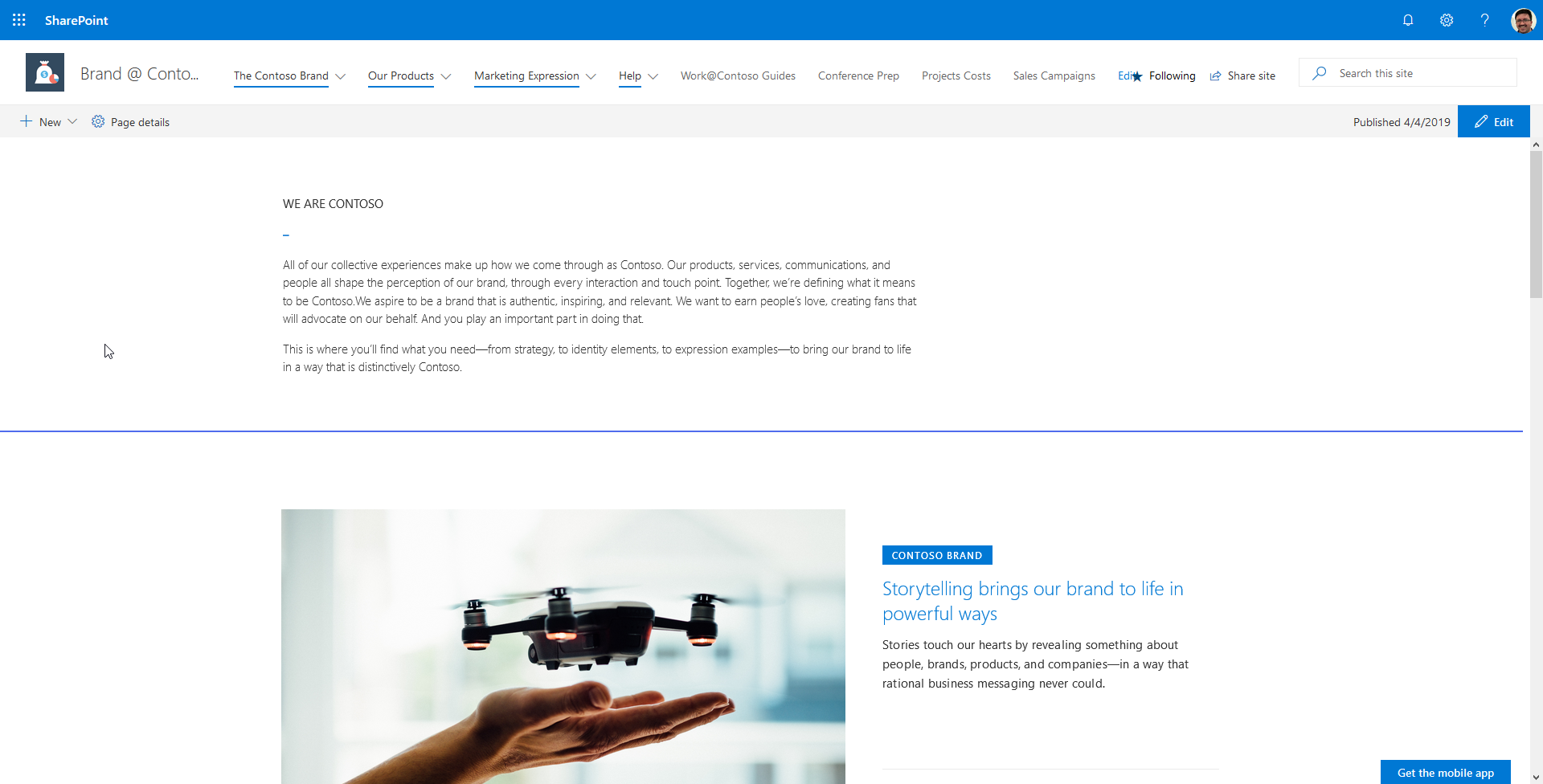
Top Link Bar (applies only to Team sites)
Top Link Bar Application Page
Navigate to the Top Link Bar page (/_layouts/15/topnav.aspx) in your Team Site's settings. You can add a single level of links that will appear above the site logo in the header area.
Note - In a team site connected to an Office 365 group you will not see the "Top link bar" option in the "Look and Feel" section of the Site Settings page. However, you can still get to it using the URL above and it will still work.
Team Site with a Standard Header and the Top Link Bar
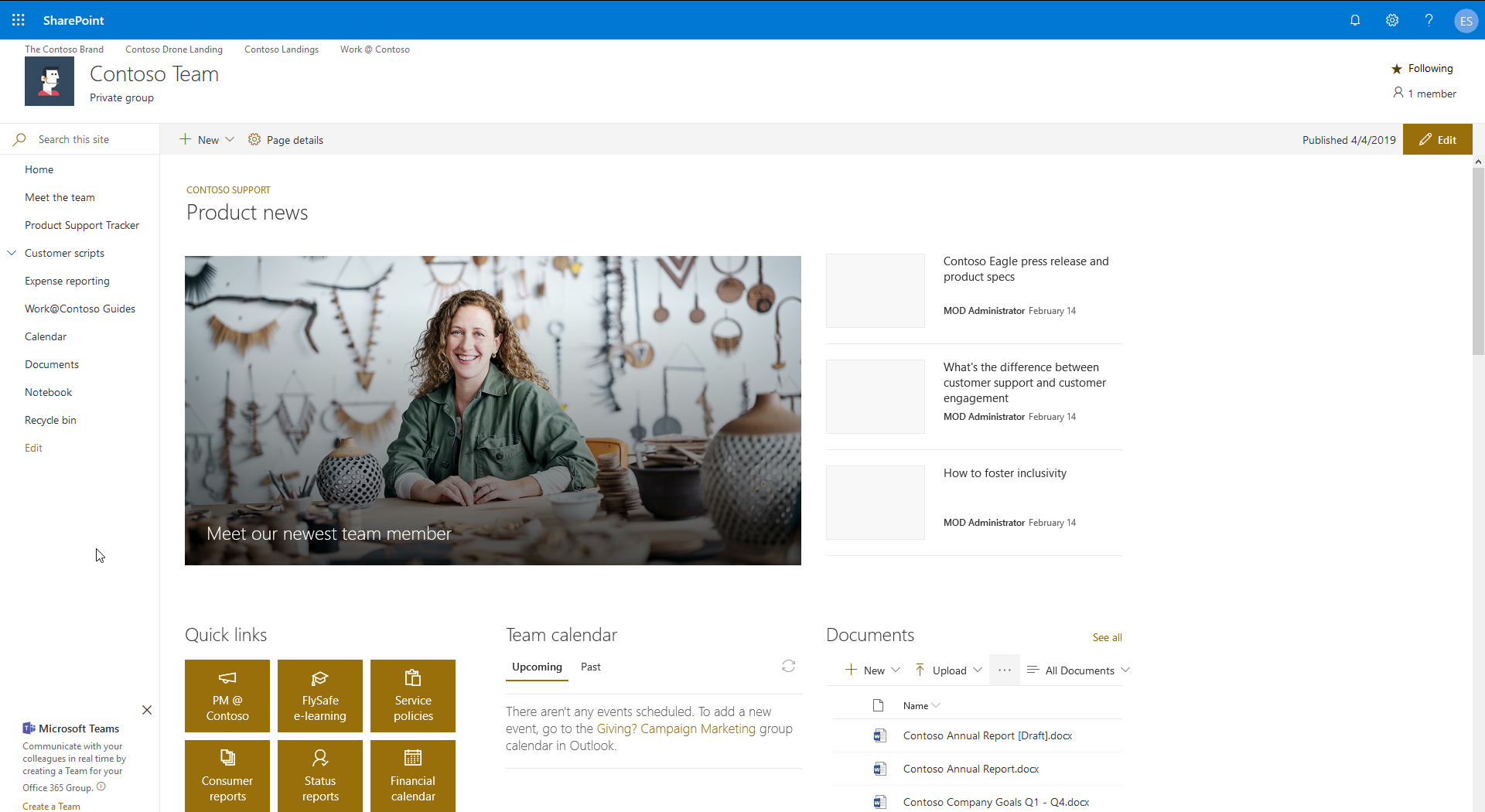
Team Site with a Compact Header and the Top Link Bar
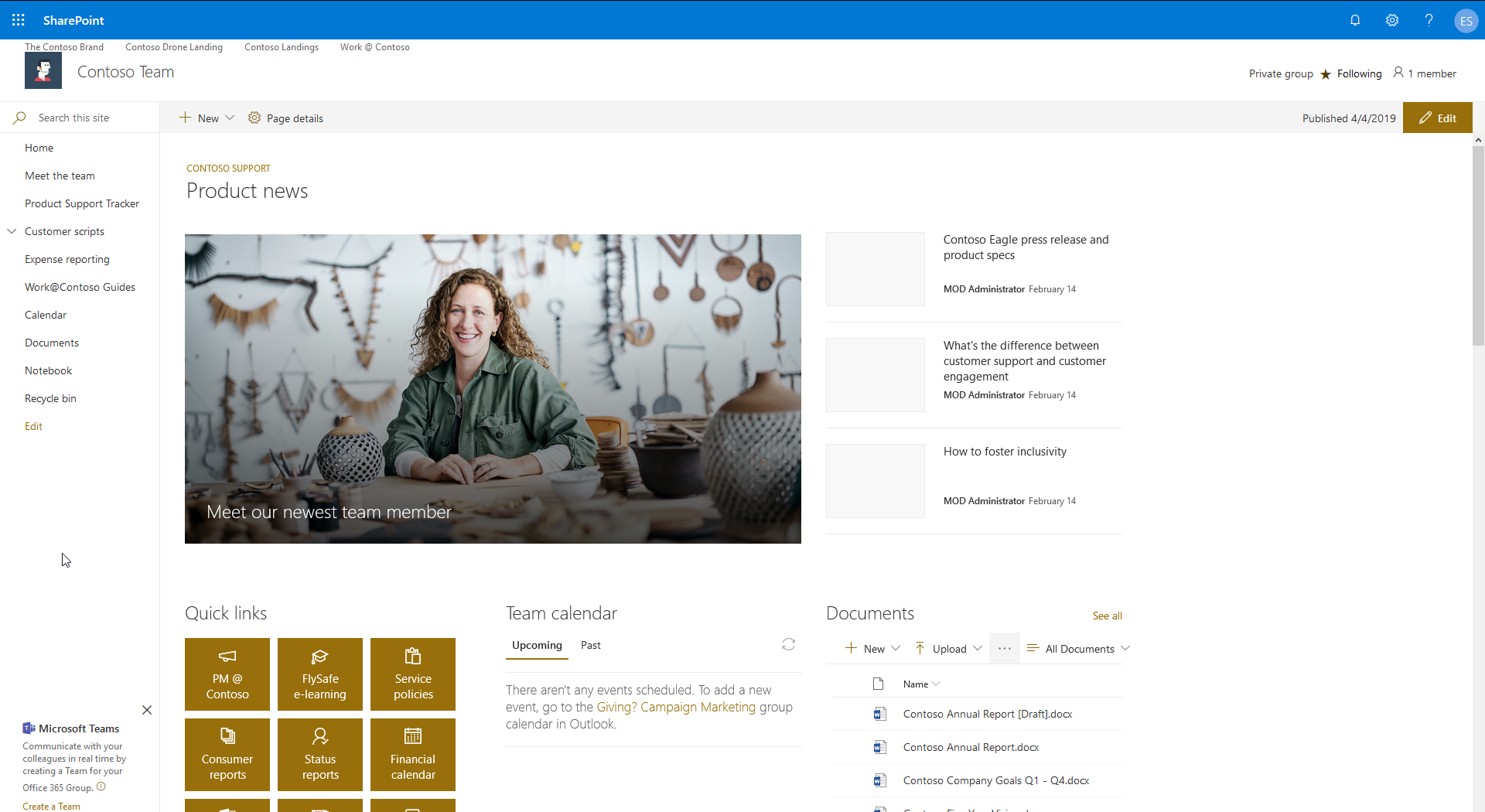
Site Navigation (applies only to Communication sites)
Communication sites offer the following options for navigation:
- Cascading
- Mega Menu
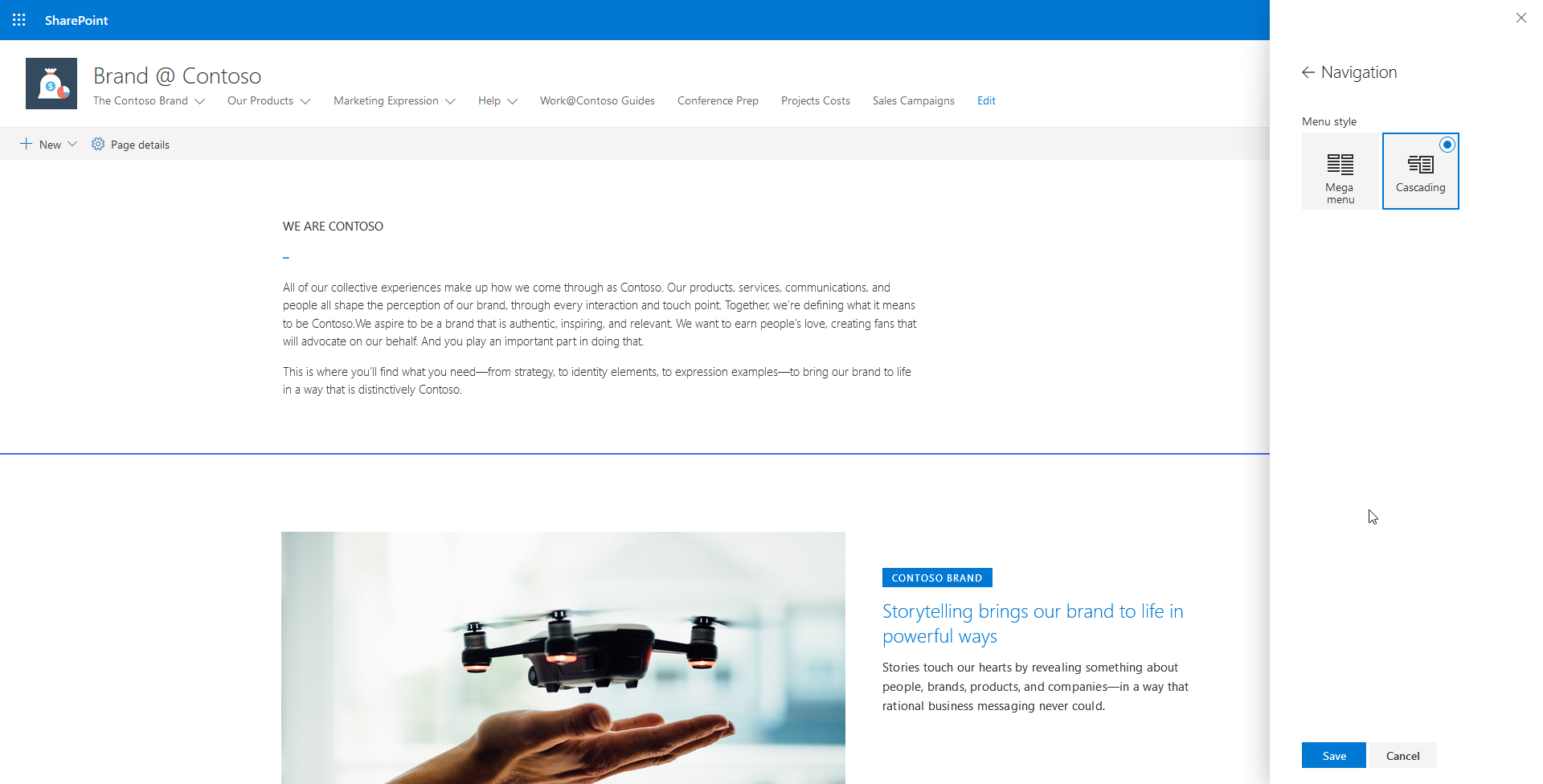
Communication Site with a Standard Header and Cascading Navigation
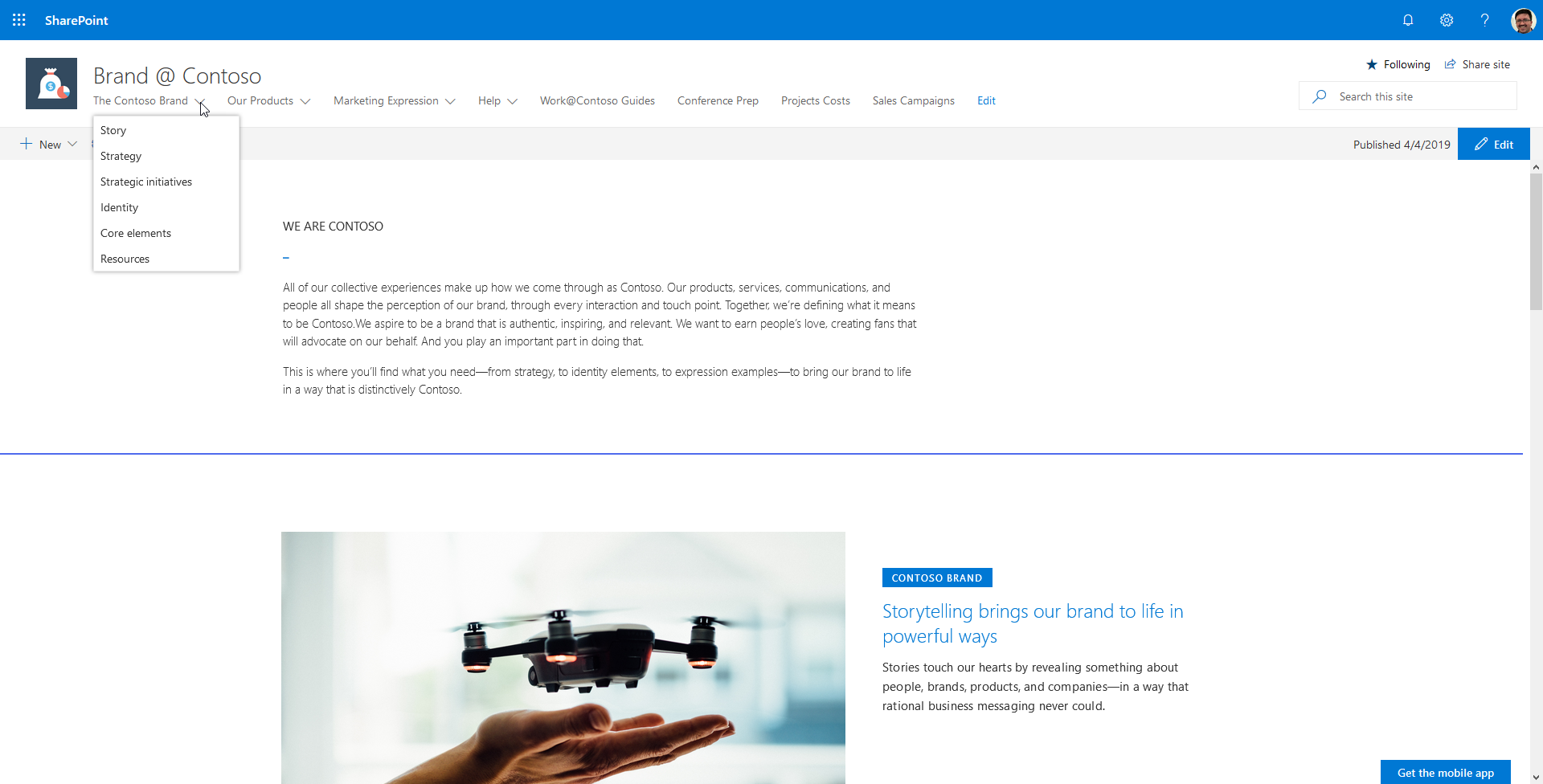
Communication Site with a Standard Header and Mega Menu Navigation
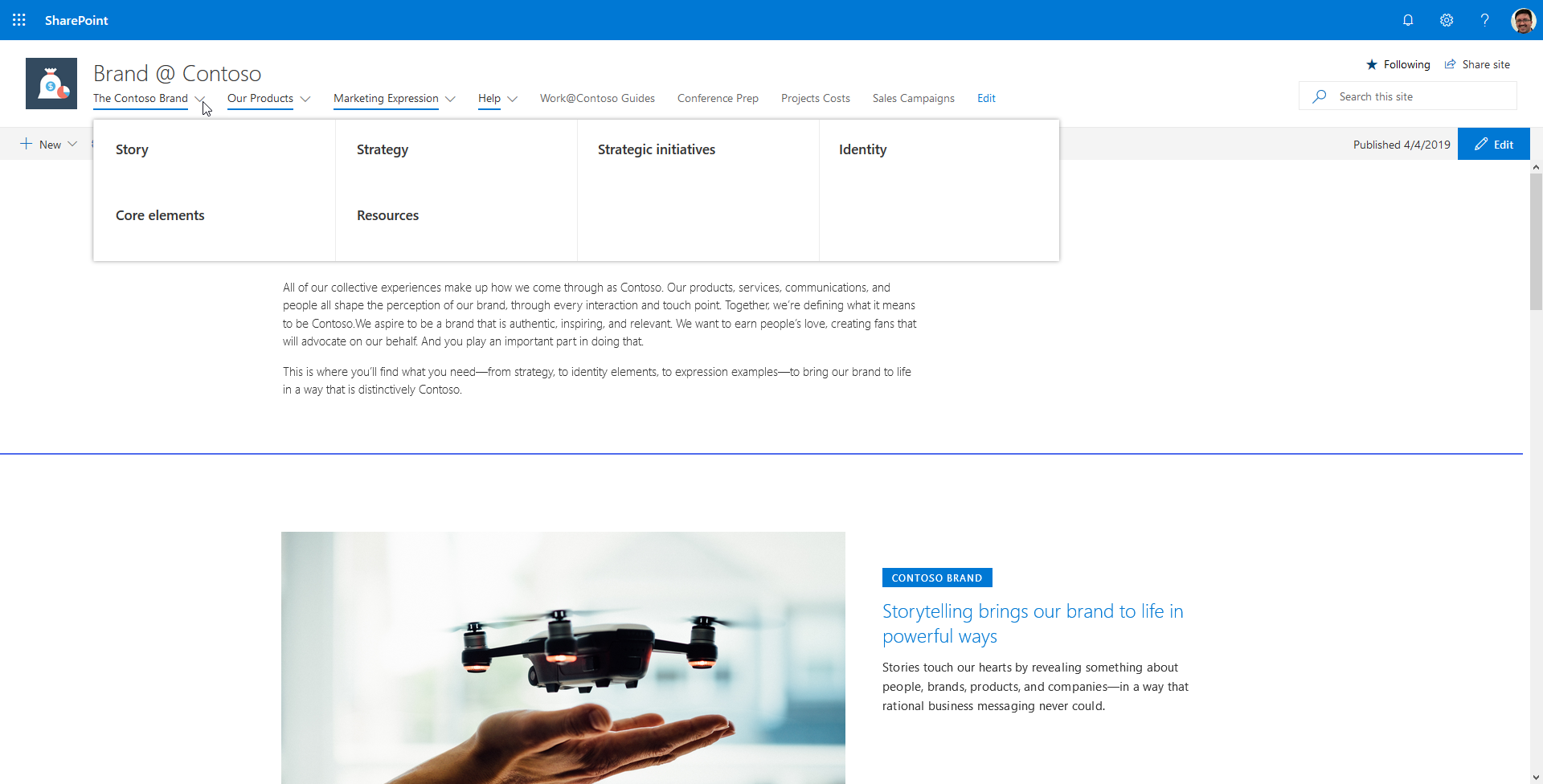
Communication Site with a Compact Header and Cascading Navigation
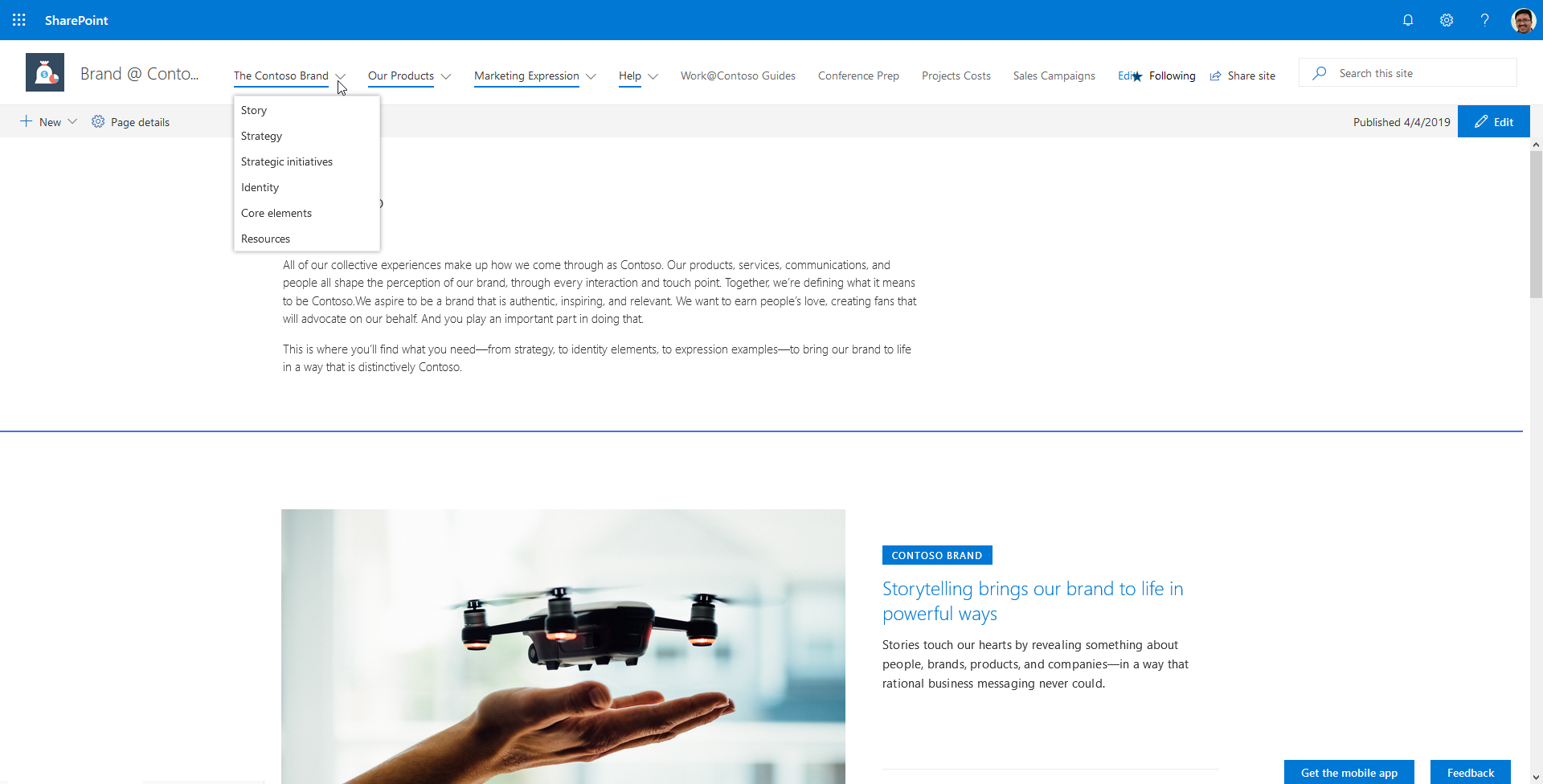
Communication Site with a Compact Header and Mega Menu Navigation
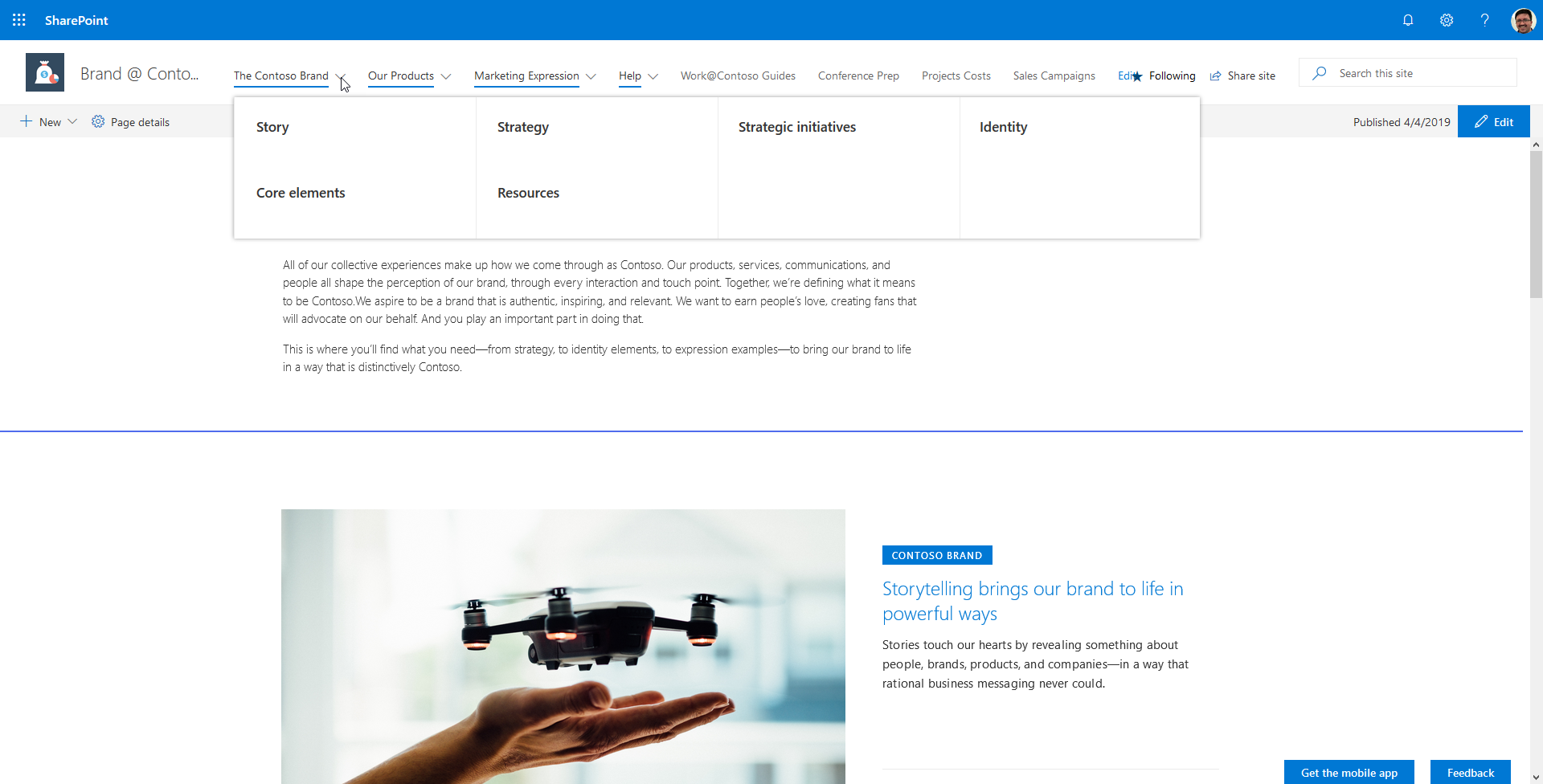
Principal author: Eric Skaggs
Microsoft 365 community content
Commenti e suggerimenti
Presto disponibile: nel corso del 2024 verranno dismessi i problemi di GitHub come meccanismo di feedback per il contenuto e verranno sostituiti con un nuovo sistema di feedback. Per altre informazioni, vedere: https://aka.ms/ContentUserFeedback.
Invia e visualizza il feedback per