MSAL.NET を使用した Xamarin Android の構成要件とトラブルシューティングのヒント
Microsoft Authentication Library for .NET (MSAL.NET) で Xamarin Android を使用する場合、コードでいくつかの構成変更を行う必要があります。 以下のセクションで必要な変更について説明した後、最もよくある問題のいくつかを回避するのに役立つトラブルシューティングのセクションが続きます。
親アクティビティを設定する
Xamarin Android で、対話後にトークンが戻るように親アクティビティを設定します。
var authResult = AcquireTokenInteractive(scopes)
.WithParentActivityOrWindow(parentActivity)
.ExecuteAsync();
MSAL.NET 4.2 以降では、この機能を PublicClientApplication のレベルで設定することもできます。 これを行うには、コールバックを使用します。
// Requires MSAL.NET 4.2 or later
var pca = PublicClientApplicationBuilder
.Create("<your-client-id-here>")
.WithParentActivityOrWindow(() => parentActivity)
.Build();
CurrentActivityPlugin を使用すると、PublicClientApplication ビルダー コードは、次のコード スニペットのようになります。
// Requires MSAL.NET 4.2 or later
var pca = PublicClientApplicationBuilder
.Create("<your-client-id-here>")
.WithParentActivityOrWindow(() => CrossCurrentActivity.Current)
.Build();
MSAL に確実に制御が戻るようにする
認証フローの対話部分が終了したら、MSAL に制御を戻すために Activity.OnActivityResult() メソッド
オーバーライドで、MSAL.NET の AuthenticationContinuationHelper.SetAuthenticationContinuationEventArgs() メソッドを呼び出して、認証フローの対話部の最後で MSAL に制御を戻します。
protected override void OnActivityResult(int requestCode,
Result resultCode,
Intent data)
{
base.OnActivityResult(requestCode, resultCode, data);
// Return control to MSAL
AuthenticationContinuationHelper.SetAuthenticationContinuationEventArgs(requestCode,
resultCode,
data);
}
System WebView のサポート用に Android マニフェストを更新する
System WebView をサポートするには、AndroidManifest.xml ファイルに次の値が含まれている必要があります。
<activity android:name="microsoft.identity.client.BrowserTabActivity" android:configChanges="orientation|screenSize" android:exported="true">
<intent-filter>
<action android:name="android.intent.action.VIEW" />
<category android:name="android.intent.category.DEFAULT" />
<category android:name="android.intent.category.BROWSABLE" />
<data android:scheme="msal{Client Id}" android:host="auth" />
</intent-filter>
</activity>
android:scheme 値は、アプリケーション ポータルで構成されているリダイレクト URI から作成されます。 たとえば、リダイレクト URI が msal00001111-aaaa-2222-bbbb-3333cccc4444://auth の場合、マニフェストの android:scheme エントリはこちらの例のようになります。
<data android:scheme="msal00001111-aaaa-2222-bbbb-3333cccc4444" android:host="auth" />
または、AndroidManifest.xml を手動で編集するのではなく、コード でアクティビティを作成します。 コードでアクティビティを作成するには、まず、Activity 属性と IntentFilter 属性を含むクラスを作成します。
XML ファイルの値を表すクラスの例を次に示します。
[Activity(Exported = true)]
[IntentFilter(new[] { Intent.ActionView },
Categories = new[] { Intent.CategoryBrowsable, Intent.CategoryDefault },
DataHost = "auth",
DataScheme = "msal{client_id}")]
public class MsalActivity : BrowserTabActivity
{
}
ブローカー認証に System WebView を使用する
ブローカー認証を使用するようにアプリケーションを構成し、デバイスにブローカーがインストールされていない場合に、対話型認証のフォールバックとして System WebView を使用するには、ブローカーのリダイレクト URI を使用して、MSAL で認証応答を取り込めるようにします。 このブローカーが使用不可であると検出された場合は、MSAL によって、デバイスの既定の System WebView が使用され、認証が試行されます。 この既定値を使用した場合は失敗します。リダイレクト URI はブローカーを使用するように構成されていますが、System WebView ではそれを使用して MSAL に戻る方法が認識されないためです。 これを解決するには、前に構成したブローカーのリダイレクト URI を使用して "意図フィルター" を作成します。 こちらの例のように、アプリケーションのマニフェストを変更して、意図フィルターを追加します。
<!--Intent filter to capture System WebView or Authenticator calling back to our app after sign-in-->
<activity
android:name="microsoft.identity.client.BrowserTabActivity">
<intent-filter>
<action android:name="android.intent.action.VIEW" />
<category android:name="android.intent.category.DEFAULT" />
<category android:name="android.intent.category.BROWSABLE" />
<data android:scheme="msauth"
android:host="Enter_the_Package_Name"
android:path="/Enter_the_Signature_Hash" />
</intent-filter>
</activity>
android:host= 値を、Azure portal で登録したパッケージ名に置き換えます。 android:path= 値を、Azure portal で登録したキー ハッシュに置き換えます。 署名ハッシュは、URL エンコードであっては "なりません"。 署名ハッシュの先頭にスラッシュ (/) があることを確認します。
Xamarin.Forms 4.3.x マニフェスト
Xamarin.Forms 4.3.x では、package 属性を com.companyname.{appName} に設定するコードが AndroidManifest.xml 内に生成されます。 DataScheme を msal{client_id} として使用する場合は、値を MainActivity.cs 名前空間の値と同じになるように変更することをお勧めします。
Android 11 のサポート
Android 11 でシステム ブラウザーとブローカー認証を使用するには、まずこれらのパッケージを宣言する必要があります。そうすることで、それらがアプリに認識されるようになります。 Android 10 (API 29) 以前を対象とするアプリでは、OS に対して、特定の時点でデバイスで使用可能なパッケージの一覧のクエリを実行できます。 Android 11 では、プライバシーとセキュリティをサポートするために、パッケージの表示が、OS パッケージの既定の一覧とアプリの AndroidManifest.xml ファイルで指定されているパッケージに減らされています。
システム ブラウザーとブローカーの両方を使用してアプリケーションを認証できるようにするには、次のセクションを AndroidManifest.xml に追加します。
<!-- Required for API Level 30 to make sure the app can detect browsers and other apps where communication is needed.-->
<!--https://developer.android.com/training/basics/intents/package-visibility-use-cases-->
<queries>
<package android:name="com.azure.authenticator" />
<package android:name="{Package Name}" />
<package android:name="com.microsoft.windowsintune.companyportal" />
<!-- Required for API Level 30 to make sure the app detect browsers
(that don't support custom tabs) -->
<intent>
<action android:name="android.intent.action.VIEW" />
<category android:name="android.intent.category.BROWSABLE" />
<data android:scheme="https" />
</intent>
<!-- Required for API Level 30 to make sure the app can detect browsers that support custom tabs -->
<!-- https://developers.google.com/web/updates/2020/07/custom-tabs-android-11#detecting_browsers_that_support_custom_tabs -->
<intent>
<action android:name="android.support.customtabs.action.CustomTabsService" />
</intent>
</queries>
{Package Name} をアプリケーションのパッケージ名で置き換えます。
これで、こちらの例のように、更新されたマニフェストにシステム ブラウザーとブローカー認証のサポートが含まれます。
<?xml version="1.0" encoding="utf-8"?>
<manifest xmlns:android="http://schemas.android.com/apk/res/android" android:versionCode="1" android:versionName="1.0" package="com.companyname.XamarinDev">
<uses-sdk android:minSdkVersion="21" android:targetSdkVersion="30" />
<uses-permission android:name="android.permission.INTERNET" />
<uses-permission android:name="android.permission.ACCESS_NETWORK_STATE" />
<application android:theme="@android:style/Theme.NoTitleBar">
<activity android:name="microsoft.identity.client.BrowserTabActivity" android:configChanges="orientation|screenSize">
<intent-filter>
<action android:name="android.intent.action.VIEW" />
<category android:name="android.intent.category.DEFAULT" />
<category android:name="android.intent.category.BROWSABLE" />
<data android:scheme="msal00001111-aaaa-2222-bbbb-3333cccc4444" android:host="auth" />
</intent-filter>
<intent-filter>
<action android:name="android.intent.action.VIEW" />
<category android:name="android.intent.category.DEFAULT" />
<category android:name="android.intent.category.BROWSABLE" />
<data android:scheme="msauth" android:host="com.companyname.XamarinDev" android:path="/Fc4l/5I4mMvLnF+l+XopDuQ2gEM=" />
</intent-filter>
</activity>
</application>
<!-- Required for API Level 30 to make sure we can detect browsers and other apps we want to
be able to talk to.-->
<!--https://developer.android.com/training/basics/intents/package-visibility-use-cases-->
<queries>
<package android:name="com.azure.authenticator" />
<package android:name="com.companyname.xamarindev" />
<package android:name="com.microsoft.windowsintune.companyportal" />
<!-- Required for API Level 30 to make sure we can detect browsers
(that don't support custom tabs) -->
<intent>
<action android:name="android.intent.action.VIEW" />
<category android:name="android.intent.category.BROWSABLE" />
<data android:scheme="https" />
</intent>
<!-- Required for API Level 30 to make sure we can detect browsers that support custom tabs -->
<!-- https://developers.google.com/web/updates/2020/07/custom-tabs-android-11#detecting_browsers_that_support_custom_tabs -->
<intent>
<action android:name="android.support.customtabs.action.CustomTabsService" />
</intent>
</queries>
</manifest>
埋め込み Web ビューを使用する (省略可能)
既定では、MSAL.NET ではシステム Web ブラウザーが使用されます。 このブラウザーを使用すると、Web アプリケーションやその他のアプリを使用してシングル サインオン (SSO) を取得できます。 まれなケースですが、システムに埋め込み Web ビューを使用させることもできます。
このコード例は、埋め込み Web ビューを設定する方法を示しています。
bool useEmbeddedWebView = !app.IsSystemWebViewAvailable;
var authResult = AcquireTokenInteractive(scopes)
.WithParentActivityOrWindow(parentActivity)
.WithEmbeddedWebView(useEmbeddedWebView)
.ExecuteAsync();
詳細については、「MSAL.NET で Web ブラウザーを使用する」と「Xamarin Android のシステム ブラウザーに関する考慮事項」を参照してください。
トラブルシューティング
一般的なヒント
- 既存の MSAL.NET NuGet パッケージを、最新バージョンの MSAL.NET に更新します。
- Xamarin.Forms が最新バージョンであることを確認します。
- Xamarin.Android.Support.v4 が最新バージョンになっていることを確認します。
- すべての Xamarin.Android.Support パッケージで最新バージョンがターゲットになっていることを確認します。
- アプリケーションをクリーニングしてリビルドします。
- Visual Studio で、並列してビルドするプロジェクトの最大数を 1 に設定します。 これを行うには、 [オプション]>[プロジェクトとソリューション]>[ビルドして実行]>[Maximum number of parallel projects builds](並列プロジェクトのビルドの最大数) を選択します。
- コマンド ラインからビルドしているときに、コマンドで
/mを使用している場合は、コマンドからこの要素を削除してみてください。
エラー:現在のコンテキストに AuthenticationContinuationHelper という名前が存在しません
現在のコンテキストに AuthenticationContinuationHelper が存在しないことを示すエラーが発生した場合は、Visual Studio による Android.csproj* ファイルの更新が間違っている可能性があります。 <HintPath> 要素のファイル パスに monoandroid90 ではなく netstandard13 が誤って含まれている場合があります。
この例には、正しいファイル パスが含まれています。
<Reference Include="Microsoft.Identity.Client, Version=3.0.4.0, Culture=neutral, PublicKeyToken=0a613f4dd989e8ae,
processorArchitecture=MSIL">
<HintPath>..\..\packages\Microsoft.Identity.Client.3.0.4-preview\lib\monoandroid90\Microsoft.Identity.Client.dll</HintPath>
</Reference>
次のステップ
詳細については、Microsoft ID プラットフォームを使用する Xamarin モバイル アプリケーションのサンプルを参照してください。 次の表は、README ファイルの関連情報をまとめたものです。
| サンプル | プラットフォーム | 説明 |
|---|---|---|
| https://github.com/Azure-Samples/active-directory-xamarin-native-v2 | Xamarin.iOS、Android、UWP | MSAL.NET を使用して、Microsoft ID プラットフォームから職場または学校および Microsoft の個人アカウントを認証し、その結果得られたトークンを使用して Microsoft Graph にアクセスする方法を示す Xamarin モバイル アプリケーション。 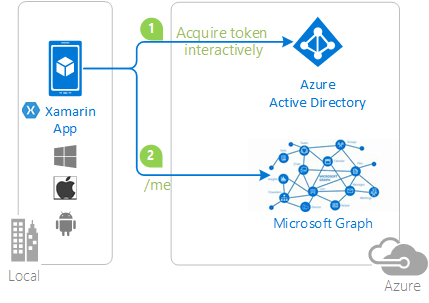 |