Android SDK でのポイント データのクラスタリング
多数のデータ ポイントをマップ上に視覚化すると、データ ポイントが互いに重なり合うことがあります。 重なり合うと、マップが読み取れなくなり、使用が困難になる可能性があります。 ポイント データのクラスタリングは、互いに近いポイント データを結合し、単一のクラスター化されたデータ ポイントとしてマップ上に表現するプロセスです。 ユーザーがマップにズーム インすると、クラスターは個々のデータ ポイントに分解します。 大量のデータ ポイントを操作する場合は、クラスタリング プロセスを使用して、ユーザー エクスペリエンスを向上させます。
Note
Azure Maps Android SDK の廃止
Android 用 Azure Maps Native SDK は非推奨となり、2025 年 3 月 31 日に廃止されます。 サービスの中断を回避するには、2025 年 3 月 31 日までに Azure Maps Web SDK に移行します。 詳細については、「Azure Maps Android SDK 移行ガイド」を参照してください。
前提条件
クイックスタート: Android アプリの作成に関する記事の手順を必ず完了してください。 この記事のコード ブロックは、マップ onReady イベント ハンドラーに挿入できます。
データ ソースでのクラスタリングの有効化
cluster オプションを true に設定することにより、DataSource クラスでクラスタリングを簡単に有効化できます。 近くのポイントを選択し、それらをクラスターに結合するように、clusterRadius を設定します。 clusterRadius の値はピクセル単位です。 clusterMaxZoom を使用して、クラスタリング ロジックを無効にするズーム レベルを指定します。 次に示すのは、データ ソースでクラスタリングを有効化する方法の例です。
//Create a data source and enable clustering.
DataSource source = new DataSource(
//Tell the data source to cluster point data.
cluster(true),
//The radius in pixels to cluster points together.
clusterRadius(45),
//The maximum zoom level in which clustering occurs.
//If you zoom in more than this, all points are rendered as symbols.
clusterMaxZoom(15)
);
//Create a data source and enable clustering.
val source = DataSource(
//Tell the data source to cluster point data.
cluster(true),
//The radius in pixels to cluster points together.
clusterRadius(45),
//The maximum zoom level in which clustering occurs.
//If you zoom in more than this, all points are rendered as symbols.
clusterMaxZoom(15)
)
注意事項
クラスタリングは、Point フィーチャーでのみ動作します。 データ ソースに LineString や Polygon などの他の geometry 型のフィーチャーが含まれている場合は、エラーが発生します。
ヒント
2 つのデータ ポイントがきわめて近い場合、ユーザーがどれだけ近くまでズーム インしてもクラスターが分解しない可能性があります。 これに対処するには、clusterMaxZoom オプションを設定し、クラスタリング ロジックを無効化して単純にすべてを表示することができます。
DataSource クラスには、クラスタリングに関連する以下のメソッドも用意されています。
| Method | の戻り値の型 : | 説明 |
|---|---|---|
getClusterChildren(Feature clusterFeature) |
FeatureCollection |
次のズーム レベルで指定されたクラスターの子を取得します。 これらの子はシェイプとサブクラスターの組み合わせの場合があります。 サブクラスターは ClusteredProperties と一致するプロパティをもつフィーチャーになります。 |
getClusterExpansionZoom(Feature clusterFeature) |
int |
クラスターが拡大し始めるか、または分解するズーム レベルを計算します。 |
getClusterLeaves(Feature clusterFeature, long limit, long offset) |
FeatureCollection |
クラスター内のすべてのポイントを取得します。 ポイントのサブセットを返すには limit を設定し、ポイントをページ送りするには offset を使用します。 |
バブル レイヤーを使用してクラスターを表示する
バブルレイヤーは、クラスター化されたポイントをレンダリングするための優れた方法です。 クラスター内のポイントの数に基づき、式を使用して半径を拡大し、色を変更します。 バブル レイヤーを使用してクラスターを表示する場合、クラスター化されていないデータ ポイントをレンダリングするための別のレイヤーを使用することをお勧めします。
バブルの上にクラスターのサイズを表示するには、テキスト付きのシンボル レイヤーを使用し、アイコンを使用しないようにします。
次のコードでは、バブル レイヤーを使用してクラスター化されたポイントが表示され、シンボル レイヤーを使用して各クラスター内のポイント数が表示されます。 2 つ目のシンボル レイヤーは、クラスター内にない個々のポイントを表示するために使用されます。
//Create a data source and add it to the map.
DataSource source = new DataSource(
//Tell the data source to cluster point data.
cluster(true),
//The radius in pixels to cluster points together.
clusterRadius(45),
//The maximum zoom level in which clustering occurs.
//If you zoom in more than this, all points are rendered as symbols.
clusterMaxZoom(15)
);
//Import the geojson data and add it to the data source.
map.importDataFromUrl("https://earthquake.usgs.gov/earthquakes/feed/v1.0/summary/all_week.geojson");
//Add data source to the map.
map.sources.add(source);
//Create a bubble layer for rendering clustered data points.
map.layers.add(new BubbleLayer(source,
//Scale the size of the clustered bubble based on the number of points in the cluster.
bubbleRadius(
step(
get("point_count"),
20, //Default of 20 pixel radius.
stop(100, 30), //If point_count >= 100, radius is 30 pixels.
stop(750, 40) //If point_count >= 750, radius is 40 pixels.
)
),
//Change the color of the cluster based on the value on the point_cluster property of the cluster.
bubbleColor(
step(
toNumber(get("point_count")),
color(Color.GREEN), //Default to lime green.
stop(100, color(Color.YELLOW)), //If the point_count >= 100, color is yellow.
stop(750, color(Color.RED)) //If the point_count >= 100, color is red.
)
),
bubbleStrokeWidth(0f),
//Only rendered data points which have a point_count property, which clusters do.
BubbleLayerOptions.filter(has("point_count"))
));
//Create a symbol layer to render the count of locations in a cluster.
map.layers.add(new SymbolLayer(source,
iconImage("none"), //Hide the icon image.
textField(get("point_count")), //Display the point count as text.
textOffset(new Float[]{ 0f, 0.4f }),
//Allow clustered points in this layer.
SymbolLayerOptions.filter(has("point_count"))
));
//Create a layer to render the individual locations.
map.layers.add(new SymbolLayer(source,
//Filter out clustered points from this layer.
SymbolLayerOptions.filter(not(has("point_count")))
));
//Create a data source and add it to the map.
val source = DataSource(
//Tell the data source to cluster point data.
cluster(true),
//The radius in pixels to cluster points together.
clusterRadius(45),
//The maximum zoom level in which clustering occurs.
//If you zoom in more than this, all points are rendered as symbols.
clusterMaxZoom(15)
)
//Import the geojson data and add it to the data source.
map.importDataFromUrl("https://earthquake.usgs.gov/earthquakes/feed/v1.0/summary/all_week.geojson")
//Add data source to the map.
map.sources.add(source)
//Create a bubble layer for rendering clustered data points.
map.layers.add(
BubbleLayer(
source,
//Scale the size of the clustered bubble based on the number of points in the cluster.
bubbleRadius(
step(
get("point_count"),
20, //Default of 20 pixel radius.
stop(100, 30), //If point_count >= 100, radius is 30 pixels.
stop(750, 40) //If point_count >= 750, radius is 40 pixels.
)
),
//Change the color of the cluster based on the value on the point_cluster property of the cluster.
bubbleColor(
step(
toNumber(get("point_count")),
color(Color.GREEN), //Default to lime green.
stop(100, color(Color.YELLOW)), //If the point_count >= 100, color is yellow.
stop(750, color(Color.RED)) //If the point_count >= 100, color is red.
)
),
bubbleStrokeWidth(0f),
//Only rendered data points which have a point_count property, which clusters do.
BubbleLayerOptions.filter(has("point_count"))
)
)
//Create a symbol layer to render the count of locations in a cluster.
map.layers.add(
SymbolLayer(
source,
iconImage("none"), //Hide the icon image.
textField(get("point_count")), //Display the point count as text.
textOffset(arrayOf(0f, 0.4f)),
//Allow clustered points in this layer.
SymbolLayerOptions.filter(has("point_count"))
)
)
//Create a layer to render the individual locations.
map.layers.add(
SymbolLayer(
source,
//Filter out clustered points from this layer.
SymbolLayerOptions.filter(not(has("point_count")))
)
)
次の画像は、上記コードにより、クラスター内のポイント数に基づいて拡大縮小され、色付けされた、バブル レイヤー内のクラスター化されたポイント フィーチャーが表示されている状態を示しています。 クラスター化されていないポイントは、シンボル レイヤーを使用してレンダリングされます。
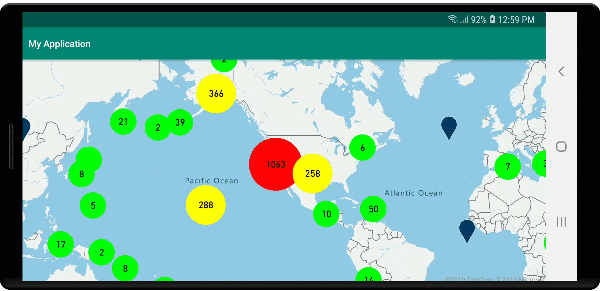
シンボル レイヤーを使用してクラスターを表示する
データ ポイントを視覚化すると、シンボル レイヤーは互いに重なり合うシンボルを自動的に非表示にして、ユーザー インターフェイスをすっきりさせることができます。 マップにデータ ポイントの密度を表示する場合、この既定の動作は望ましくないことがあります。 ただし、これらの設定は変更できます。 すべてのシンボルを表示するには、シンボル レイヤーの iconAllowOverlap オプションを true に設定します。
クラスタリングを使用して、ユーザー インターフェイスをすっきりとした状態に維持しながらデータ ポイントの密度を表示します。 次のサンプルは、カスタム シンボルを追加し、シンボル レイヤーを使用して、クラスターと個々のデータ ポイントを表示する方法を示しています。
//Load all the custom image icons into the map resources.
map.images.add("earthquake_icon", R.drawable.earthquake_icon);
map.images.add("warning_triangle_icon", R.drawable.warning_triangle_icon);
//Create a data source and add it to the map.
DataSource source = new DataSource(
//Tell the data source to cluster point data.
cluster(true)
);
//Import the geojson data and add it to the data source.
map.importDataFromUrl("https://earthquake.usgs.gov/earthquakes/feed/v1.0/summary/all_week.geojson");
//Add data source to the map.
map.sources.add(source);
//Create a symbol layer to render the clusters.
map.layers.add(new SymbolLayer(source,
iconImage("warning_triangle_icon"),
textField(get("point_count")),
textOffset(new Float[]{ 0f, -0.4f }),
//Allow clustered points in this layer.
filter(has("point_count"))
));
//Create a layer to render the individual locations.
map.layers.add(new SymbolLayer(source,
iconImage("earthquake_icon"),
//Filter out clustered points from this layer.
filter(not(has("point_count")))
));
//Load all the custom image icons into the map resources.
map.images.add("earthquake_icon", R.drawable.earthquake_icon)
map.images.add("warning_triangle_icon", R.drawable.warning_triangle_icon)
//Create a data source and add it to the map.
val source = DataSource(
//Tell the data source to cluster point data.
cluster(true)
)
//Import the geojson data and add it to the data source.
map.importDataFromUrl("https://earthquake.usgs.gov/earthquakes/feed/v1.0/summary/all_week.geojson")
//Add data source to the map.
map.sources.add(source)
//Create a symbol layer to render the clusters.
map.layers.add(
SymbolLayer(
source,
iconImage("warning_triangle_icon"),
textField(get("point_count")),
textOffset(arrayOf(0f, -0.4f)),
//Allow clustered points in this layer.
filter(has("point_count"))
)
)
//Create a layer to render the individual locations.
map.layers.add(
SymbolLayer(
source,
iconImage("earthquake_icon"),
//Filter out clustered points from this layer.
filter(not(has("point_count")))
)
)
このサンプルでは、次の画像がアプリのドローアブル フォルダーに読み込まれます。
| earthquake_icon.png | warning_triangle_icon.png |
次の画像は、上記のコードにより、カスタム アイコンを使用して、クラスター化されたポイント フィーチャーとクラスター化されていないものがレンダリングされている状態を示しています。
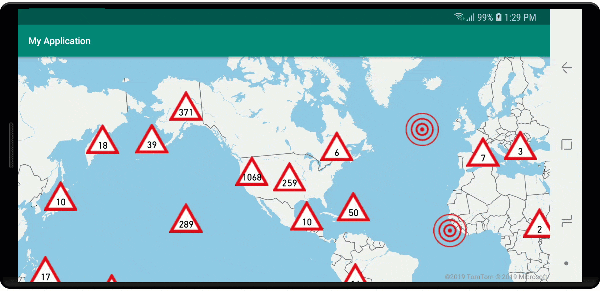
クラスタリングとヒート マップ レイヤー
ヒート マップは、データの密度をマップ上に表示するための優れた方法です。 この視覚化方法では、多数のデータ ポイントを自然に処理できます。 データ ポイントがクラスター化されており、クラスター サイズがヒート マップの重みとして使用されている場合、ヒート マップはさらに多くのデータを処理できます。 このオプションを実現するには、ヒート マップ レイヤーの heatmapWeight オプションを get("point_count") に設定します。 クラスターの半径が小さい場合、クラスター化しないデータ ポイントを使用したヒート マップと比べてヒート マップの見た目はほぼ同じですが、パフォーマンスは向上します。 ただし、クラスターの半径が小さいとヒート マップはより正確になりますが、パフォーマンスの利点は少なくなります。
//Create a data source and add it to the map.
DataSource source = new DataSource(
//Tell the data source to cluster point data.
cluster(true),
//The radius in pixels to cluster points together.
clusterRadius(10)
);
//Import the geojson data and add it to the data source.
map.importDataFromUrl("https://earthquake.usgs.gov/earthquakes/feed/v1.0/summary/all_week.geojson");
//Add data source to the map.
map.sources.add(source);
//Create a heat map and add it to the map.
map.layers.add(new HeatMapLayer(source,
//Set the weight to the point_count property of the data points.
heatmapWeight(get("point_count")),
//Optionally adjust the radius of each heat point.
heatmapRadius(20f)
), "labels");
//Create a data source and add it to the map.
val source = DataSource(
//Tell the data source to cluster point data.
cluster(true),
//The radius in pixels to cluster points together.
clusterRadius(10)
)
//Import the geojson data and add it to the data source.
map.importDataFromUrl("https://earthquake.usgs.gov/earthquakes/feed/v1.0/summary/all_week.geojson")
//Add data source to the map.
map.sources.add(source)
//Create a heat map and add it to the map.
map.layers.add(
HeatMapLayer(
source,
//Set the weight to the point_count property of the data points.
heatmapWeight(get("point_count")),
//Optionally adjust the radius of each heat point.
heatmapRadius(20f)
), "labels"
)
次の画像は、上記のコードにより、クラスター化されたポイント フィーチャーとクラスター数をヒート マップの重みとして使用して最適化されたヒートマップが表示されている状態を示しています。
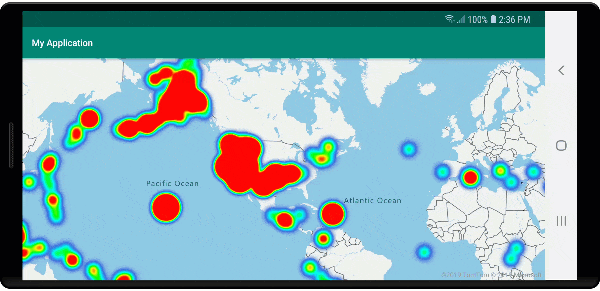
クラスター化されたデータ ポイントでのマウス イベント
クラスター化されたデータ ポイントを含むレイヤーでマウス イベントが発生すると、クラスター化されたデータ ポイントは GeoJSON ポイント フィーチャー オブジェクトとしてイベントに返されます。 このポイント フィーチャーには次のプロパティがあります。
| プロパティ名 | 種類 | Description |
|---|---|---|
cluster |
boolean | フィーチャーがクラスターを表すかどうかを示します。 |
point_count |
number | クラスターに含まれているポイントの数。 |
point_count |
number | クラスターに含まれているポイントの数。 |
point_count_abbreviated |
string | point_count の値が長い場合にその値を省略形にした文字列。 (たとえば、4,000 が 4K になります) |
この例では、クラスター ポイントをレンダリングし、クリック イベントを追加したバブル レイヤーを使用します。 クリック イベントがトリガーされると、コードによってマップが計算され、クラスターが分割されている次のズーム レベルにズームされます。 この機能は、DataSource クラスの getClusterExpansionZoom メソッドと、クリックされたクラスター化されたデータ ポイントの cluster_id プロパティを使用して実装されます。
//Create a data source and add it to the map.
DataSource source = new DataSource(
//Tell the data source to cluster point data.
cluster(true),
//The radius in pixels to cluster points together.
clusterRadius(45),
//The maximum zoom level in which clustering occurs.
//If you zoom in more than this, all points are rendered as symbols.
clusterMaxZoom(15)
);
//Import the geojson data and add it to the data source.
source.importDataFromUrl("https://earthquake.usgs.gov/earthquakes/feed/v1.0/summary/all_week.geojson");
//Add data source to the map.
map.sources.add(source);
//Create a bubble layer for rendering clustered data points.
BubbleLayer clusterBubbleLayer = new BubbleLayer(source,
//Scale the size of the clustered bubble based on the number of points in the cluster.
bubbleRadius(
step(
get("point_count"),
20f, //Default of 20 pixel radius.
stop(100, 30), //If point_count >= 100, radius is 30 pixels.
stop(750, 40) //If point_count >= 750, radius is 40 pixels.
)
),
//Change the color of the cluster based on the value on the point_cluster property of the cluster.
bubbleColor(
step(
get("point_count"),
color(Color.GREEN), //Default to green.
stop(100, color(Color.YELLOW)), //If the point_count >= 100, color is yellow.
stop(750, color(Color.RED)) //If the point_count >= 100, color is red.
)
),
bubbleStrokeWidth(0f),
//Only rendered data points which have a point_count property, which clusters do.
BubbleLayerOptions.filter(has("point_count"))
);
//Add the clusterBubbleLayer and two additional layers to the map.
map.layers.add(clusterBubbleLayer);
//Create a symbol layer to render the count of locations in a cluster.
map.layers.add(new SymbolLayer(source,
//Hide the icon image.
iconImage("none"),
//Display the 'point_count_abbreviated' property value.
textField(get("point_count_abbreviated")),
//Offset the text position so that it's centered nicely.
textOffset(new Float[] { 0f, 0.4f }),
//Only rendered data points which have a point_count property, which clusters do.
SymbolLayerOptions.filter(has("point_count"))
));
//Create a layer to render the individual locations.
map.layers.add(new SymbolLayer(source,
//Filter out clustered points from this layer.
SymbolLayerOptions.filter(not(has("point_count")))
));
//Add a click event to the cluster layer so we can zoom in when a user clicks a cluster.
map.events.add((OnFeatureClick) (features) -> {
if(features.size() > 0) {
//Get the clustered point from the event.
Feature cluster = features.get(0);
//Get the cluster expansion zoom level. This is the zoom level at which the cluster starts to break apart.
int expansionZoom = source.getClusterExpansionZoom(cluster);
//Update the map camera to be centered over the cluster.
map.setCamera(
//Center the map over the cluster points location.
center((Point)cluster.geometry()),
//Zoom to the clusters expansion zoom level.
zoom(expansionZoom),
//Animate the movement of the camera to the new position.
animationType(AnimationType.EASE),
animationDuration(200)
);
}
//Return true indicating if event should be consumed and not passed further to other listeners registered afterwards, false otherwise.
return true;
}, clusterBubbleLayer);
//Create a data source and add it to the map.
val source = DataSource( //Tell the data source to cluster point data.
//The radius in pixels to cluster points together.
cluster(true),
//The maximum zoom level in which clustering occurs.
clusterRadius(45),
//If you zoom in more than this, all points are rendered as symbols.
clusterMaxZoom(15)
)
//Import the geojson data and add it to the data source.
source.importDataFromUrl("https://earthquake.usgs.gov/earthquakes/feed/v1.0/summary/all_week.geojson")
//Add data source to the map.
map.sources.add(source)
//Create a bubble layer for rendering clustered data points.
val clusterBubbleLayer = BubbleLayer(
source,
//Scale the size of the clustered bubble based on the number of points in the cluster.
bubbleRadius(
step(
get("point_count"),
20f, //Default of 20 pixel radius.
stop(100, 30), //If point_count >= 100, radius is 30 pixels.
stop(750, 40) //If point_count >= 750, radius is 40 pixels.
)
),
//Change the color of the cluster based on the value on the point_cluster property of the cluster.
bubbleColor(
step(
get("point_count"),
color(Color.GREEN), //Default to green.
stop(
100,
color(Color.YELLOW)
), //If the point_count >= 100, color is yellow.
stop(750, color(Color.RED)) //If the point_count >= 100, color is red.
)
),
bubbleStrokeWidth(0f),
//Only rendered data points which have a point_count property, which clusters do.
BubbleLayerOptions.filter(has("point_count"))
)
//Add the clusterBubbleLayer and two additional layers to the map.
map.layers.add(clusterBubbleLayer)
//Create a symbol layer to render the count of locations in a cluster.
map.layers.add(
SymbolLayer(
source,
//Hide the icon image.
iconImage("none"),
//Display the 'point_count_abbreviated' property value.
textField(get("point_count_abbreviated")),
//Offset the text position so that it's centered nicely.
textOffset(
arrayOf(
0f,
0.4f
)
),
//Only rendered data points which have a point_count property, which clusters do.
SymbolLayerOptions.filter(has("point_count"))
)
)
//Create a layer to render the individual locations.
map.layers.add(
SymbolLayer(
source,
//Filter out clustered points from this layer.
SymbolLayerOptions.filter(not(has("point_count")))
)
)
//Add a click event to the cluster layer so we can zoom in when a user clicks a cluster.
map.events.add(OnFeatureClick { features: List<Feature?>? ->
if (features.size() > 0) {
//Get the clustered point from the event.
val cluster: Feature = features.get(0)
//Get the cluster expansion zoom level. This is the zoom level at which the cluster starts to break apart.
val expansionZoom: Int = source.getClusterExpansionZoom(cluster)
//Update the map camera to be centered over the cluster.
map.setCamera(
//Center the map over the cluster points location.
center(cluster.geometry() as Point?),
//Zoom to the clusters expansion zoom level.
zoom(expansionZoom),
//Animate the movement of the camera to the new position.
animationType(AnimationType.EASE),
animationDuration(200)
)
}
true
}, clusterBubbleLayer)
次の画像は、上記のコードによって、選択するとクラスターが分裂と拡大を開始する次のズーム レベルへとズームインする、マップ上のクラスター化されたポイントが表示されている状態を示しています。
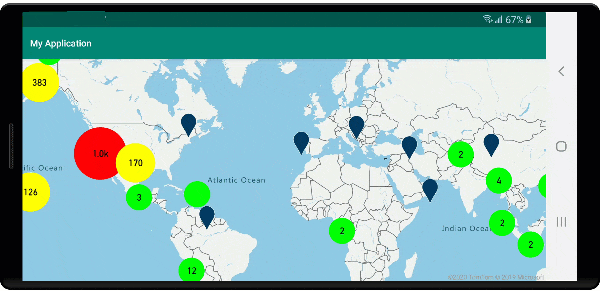
クラスター領域を表示する
クラスターが表すポイント データは領域に分散しています。 このサンプルでは、マウスがクラスター上に置かれたとき、主に 2 つの動作が行われます。 まず、クラスターに含まれている個々のデータ ポイントを使用して、凸包を計算します。 次に、領域を表示するために凸包がマップに表示されます。 凸包は輪ゴムのように一連のポイントを囲む多角形であり、atlas.math.getConvexHull メソッドを使用して計算できます。 クラスターに含まれるすべてのポイントは、getClusterLeaves メソッドを使用してデータソースから取得できます。
//Create a data source and add it to the map.
DataSource source = new DataSource(
//Tell the data source to cluster point data.
cluster(true)
);
//Import the geojson data and add it to the data source.
source.importDataFromUrl("https://earthquake.usgs.gov/earthquakes/feed/v1.0/summary/all_week.geojson");
//Add data source to the map.
map.sources.add(source);
//Create a data source for the convex hull polygon. Since this will be updated frequently it is more efficient to separate this into its own data source.
DataSource polygonDataSource = new DataSource();
//Add data source to the map.
map.sources.add(polygonDataSource);
//Add a polygon layer and a line layer to display the convex hull.
map.layers.add(new PolygonLayer(polygonDataSource));
map.layers.add(new LineLayer(polygonDataSource));
//Create a symbol layer to render the clusters.
SymbolLayer clusterLayer = new SymbolLayer(source,
iconImage("marker-red"),
textField(get("point_count_abbreviated")),
textOffset(new Float[] { 0f, -1.2f }),
textColor(Color.WHITE),
textSize(14f),
//Only rendered data points which have a point_count property, which clusters do.
SymbolLayerOptions.filter(has("point_count"))
);
map.layers.add(clusterLayer);
//Create a layer to render the individual locations.
map.layers.add(new SymbolLayer(source,
//Filter out clustered points from this layer.
SymbolLayerOptions.filter(not(has("point_count")))
));
//Add a click event to the layer so we can calculate the convex hull of all the points within a cluster.
map.events.add((OnFeatureClick) (features) -> {
if(features.size() > 0) {
//Get the clustered point from the event.
Feature cluster = features.get(0);
//Get all points in the cluster. Set the offset to 0 and the max long value to return all points.
FeatureCollection leaves = source.getClusterLeaves(cluster, Long.MAX_VALUE, 0);
//Get the point features from the feature collection.
List<Feature> childFeatures = leaves.features();
//When only two points in a cluster. Render a line.
if(childFeatures.size() == 2){
//Extract the geometry points from the child features.
List<Point> points = new ArrayList();
childFeatures.forEach(f -> {
points.add((Point)f.geometry());
});
//Create a line from the points.
polygonDataSource.setShapes(LineString.fromLngLats(points));
} else {
Polygon hullPolygon = MapMath.getConvexHull(leaves);
//Overwrite all data in the polygon data source with the newly calculated convex hull polygon.
polygonDataSource.setShapes(hullPolygon);
}
}
//Return true indicating if event should be consumed and not passed further to other listeners registered afterwards, false otherwise.
return true;
}, clusterLayer);
//Create a data source and add it to the map.
val source = DataSource(
//Tell the data source to cluster point data.
cluster(true)
)
//Import the geojson data and add it to the data source.
source.importDataFromUrl("https://earthquake.usgs.gov/earthquakes/feed/v1.0/summary/all_week.geojson")
//Add data source to the map.
map.sources.add(source)
//Create a data source for the convex hull polygon. Since this will be updated frequently it is more efficient to separate this into its own data source.
val polygonDataSource = DataSource()
//Add data source to the map.
map.sources.add(polygonDataSource)
//Add a polygon layer and a line layer to display the convex hull.
map.layers.add(PolygonLayer(polygonDataSource))
map.layers.add(LineLayer(polygonDataSource))
//Create a symbol layer to render the clusters.
val clusterLayer = SymbolLayer(
source,
iconImage("marker-red"),
textField(get("point_count_abbreviated")),
textOffset(arrayOf(0f, -1.2f)),
textColor(Color.WHITE),
textSize(14f),
//Only rendered data points which have a point_count property, which clusters do.
SymbolLayerOptions.filter(has("point_count"))
)
map.layers.add(clusterLayer)
//Create a layer to render the individual locations.
map.layers.add(
SymbolLayer(
source,
//Filter out clustered points from this layer.
SymbolLayerOptions.filter(not(has("point_count")))
)
)
//Add a click event to the layer so we can calculate the convex hull of all the points within a cluster.
map.events.add(OnFeatureClick { features: List<Feature?>? ->
if (features.size() > 0) {
//Get the clustered point from the event.
val cluster: Feature = features.get(0)
//Get all points in the cluster. Set the offset to 0 and the max long value to return all points.
val leaves: FeatureCollection = source.getClusterLeaves(cluster, Long.MAX_VALUE, 0)
//Get the point features from the feature collection.
val childFeatures = leaves.features()
//When only two points in a cluster. Render a line.
if (childFeatures!!.size == 2) {
//Extract the geometry points from the child features.
val points: MutableList<Point?> = ArrayList()
childFeatures!!.forEach(Consumer { f: Feature ->
points.add(
f.geometry() as Point?
)
})
//Create a line from the points.
polygonDataSource.setShapes(LineString.fromLngLats(points))
} else {
val hullPolygon: Polygon = MapMath.getConvexHull(leaves)
//Overwrite all data in the polygon data source with the newly calculated convex hull polygon.
polygonDataSource.setShapes(hullPolygon)
}
}
true
}, clusterLayer)
次の画像は、上記のコードにより、クリックされたクラスター内のすべてのポイントの領域が表示される状態を示しています。
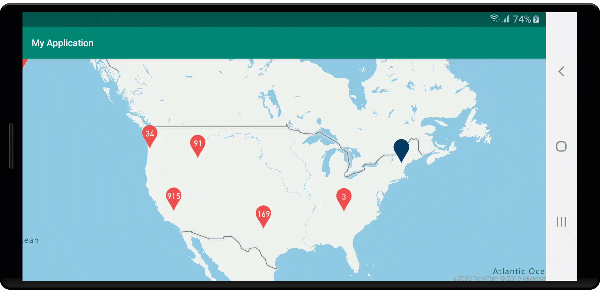
クラスター内のデータの集計
クラスターは多くの場合、クラスター内のポイントの数を示すシンボルを使用して表現されます。 ただし、より多くのメトリックを使用して、クラスターのスタイルをカスタマイズすることが望ましい場合もあります。 クラスター プロパティを使用すると、カスタム プロパティを作成し、クラスターの各ポイント内のプロパティに基づいた計算と等しくすることができます。 クラスター プロパティは、DataSource の clusterProperties オプションで定義できます。
次のコードでは、クラスター内の各データ ポイントのエンティティ型プロパティに基づいてカウントを計算します。 ユーザーがクラスターを選択すると、クラスターに関する追加情報を示すポップアップが表示されます。
//An array of all entity type property names in features of the data set.
String[] entityTypes = new String[] { "Gas Station", "Grocery Store", "Restaurant", "School" };
//Create a popup and add it to the map.
Popup popup = new Popup();
map.popups.add(popup);
//Close the popup initially.
popup.close();
//Create a data source and add it to the map.
source = new DataSource(
//Tell the data source to cluster point data.
cluster(true),
//The radius in pixels to cluster points together.
clusterRadius(50),
//Calculate counts for each entity type in a cluster as custom aggregate properties.
clusterProperties(new ClusterProperty[]{
new ClusterProperty("Gas Station", sum(accumulated(), get("Gas Station")), switchCase(eq(get("EntityType"), literal("Gas Station")), literal(1), literal(0))),
new ClusterProperty("Grocery Store", sum(accumulated(), get("Grocery Store")), switchCase(eq(get("EntityType"), literal("Grocery Store")), literal(1), literal(0))),
new ClusterProperty("Restaurant", sum(accumulated(), get("Restaurant")), switchCase(eq(get("EntityType"), literal("Restaurant")), literal(1), literal(0))),
new ClusterProperty("School", sum(accumulated(), get("School")), switchCase(eq(get("EntityType"), literal("School")), literal(1), literal(0)))
})
);
//Import the geojson data and add it to the data source.
source.importDataFromUrl("https://samples.azuremaps.com/data/geojson/SamplePoiDataSet.json");
//Add data source to the map.
map.sources.add(source);
//Create a bubble layer for rendering clustered data points.
BubbleLayer clusterBubbleLayer = new BubbleLayer(source,
bubbleRadius(20f),
bubbleColor("purple"),
bubbleStrokeWidth(0f),
//Only rendered data points which have a point_count property, which clusters do.
BubbleLayerOptions.filter(has("point_count"))
);
//Add the clusterBubbleLayer and two additional layers to the map.
map.layers.add(clusterBubbleLayer);
//Create a symbol layer to render the count of locations in a cluster.
map.layers.add(new SymbolLayer(source,
//Hide the icon image.
iconImage("none"),
//Display the 'point_count_abbreviated' property value.
textField(get("point_count_abbreviated")),
textColor(Color.WHITE),
textOffset(new Float[] { 0f, 0.4f }),
//Only rendered data points which have a point_count property, which clusters do.
SymbolLayerOptions.filter(has("point_count"))
));
//Create a layer to render the individual locations.
map.layers.add(new SymbolLayer(source,
//Filter out clustered points from this layer.
SymbolLayerOptions.filter(not(has("point_count")))
));
//Add a click event to the cluster layer and display the aggregate details of the cluster.
map.events.add((OnFeatureClick) (features) -> {
if(features.size() > 0) {
//Get the clustered point from the event.
Feature cluster = features.get(0);
//Create a number formatter that removes decimal places.
NumberFormat nf = DecimalFormat.getInstance();
nf.setMaximumFractionDigits(0);
//Create the popup's content.
StringBuilder sb = new StringBuilder();
sb.append("Cluster size: ");
sb.append(nf.format(cluster.getNumberProperty("point_count")));
sb.append(" entities\n");
for(int i = 0; i < entityTypes.length; i++) {
sb.append("\n");
//Get the entity type name.
sb.append(entityTypes[i]);
sb.append(": ");
//Get the aggregated entity type count from the properties of the cluster by name.
sb.append(nf.format(cluster.getNumberProperty(entityTypes[i])));
}
//Retrieve the custom layout for the popup.
View customView = LayoutInflater.from(this).inflate(R.layout.popup_text, null);
//Access the text view within the custom view and set the text to the title property of the feature.
TextView tv = customView.findViewById(R.id.message);
tv.setText(sb.toString());
//Get the position of the cluster.
Position pos = MapMath.getPosition((Point)cluster.geometry());
//Set the options on the popup.
popup.setOptions(
//Set the popups position.
position(pos),
//Set the anchor point of the popup content.
anchor(AnchorType.BOTTOM),
//Set the content of the popup.
content(customView)
);
//Open the popup.
popup.open();
}
//Return a boolean indicating if event should be consumed or continue bubble up.
return true;
}, clusterBubbleLayer);
//An array of all entity type property names in features of the data set.
val entityTypes = arrayOf("Gas Station", "Grocery Store", "Restaurant", "School")
//Create a popup and add it to the map.
val popup = Popup()
map.popups.add(popup)
//Close the popup initially.
popup.close()
//Create a data source and add it to the map.
val source = DataSource(
//Tell the data source to cluster point data.
cluster(true),
//The radius in pixels to cluster points together.
clusterRadius(50),
//Calculate counts for each entity type in a cluster as custom aggregate properties.
clusterProperties(
arrayOf<ClusterProperty>(
ClusterProperty("Gas Station", sum(accumulated(), get("Gas Station")), switchCase(eq(get("EntityType"), literal("Gas Station")), literal(1), literal(0))),
ClusterProperty("Grocery Store", sum(accumulated(), get("Grocery Store")), switchCase(eq(get("EntityType"), literal("Grocery Store")), literal(1), literal(0))),
ClusterProperty("Restaurant", sum(accumulated(), get("Restaurant")), switchCase(eq(get("EntityType"), literal("Restaurant")), literal(1), literal(0))),
ClusterProperty("School", sum(accumulated(), get("School")), switchCase(eq(get("EntityType"), literal("School")), literal(1), literal(0)))
)
)
)
//Import the geojson data and add it to the data source.
source.importDataFromUrl("https://samples.azuremaps.com/data/geojson/SamplePoiDataSet.json")
//Add data source to the map.
map.sources.add(source)
//Create a bubble layer for rendering clustered data points.
val clusterBubbleLayer = BubbleLayer(
source,
bubbleRadius(20f),
bubbleColor("purple"),
bubbleStrokeWidth(0f),
//Only rendered data points which have a point_count property, which clusters do.
BubbleLayerOptions.filter(has("point_count"))
)
//Add the clusterBubbleLayer and two additional layers to the map.
map.layers.add(clusterBubbleLayer)
//Create a symbol layer to render the count of locations in a cluster.
map.layers.add(
SymbolLayer(
source,
//Hide the icon image.
iconImage("none"),
//Display the 'point_count_abbreviated' property value.
textField(get("point_count_abbreviated")),
textColor(Color.WHITE),
textOffset(arrayOf(0f, 0.4f)),
//Only rendered data points which have a point_count property, which clusters do.
SymbolLayerOptions.filter(has("point_count"))
)
)
//Create a layer to render the individual locations.
map.layers.add(
SymbolLayer(
source,
//Filter out clustered points from this layer.
SymbolLayerOptions.filter(not(has("point_count")))
)
)
//Add a click event to the cluster layer and display the aggregate details of the cluster.
map.events.add(OnFeatureClick { features: List<Feature> ->
if (features.size > 0) {
//Get the clustered point from the event.
val cluster = features[0]
//Create a number formatter that removes decimal places.
val nf: NumberFormat = DecimalFormat.getInstance()
nf.setMaximumFractionDigits(0)
//Create the popup's content.
val sb = StringBuilder()
sb.append("Cluster size: ")
sb.append(nf.format(cluster.getNumberProperty("point_count")))
sb.append(" entities\n")
for (i in entityTypes.indices) {
sb.append("\n")
//Get the entity type name.
sb.append(entityTypes[i])
sb.append(": ")
//Get the aggregated entity type count from the properties of the cluster by name.
sb.append(nf.format(cluster.getNumberProperty(entityTypes[i])))
}
//Retrieve the custom layout for the popup.
val customView: View = LayoutInflater.from(this).inflate(R.layout.popup_text, null)
//Access the text view within the custom view and set the text to the title property of the feature.
val tv: TextView = customView.findViewById(R.id.message)
tv.text = sb.toString()
//Get the position of the cluster.
val pos: Position = MapMath.getPosition(cluster.geometry() as Point?)
//Set the options on the popup.
popup.setOptions(
//Set the popups position.
position(pos),
//Set the anchor point of the popup content.
anchor(AnchorType.BOTTOM),
//Set the content of the popup.
content(customView)
)
//Open the popup.
popup.open()
}
//Return a boolean indicating if event should be consumed or continue bubble up.
true
} as OnFeatureClick, clusterBubbleLayer)
ポップアップでは、「ポップアップを表示する」に記載されている手順に従います。
次の画像は、上記コードにより、クリックされたクラスター化されたポイント内のすべてのポイントについて、各エンティティ値の型の集計数が含まれたポップアップが表示される状態を示しています。
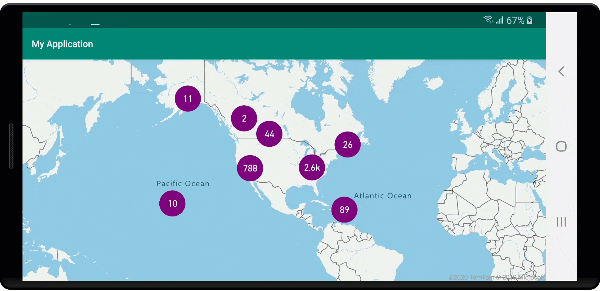
次の手順
マップにさらにデータを追加するには: