Application Insights で SharePoint を監視する
Application Insights を使うと、アプリの可用性、パフォーマンス、使用状況を監視できます。 この記事では、SharePoint サイト用に設定する方法について説明します。
Note
セキュリティ上の問題により、この記事で説明されているスクリプトを SharePoint の最新 UX の Web ページに直接追加することはできません。 別の方法として、SharePoint Framework (SPFx) を使用して、SharePoint サイトに Application Insights をインストールするために使用できるカスタム拡張機能を作成することもできます。
Application Insights リソースの作成
Azure ポータルで、Application Insights の新しいリソースを作成します。 [アプリケーションの種類] で [ASP.NET] を選択します。
![[プロパティ] の選択、キーの選択、Ctrl + C キーの選択を示すスクリーンショット。](media/sharepoint/001.png)
表示されるウィンドウには、アプリケーションに関するパフォーマンスと使用状況データが表示されます。 次回 Azure にサインインすると、そのタイルがスタート画面に表示されます。 あるいは、[参照] を選択して探します。
スクリプトを Web ページに追加する
以下の現在のスニペットはバージョン "5" です。 バージョンはスニペットで sv:"#" としてエンコードされています。 現在のバージョンは GitHub でも入手できます。
<!--
To collect user behavior analytics tools about your application,
insert the following script into each page you want to track.
Place this code immediately before the closing </head> tag,
and before any other scripts. Your first data will appear
automatically in just a few seconds.
-->
<script type="text/javascript">
!function(T,l,y){var S=T.location,k="script",D="instrumentationKey",C="ingestionendpoint",I="disableExceptionTracking",E="ai.device.",b="toLowerCase",w="crossOrigin",N="POST",e="appInsightsSDK",t=y.name||"appInsights";(y.name||T[e])&&(T[e]=t);var n=T[t]||function(d){var g=!1,f=!1,m={initialize:!0,queue:[],sv:"5",version:2,config:d};function v(e,t){var n={},a="Browser";return n[E+"id"]=a[b](),n[E+"type"]=a,n["ai.operation.name"]=S&&S.pathname||"_unknown_",n["ai.internal.sdkVersion"]="javascript:snippet_"+(m.sv||m.version),{time:function(){var e=new Date;function t(e){var t=""+e;return 1===t.length&&(t="0"+t),t}return e.getUTCFullYear()+"-"+t(1+e.getUTCMonth())+"-"+t(e.getUTCDate())+"T"+t(e.getUTCHours())+":"+t(e.getUTCMinutes())+":"+t(e.getUTCSeconds())+"."+((e.getUTCMilliseconds()/1e3).toFixed(3)+"").slice(2,5)+"Z"}(),iKey:e,name:"Microsoft.ApplicationInsights."+e.replace(/-/g,"")+"."+t,sampleRate:100,tags:n,data:{baseData:{ver:2}}}}var h=d.url||y.src;if(h){function a(e){var t,n,a,i,r,o,s,c,u,p,l;g=!0,m.queue=[],f||(f=!0,t=h,s=function(){var e={},t=d.connectionString;if(t)for(var n=t.split(";"),a=0;a<n.length;a++){var i=n[a].split("=");2===i.length&&(e[i[0][b]()]=i[1])}if(!e[C]){var r=e.endpointsuffix,o=r?e.location:null;e[C]="https://"+(o?o+".":"")+"dc."+(r||"services.visualstudio.com")}return e}(),c=s[D]||d[D]||"",u=s[C],p=u?u+"/v2/track":d.endpointUrl,(l=[]).push((n="SDK LOAD Failure: Failed to load Application Insights SDK script (See stack for details)",a=t,i=p,(o=(r=v(c,"Exception")).data).baseType="ExceptionData",o.baseData.exceptions=[{typeName:"SDKLoadFailed",message:n.replace(/\./g,"-"),hasFullStack:!1,stack:n+"\nSnippet failed to load ["+a+"] -- Telemetry is disabled\nHelp Link: https://go.microsoft.com/fwlink/?linkid=2128109\nHost: "+(S&&S.pathname||"_unknown_")+"\nEndpoint: "+i,parsedStack:[]}],r)),l.push(function(e,t,n,a){var i=v(c,"Message"),r=i.data;r.baseType="MessageData";var o=r.baseData;return o.message='AI (Internal): 99 message:"'+("SDK LOAD Failure: Failed to load Application Insights SDK script (See stack for details) ("+n+")").replace(/\"/g,"")+'"',o.properties={endpoint:a},i}(0,0,t,p)),function(e,t){if(JSON){var n=T.fetch;if(n&&!y.useXhr)n(t,{method:N,body:JSON.stringify(e),mode:"cors"});else if(XMLHttpRequest){var a=new XMLHttpRequest;a.open(N,t),a.setRequestHeader("Content-type","application/json"),a.send(JSON.stringify(e))}}}(l,p))}function i(e,t){f||setTimeout(function(){!t&&m.core||a()},500)}var e=function(){var n=l.createElement(k);n.src=h;var e=y[w];return!e&&""!==e||"undefined"==n[w]||(n[w]=e),n.onload=i,n.onerror=a,n.onreadystatechange=function(e,t){"loaded"!==n.readyState&&"complete"!==n.readyState||i(0,t)},n}();y.ld<0?l.getElementsByTagName("head")[0].appendChild(e):setTimeout(function(){l.getElementsByTagName(k)[0].parentNode.appendChild(e)},y.ld||0)}try{m.cookie=l.cookie}catch(p){}function t(e){for(;e.length;)!function(t){m[t]=function(){var e=arguments;g||m.queue.push(function(){m[t].apply(m,e)})}}(e.pop())}var n="track",r="TrackPage",o="TrackEvent";t([n+"Event",n+"PageView",n+"Exception",n+"Trace",n+"DependencyData",n+"Metric",n+"PageViewPerformance","start"+r,"stop"+r,"start"+o,"stop"+o,"addTelemetryInitializer","setAuthenticatedUserContext","clearAuthenticatedUserContext","flush"]),m.SeverityLevel={Verbose:0,Information:1,Warning:2,Error:3,Critical:4};var s=(d.extensionConfig||{}).ApplicationInsightsAnalytics||{};if(!0!==d[I]&&!0!==s[I]){var c="onerror";t(["_"+c]);var u=T[c];T[c]=function(e,t,n,a,i){var r=u&&u(e,t,n,a,i);return!0!==r&&m["_"+c]({message:e,url:t,lineNumber:n,columnNumber:a,error:i}),r},d.autoExceptionInstrumented=!0}return m}(y.cfg);function a(){y.onInit&&y.onInit(n)}(T[t]=n).queue&&0===n.queue.length?(n.queue.push(a),n.trackPageView({})):a()}(window,document,{
src: "https://js.monitor.azure.com/scripts/b/ai.2.gbl.min.js", // The SDK URL Source
// name: "appInsights", // Global SDK Instance name defaults to "appInsights" when not supplied
// ld: 0, // Defines the load delay (in ms) before attempting to load the sdk. -1 = block page load and add to head. (default) = 0ms load after timeout,
// useXhr: 1, // Use XHR instead of fetch to report failures (if available),
crossOrigin: "anonymous", // When supplied this will add the provided value as the cross origin attribute on the script tag
// onInit: null, // Once the application insights instance has loaded and initialized this callback function will be called with 1 argument -- the sdk instance (DO NOT ADD anything to the sdk.queue -- As they won't get called)
cfg: { // Application Insights Configuration
instrumentationKey:"INSTRUMENTATION_KEY"
}});
</script>
注意
SharePoint の URL は、異なるモジュール形式 "...\ai.2.gbl.min.js" を使用します (追加の .gbl に注意してください)。 この代替モジュール形式は、スクリプトが読み込まれる順序によって発生する問題を回避するために必要です。 この問題により、SDK の初期化に失敗し、テレメトリ イベントが失われます。
この問題は、requireJS が SDK より前に読み込まれ、初期化されていることが原因で発生します。
追跡するすべてのページの </head> タグの前にスクリプトを挿入します。Web サイトにメイン ページがある場合は、そこにスクリプトを配置できます。 たとえば、ASP.NET MVC プロジェクトで、View\Shared\_Layout.cshtml に配置します。
このスクリプトには、Application Insights リソースに利用統計情報を転送するインストルメンテーション キーが含まれています。
コードをサイト ページに追加する
コードは、メイン ページまたは個々のページに追加できます。
メイン ページ
サイトのメイン ページを編集すれば、そのサイトのすべてのページを監視できます。
メイン ページを確認し、SharePoint Designer またはその他のエディターを使用して編集します。
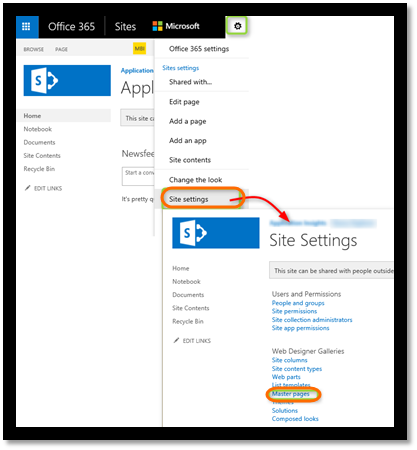
タグの前にコードを追加します。
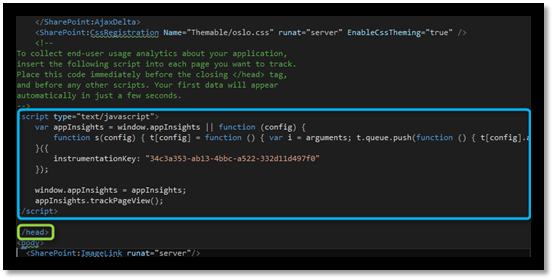
Note
インストルメンテーション キーのインジェストのサポートは、2025 年 3 月 31 日に終了します。 インストルメンテーション キーのインジェストは引き続き機能しますが、この機能の更新プログラムやサポートは提供されなくなります。 接続文字列に移行することで、新機能をご利用いただけます。
個々のページ
ページを限定して監視するには、ページ別にスクリプトを追加します。
Web パーツを挿入し、コード スニペットをそれに埋め込みます。
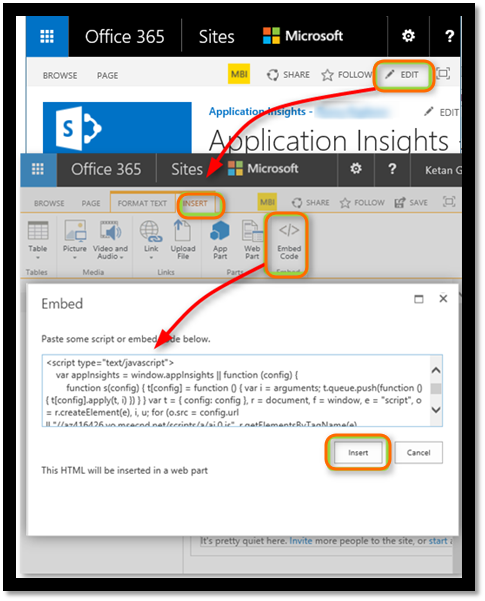
アプリに関するデータを表示する
アプリケーションを再デプロイします。
Azure portal のアプリケーション ウィンドウに戻ります。
[検索] に最初のイベントが表示されます。
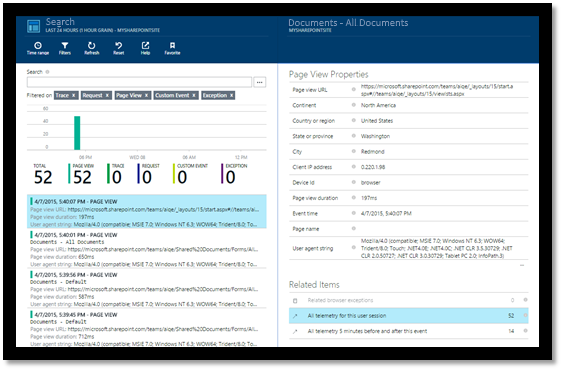
より多くのデータが予想される場合は、数秒後に [最新の情報に更新] を選択します。
ユーザー ID をキャプチャする
Web ページの標準のコード スニペットでは SharePoint からユーザー ID はキャプチャされませんが、少し変更すればキャプチャできます。
Application Insights の [Essentials] (要点) ドロップダウンから、アプリのインストルメンテーション キーをコピーします。
![Application Insights の [要点] ドロップダウンからのアプリのインストルメンテーションのコピーを示すスクリーンショット。](media/sharepoint/02-props.png)
次のスニペットで
XXXXのインストルメンテーション キーを置き換えます。ポータルから取得したスニペットの代わりに、スクリプトを SharePoint アプリに埋め込みます。
<SharePoint:ScriptLink ID="ScriptLink1" name="SP.js" runat="server" localizable="false" loadafterui="true" /> <SharePoint:ScriptLink ID="ScriptLink2" name="SP.UserProfiles.js" runat="server" localizable="false" loadafterui="true" /> <script type="text/javascript"> var personProperties; // Ensure that the SP.UserProfiles.js file is loaded before the custom code runs. SP.SOD.executeOrDelayUntilScriptLoaded(getUserProperties, 'SP.UserProfiles.js'); function getUserProperties() { // Get the current client context and PeopleManager instance. var clientContext = new SP.ClientContext.get_current(); var peopleManager = new SP.UserProfiles.PeopleManager(clientContext); // Get user properties for the target user. // To get the PersonProperties object for the current user, use the // getMyProperties method. personProperties = peopleManager.getMyProperties(); // Load the PersonProperties object and send the request. clientContext.load(personProperties); clientContext.executeQueryAsync(onRequestSuccess, onRequestFail); } // This function runs if the executeQueryAsync call succeeds. function onRequestSuccess() { var appInsights=window.appInsights||function(config){ function s(config){t[config]=function(){var i=arguments;t.queue.push(function(){t[config].apply(t,i)})}}var t={config:config},r=document,f=window,e="script",o=r.createElement(e),i,u;for(o.src=config.url||"//az416426.vo.msecnd.net/scripts/a/ai.0.js",r.getElementsByTagName(e)[0].parentNode.appendChild(o),t.cookie=r.cookie,t.queue=[],i=["Event","Exception","Metric","PageView","Trace"];i.length;)s("track"+i.pop());return config.disableExceptionTracking||(i="onerror",s("_"+i),u=f[i],f[i]=function(config,r,f,e,o){var s=u&&u(config,r,f,e,o);return s!==!0&&t["_"+i](config,r,f,e,o),s}),t }({ instrumentationKey:"XXXX" }); window.appInsights=appInsights; appInsights.trackPageView(document.title,window.location.href, {User: personProperties.get_displayName()}); } // This function runs if the executeQueryAsync call fails. function onRequestFail(sender, args) { } </script>
次のステップ
- サイトの可用性の監視について、可用性の概要に関する記事をご覧ください。
- 他の種類のアプリについて、Application Insights に関する記事を参照してください。