Xamarin.Essentials:共有
アプリケーションで Share クラスを使用すると、デバイス上の他のアプリケーションとテキストや Web リンクなどのデータを共有できます。
作業開始
この API の使用を始めるには、Xamarin.Essentials の概要ガイドを読み、ライブラリが正しくインストールされてプロジェクトに設定されていることを確認してください。
Share の使用
クラスの Xamarin.Essentials への参照を追加します。
using Xamarin.Essentials;
Share 機能は、他のアプリケーションと共有する情報が含まれているデータ要求ペイロードを指定して RequestAsync メソッドを呼び出すことにより動作します。 テキストと URI を混在させることができ、各プラットフォームはコンテンツに基づいてフィルターを処理します。
public class ShareTest
{
public async Task ShareText(string text)
{
await Share.RequestAsync(new ShareTextRequest
{
Text = text,
Title = "Share Text"
});
}
public async Task ShareUri(string uri)
{
await Share.RequestAsync(new ShareTextRequest
{
Uri = uri,
Title = "Share Web Link"
});
}
}
要求が行われたときに表示される、外部アプリケーションを共有するためのユーザー インターフェイス:
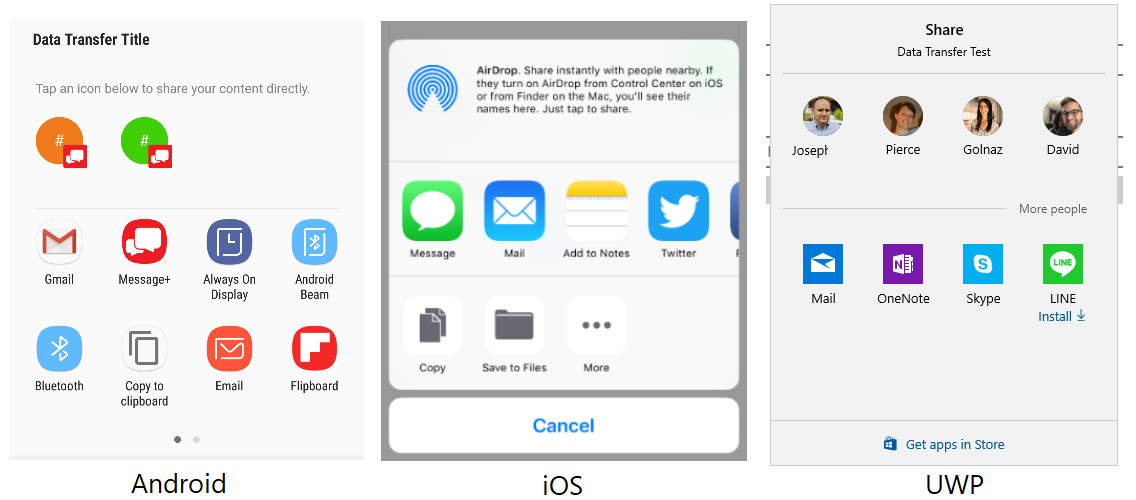
ファイル
この機能により、アプリではデバイス上の他のアプリケーションとファイルを共有できます。 Xamarin.Essentials では、自動的にファイルの種類 (MIME) が検出されて、共有が要求されます。 各プラットフォームでは、特定のファイル拡張子のみをサポートできます。
テキストをディスクに書き込んで他のアプリと共有するサンプルを次に示します。
var fn = "Attachment.txt";
var file = Path.Combine(FileSystem.CacheDirectory, fn);
File.WriteAllText(file, "Hello World");
await Share.RequestAsync(new ShareFileRequest
{
Title = Title,
File = new ShareFile(file)
});
複数のファイル
複数ファイルの共有を使用することは、一度に複数のファイルを送信できるという点のみが単一ファイルと異なります。
var file1 = Path.Combine(FileSystem.CacheDirectory, "Attachment1.txt");
File.WriteAllText(file, "Content 1");
var file2 = Path.Combine(FileSystem.CacheDirectory, "Attachment2.txt");
File.WriteAllText(file, "Content 2");
await Share.RequestAsync(new ShareMultipleFilesRequest
{
Title = ShareFilesTitle,
Files = new List<ShareFile> { new ShareFile(file1), new ShareFile(file2) }
});
表示の位置
iPadOS で共有を要求したりランチャーを開いたりする場合、コントロール上にポップアップを表示することができます。 これにより、ポップオーバーを表示し、矢印を直接向ける場所を指定できます。 多くの場合、この場所はアクションを起動したコントロールになります。 PresentationSourceBounds プロパティを使用して位置を指定できます。
await Share.RequestAsync(new ShareFileRequest
{
Title = Title,
File = new ShareFile(file),
PresentationSourceBounds = DeviceInfo.Platform== DevicePlatform.iOS && DeviceInfo.Idiom == DeviceIdiom.Tablet
? new System.Drawing.Rectangle(0, 20, 0, 0)
: System.Drawing.Rectangle.Empty
});
await Launcher.OpenAsync(new OpenFileRequest
{
File = new ReadOnlyFile(file),
PresentationSourceBounds = DeviceInfo.Platform== DevicePlatform.iOS && DeviceInfo.Idiom == DeviceIdiom.Tablet
? new System.Drawing.Rectangle(0, 20, 0, 0)
: System.Drawing.Rectangle.Empty
});
ここで説明する内容はすべて、Share でも Launcher でも同様に機能します。
Xamarin.Forms を使用している場合は、View を渡して境界を計算することができます。
public static class ViewHelpers
{
public static Rectangle GetAbsoluteBounds(this Xamarin.Forms.View element)
{
Element looper = element;
var absoluteX = element.X + element.Margin.Top;
var absoluteY = element.Y + element.Margin.Left;
// Add logic to handle titles, headers, or other non-view bars
while (looper.Parent != null)
{
looper = looper.Parent;
if (looper is Xamarin.Forms.View v)
{
absoluteX += v.X + v.Margin.Top;
absoluteY += v.Y + v.Margin.Left;
}
}
return new Rectangle(absoluteX, absoluteY, element.Width, element.Height);
}
public static System.Drawing.Rectangle ToSystemRectangle(this Rectangle rect) =>
new System.Drawing.Rectangle((int)rect.X, (int)rect.Y, (int)rect.Width, (int)rect.Height);
}
その後、RequestAsync を呼び出すときにこれを使用できます。
public Command<Xamarin.Forms.View> ShareCommand { get; } = new Command<Xamarin.Forms.View>(Share);
async void Share(Xamarin.Forms.View element)
{
try
{
Analytics.TrackEvent("ShareWithFriends");
var bounds = element.GetAbsoluteBounds();
await Share.RequestAsync(new ShareTextRequest
{
PresentationSourceBounds = bounds.ToSystemRectangle(),
Title = "Title",
Text = "Text"
});
}
catch (Exception)
{
// Handle exception that share failed
}
}
Command がトリガーされたときに、呼び出し元の要素を渡すことができます。
<Button Text="Share"
Command="{Binding ShareWithFriendsCommand}"
CommandParameter="{Binding Source={RelativeSource Self}}"/>