TextDecoration.Pen 속성
정의
중요
일부 정보는 릴리스되기 전에 상당 부분 수정될 수 있는 시험판 제품과 관련이 있습니다. Microsoft는 여기에 제공된 정보에 대해 어떠한 명시적이거나 묵시적인 보증도 하지 않습니다.
텍스트 장식을 그리는 데 사용되는 Pen을 가져오거나 설정합니다.
public:
property System::Windows::Media::Pen ^ Pen { System::Windows::Media::Pen ^ get(); void set(System::Windows::Media::Pen ^ value); };public System.Windows.Media.Pen Pen { get; set; }member this.Pen : System.Windows.Media.Pen with get, setPublic Property Pen As Pen속성 값
텍스트 장식을 그리는 데 사용되는 Pen입니다. 이 값이면 장식 색이 null적용되는 텍스트와 일치하며 장식의 두께는 글꼴의 권장 두께로 설정됩니다.
예제
다음 코드 예제에서 밑줄 텍스트 장식은 파선된 펜에 대 한 선형 그라데이션 브러시를 사용 하 여 만들어집니다.
// Use a linear gradient pen for the underline text decoration.
private void SetLinearGradientUnderline()
{
// Create an underline text decoration. Default is underline.
TextDecoration myUnderline = new TextDecoration();
// Create a linear gradient pen for the text decoration.
Pen myPen = new Pen();
myPen.Brush = new LinearGradientBrush(Colors.Yellow, Colors.Red, new Point(0, 0.5), new Point(1, 0.5));
myPen.Brush.Opacity = 0.5;
myPen.Thickness = 1.5;
myPen.DashStyle = DashStyles.Dash;
myUnderline.Pen = myPen;
myUnderline.PenThicknessUnit = TextDecorationUnit.FontRecommended;
// Set the underline decoration to a TextDecorationCollection and add it to the text block.
TextDecorationCollection myCollection = new TextDecorationCollection();
myCollection.Add(myUnderline);
TextBlock3.TextDecorations = myCollection;
}
' Use a linear gradient pen for the underline text decoration.
Private Sub SetLinearGradientUnderline()
' Create an underline text decoration. Default is underline.
Dim myUnderline As New TextDecoration()
' Create a linear gradient pen for the text decoration.
Dim myPen As New Pen()
myPen.Brush = New LinearGradientBrush(Colors.Yellow, Colors.Red, New Point(0, 0.5), New Point(1, 0.5))
myPen.Brush.Opacity = 0.5
myPen.Thickness = 1.5
myPen.DashStyle = DashStyles.Dash
myUnderline.Pen = myPen
myUnderline.PenThicknessUnit = TextDecorationUnit.FontRecommended
' Set the underline decoration to a TextDecorationCollection and add it to the text block.
Dim myCollection As New TextDecorationCollection()
myCollection.Add(myUnderline)
TextBlock3.TextDecorations = myCollection
End Sub
<!-- Use a linear gradient pen for the underline text decoration. -->
<TextBlock FontSize="36">the lazy brown dog.
<TextBlock.TextDecorations>
<TextDecorationCollection>
<TextDecoration
PenThicknessUnit="FontRecommended">
<TextDecoration.Pen>
<Pen Thickness="1.5">
<Pen.Brush>
<LinearGradientBrush Opacity="0.5"
StartPoint="0,0.5" EndPoint="1,0.5">
<LinearGradientBrush.GradientStops>
<GradientStop Color="Yellow" Offset="0" />
<GradientStop Color="Red" Offset="1" />
</LinearGradientBrush.GradientStops>
</LinearGradientBrush>
</Pen.Brush>
<Pen.DashStyle>
<DashStyle Dashes="2"/>
</Pen.DashStyle>
</Pen>
</TextDecoration.Pen>
</TextDecoration>
</TextDecorationCollection>
</TextBlock.TextDecorations>
</TextBlock>
설명
다음 예제에서는 파선된 펜 선형 그라데이션 브러시와 스타일이 지정 된 텍스트 장식을 보여 줍니다.
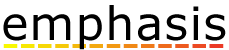
선형 그라데이션으로 밑줄 예가 스타일 파선된 펜 및 브러시
종속성 속성 정보
| 식별자 필드 | PenProperty |
메타 데이터 속성 설정 true |
없음 |