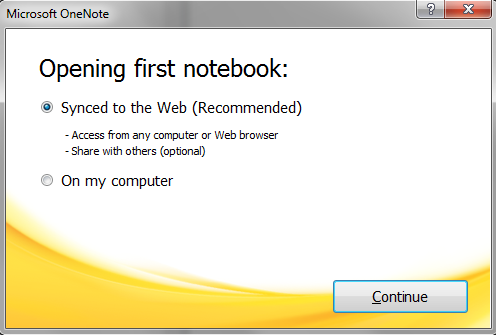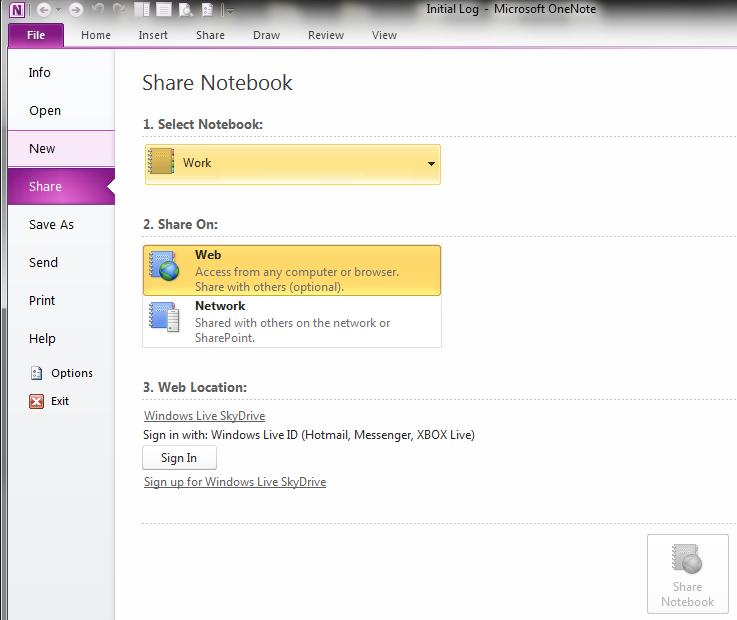How to disable the Save to SkyDrive functionality in OneNote 2010.
We have been getting a few support cases lately dealing with finding a way to disable the Save to SkyDrive functionality for OneNote. Since it seems like this is something other people might also find useful, we decided to create this blog post to explain how this can be accomplished.
The first thing to mention before we get into how this will work is to explain the different entry points for SkyDrive functionality in OneNote. First, after installing OneNote and running the application for the first time, you will be presented with the following dialog.
Second, there is a section in the backstage where you can share your notebooks on SkyDrive. This feature is found in the Share tab of the backstage under the heading "Web Location" and should look similar to the following screenshot.
This feature allows you to login with your Windows Live credentials and you will have access to your SkyDrive folders out on the web. Many companies feel the need to prevent this type of internet access in their environments, hence the need to disable this functionality.
Keep in mind, the following information is somewhat geared towards IT admins, so I will be making a few assumptions along the way.
Since most admins make use of group policies (GPO's) in their environment, this should be a simple task. Assuming you have already installed the group policy templates for Office (https://www.microsoft.com/download/en/details.aspx?displaylang=en&id=18968), you can open the group policy editor and navigate to:
User Configuration | Policy | Administrative Templates | Classic Administrative Templates | Microsoft Office 2010 | Miscellaneous.
In this section, you can "Enable" the item "Do not allow Save to Web integration". Once this policy is in place, you should notice that the "Web Location:" section, in the above screenshot is no longer available and users will not be able to sign in to their SkyDrive account.
If you would rather just set a registry key, you can use the following.
HKEY_CURRENT_USER\Software\Policies\Microsoft\Office\Common\WebIntegration
DWORD = WebIntegrationEnabled
Value = 0
Note: It is important to mention that this will disable the functionality for OneNote and the rest of the Office applications.
Now the next item to discuss is the dialog presented to users the first time they boot the OneNote application. This dialog can be disabled with the following regkey:
HKEY_CURRENT_USER\Software\Policies\Microsoft\Office\14.0\OneNote\WebServiceProvider
DWORD = DisableSkydriveSetupOnFirstBoot
Value = 1
The last thing I want to mention is how to test if this key worked. The first key, which disables the functionality in the backstage, should be an easy check and you can open the application to see if it worked. The first boot check will be a little bit trickier, since the user has probably clicked on the dialog and it no longer prompts the user with the option about where to open the first notebook.
When a user makes a selection in that first boot dialog and they click on continue, the following registry key is added.
HKEY_CURRENT_USER\Software\Microsoft\Office\14.0\OneNote
DWORD = FirstBootStatus
The value is not important because simply deleting the key will cause OneNote to prompt with the first boot dialog the next time you open the application. That is unless you have enabled the DisableSkydriveSetupOnFirstBoot key, in which case you should see the expected behavior and OneNote will open without the prompt.
Comments
Anonymous
January 01, 2003
Hey Tony,
I'm not aware of a policy that will do anything on open of a notebook to change the location where files get created.
-BrandonAnonymous
January 01, 2003
Hi Aakash, You're welcome. As for the setting, I don't think there is an entry in the group policy templates. BrandonAnonymous
January 01, 2003
Thanks - this is exactly what I was looking for. However, I was unable to locate a GP entry for DisableSkydriveSetupOnFirstBoot. Does one exist, or is the registry key the only way? Thanks!Anonymous
January 01, 2003
Hey usurpine,
Unless I'm misunderstanding what you mean by "forward anything", you can just open the notebook directly from the private cloud, there shouldn't be a need to forward anything.
-BrandonAnonymous
January 01, 2003
Not that I know of. The registry key "WebIntegrationEnabled" from my understanding is more about the SkyDrive integration with Word, Excel and PowerPoint. You should be able to continue using notebooks on SharePoint with this SkyDrive functionality disabled.Anonymous
August 27, 2012
Doesn't the options of disabling Web Integration actually break all forms of integration with Sharepoint and other ECM's that use WebDAV as a method of allowing multiple access to the file from ECM products?Anonymous
October 02, 2013
you could just uninstall it in the control panelAnonymous
October 29, 2014
how do i forward anything from one note to a private cloud instead of disabling it ?Anonymous
November 04, 2014
Hi, do you know if there is a Group Policy that will configure where OneNote will create a file? I have the GPO to set where a file can be "save as" too but by the time a user needs that its too late as the file has been created in an area we don't want OneNote files to be stored.
Cheers
TonyAnonymous
September 09, 2015
Brandon,
In testing this I found that it prevents a user from creating a new document by going to File->New->Web, but if they already have an existing web document they still have the ability to sign in to it. Do you know of a way to
a) Block them from signing in altogether
b) Tell if one of your users has a web based document already created
Thanks,
BryanAnonymous
September 09, 2015
Hey Bryan,
That is true that if the notebook was opened from OneDrive previously, this policy will not close it. As for the two questions, I'm not aware of a way to block signing in completely. And for the second question, it might be technically possible depending on the context of what you are trying to do, but in general, it would probably be very challenging to accomplish.
-BrandonAnonymous
October 27, 2015
@BryanP :
You could check HKCUSoftwareMicrosoftOffice14.0OneNoteOpennotebooks and see if there is a Notebook with a OneDrive path listed.Anonymous
December 11, 2015
Hi all,
Thanks to Brandon for the very helpful post! But I would like to know if there's a registry setting for disabling the Pop up that apperas when I open OneNote 2013: "OneNote 2013 is not currently your default OneNote experience".
Any suggestions?
Thanks in advance!!!
Navarro