스냅샷 디버거 업그레이드
Important
취약성으로 인해 Microsoft는 TLS 1.0 및 TLS 1.1을 더 이상 사용하지 않으려고 합니다. 이전 버전의 사이트 확장을 사용하는 경우 스냅샷 디버거의 instance 최신 버전으로 업그레이드해야 합니다.
스냅샷 디버거를 사용하도록 설정한 방법에 따라 다음 두 가지 기본 업그레이드 경로를 따를 수 있습니다.
- 사이트 확장을 통해
- 애플리케이션에 추가된 SDK/NuGet을 통해
Important
이전 버전의 Application Insights에서는 ‘Azure App Service용 Application Insights 확장’이라는 프라이빗 사이트 확장을 사용했습니다. 현재 Application Insights 환경은 미리 설치된 사이트 확장을 강조 표시하도록 앱 설정을 지정하여 사용하도록 설정됩니다. 사이트의 작동이 중지될 수 있는 충돌을 방지하기 위해 먼저 프라이빗 사이트 확장을 삭제합니다. 다음 절차의 4단계를 참조하세요.
사이트 확장을 사용하여 스냅샷 디버거를 사용하도록 설정한 경우 다음 단계를 수행하여 업그레이드할 수 있습니다.
Azure Portal에 로그인합니다.
Application Insights 및 스냅샷 디버거가 사용하도록 설정된 리소스로 이동합니다. 예를 들어 웹앱의 경우 Azure App Service 리소스로 이동합니다.

확장 창을 선택합니다. 확장 목록이 채워질 때까지 기다립니다.
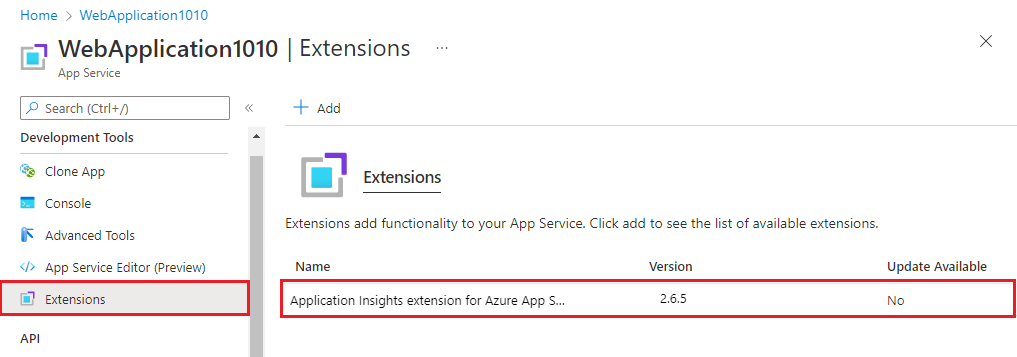
Azure App Service용 Application Insights 확장 버전이 설치된 경우 해당 버전을 선택하고 삭제를 선택합니다. 예를 선택하여 확장을 삭제합니다. 다음 단계로 이동하기 전에 삭제 프로세스가 완료될 때까지 기다립니다.
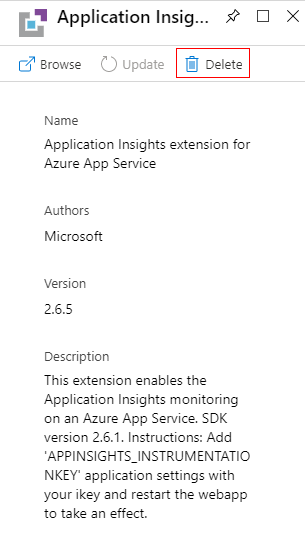
리소스의 개요 창으로 이동하여 Application Insights를 선택합니다.

이 App Service의 Application Insights 창을 처음 본 경우 Application Insights를 설정하라는 메시지가 표시됩니다. Application Insights 켜기를 선택합니다.
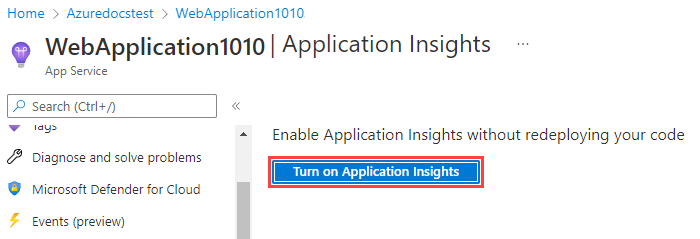
Application Insights 설정 창에서 스냅샷 디버거 설정 토글을 켜기로 전환하고 적용을 선택합니다.
모든 Application Insights 설정을 변경하도록 결정하는 경우 적용 단추가 활성화됩니다.
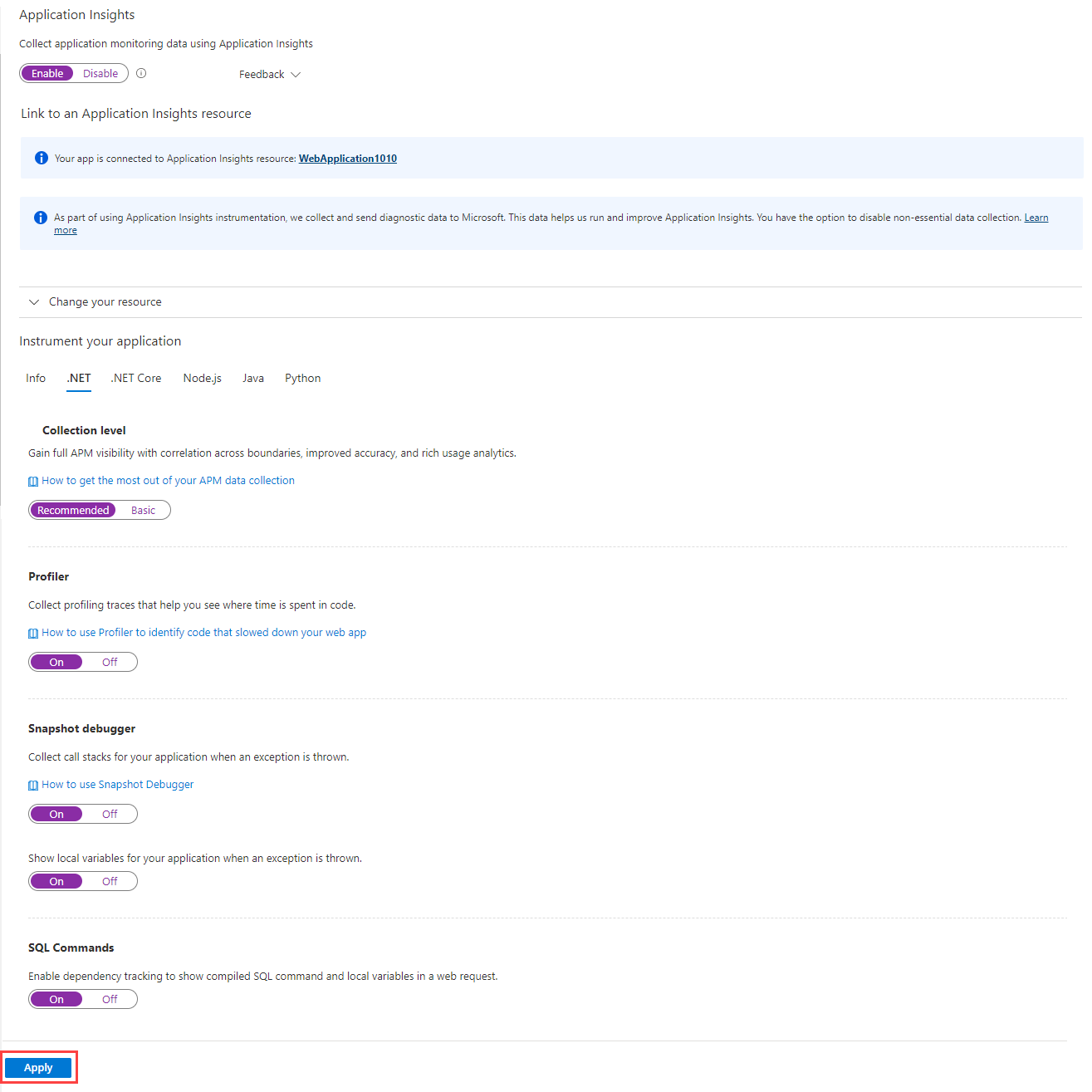
적용을 선택하면 변경 내용을 확인하라는 메시지가 표시됩니다.
참고 항목
사이트는 업그레이드 프로세스의 일부로 다시 시작됩니다.
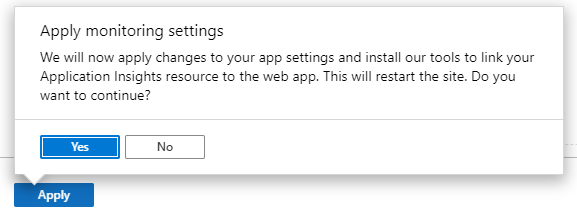
예를 선택하여 변경 내용을 적용하고 프로세스가 완료될 때까지 기다립니다.
이제 사이트가 업그레이드되어 사용할 준비가 되었습니다.