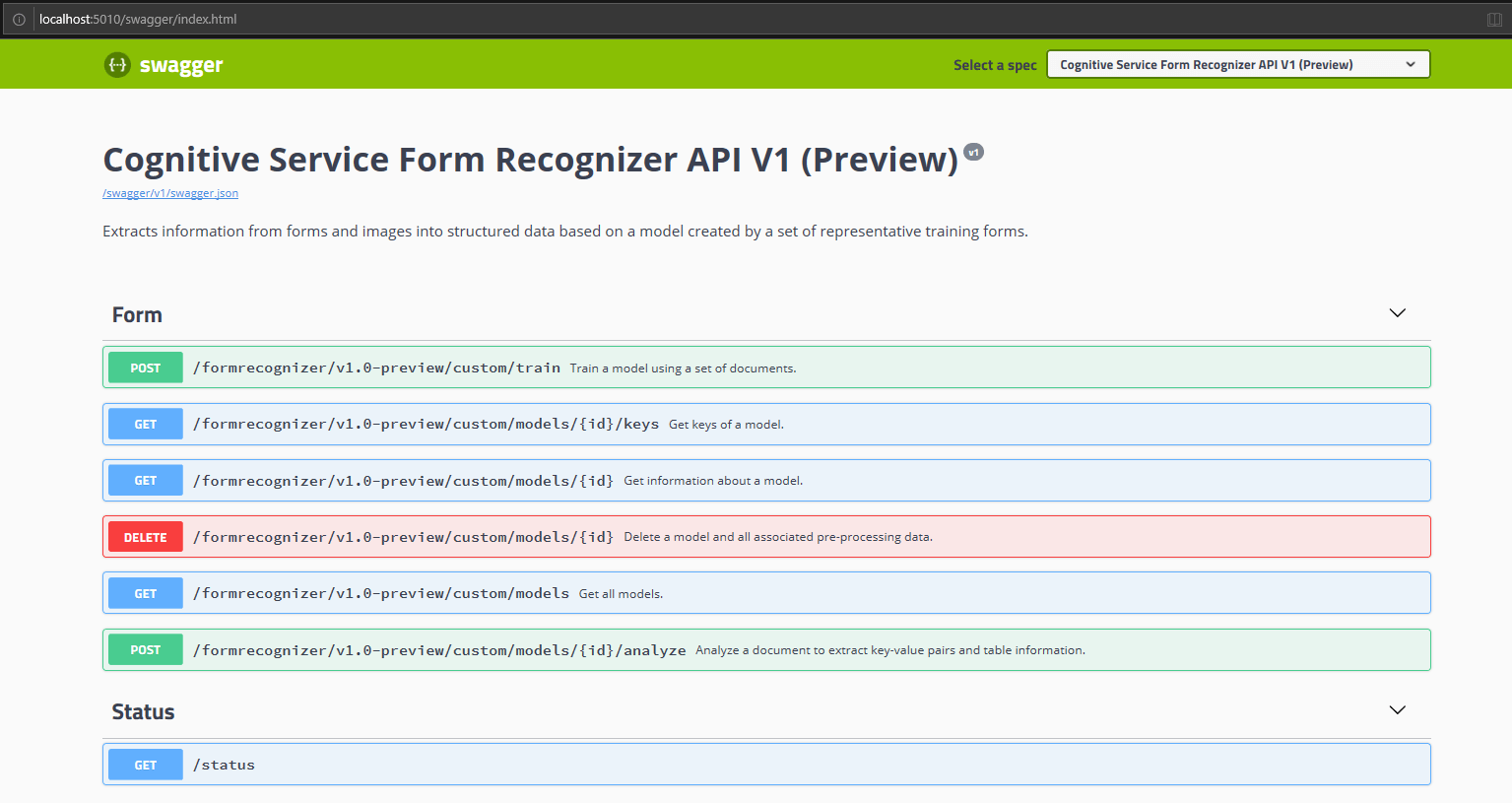Docker Compose를 사용하여 여러 컨테이너 배포
이 문서에서는 여러 Azure AI 컨테이너를 배포하는 방법을 보여 줍니다. 특히 Docker Compose를 사용하여 여러 Docker 컨테이너 이미지를 오케스트레이션하는 방법에 대해 알아봅니다.
Docker Compose는 다중 컨테이너 Docker 애플리케이션을 정의하고 실행하기 위한 도구입니다. Compose에서 YAML 파일을 사용하여 애플리케이션의 서비스를 구성합니다. 그런 다음, 단일 명령을 실행하여 구성에서 모든 서비스를 만들고 시작합니다.
단일 호스트 컴퓨터에서 여러 컨테이너 이미지를 오케스트레이션하는 데 유용할 수 있습니다. 이 문서에서는 읽기 및 문서 인텔리전스 컨테이너를 통합합니다.
필수 조건
이 절차를 수행하려면 로컬로 설치하고 실행해야 하는 몇 가지 도구가 필요합니다.
- Azure 구독 구독이 없으면 시작하기 전에 계정을 만드세요.
- Docker 엔진. Docker CLI가 콘솔 창에서 작동하는지 확인합니다.
- 올바른 가격 책정 계층이 지정된 Azure 리소스. 다음 가격 책정 계층만 이 컨테이너에서 작동합니다.
- F0 또는 표준 가격 책정 계층만 포함된 Azure AI 비전 리소스입니다.
- F0 또는 표준 가격 계층만 있는 문서 인텔리전스 리소스입니다.
- S0 가격 계층을 사용하는 Azure AI 서비스 리소스입니다.
- 제어된 미리 보기 컨테이너를 사용하는 경우 이를 사용하려면 온라인 요청 양식을 작성해야 합니다.
Docker Compose 파일
YAML 파일은 배포할 모든 서비스를 정의합니다. 이러한 서비스는 DockerFile 또는 기존 컨테이너 이미지를 기반으로 합니다. 이 경우 두 개의 미리 보기 이미지를 사용합니다. 다음 YAML 파일을 복사하여 붙여넣고, docker-compose.yaml로 저장합니다. 적절한 apikey, billing 및 EndpointUri 값을 파일에 제공합니다.
version: '3.7'
services:
forms:
image: "mcr.microsoft.com/azure-cognitive-services/form-recognizer/layout"
environment:
eula: accept
billing: # < Your Document Intelligence billing URL >
apikey: # < Your Document Intelligence API key >
FormRecognizer__ComputerVisionApiKey: # < Your Document Intelligence API key >
FormRecognizer__ComputerVisionEndpointUri: # < Your Document Intelligence URI >
volumes:
- type: bind
source: E:\publicpreview\output
target: /output
- type: bind
source: E:\publicpreview\input
target: /input
ports:
- "5010:5000"
ocr:
image: "mcr.microsoft.com/azure-cognitive-services/vision/read:3.1-preview"
environment:
eula: accept
apikey: # < Your Azure AI Vision API key >
billing: # < Your Azure AI Vision billing URL >
ports:
- "5021:5000"
Important
volumes 노드 아래에 지정된 디렉터리를 호스트 컴퓨터에 만듭니다. 볼륨 바인딩을 사용하여 이미지를 탑재하기 전에 디렉터리가 있어야 하므로 이 방법이 필요합니다.
구성된 Docker Compose 서비스 시작
Docker Compose 파일을 사용하면 정의된 서비스 수명 주기의 모든 단계(서비스 시작, 중지 및 서비스 다시 빌드, 서비스 상태 보기 및 로그 스트리밍)를 관리할 수 있습니다. 프로젝트 디렉터리(docker-compose.yaml 파일이 있는 위치)에서 명령줄 인터페이스를 엽니다.
참고 항목
오류를 방지하려면 호스트 컴퓨터에서 Docker 엔진과 드라이브를 올바르게 공유하는지 확인합니다. 예를 들어 E:\publicpreview가 docker-compose.yaml 파일의 디렉터리로 사용되는 경우 E 드라이브를 Docker와 공유합니다.
명령줄 인터페이스에서 다음 명령을 실행하여 docker-compose.yaml 파일에 정의된 모든 서비스를 시작(또는 다시 시작)합니다.
docker-compose up
Docker에서 이 구성을 사용하여 docker-compose up 명령을 처음 실행할 때 services 노드 아래에 구성된 이미지를 가져온 다음, 다운로드하고 탑재합니다.
Pulling forms (mcr.microsoft.com/azure-cognitive-services/form-recognizer/layout:)...
latest: Pulling from azure-cognitive-services/form-recognizer/layout
743f2d6c1f65: Pull complete
72befba99561: Pull complete
2a40b9192d02: Pull complete
c7715c9d5c33: Pull complete
f0b33959f1c4: Pull complete
b8ab86c6ab26: Pull complete
41940c21ed3c: Pull complete
e3d37dd258d4: Pull complete
cdb5eb761109: Pull complete
fd93b5f95865: Pull complete
ef41dcbc5857: Pull complete
4d05c86a4178: Pull complete
34e811d37201: Pull complete
Pulling ocr (mcr.microsoft.com/azure-cognitive-services/vision/read:3.1-preview:)...
latest: Pulling from /azure-cognitive-services/vision/read:3.1-preview
f476d66f5408: Already exists
8882c27f669e: Already exists
d9af21273955: Already exists
f5029279ec12: Already exists
1a578849dcd1: Pull complete
45064b1ab0bf: Download complete
4bb846705268: Downloading [=========================================> ] 187.1MB/222.8MB
c56511552241: Waiting
e91d2aa0f1ad: Downloading [==============================================> ] 162.2MB/176.1MB
이미지가 다운로드되면 이미지 서비스가 시작됩니다.
Starting docker_ocr_1 ... done
Starting docker_forms_1 ... doneAttaching to docker_ocr_1, docker_forms_1forms_1 | forms_1 | forms_1 | Notice: This Preview is made available to you on the condition that you agree to the Supplemental Terms of Use for Microsoft Azure Previews [https://go.microsoft.com/fwlink/?linkid=2018815], which supplement your agreement [https://go.microsoft.com/fwlink/?linkid=2018657] governing your use of Azure. If you do not have an existing agreement governing your use of Azure, you agree that your agreement governing use of Azure is the Microsoft Online Subscription Agreement [https://go.microsoft.com/fwlink/?linkid=2018755] (which incorporates the Online Services Terms [https://go.microsoft.com/fwlink/?linkid=2018760]). By using the Preview you agree to these terms.
forms_1 |
forms_1 |
forms_1 | Using '/input' for reading models and other read-only data.
forms_1 | Using '/output/forms/812d811d1bcc' for writing logs and other output data.
forms_1 | Logging to console.
forms_1 | Submitting metering to 'https://westus2.api.cognitive.microsoft.com/'.
forms_1 | WARNING: No access control enabled!
forms_1 | warn: Microsoft.AspNetCore.Server.Kestrel[0]
forms_1 | Overriding address(es) 'http://+:80'. Binding to endpoints defined in UseKestrel() instead.
forms_1 | Hosting environment: Production
forms_1 | Content root path: /app/forms
forms_1 | Now listening on: http://0.0.0.0:5000
forms_1 | Application started. Press Ctrl+C to shut down.
ocr_1 |
ocr_1 |
ocr_1 | Notice: This Preview is made available to you on the condition that you agree to the Supplemental Terms of Use for Microsoft Azure Previews [https://go.microsoft.com/fwlink/?linkid=2018815], which supplement your agreement [https://go.microsoft.com/fwlink/?linkid=2018657] governing your use of Azure. If you do not have an existing agreement governing your use of Azure, you agree that your agreement governing use of Azure is the Microsoft Online Subscription Agreement [https://go.microsoft.com/fwlink/?linkid=2018755] (which incorporates the Online Services Terms [https://go.microsoft.com/fwlink/?linkid=2018760]). By using the Preview you agree to these terms.
ocr_1 |
ocr_1 |
ocr_1 | Logging to console.
ocr_1 | Submitting metering to 'https://westcentralus.api.cognitive.microsoft.com/'.
ocr_1 | WARNING: No access control enabled!
ocr_1 | Hosting environment: Production
ocr_1 | Content root path: /
ocr_1 | Now listening on: http://0.0.0.0:5000
ocr_1 | Application started. Press Ctrl+C to shut down.
서비스 가용성 확인
팁
docker images 명령을 사용하여 다운로드한 컨테이너 이미지를 나열할 수 있습니다. 예를 들어 다음 명령은 다운로드한 각 컨테이너 이미지의 ID, 리포지토리 및 태그를 테이블 형식으로 나열합니다.
docker images --format "table {{.ID}}\t{{.Repository}}\t{{.Tag}}"
IMAGE ID REPOSITORY TAG
<image-id> <repository-path/name> <tag-name>
다음은 몇 가지 출력 예입니다.
IMAGE ID REPOSITORY TAG
2ce533f88e80 mcr.microsoft.com/azure-cognitive-services/form-recognizer/layout latest
4be104c126c5 mcr.microsoft.com/azure-cognitive-services/vision/read:3.1-preview latest
테스트 컨테이너
호스트 컴퓨터에서 브라우저를 열고, docker-compose.yaml 파일에서 지정된 포트(예: http://localhost:5021/swagger/index.html.)를 사용하여 localhost로 이동합니다. 예를 들어 API의 사용해 보기 기능을 사용하여 문서 인텔리전스 엔드포인트를 테스트할 수 있습니다. 두 컨테이너는 모두 swagger 페이지를 사용할 수 있고 테스트할 수 있어야 합니다.