Azure 대 Azure 복제로 Mobility Service 자동 업데이트
Azure Site Recovery는 월별 릴리스 주기를 사용하여 모든 문제를 해결하고 기존의 기능을 향상하거나 새 기능을 추가합니다. 서비스의 최신 상태를 유지하려면 매월 패치 배포를 계획해야 합니다. 각 업그레이드와 관련된 오버헤드를 방지하기 위해 구성 요소 업데이트를 Site Recovery에서 관리하도록 허용할 수 있습니다.
Azure 대 Azure 재해 복구 아키텍처에 설명된 것처럼 Mobility Service는 한 Azure 지역에서 다른 Azure 지역으로 복제를 사용하도록 설정한 모든 Azure VM(가상 머신)에 설치됩니다. 자동 업데이트를 사용하는 경우 신규 릴리스마다 Mobility Service 확장을 업데이트합니다.
참고 항목
Azure Az PowerShell 모듈을 사용하여 Azure와 상호 작용하는 것이 좋습니다. 시작하려면 Azure PowerShell 설치를 참조하세요. Az PowerShell 모듈로 마이그레이션하는 방법에 대한 자세한 내용은 Azure PowerShell을 AzureRM에서 Azure로 마이그레이션을 참조하세요.
자동 업데이트 방법
Site Recovery를 사용하여 업데이트를 관리할 때 자격 증명 모음으로 동일한 구독에서 만들어진 자동화 계정을 통해 전체 Runbook(Azure 서비스에서 사용됨)를 배포합니다. 각 자격 증명 모음은 하나의 자동화 계정을 사용합니다. Runbook은 자격 증명 모음의 각 VM에 대해 활성 자동 업데이트를 확인합니다. Mobility Service 확장의 최신 버전을 사용할 수 있는 경우 업데이트가 설치됩니다.
기본 Runbook 일정은 복제된 VM의 지리 표준 시간대 기준 매일 오전 12:00에 발생합니다. 자동화 계정을 통해 Runbook 일정을 변경할 수도 있습니다.
참고 항목
업데이트 롤업 35부터 업데이트에 사용할 기존의 자동화 계정을 선택할 수 있습니다. 업데이트 롤업 35 이전에는 Site Recovery에서 기본적으로 자동화 계정을 만들었습니다. VM에 대한 복제를 사용하도록 설정하면 이 옵션만 선택할 수 있습니다. 이미 복제를 사용하도록 설정한 VM에 대해서는 사용할 수 없습니다. 선택한 설정은 동일한 자격 증명 모음에서 보호되는 모든 Azure VM에 적용됩니다.
자동 업데이트를 켜도 Azure VM을 다시 시작하거나 진행 중인 복제에 영향을 주지 않습니다.
자동화 계정의 작업 청구는 한 달 동안 사용된 작업 런타임 시간(분)을 기반으로 합니다. 작업 실행은 하루에 약 1분 정도 걸리며 무료 단위로 적용됩니다. 기본적으로 다음 표에 나와 있는 것처럼 자동화 계정에 대한 무료 단위로 500분이 포함됩니다.
| 포함된 무료 단위(매월) | 가격 |
|---|---|
| 작업 런타임 500분 | 0.14루피/분 |
자동 업데이트 사용
Site Recovery에서 확장 업데이트를 관리할 수 있는 여러 가지 방법이 있습니다.
복제 설정 단계의 일환으로 관리
VM 보기에서 또는 Recovery Services 자격 증명 모음에서 VM에 복제를 사용하도록 설정하면 Site Recovery 확장 업데이트를 Site Recovery에서 관리하도록 허용할 것인지 아니면 수동으로 관리할 것인지 선택하는 옵션이 제공됩니다.
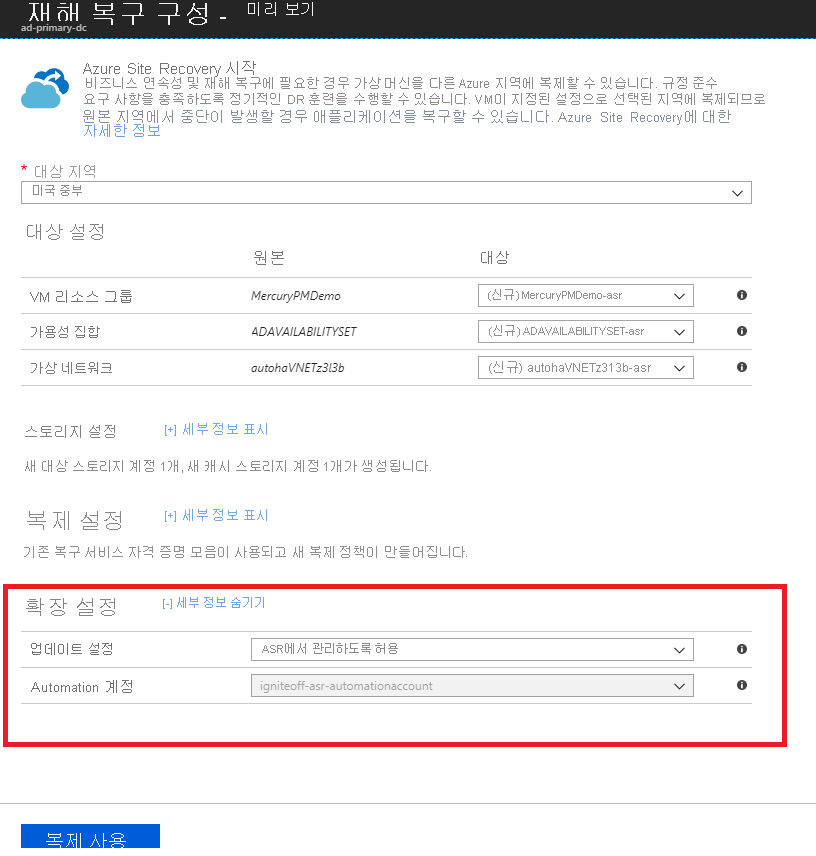
자격 증명 모음 내에서 확장 업데이트 설정 전환
Recovery Services 자격 증명 모음에서 관리>Site Recovery 인프라로 이동합니다.
Azure Virtual Machines>확장 업데이트 설정>Site Recovery에서 관리하도록 허용에서 켜짐을 선택합니다.
수동으로 확장을 관리하려면 꺼짐을 선택합니다.
Important
Site Recovery에서 관리하도록 허용을 선택하면 자격 증명 모음에 있는 모든 VM에 설정이 적용됩니다.
저장을 선택합니다.

참고 항목
두 옵션은 업데이트를 관리하는 데 사용되는 자동화 계정을 사용자에게 알려 줍니다. 자격 증명 모음에서 이 기능을 처음 사용하는 경우에는 기본적으로 새 자동화 계정이 생성됩니다. 또는 설정을 사용자 지정하고 기존 자동화 계정을 선택할 수 있습니다. 일단 정의되면 동일한 자격 증명 모음에서 복제를 사용하도록 설정하는 모든 후속 작업은 선택한 자동화 계정을 사용합니다. 현재 드롭다운 메뉴에는 자격 증명 모음과 동일한 리소스 그룹에 있는 자동화 계정만 나열됩니다.
사용자 지정 자동화 계정의 경우 다음 스크립트를 사용합니다.
Important
다음 스크립트는 자동화 계정의 컨텍스트에서 실행합니다. 이 스크립트는 시스템 할당 관리 ID를 인증 유형으로 활용합니다.
param(
[Parameter(Mandatory=$true)]
[String] $VaultResourceId,
[Parameter(Mandatory=$true)]
[ValidateSet("Enabled",'Disabled')]
[Alias("Enabled or Disabled")]
[String] $AutoUpdateAction,
[Parameter(Mandatory=$false)]
[String] $AutomationAccountArmId
)
$SiteRecoveryRunbookName = "Modify-AutoUpdateForVaultForPatner"
$TaskId = [guid]::NewGuid().ToString()
$SubscriptionId = "00000000-0000-0000-0000-000000000000"
$AsrApiVersion = "2021-12-01"
$ArmEndPoint = "https://management.azure.com"
$AadAuthority = "https://login.windows.net/"
$AadAudience = "https://management.core.windows.net/"
$AzureEnvironment = "AzureCloud"
$Timeout = "160"
$AuthenticationType = "SystemAssignedIdentity"
function Throw-TerminatingErrorMessage
{
Param
(
[Parameter(Mandatory=$true)]
[String]
$Message
)
throw ("Message: {0}, TaskId: {1}.") -f $Message, $TaskId
}
function Write-Tracing
{
Param
(
[Parameter(Mandatory=$true)]
[ValidateSet("Informational", "Warning", "ErrorLevel", "Succeeded", IgnoreCase = $true)]
[String]
$Level,
[Parameter(Mandatory=$true)]
[String]
$Message,
[Switch]
$DisplayMessageToUser
)
Write-Output $Message
}
function Write-InformationTracing
{
Param
(
[Parameter(Mandatory=$true)]
[String]
$Message
)
Write-Tracing -Message $Message -Level Informational -DisplayMessageToUser
}
function ValidateInput()
{
try
{
if(!$VaultResourceId.StartsWith("/subscriptions", [System.StringComparison]::OrdinalIgnoreCase))
{
$ErrorMessage = "The vault resource id should start with /subscriptions."
throw $ErrorMessage
}
$Tokens = $VaultResourceId.SubString(1).Split("/")
if(!($Tokens.Count % 2 -eq 0))
{
$ErrorMessage = ("Odd Number of tokens: {0}." -f $Tokens.Count)
throw $ErrorMessage
}
if(!($Tokens.Count/2 -eq 4))
{
$ErrorMessage = ("Invalid number of resource in vault ARM id expected:4, actual:{0}." -f ($Tokens.Count/2))
throw $ErrorMessage
}
if($AutoUpdateAction -ieq "Enabled" -and [string]::IsNullOrEmpty($AutomationAccountArmId))
{
$ErrorMessage = ("The automation account ARM id should not be null or empty when AutoUpdateAction is enabled.")
throw $ErrorMessage
}
}
catch
{
$ErrorMessage = ("ValidateInput failed with [Exception: {0}]." -f $_.Exception)
Write-Tracing -Level ErrorLevel -Message $ErrorMessage -DisplayMessageToUser
Throw-TerminatingErrorMessage -Message $ErrorMessage
}
}
function Initialize-SubscriptionId()
{
try
{
$Tokens = $VaultResourceId.SubString(1).Split("/")
$Count = 0
$ArmResources = @{}
while($Count -lt $Tokens.Count)
{
$ArmResources[$Tokens[$Count]] = $Tokens[$Count+1]
$Count = $Count + 2
}
return $ArmResources["subscriptions"]
}
catch
{
Write-Tracing -Level ErrorLevel -Message ("Initialize-SubscriptionId: failed with [Exception: {0}]." -f $_.Exception) -DisplayMessageToUser
throw
}
}
function Invoke-InternalRestMethod($Uri, $Headers, [ref]$Result)
{
$RetryCount = 0
$MaxRetry = 3
do
{
try
{
$ResultObject = Invoke-RestMethod -Uri $Uri -Headers $Headers
($Result.Value) += ($ResultObject)
break
}
catch
{
Write-InformationTracing ("Retry Count: {0}, Exception: {1}." -f $RetryCount, $_.Exception)
$RetryCount++
if(!($RetryCount -le $MaxRetry))
{
throw
}
Start-Sleep -Milliseconds 2000
}
}while($true)
}
function Invoke-InternalWebRequest($Uri, $Headers, $Method, $Body, $ContentType, [ref]$Result)
{
$RetryCount = 0
$MaxRetry = 3
do
{
try
{
$ResultObject = Invoke-WebRequest -Uri $UpdateUrl -Headers $Header -Method 'PATCH' `
-Body $InputJson -ContentType "application/json" -UseBasicParsing
($Result.Value) += ($ResultObject)
break
}
catch
{
Write-InformationTracing ("Retry Count: {0}, Exception: {1}." -f $RetryCount, $_.Exception)
$RetryCount++
if(!($RetryCount -le $MaxRetry))
{
throw
}
Start-Sleep -Milliseconds 2000
}
}while($true)
}
function Get-Header([ref]$Header, $AadAudience){
try
{
$Header.Value['Content-Type'] = 'application\json'
Write-InformationTracing ("The Authentication Type is system Assigned Identity based.")
$endpoint = $env:IDENTITY_ENDPOINT
$endpoint
$Headers = New-Object "System.Collections.Generic.Dictionary[[String],[String]]"
$Headers.Add("X-IDENTITY-HEADER", $env:IDENTITY_HEADER)
$Headers.Add("Metadata", "True")
$authenticationResult = Invoke-RestMethod -Method Get -Headers $Headers -Uri ($endpoint +'?resource=' +$AadAudience)
$accessToken = $authenticationResult.access_token
$Header.Value['Authorization'] = "Bearer " + $accessToken
$Header.Value["x-ms-client-request-id"] = $TaskId + "/" + (New-Guid).ToString() + "-" + (Get-Date).ToString("u")
}
catch
{
$ErrorMessage = ("Get-BearerToken: failed with [Exception: {0}]." -f $_.Exception)
Write-Tracing -Level ErrorLevel -Message $ErrorMessage -DisplayMessageToUser
Throw-TerminatingErrorMessage -Message $ErrorMessage
}
}
function Get-ProtectionContainerToBeModified([ref] $ContainerMappingList)
{
try
{
Write-InformationTracing ("Get protection container mappings : {0}." -f $VaultResourceId)
$ContainerMappingListUrl = $ArmEndPoint + $VaultResourceId + "/replicationProtectionContainerMappings" + "?api-version=" + $AsrApiVersion
Write-InformationTracing ("Getting the bearer token and the header.")
Get-Header ([ref]$Header) $AadAudience
$Result = @()
Invoke-InternalRestMethod -Uri $ContainerMappingListUrl -Headers $header -Result ([ref]$Result)
$ContainerMappings = $Result[0]
Write-InformationTracing ("Total retrieved container mappings: {0}." -f $ContainerMappings.Value.Count)
foreach($Mapping in $ContainerMappings.Value)
{
if(($Mapping.properties.providerSpecificDetails -eq $null) -or ($Mapping.properties.providerSpecificDetails.instanceType -ine "A2A"))
{
Write-InformationTracing ("Mapping properties: {0}." -f ($Mapping.properties))
Write-InformationTracing ("Ignoring container mapping: {0} as the provider does not match." -f ($Mapping.Id))
continue;
}
if($Mapping.Properties.State -ine "Paired")
{
Write-InformationTracing ("Ignoring container mapping: {0} as the state is not paired." -f ($Mapping.Id))
continue;
}
Write-InformationTracing ("Provider specific details {0}." -f ($Mapping.properties.providerSpecificDetails))
$MappingAutoUpdateStatus = $Mapping.properties.providerSpecificDetails.agentAutoUpdateStatus
$MappingAutomationAccountArmId = $Mapping.properties.providerSpecificDetails.automationAccountArmId
$MappingHealthErrorCount = $Mapping.properties.HealthErrorDetails.Count
if($AutoUpdateAction -ieq "Enabled" -and
($MappingAutoUpdateStatus -ieq "Enabled") -and
($MappingAutomationAccountArmId -ieq $AutomationAccountArmId) -and
($MappingHealthErrorCount -eq 0))
{
Write-InformationTracing ("Provider specific details {0}." -f ($Mapping.properties))
Write-InformationTracing ("Ignoring container mapping: {0} as the auto update is already enabled and is healthy." -f ($Mapping.Id))
continue;
}
($ContainerMappingList.Value).Add($Mapping.id)
}
}
catch
{
$ErrorMessage = ("Get-ProtectionContainerToBeModified: failed with [Exception: {0}]." -f $_.Exception)
Write-Tracing -Level ErrorLevel -Message $ErrorMessage -DisplayMessageToUser
Throw-TerminatingErrorMessage -Message $ErrorMessage
}
}
$OperationStartTime = Get-Date
$ContainerMappingList = New-Object System.Collections.Generic.List[System.String]
$JobsInProgressList = @()
$JobsCompletedSuccessList = @()
$JobsCompletedFailedList = @()
$JobsFailedToStart = 0
$JobsTimedOut = 0
$Header = @{}
$AzureRMProfile = Get-Module -ListAvailable -Name AzureRM.Profile | Select Name, Version, Path
$AzureRmProfileModulePath = Split-Path -Parent $AzureRMProfile.Path
Add-Type -Path (Join-Path $AzureRmProfileModulePath "Microsoft.IdentityModel.Clients.ActiveDirectory.dll")
$Inputs = ("Tracing inputs VaultResourceId: {0}, Timeout: {1}, AutoUpdateAction: {2}, AutomationAccountArmId: {3}." -f $VaultResourceId, $Timeout, $AutoUpdateAction, $AutomationAccountArmId)
Write-Tracing -Message $Inputs -Level Informational -DisplayMessageToUser
$CloudConfig = ("Tracing cloud configuration ArmEndPoint: {0}, AadAuthority: {1}, AadAudience: {2}." -f $ArmEndPoint, $AadAuthority, $AadAudience)
Write-Tracing -Message $CloudConfig -Level Informational -DisplayMessageToUser
ValidateInput
$SubscriptionId = Initialize-SubscriptionId
Get-ProtectionContainerToBeModified ([ref]$ContainerMappingList)
$Input = @{
"properties"= @{
"providerSpecificInput"= @{
"instanceType" = "A2A"
"agentAutoUpdateStatus" = $AutoUpdateAction
"automationAccountArmId" = $AutomationAccountArmId
"automationAccountAuthenticationType" = $AuthenticationType
}
}
}
$InputJson = $Input | ConvertTo-Json
if ($ContainerMappingList.Count -eq 0)
{
Write-Tracing -Level Succeeded -Message ("Exiting as there are no container mappings to be modified.") -DisplayMessageToUser
exit
}
Write-InformationTracing ("Container mappings to be updated has been retrieved with count: {0}." -f $ContainerMappingList.Count)
try
{
Write-InformationTracing ("Start the modify container mapping jobs.")
ForEach($Mapping in $ContainerMappingList)
{
try {
$UpdateUrl = $ArmEndPoint + $Mapping + "?api-version=" + $AsrApiVersion
Get-Header ([ref]$Header) $AadAudience
$Result = @()
Invoke-InternalWebRequest -Uri $UpdateUrl -Headers $Header -Method 'PATCH' `
-Body $InputJson -ContentType "application/json" -Result ([ref]$Result)
$Result = $Result[0]
$JobAsyncUrl = $Result.Headers['Azure-AsyncOperation']
Write-InformationTracing ("The modify container mapping job invoked with async url: {0}." -f $JobAsyncUrl)
$JobsInProgressList += $JobAsyncUrl;
# Rate controlling the set calls to maximum 60 calls per minute.
# ASR throttling for set calls is 200 in 1 minute.
Start-Sleep -Milliseconds 1000
}
catch{
Write-InformationTracing ("The modify container mappings job creation failed for: {0}." -f $Ru)
Write-InformationTracing $_
$JobsFailedToStart++
}
}
Write-InformationTracing ("Total modify container mappings has been initiated: {0}." -f $JobsInProgressList.Count)
}
catch
{
$ErrorMessage = ("Modify container mapping jobs failed with [Exception: {0}]." -f $_.Exception)
Write-Tracing -Level ErrorLevel -Message $ErrorMessage -DisplayMessageToUser
Throw-TerminatingErrorMessage -Message $ErrorMessage
}
try
{
while($JobsInProgressList.Count -ne 0)
{
Sleep -Seconds 30
$JobsInProgressListInternal = @()
ForEach($JobAsyncUrl in $JobsInProgressList)
{
try
{
Get-Header ([ref]$Header) $AadAudience
$Result = Invoke-RestMethod -Uri $JobAsyncUrl -Headers $header
$JobState = $Result.Status
if($JobState -ieq "InProgress")
{
$JobsInProgressListInternal += $JobAsyncUrl
}
elseif($JobState -ieq "Succeeded" -or `
$JobState -ieq "PartiallySucceeded" -or `
$JobState -ieq "CompletedWithInformation")
{
Write-InformationTracing ("Jobs succeeded with state: {0}." -f $JobState)
$JobsCompletedSuccessList += $JobAsyncUrl
}
else
{
Write-InformationTracing ("Jobs failed with state: {0}." -f $JobState)
$JobsCompletedFailedList += $JobAsyncUrl
}
}
catch
{
Write-InformationTracing ("The get job failed with: {0}. Ignoring the exception and retrying the next job." -f $_.Exception)
# The job on which the tracking failed, will be considered in progress and tried again later.
$JobsInProgressListInternal += $JobAsyncUrl
}
# Rate controlling the get calls to maximum 120 calls each minute.
# ASR throttling for get calls is 10000 in 60 minutes.
Start-Sleep -Milliseconds 500
}
Write-InformationTracing ("Jobs remaining {0}." -f $JobsInProgressListInternal.Count)
$CurrentTime = Get-Date
if($CurrentTime -gt $OperationStartTime.AddMinutes($Timeout))
{
Write-InformationTracing ("Tracing modify cloud pairing jobs has timed out.")
$JobsTimedOut = $JobsInProgressListInternal.Count
$JobsInProgressListInternal = @()
}
$JobsInProgressList = $JobsInProgressListInternal
}
}
catch
{
$ErrorMessage = ("Tracking modify cloud pairing jobs failed with [Exception: {0}]." -f $_.Exception)
Write-Tracing -Level ErrorLevel -Message $ErrorMessage -DisplayMessageToUser
Throw-TerminatingErrorMessage -Message $ErrorMessage
}
Write-InformationTracing ("Tracking modify cloud pairing jobs completed.")
Write-InformationTracing ("Modify cloud pairing jobs success: {0}." -f $JobsCompletedSuccessList.Count)
Write-InformationTracing ("Modify cloud pairing jobs failed: {0}." -f $JobsCompletedFailedList.Count)
Write-InformationTracing ("Modify cloud pairing jobs failed to start: {0}." -f $JobsFailedToStart)
Write-InformationTracing ("Modify cloud pairing jobs timedout: {0}." -f $JobsTimedOut)
if($JobsTimedOut -gt 0)
{
$ErrorMessage = "One or more modify cloud pairing jobs has timedout."
Write-Tracing -Level ErrorLevel -Message ($ErrorMessage)
Throw-TerminatingErrorMessage -Message $ErrorMessage
}
elseif($JobsCompletedSuccessList.Count -ne $ContainerMappingList.Count)
{
$ErrorMessage = "One or more modify cloud pairing jobs failed."
Write-Tracing -Level ErrorLevel -Message ($ErrorMessage)
Throw-TerminatingErrorMessage -Message $ErrorMessage
}
Write-Tracing -Level Succeeded -Message ("Modify cloud pairing completed.") -DisplayMessageToUser
수동으로 업데이트 관리
VM에 설치된 Mobility Service에 새 업데이트가 있는 경우 다음 알림이 표시됩니다. 새 Site Recovery 복제 에이전트 업데이트를 사용할 수 있습니다. 설치하려면 클릭합니다.
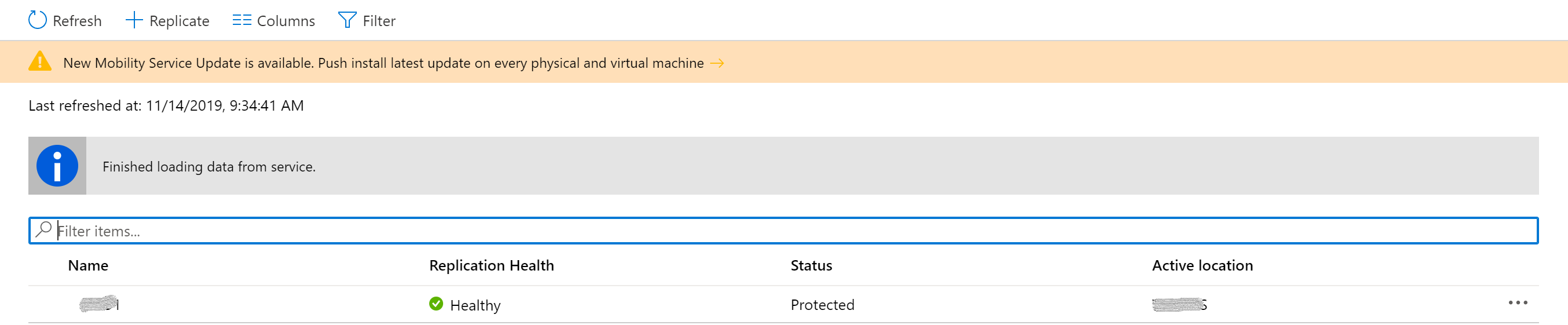
이 알림을 선택하여 VM 선택 페이지를 엽니다.
업그레이드할 VM을 선택한 다음 확인을 선택합니다. 선택한 각 VM마다 Mobility Service 업데이트를 시작합니다.
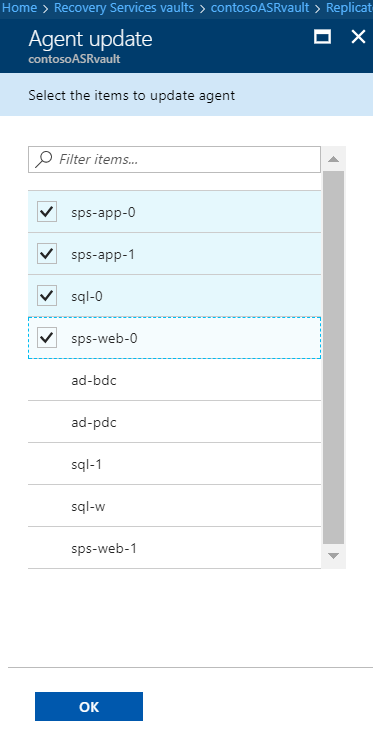
일반적인 문제 및 문제 해결
자동 업데이트에 문제가 있는 경우 자격 증명 모음 대시보드의 구성 문제에 오류 알림이 표시됩니다.
자동 업데이트를 사용할 수 없는 경우 다음과 같은 일반적인 오류 및 권장 조치를 참조하세요.
오류: Azure 실행 계정(서비스 사용자)을 만들고 서비스 사용자에게 기여자 역할을 부여할 권한이 없습니다.
권장 조치: 로그인된 계정이 참가자로 할당되었는지 확인하고 다시 시도하세요. 권한 할당에 대한 자세한 내용은 방법: 포털을 사용하여 리소스에 액세스할 수 있는 Microsoft Entra 애플리케이션 및 서비스 주체 만들기의 필요한 권한 섹션을 참조하세요.
자동 업데이트를 사용하도록 설정한 후 대부분의 문제를 해결하려면 복구를 선택합니다. 복구 단추를 사용할 수 없는 경우 확장 업데이트 설정 창에 표시된 오류 메시지를 참조하세요.
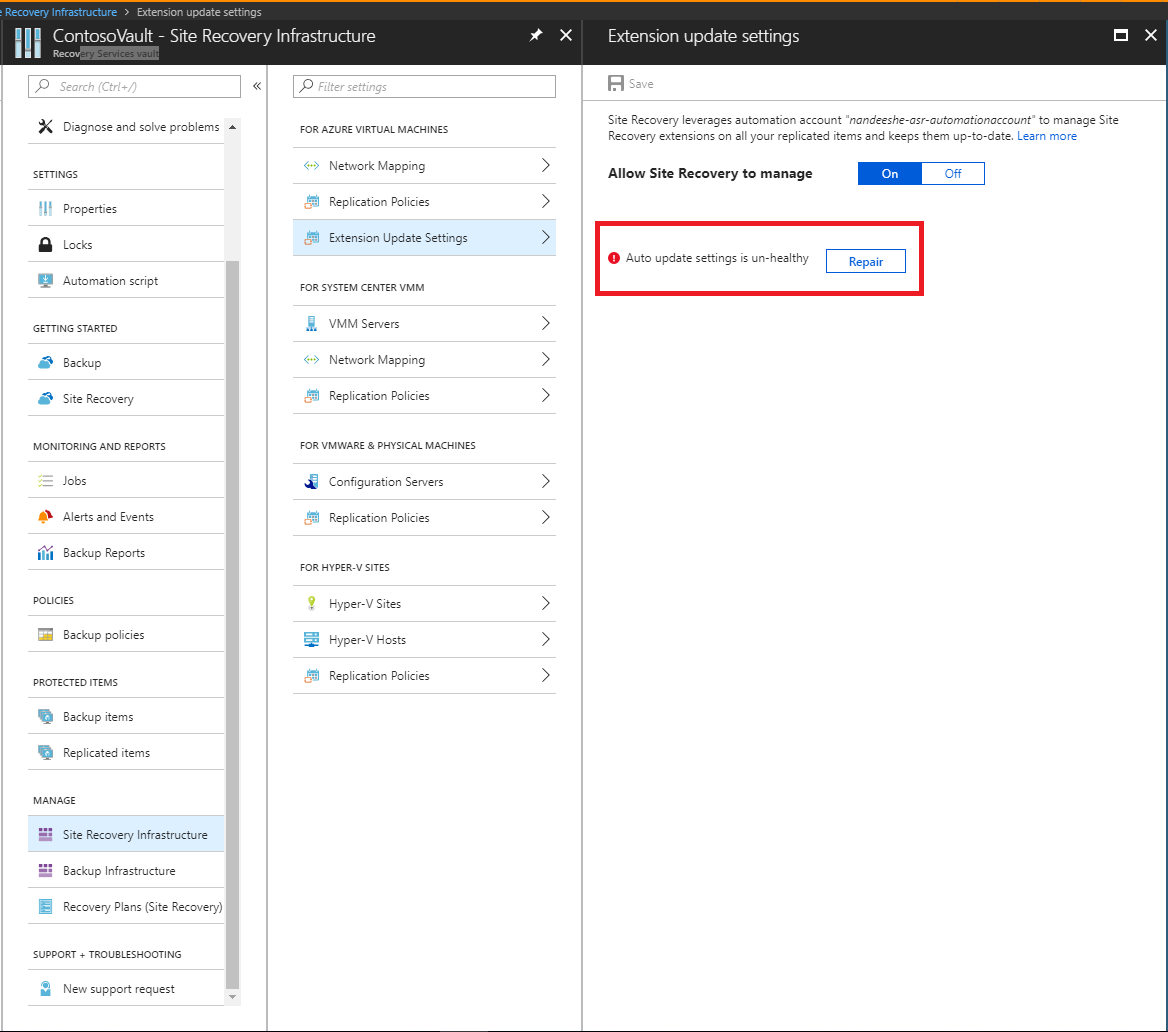
오류: 복구 서비스 리소스에 액세스할 수 있는 권한이 실행 계정에 없습니다.
권장 조치: 실행 계정을 삭제하고 다시 만듭니다. 또는 자동화 실행 계정의 Microsoft Entra 애플리케이션이 복구 서비스 리소스에 액세스할 수 있는지 확인합니다.
오류: 실행 계정을 찾을 수 없습니다. Microsoft Entra 애플리케이션, 서비스 사용자, 역할, Automation 인증서 자산, Automation 연결 자산 중 하나가 삭제되었거나 생성되지 않았습니다. 또는 인증서와 연결 사이에서 지문이 일치하지 않습니다.
권장 조치: 실행 계정을 삭제하고 다시 만듭니다.
오류: 자동화 계정에서 사용하는 Azure 실행 인증서가 곧 만료됩니다.
실행 계정에 만든 자체 서명된 인증서는 생성 날짜로부터 1년이 되는 날에 만료됩니다. 만료되기 전에 언제든지 갱신할 수 있습니다. 이메일 알림을 등록한 경우 사용자 측에서 조치가 필요한 경우에도 이메일을 받게 됩니다. 이 오류는 만료 날짜 2개월 전에 표시되며, 인증서가 만료되면 심각한 오류로 변경됩니다. 인증서가 만료된 후에는 동일한 인증서를 갱신할 때까지 자동 업데이트가 작동하지 않습니다.
권장 조치: 이 문제를 해결하려면 복구 및 인증서 갱신을 선택합니다.
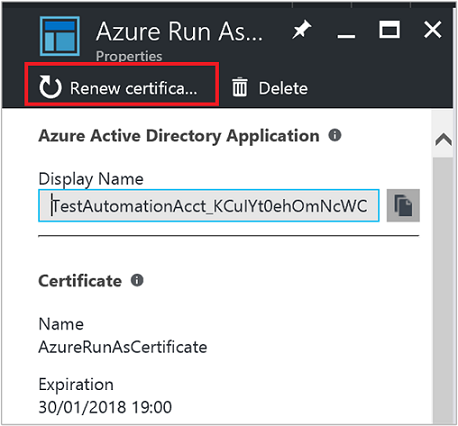
참고 항목
인증서를 갱신한 후 페이지를 새로 고쳐 현재 상태를 표시합니다.
다음 단계
Automation 계정의 인증 유형을 관리 ID로 마이그레이션하는 방법에 대해 자세히 알아봅니다.