개발/테스트 시나리오용으로 Azure에서 Windows 클라이언트 사용
적용 대상: ✔️ Windows VM
적절한 Visual Studio(이전의 MSDN) 구독이 있으면 Azure에서 개발/테스트 시나리오에 Windows 7, Windows 8 또는 Windows 10 Enterprise(x64)를 사용할 수 있습니다.
프로덕션 환경에서 Windows 10을 실행하려면 Azure에서 다중 테넌트 호스팅 권한으로 Windows 10을 배포하는 방법을 참조하세요.
구독 적격성
활성 Visual Studio 구독자, 즉 Visual Studio 구독 라이선스를 받은 사용자는 개발 및 테스트용으로 Windows 클라이언트 이미지를 사용할 수 있습니다. Windows 클라이언트 이미지는 사용자 고유의 하드웨어 또는 Azure 가상 머신에서 사용할 수 있습니다.
특정 Windows 클라이언트 이미지는 Azure Marketplace에서 사용할 수 있습니다. Visual Studio 구독자(사용 중인 제품 유형은 관계없음)는 64비트 Windows 7, Windows 8 또는 Windows 10 이미지를 준비하고 작성한 다음, Azure에 업로드할 수도 있습니다.
적합한 제품 및 클라이언트 이미지
아래 테이블에는 Azure Marketplace를 통해 Windows 클라이언트 이미지를 배포할 수 있는 제품 ID가 자세히 나와 있습니다. Windows 클라이언트 이미지는 다음 제품에 대해서만 표시됩니다.
참고 항목
이미지 제품은 Azure Marketplace의 Windows 클라이언트 아래에 있습니다. Visual Studio 구독자가 사용할 수 있는 클라이언트 이미지를 검색할 때 Windows 클라이언트를 사용합니다. Visual Studio 구독을 구매해야 하는 경우 Visual Studio 구매에서 다양한 옵션을 참조하세요.
| 제품 이름 | 제품 번호 | 사용 가능한 클라이언트 이미지 |
|---|---|---|
| 종량제 개발/테스트 | 0023P | Windows 10 Enterprise N(x64) Windows 8.1 Enterprise N(x64) Windows 7 Enterprise N with SP1(x64) |
| Visual Studio Enterprise(MPN) 구독자 | 0029P | Windows 10 Enterprise N(x64) Windows 8.1 Enterprise N(x64) Windows 7 Enterprise N with SP1(x64) |
| Visual Studio Professional 구독자 | 0059P | Windows 10 Enterprise N(x64) Windows 8.1 Enterprise N(x64) Windows 7 Enterprise N with SP1(x64) |
| Visual Studio Test Professional 구독자 | 0060P | Windows 10 Enterprise N(x64) Windows 8.1 Enterprise N(x64) Windows 7 Enterprise N with SP1(x64) |
| Visual Studio Enterprise 구독자 | 0063P | Windows 10 Enterprise N(x64) Windows 8.1 Enterprise N(x64) Windows 7 Enterprise N with SP1(x64) |
| Visual Studio Enterprise(BizSpark) 구독자 | 0064P | Windows 10 Enterprise N(x64) Windows 8.1 Enterprise N(x64) Windows 7 Enterprise N with SP1(x64) |
| Enterprise 개발/테스트 | 0148P | Windows 10 Enterprise N(x64) Windows 8.1 Enterprise N(x64) Windows 7 Enterprise N with SP1(x64) |
자세한 내용은 Microsoft 제품 유형 이해를 참조하세요.
Azure 구독 확인
제품 ID를 모르는 경우 Azure Portal을 통해 확인할 수 있습니다.
- 구독 창:
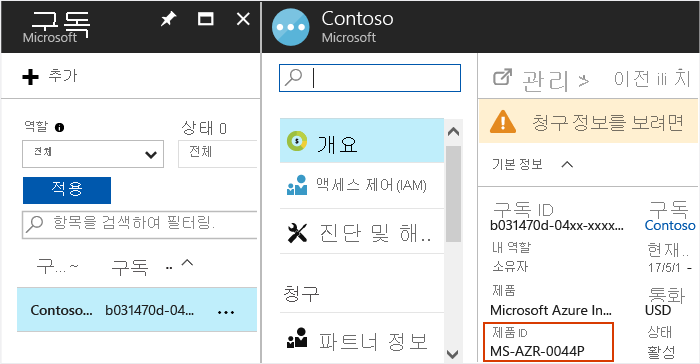
- 또는 청구를 클릭하고 구독 ID를 클릭합니다. 제품 ID가 청구 창에 표시됩니다.
다음 단계
이제 PowerShell, Resource Manager 템플릿 또는 Visual Studio를 사용하여 VM을 배포할 수 있습니다.