Autodesk Data Exchange (Preview)
Unleash your productivity and streamline collaboration by connecting design and make data between Revit and the tools of your choice.
This connector is available in the following products and regions:
| Service | Class | Regions |
|---|---|---|
| Logic Apps | Standard | All Logic Apps regions except the following: - Azure Government regions - Azure China regions - US Department of Defense (DoD) |
| Power Automate | Premium | All Power Automate regions except the following: - US Government (GCC) - US Government (GCC High) - China Cloud operated by 21Vianet - US Department of Defense (DoD) |
| Power Apps | Premium | All Power Apps regions except the following: - US Government (GCC) - US Government (GCC High) - China Cloud operated by 21Vianet - US Department of Defense (DoD) |
| Contact | |
|---|---|
| Name | Autodesk Data Exchange Team |
| URL | https://aps.autodesk.com/contact-support |
| data.exchange.support@autodesk.com |
| Connector Metadata | |
|---|---|
| Publisher | Autodesk Inc. |
| Website | https://aps.autodesk.com/ |
| Privacy policy | https://www.autodesk.com/company/legal-notices-trademarks/privacy-statement |
| Categories | Data;Collaboration |
Through Data Exchanges, you and your collaborators can share and use subsets of design-and-make data in your app of choice. Automatically receive notifications in Slack or Microsoft Teams when updates to your exchange occur. Create costing spreadsheets based on specific Revit categories, Rhino parameters, and more. Or even generate insightful Power BI dashboards that include only the information you want to share, such as data associated with a specific set of rooms.
Currently available for Revit (2023) data through the Autodesk Construction Cloud.
Prerequisites
In order to use this connector – as well as create, share, and make use of data exchanges – you will need an Autodesk Construction Cloud license (or trial license) in a US-based hub. Moreover, an Autodesk Construction Cloud admin must enable the connector for your account.
You can author and edit Data Exchanges in two ways: through Autodesk Docs for published Revit 2023 models and directly through Revit (2023) or Rhino 7 by using the Revit and Rhino Connectors, respectively. While you can create and update exchanges without Revit or Rhino in the former method – that is, through Autodesk Docs – for the latter method, you will need to install Autodesk Revit 2023.
In the following section, we will walk you through a step-by-step tutorial for one of our supported workflows – sending an automated notification based on exchange updates. If you want to learn how to walk through a similar step-by-step tutorial for extracting data from an exchange to an Excel sheet, check out this link. You can of course always refer to our templates to get started even faster.
How to get credentials
Step 1: Sign up for a free Autodesk Construction Cloud trial license here (or use your existing license).
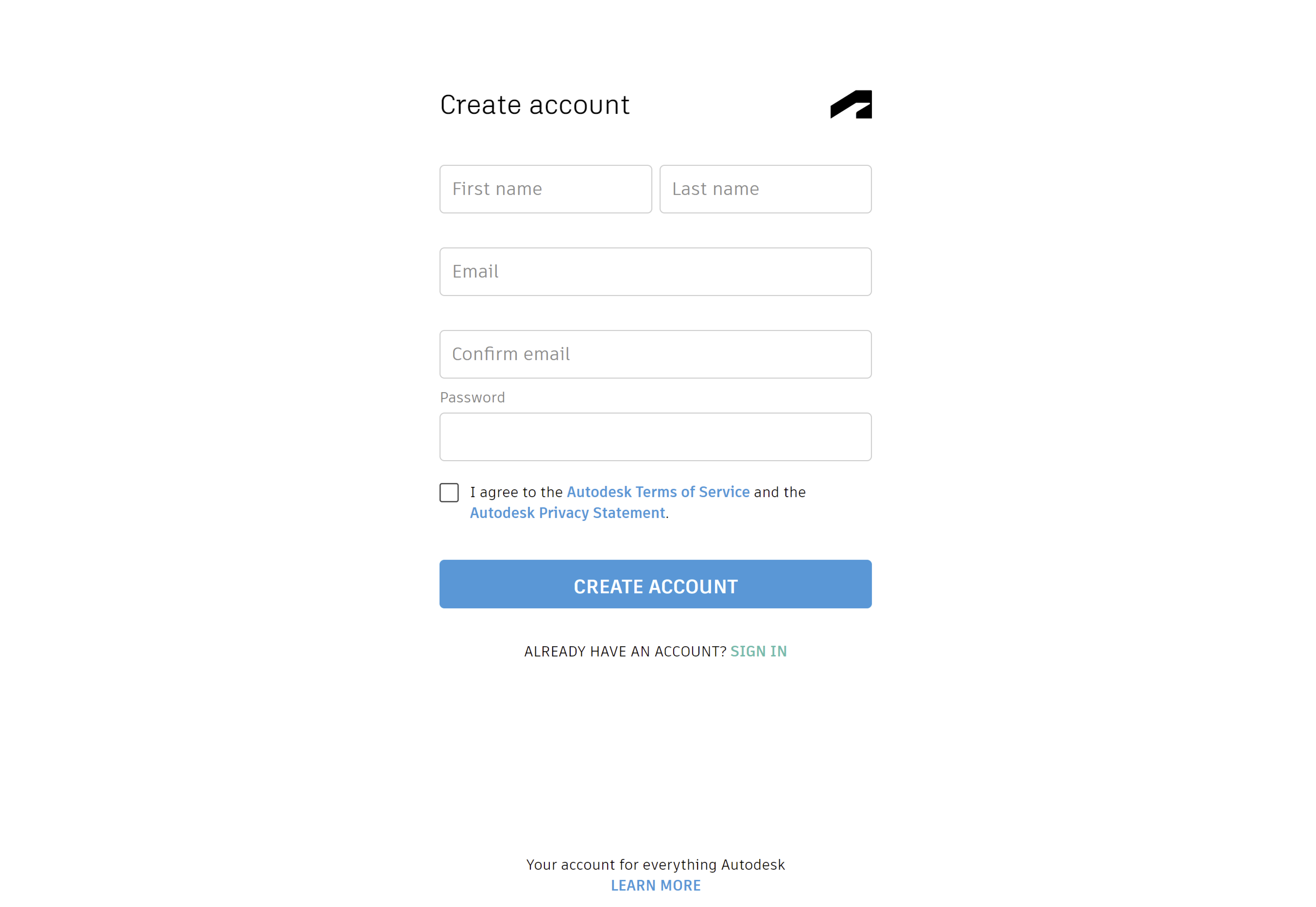
Step 2: (Requires Autodesk Construction Cloud admin-level access) After creating your account and logging in, navigate to the “Account Admin” page for the entire account / hub.
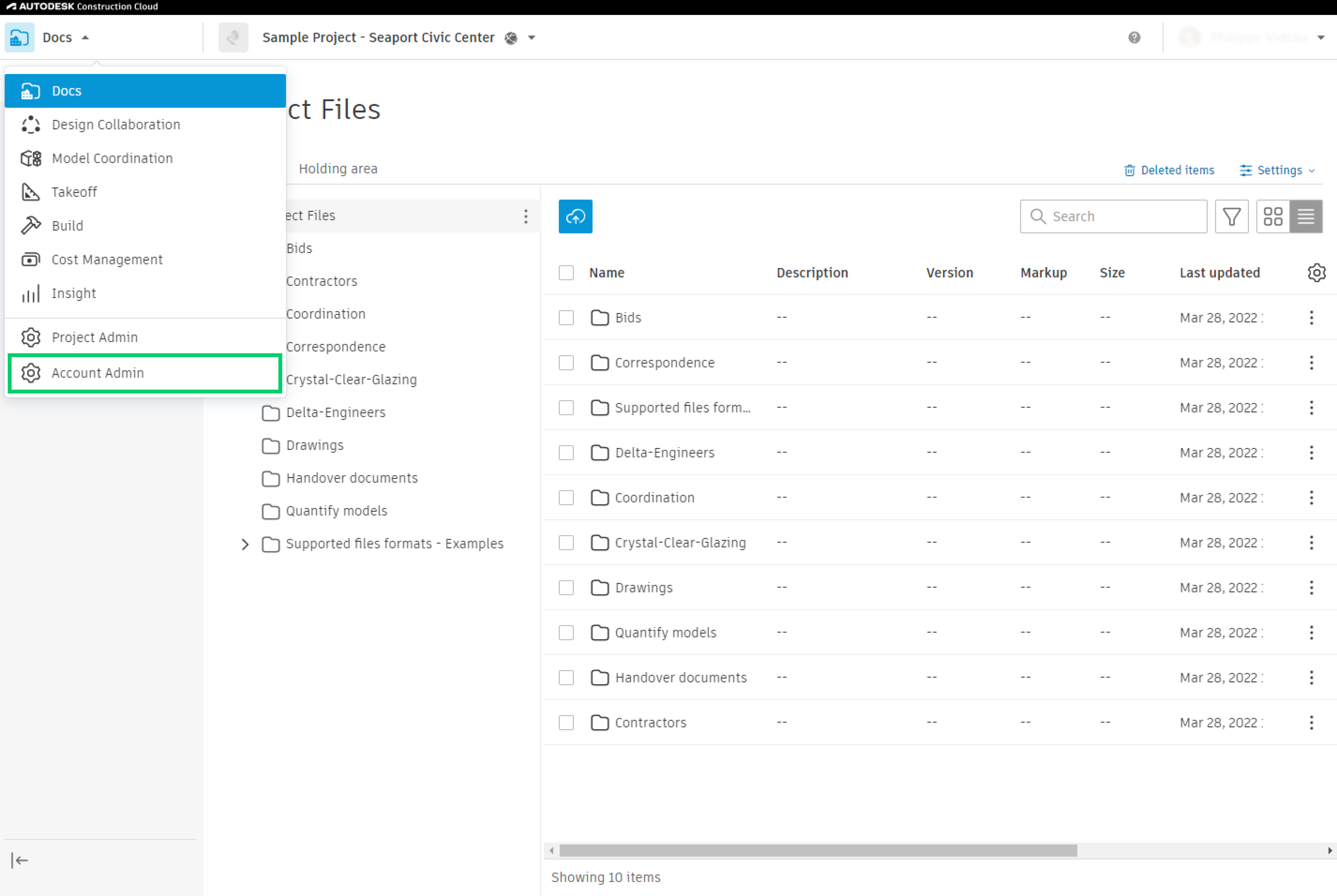
Step 3: (Requires Autodesk Construction Cloud admin-level access) In the “Account Admin”, click on the “Apps” tab and select the “Power Automate” integration from the list of apps.
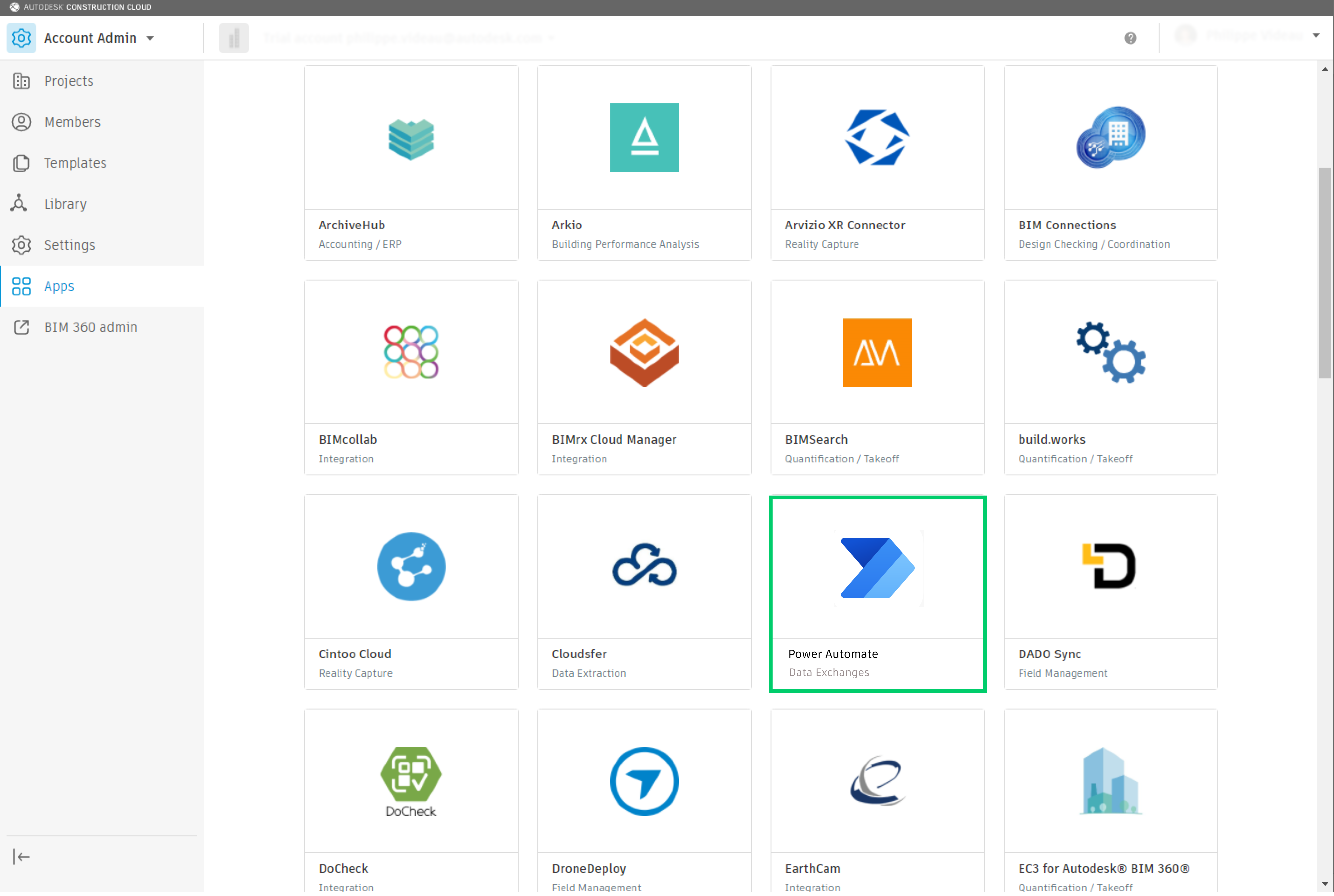
Step 4: (Requires Autodesk Construction Cloud admin-level access) If the integration is not installed, click on “Install” button to connect it to your Autodesk Construction Cloud account.
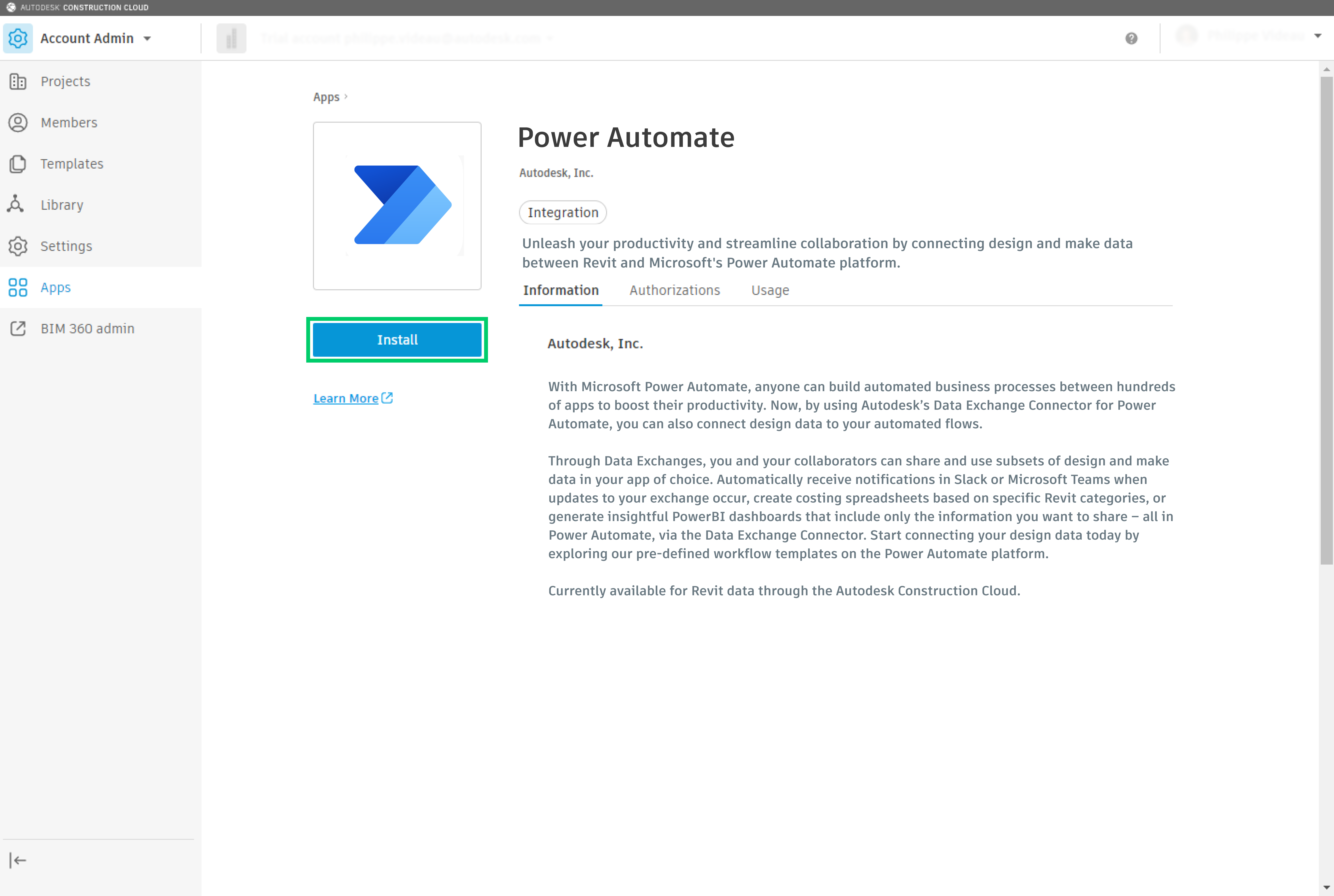
Step 5: (Requires Autodesk Construction Cloud admin-level access) Lastly, click “Authorize and Install” to complete the integration. The integration should now be shown as “Activated” for your hub / account. Now you can start creating Power Automate flows!
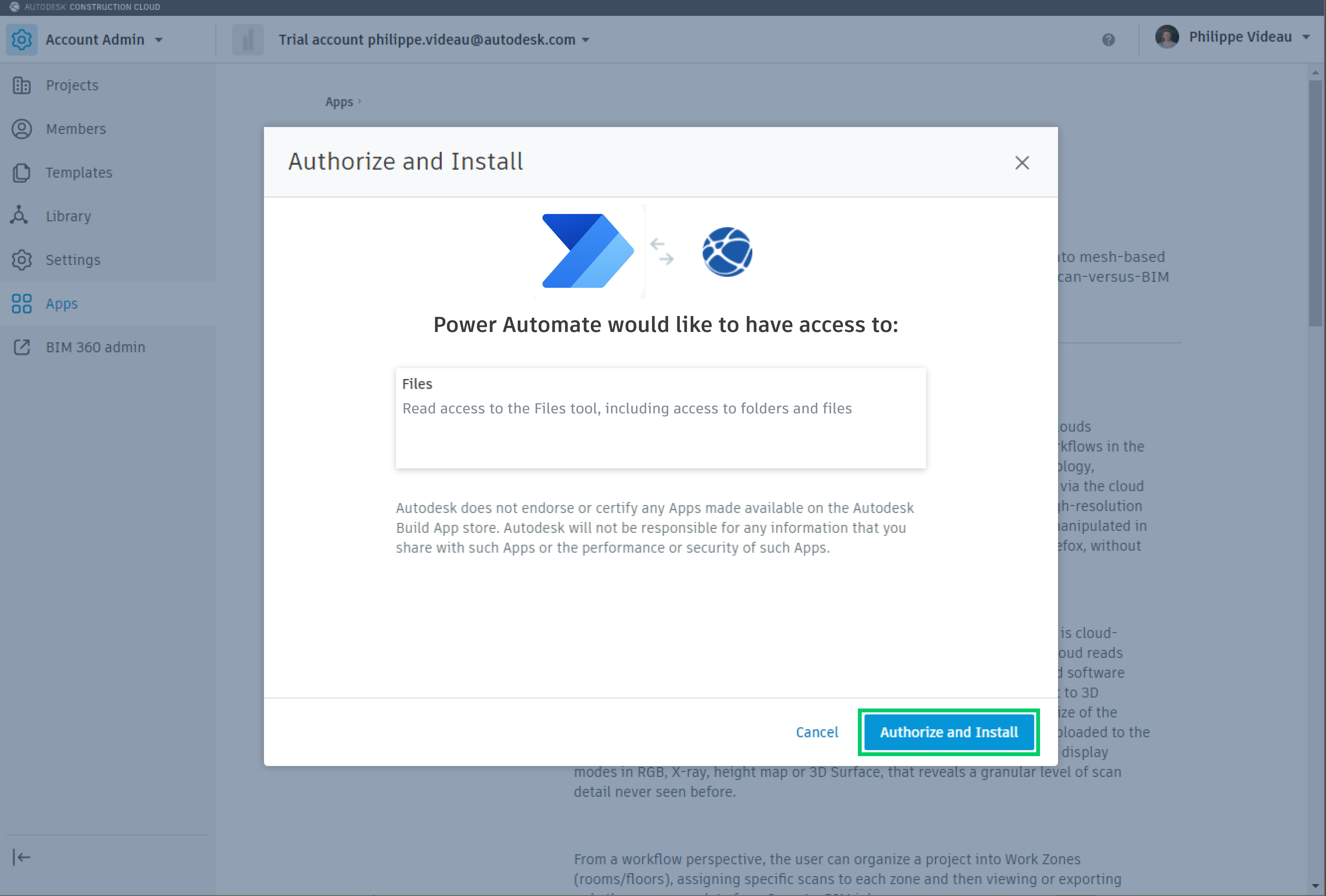
Get started with your connector
Step 1: Navigate to the Autodesk Data Exchange Connector.
Step 2: Choose a template. You can start with sending an email or message when an exchange updates or begin to explore more complex templates, such as populating an Excel table with specific properties from your exchange. In the steps below, we cover the automated “Teams notification on exchange creation” template.
Step 3: Sign in with your Autodesk and Microsoft accounts – click “Continue”.
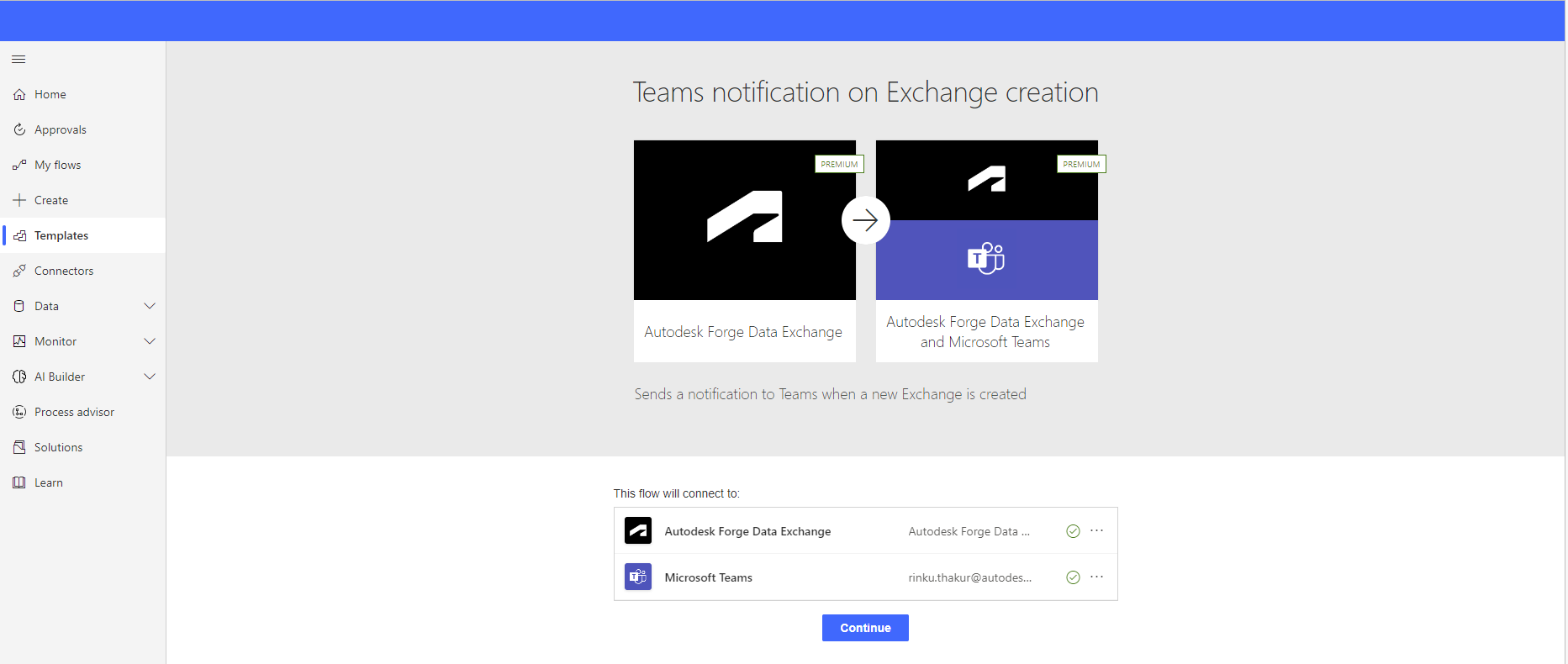
Step 4: Name your Flow.
Step 5: In the first code block, the Flow Trigger, choose your hub / account. Then choose your project, and your folder.
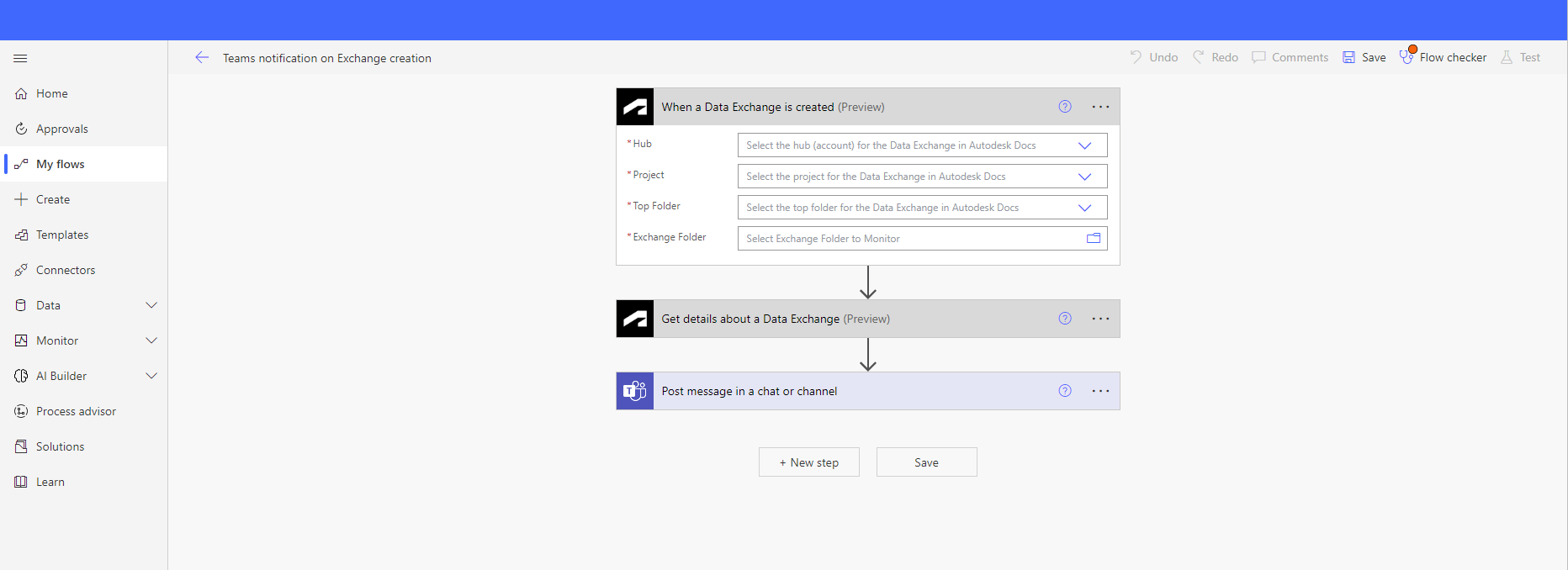
Step 6: Leave the second code block filled with the “Exchange URN”.
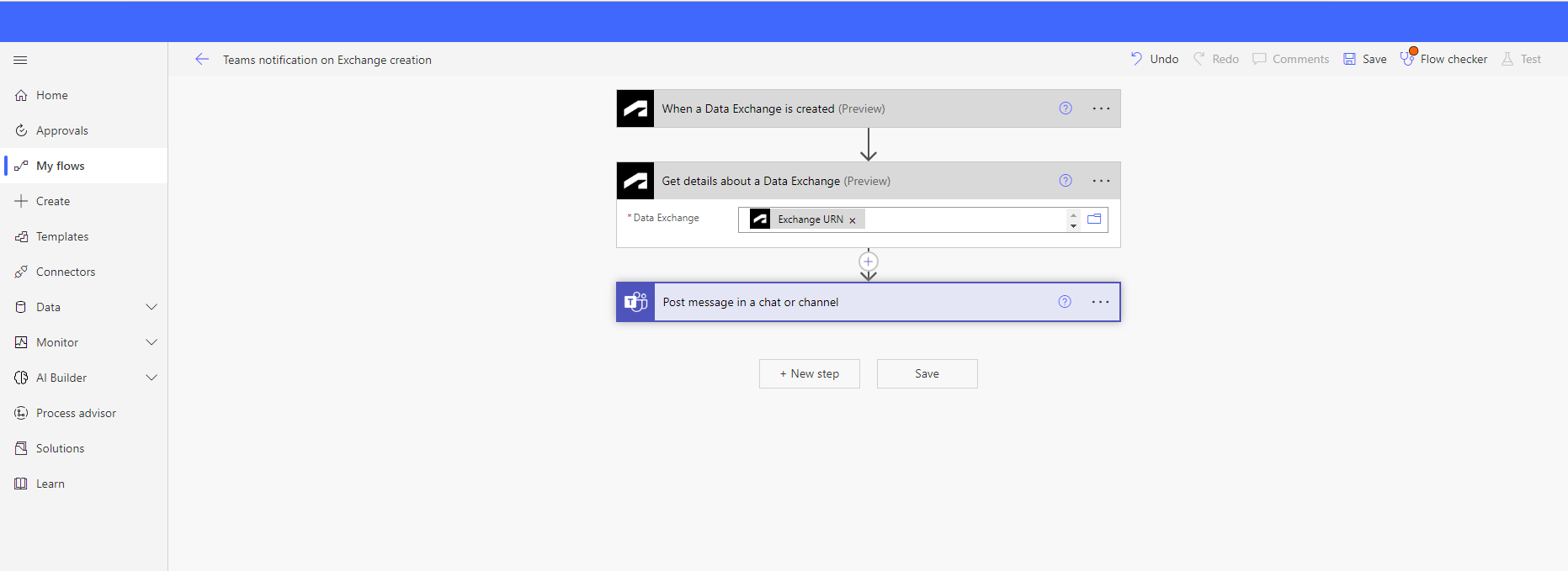
Step 7: In the third code block, make sure the "Post as" section shows "Flow bot". For the "Post in" section, select "Chat with Flow bot". Fill out the email recipient address in the “Recipient” section. In the “Message” section, you can add dynamic content related to the exchange (e.g., “Created by”, “Time modified”, etc.) as well as plain text to craft your automated Teams message.
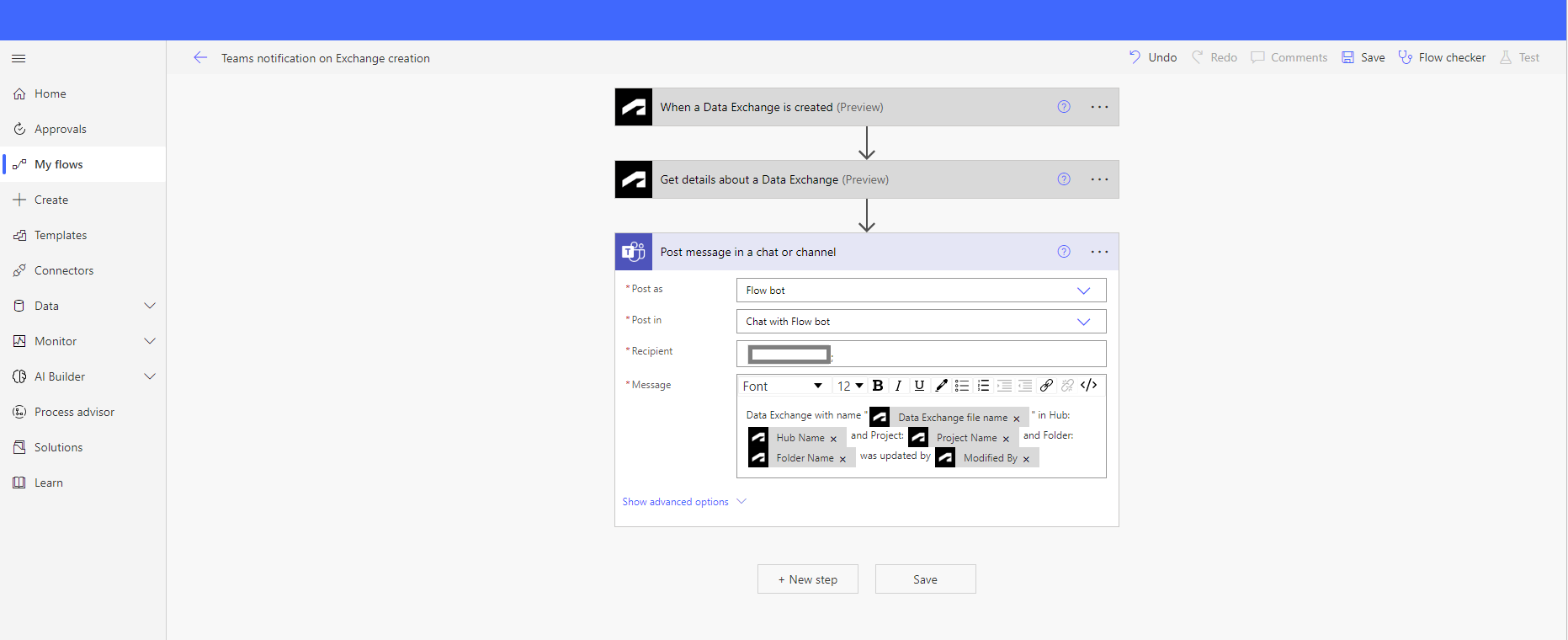
Step 8: “Save” your flow once you’re satisfied. We recommend you test your Flow before running it by clicking on the “Test” button on the top right.
Step 9: Congrats! You’ve created your first automation with the Autodesk Data Exchange connector.
Get properties of objects by filter
The Get properties of objects by filter action allows you to extract properties of objects by filter.
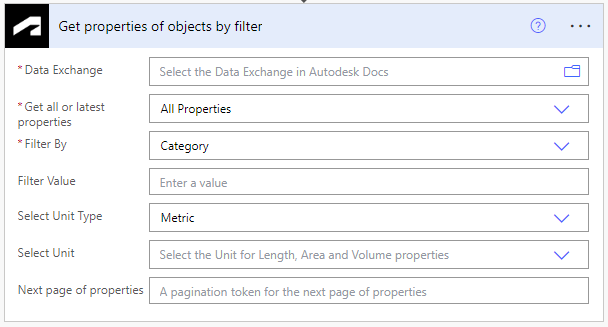
You can now select the Category, Family or Type filter to extract elements that pass the selected filter.
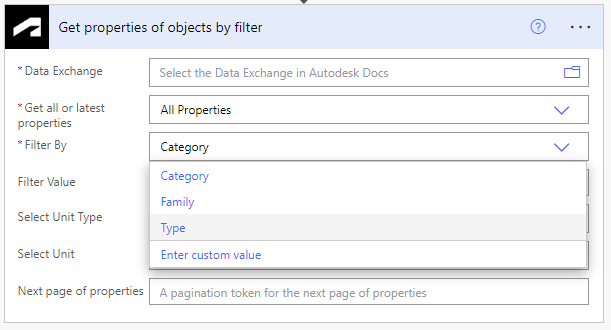
Type a value in the ‘Filter Value’ field to extract specific elements that you want. For example, to extract the elements that fall under the "Roofs" category, the user can enter ‘Roofs’ in the Filter Value. Similarly, to extract all the elements which are of "Basic Wall" family, the user can enter ‘Basic Wall’ as the filter value. Refer to the standard Revit 2023 categories, families, and types for reference.
Unit Conversion: We can apply an additional unit conversion on the extracted Length, Area, and Volume properties. Select the ‘Metric’ or ‘Imperial’ Unit types.

You can further select the units – such as inches, feet, meters, and centimeters – based on the Unit Type that you selected earlier.
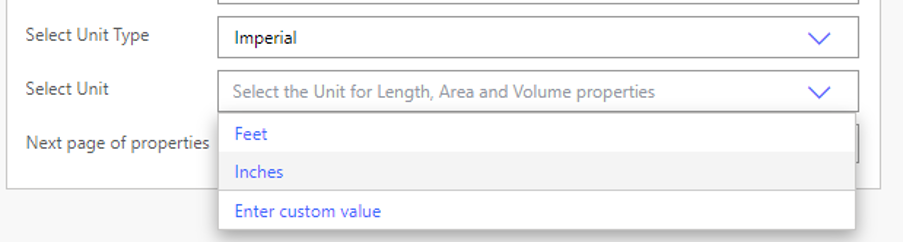
Get properties of objects
The Get properties of objects action allows you to extract properties of a Data Exchange in bulk, without the more specific filters mentioned in the previous action. You can select ‘All Properties’ to extract all properties or ‘Latest Properties’ to extract only the properties that were updated in the last exchange revision.
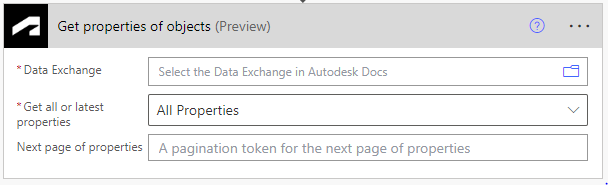
**Important:** Note that this action will be deprecated in an upcoming release, and merged with ‘Get properties of objects by filter’ action to provide all property extraction features and filters under one action.
Get details about a Data Exchange
The Get details about a Data Exchange action allows you to get details like Exchange identifier, Exchange URN, Exchange version, Hub name, Project name, Created by, Modified by, etc, for the selected Data Exchange.

Known issues and limitations
- The Revit element parameter values are represented in metric irrespective of the units specified on the source model. You can use the "Get properties of objects by filter" action to convert the units as desired.
- There is no localization support for parameter names currently. The built-in parameters will be available in English while the shared/project parameters will be available in the language used for their creation.
- Parameters of type Enumeration will currently only return the numeric value and not the string value.
- The Get properties of objects action can return a maximum of 1024 dynamic parameter names. For exchanges that contain more than 1024 unique parameters, the list will be truncated to contain the top 1024 parameters.
- The Get properties of objects action when used with the Latest properties option will not return records if only Type parameters have been changed. If the corresponding instance parameters have also been changed then both type parameters as well as instance parameters will be returned correctly.
- The Get properties of objects action returns all the possible parameters within the selected Exchange. In some cases, there may be different parameters that have the same user-visible name.
FAQ
How can I get more details on a flow that has failed?
You can get details about why the Data Exchange flow failed by providing the Data Exchange URN and selecting the OUTPUT option. The details of the flow along with the common error messages are displayed in a browser.
a. Specify the Data Exchange URN.
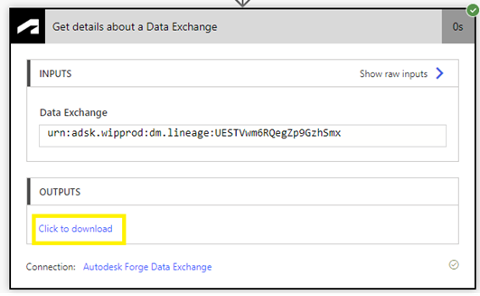
b. Click the ‘Click to download’ button under OUTPUTs.
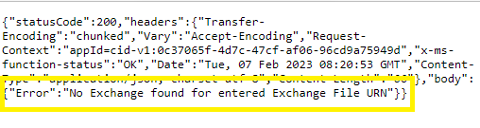
How do I resolve the ‘Invalid Connection’ error seen when editing a flow?
If you encounter this error while editing a flow using a specific connection, you must re-authenticate to establish the connection again to the Autodesk Data Exchange Connector. To re-authenticate and re-establish the connection, perform the following steps:
a. Open the Connections page under Data -> Connections.
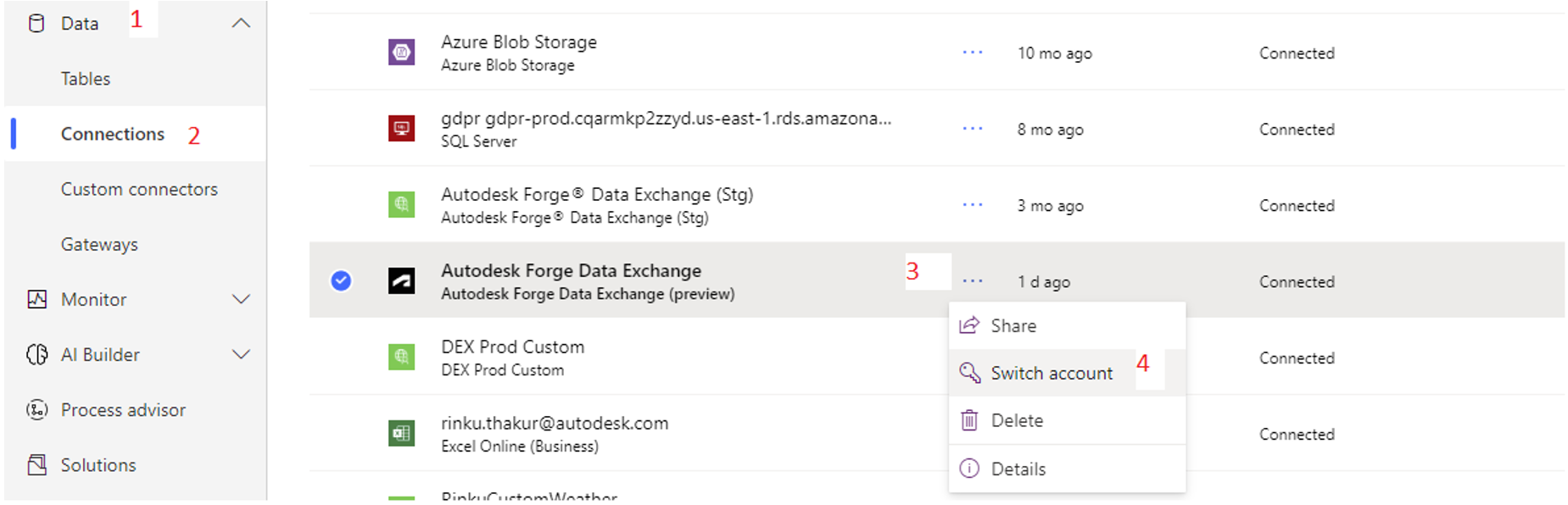
b. Search for the the Autodesk Data Exchange connection, and click the three dots kebab icon (...) for more options on the connection.
c. Select ‘Switch Account’ option. This should open a Sign in page that will allow you to enter your credentials again and re-authenticate your connection.
Will deletion of an exchange execute the ‘When a Data Exchange is updated’ trigger that's associated with the exchange?
Yes. When you delete a Data Exchange, it will execute the ‘When a Data Exchange is updated’ trigger that is linked to the exchange. However, if you try to extract the properties of a deleted exchange, you will get inconsistent output. We are working to resolve this.
Does a unit conversion inside ‘Get properties of objects by filter’ apply to all properties of the Data Exchange?
The current unit conversion will be applied only on Length, Area, and Volume properties of a Data Exchange. The conversions will not be applied on other properties of the exchange. We are working to expand the property types supported for unit conversion.
Throttling Limits
| Name | Calls | Renewal Period |
|---|---|---|
| API calls per connection | 100 | 60 seconds |
Actions
| Get details about a Data Exchange |
This operation gets details about a Data Exchange such as its Autodesk Docs project name, author of the file, and the last modified time, etc. |
| Get details of a Data Exchange property (deprecated) [DEPRECATED] |
This action has been deprecated. Please use Get details of a Data Exchange property instead.
|
| Get properties of a Data Exchange (deprecated) [DEPRECATED] |
This action has been deprecated. Please use Get properties of objects instead.
|
| Get properties of objects |
This operation gets the properties of objects of a Data Exchange. You can specify to get all the properties or only the latest properties. |
| Get properties of objects by filter |
This operation gets the properties of objects of a Data Exchange filtered by selection. |
Get details about a Data Exchange
This operation gets details about a Data Exchange such as its Autodesk Docs project name, author of the file, and the last modified time, etc.
Parameters
| Name | Key | Required | Type | Description |
|---|---|---|---|---|
|
Data Exchange
|
fileId | True | string |
Select the Data Exchange in Autodesk Docs |
Returns
Exchange data
- Body
- ExchangeData
Get details of a Data Exchange property (deprecated) [DEPRECATED]
This action has been deprecated. Please use Get details of a Data Exchange property instead.
This operation gets details of a property associated with a Data Exchange (deprecated).
Parameters
| Name | Key | Required | Type | Description |
|---|---|---|---|---|
|
Data Exchange
|
fileId | True | string |
Select the Data Exchange in Autodesk Docs |
|
Property identifier
|
assetid | True | string |
Property identifier for a property within the selected Data Exchange |
Returns
Get properties of a Data Exchange (deprecated) [DEPRECATED]
This action has been deprecated. Please use Get properties of objects instead.
This operation gets the properties of a Data Exchange. You can specify to get all the properties or only the latest properties (deprecated).
Parameters
| Name | Key | Required | Type | Description |
|---|---|---|---|---|
|
Data Exchange
|
fileId | True | string |
Select the Data Exchange in Autodesk Docs |
|
Get all or latest properties
|
getlatest | True | string |
Get all or latest properties for the selected Data Exchange |
|
Next page of properties
|
cursor | string |
A pagination token for the next page of properties |
Returns
Get properties of objects
This operation gets the properties of objects of a Data Exchange. You can specify to get all the properties or only the latest properties.
Parameters
| Name | Key | Required | Type | Description |
|---|---|---|---|---|
|
Data Exchange
|
fileId | True | string |
Select the Data Exchange in Autodesk Docs |
|
Get all or latest properties
|
getlatest | True | string |
Get all or latest properties for the selected Data Exchange |
|
Next page of properties
|
cursor | string |
A pagination token for the next page of properties |
Returns
Get properties of objects by filter
This operation gets the properties of objects of a Data Exchange filtered by selection.
Parameters
| Name | Key | Required | Type | Description |
|---|---|---|---|---|
|
Data Exchange
|
fileId | True | string |
Select the Data Exchange in Autodesk Docs |
|
Get all or latest properties
|
getlatest | True | string |
Get all or latest properties for the selected Data Exchange |
|
Filter By
|
filterBy | True | string |
Filter by Category, Family or Type |
|
Filter Value
|
filterValue | string |
Enter a value |
|
|
Unit Type
|
selectedUnitType | string |
Unit Type for Length, Area and Volume properties |
|
|
Unit
|
selectedUnit | string |
Unit for Length, Area and Volume properties |
|
|
Next page of properties
|
cursor | string |
A pagination token for the next page of properties |
Returns
Triggers
| When a Data Exchange is created |
This operation triggers a flow when a Data Exchange is created. |
| When a Data Exchange is updated |
This operation triggers a flow when a Data Exchange is updated. |
When a Data Exchange is created
This operation triggers a flow when a Data Exchange is created.
Parameters
| Name | Key | Required | Type | Description |
|---|---|---|---|---|
|
Hub
|
hubId | True | string |
Select the hub (account) for the Data Exchange in Autodesk Docs |
|
Project
|
projectId | True | string |
Select the project for the Data Exchange in Autodesk Docs |
|
Top Folder
|
topFolderId | True | string |
Select the top folder for the Data Exchange in Autodesk Docs |
|
Exchange Folder
|
folderId | True | string |
Select Exchange Folder to Monitor |
Returns
- Body
- ExchangeAdded
When a Data Exchange is updated
This operation triggers a flow when a Data Exchange is updated.
Parameters
| Name | Key | Required | Type | Description |
|---|---|---|---|---|
|
Hub
|
hubId | True | string |
Select the hub (account) for the Data Exchange in Autodesk Docs |
|
Project
|
projectId | True | string |
Select the project for the Data Exchange in Autodesk Docs |
|
Top Folder
|
topFolderId | True | string |
Select the top folder for the Data Exchange in Autodesk Docs |
|
Data Exchange
|
folderId | True | string |
Select the Data Exchange in Autodesk Docs |
Returns
- Body
- VersionAdded
Definitions
ExchangeData
Exchange data
| Name | Path | Type | Description |
|---|---|---|---|
|
Hub Name
|
hubName | string |
Hub name in Autodesk Docs |
|
Project Name
|
projectName | string |
Project name in Autodesk Docs |
|
Folder Name
|
folderName | string |
Folder name in Autodesk Docs |
|
Collection Id
|
collectionId | string |
Collection Id |
|
Id
|
id | string |
Id |
|
Version
|
version | string |
Exchange Version |
|
Source version URN
|
sourceVersionUrn | string |
Source version URN |
|
Hosting provider name
|
hostingProviderName | string |
Hosting provider name |
|
Exchange project URN
|
exchangeFileProjectUrn | string |
Exchange project URN |
|
Base source version URN
|
baseSourceVersionUrn | string |
Base source version URN |
|
Exchange folder URN
|
exchangeFileFolderUrn | string |
Exchange folder URN |
|
Data Exchange file name
|
exchangeFileName | string |
Name of the Data Exchange |
|
Exchange URN
|
exchangeFileUrn | string |
Exchange URN |
|
Exchange version URN
|
exchangeFileVersionUrn | string |
Exchange version URN |
|
Created by
|
createdBy | string |
Created by |
|
Created
|
created | string |
Created |
|
Last modified by
|
lastModifiedBy | string |
Last modified by |
|
Last modified
|
lastModified | string |
Last modified |
ExchangeAdded
| Name | Path | Type | Description |
|---|---|---|---|
|
Time modified
|
payload.modifiedTime | string |
Time modified |
|
Data Exchange file name
|
payload.name | string |
Name of the Data Exchange |
|
Exchange URN
|
payload.lineageUrn | string |
Exchange URN |
|
Created by
|
payload.context.lineage.createUserName | string |
Created by |
|
Modified By
|
payload.context.lineage.lastModifiedUserName | string |
Modified By |
VersionAdded
| Name | Path | Type | Description |
|---|---|---|---|
|
Exchange URN
|
hook.hookAttribute.fileId | string |
Exchange URN |
|
Last modified
|
payload.modifiedTime | string |
Last modified |
|
Deleted
|
payload.hidden | boolean |
Is Data Exchange deleted |
|
Data Exchange file name
|
payload.custom-metadata.file_name | string |
Name of the Data Exchange |
|
Modified By
|
payload.context.lineage.lastModifiedUserName | string |
Modified By |