Notikumi
Veidojiet inteliģentas lietotnes
17. marts 23 - 21. marts 23
Pievienojieties meetup sērijai, lai kopā ar citiem izstrādātājiem un ekspertiem izveidotu mērogojamus AI risinājumus, kuru pamatā ir reālas lietošanas gadījumi.
Reģistrēties tūlītŠī pārlūkprogramma vairs netiek atbalstīta.
Jauniniet uz Microsoft Edge, lai izmantotu jaunāko līdzekļu, drošības atjauninājumu un tehniskā atbalsta sniegtās priekšrocības.
Azure DevOps Services | Azure DevOps Server 2022 - Azure DevOps Server 2019
In this article, learn how to list work items based on when they were created, closed, resolved, or changed. You can specify a date or use a supported macro. Use the @Today macro and specify a plus or minus number of days for relative dates. For queries that list work items based on their assignment to a team's current sprint, use @CurrentIteration.
For example, find work items that were modified in the last three days with the following query.

Also, you can use the CurrentIteration +/- _n_ macro to create queries based on a sliding window of team iterations.
| Category | Requirements |
|---|---|
| Access levels | - To view and run shared queries: Project member. - To add and save a shared query: At least Basic access. |
| Permissions | Contribute permission set to Allow for the folder that you want to add a query to. By default, the Contributors group doesn't have this permission. |
Piezīme
Users with Stakeholder access for a public project have full access to query features just like users with Basic access. For more information, see Stakeholder access quick reference.
| Category | Requirements |
|---|---|
| Access levels | - To view and run shared queries: Project member. - To add and save a shared query: At least Basic access. |
| Permissions | Contribute permission set to Allow for the folder that you want to add a query to. By default, the Contributors group doesn't have this permission. |
Query clauses that specify a DateTime field or the Iteration Path field can use the operators and macros listed in the following table.
Data type
Supported operators and macros
DateTime
= , <> , > , < , >= , <= , =[Field], <>[Field], >[Field], <[Field], >=[Field], <=[Field], In, Not In, Was Ever
Macros: @StartOfDay, @StartOfWeek, @StartOfMonth, @StartOfYear, and @Today.
You can use +/- _n_ with each of the supported macros.
TreePath
=, <>, Under, Not Under
Macros: @CurrentIteration1 and @CurrentIteration +/- n2 valid with the Iteration Path field.
Notes:
@StartOfDay, @StartOfWeek, @StartOfMonth, and @StartOfYear macros are supported for Azure DevOps Server 2019.1 and later versions. They're only supported when run from the web portal.@CurrentIteration +/- n macro is supported for Azure DevOps Server 2019 and later versions and is only supported when run from the web portal.Padoms
The WasEver operator can be used with the Iteration Path field but only when defined through the WIQL syntax. For an example, see Work Item Query Language (WIQL) syntax reference.
The date and time pattern you enter for DateTime fields should match that which you select through your profile. To view or change your selection, see Set user preferences.
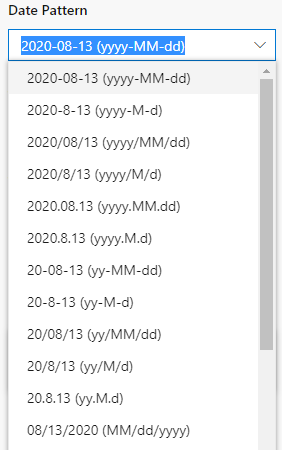
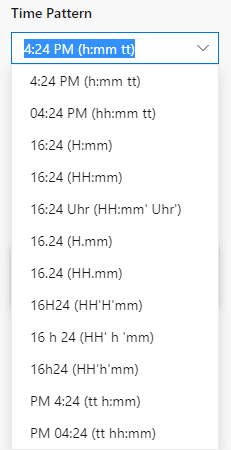
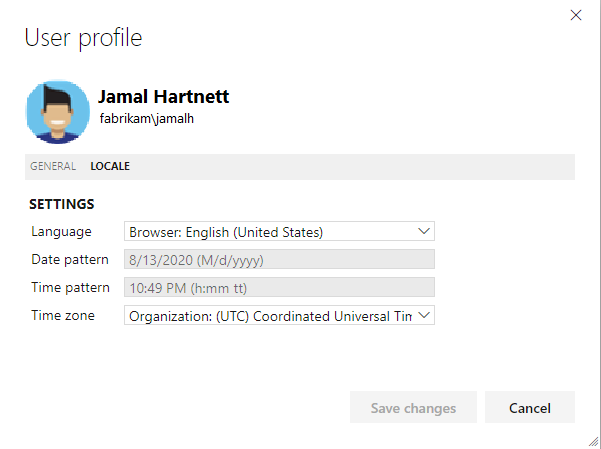
You can use the @CurrentIteration macro in a query from the following clients:
You can use the @CurrentIteration +/- n macro in a query against Azure Boards, Azure DevOps Server 2019, and later versions, and with a REST API that includes the team as a parameter. An example is @CurrentIteration('[Project]\Team').
An error occurs if you open a query that contains the @CurrentIteration macro in earlier versions of Visual Studio, or from Microsoft Excel or Microsoft Project. Also, you can't use the macro when copying or cloning test suites and test cases, defining alerts, or with REST APIs.
Filter for work items by the date on which they were changed or for a specific time period. Limit the scope of your query. This approach can help with performance by only returning results that fit the date range that you include. If you're new to creating queries, see Define a work item query.
Not all fields are valid for all work item types. Jump to date fields for the set of fields you can include in queries and the work item types to which they apply.
Padoms
AND/OR clauses are grouped, see Group clauses. To view the WIQL syntax for a query, install the WIQL editor extension, which allows you to see the WIQL version of any Query Editor entry.Filter for
Include these query clauses
Items created in the last 30 days.

Items modified on a specific date.

Items resolved today.

Items closed within a specified time period.
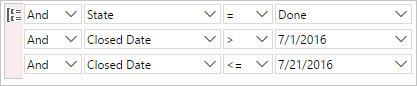
Items that aren't closed. Closed Date is null.

Items whose status was updated within the last week.

Items closed during the current sprint. The <xref href="CurrentIteration" data-throw-if-not-resolved="False" data-raw-source="@CurrentIteration"></xref> macro refers to the sprint defined for the current team context.

The following examples show how to use the StartOf... macros to filter for work items with various offsets. For more information, see Work Item Query Language (WIQL) syntax.
Piezīme
Requires Azure DevOps Server 2019 Update 1 or later version.
Filter for
Include these query clauses
Bugs closed in the last two weeks.
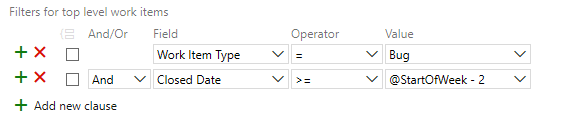
Items modified in the last 10 days.
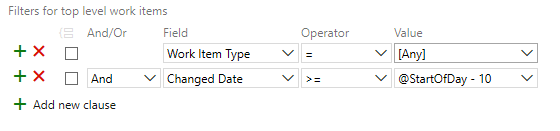
Features scheduled to be completed in the next three months.
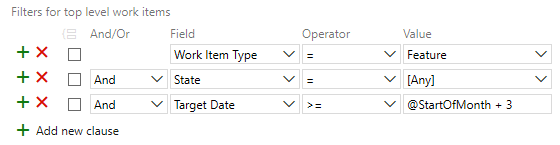
Not all fields are valid for all work item types. Jump to date fields for the set of fields you can include in queries and the work item types to which they apply.
If your team follows Scrum processes, you schedule work to be completed in sprints. You can track the progress of requirements, bugs, and other work to be completed in the current sprint by using the @CurrentIteration macro. For more information, see Manage sprint timelines.
The query finds any item assigned to a sprint that corresponds to the current iteration path for the team. For example, if a team is on Sprint 5, the query returns items assigned to Sprint 5. Later, when the team is working in Sprint 6, the same query returns items assigned to Sprint 6.
Piezīme
For the @CurrentIteration macro to work, the team must have selected an iteration path whose date range encompasses the current date. For more information, see Select team sprints and set the default iteration path. Also, queries that contain this macro are only valid when run from the web portal.
See also Client restrictions on the use of the @CurrentIteration macros earlier in this article.
Azure Boards adds a team parameter when you select the @CurrentIteration or @CurrentIteration +/- n macros. The team parameter derives from your current team context.
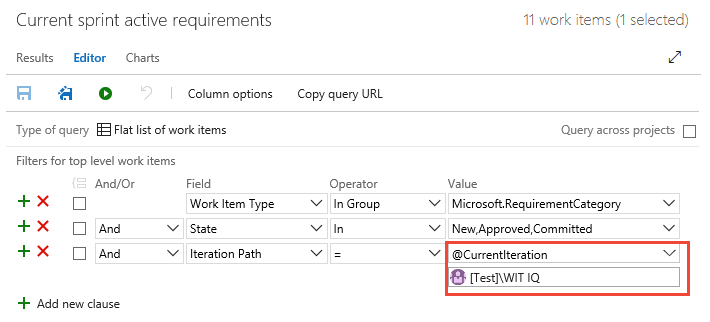
Padoms
If the @CurrentIteration macro isn't working, check that the expected iteration is selected for your team and that dates have been set for it. For more information, see Select team sprints.
To change the team parameter that the system automatically sets, choose it by entering the name of the team in the parameter field added below the @CurrentIteration macro.
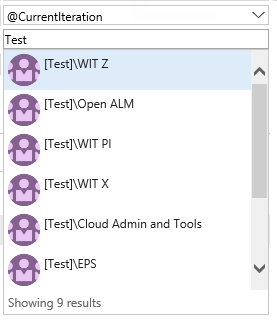
Use the @CurrentIteration +/- n macro when you want to track the work a team planned for upcoming sprints and for understanding work that wasn't completed in previous sprints.
Piezīme
For the @CurrentIteration +/- n macro to work, the team must have selected iteration paths that meet the +/- n
criteria. Date ranges must encompass the current date for the @CurrentIteration. For more information about team selection of iteration paths, see Select team sprints and set the default iteration path.
See also Client restrictions on the use of the @CurrentIteration macros earlier in this article.
The following image shows how to list all User Story and Bug work item types that are assigned to the sliding window. The window spans the last two, the current, and the next two sprints selected for the Cloud Admin and Tools team.

To use this macro, the specified team must select a set of sprints that span the +/- n value entered for the macro.
List work items that were defined for a sprint but later moved out by using a query with a clause that contains the Was Ever operator for the Iteration Path field. You can only construct this query by using the WIQL syntax. Edit the WIQL syntax in Query Editor by installing the WIQL Editor Marketplace extension.
For example, the following syntax queries for work items meet the following criteria:
Closed, Completed, Cut, or Resolved state.SELECT
[System.Id],
[System.WorkItemType],
[System.AssignedTo],
[System.Title],
[System.State],
[System.Tags],
[System.IterationPath],
[System.AreaPath]
FROM workitems
WHERE
[System.TeamProject] = @project
AND [System.WorkItemType] IN ('User Story', 'Bug')
AND [System.AreaPath] UNDER 'FabrikamFiber\Web'
AND NOT [System.State] IN ('Completed', 'Closed', 'Cut', 'Resolved')
AND NOT [System.IterationPath] = @currentIteration('[FabrikamFiber]\Web <id:cdf5e823-1179-4503-9fb1-a45e2c1bc6d4>')
AND (
EVER (
[System.IterationPath] = @currentIteration('[FabrikamFiber]\Web <id:cdf5e823-1179-4503-9fb1-a45e2c1bc6d4>')
)
AND [System.IterationPath] = @currentIteration('[FabrikamFiber]\Web <id:cdf5e823-1179-4503-9fb1-a45e2c1bc6d4>') + 1
AND [System.ChangedDate] >= @today - 30
)
ORDER BY [System.Id]
The Query Editor view of the syntax appears as shown.
Piezīme
The Query Editor displays a ![]() information icon next to the
information icon next to the Was Ever operator, indicating an issue with the clause. However, the query still runs and you can create query charts. To modify the query, you must use the WIQL Editor.
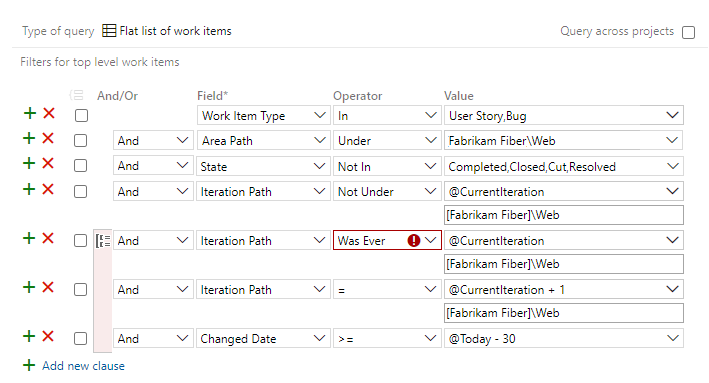
To list newly created work items added to a sprint after its start date, use a query similar to the one shown in the following image. This query works by filtering for work items assigned to the current sprint but were created after the start of the sprint date. Use the clause created Date = @Today - 28.

For other options for querying changes to sprint scope, see Sprint scope change.
Use Date fields to filter your queries. Some of these fields are populated with information as a work item progresses from one state to another. Several of these fields don't appear on the work item form, but they're tracked for those work item types listed in the following table.
Field name
Description
Work item types
Activated Date (Notes 1 and 2)
The date and time when the work item was created or when its status was changed from Closed, Completed, or Done to a New or Active state.
Reference name=Microsoft.VSTS.Common.ActivatedDate, Data type=DateTime
Bug, Change Request, Epic, Feature, Issue, Product Backlog Item, Requirement, Review, Risk, Shared Step, Task, Test Case, User Story
Change Date
The date and time when a work item was modified.
Reference name=System.ChangedDate, Data type=DateTime
All
Closed Date (Note 2)
The date and time when a work item was closed.
Reference name=Microsoft.VSTS.Common.ClosedDate, Data type=DateTime
All
Created Date
The date and time when a work item was created.
Reference name=System.CreatedDate, Data type=DateTime
All
Due Date
The forecasted due date for an issue to be resolved.
Reference name=Microsoft.VSTS.Scheduling.DueDate, Data type=DateTime
Issue (Agile)
Finish Date (Note 3)
The date and time when the schedule indicates that the task is completed.
Reference name=Microsoft.VSTS.Scheduling.FinishDate, Data type=DateTime
Requirement, Task, Test Plan, User Story
Iteration Path
Groups work items by named sprints or time periods. The iteration must be a valid node in the project hierarchy. You define iteration paths for a project and select iteration paths for a team.
Reference name=System.IterationPath, Data type=TreePath
All
Resolved Date (Notes 1 and 2)
The date and time when the work item was moved into a Resolved state.
Reference name=Microsoft.VSTS.Common.ResolvedDate, Data type=DateTime
Bug, Change Request, Epic, Feature, Issue, Product Backlog Item, Requirement, Review, Risk, Shared Step, Task, Test Case, User Story
Start Date (Note 3)
The date and time when the schedule indicates that the task starts.
Piezīme
Delivery Plans uses the Start Date and Target Date fields to show the span of features, epics, and other portfolio backlog items.
Reference name=Microsoft.VSTS.Scheduling.StartDate, Data type=DateTime
Epic, Feature, Requirement, Task, Test Plan, User Story
State Change Date
The date and time when the value of the State field changed.
Reference name=Microsoft.VSTS.Common.StateChangeDate, Data type=DateTime
All
Target Date
The date by which a feature, work item, or issue is to be completed or resolved.
Piezīme
Delivery Plans uses the Start Date and Target Date fields to show the span of features, epics, and other portfolio backlog items.
Reference name=Microsoft.VSTS.Scheduling.TargetDate, Data type=DateTime
Epic, Feature
Notes:
See also Query by assignment or workflow changes.
For these fields to be defined for a work item type, they must be included in the WORKFLOW section of the work item type definition. For example, this syntax is included within the FIELDS definition when transitioning to a Resolved state.
<FIELD refname="Microsoft.VSTS.Common.ResolvedDate" />
<SERVERDEFAULT from="clock" />
</FIELD >
Start Date and Finish Date values are calculated if you create a project plan in Project and then synchronize that plan with tasks that are stored in Azure Boards. These fields might not appear on the work item form, but they're calculated for the backlog items and tasks that are linked to backlog items. You can view their read-only values in results from a query or from Excel.
Svarīgi
Microsoft Project Integration and the TFSFieldMapping command aren't supported for:
Full support for Microsoft Excel integration is maintained, allowing bulk import and update of work items. Alternatives to using Microsoft Project include:
To programmatically interact with queries, see one of these REST API resources:
Notikumi
Veidojiet inteliģentas lietotnes
17. marts 23 - 21. marts 23
Pievienojieties meetup sērijai, lai kopā ar citiem izstrādātājiem un ekspertiem izveidotu mērogojamus AI risinājumus, kuru pamatā ir reālas lietošanas gadījumi.
Reģistrēties tūlītApmācība
Mācību ceļš
Use advance techniques in canvas apps to perform custom updates and optimization - Training
Use advance techniques in canvas apps to perform custom updates and optimization