Notikumi
Veidojiet inteliģentas lietotnes
17. marts 23 - 21. marts 23
Pievienojieties meetup sērijai, lai kopā ar citiem izstrādātājiem un ekspertiem izveidotu mērogojamus AI risinājumus, kuru pamatā ir reālas lietošanas gadījumi.
Reģistrēties tūlītŠī pārlūkprogramma vairs netiek atbalstīta.
Jauniniet uz Microsoft Edge, lai izmantotu jaunāko līdzekļu, drošības atjauninājumu un tehniskā atbalsta sniegtās priekšrocības.
Azure DevOps Services | Azure DevOps Server 2022 - Azure DevOps Server 2019
Work item fields are used to track information within Azure DevOps. These fields are defined at the organization level and are shared across all projects in the organization. To review the fields defined for your organization, you can use one of the following two tools, available for both Inherited and Hosted XML process models:
Work item fields are used to track information within Azure DevOps. These fields are defined at the collection level and shared across all projects within that collection. To review the fields defined for your collection, use one of the following tools:
For a description of each field defined with a system process, see Work item field index.
| Category | Requirements |
|---|---|
| Permissions | To view the fields defined for an organization or collection: Member of the Project Collection Valid Users application group or View instance-level information permission set to Allow for the organization or collection. |
To list or review fields, use one of the following tools based on your process model—Inherited, Hosted XML, or On-premises XML. For an index of fields defined within the default processes, see Work item field index.
| Tool | Inheritance | Hosted XML | On-premises XML |
|---|---|---|---|
| Web portal: List inherited and custom-defined fields | ✔️ | ✔️1 | |
| Work item field explorer | ✔️ | ✔️ | ✔️ |
| witadmin listfields command line tool | ✔️ | ✔️ | ✔️ |
Piezīme
Each work item type specifies the fields included in work items of that type. Each field has multiple attributes, many of which are system-defined and immutable.
Fields get defined by the following three attributes:
For a detailed description of each field attribute and instructions on how to list them, see Field attributes and List field attributes later in this article. For an overview of work item types (WITs) and work items, refer to Track work with user stories, issues, bugs, features, and epics.
Each work item type includes 31 system fields and several type-specific fields. Work items are used to plan and track your project.
Each field captures specific information about the work to be performed. The values you assign to these fields are stored in the work tracking data store, enabling you to create queries that determine status and trends.
For descriptions and usage of each field defined for the core system processes—Agile, Basic, Scrum, and CMMI—refer to the Work item field index.
A work item field name uniquely identifies each work item field. Ensure your field names adhere to the following guidelines:
.,;':~/*|?"&%$!+=()[]{}<>`.Since custom fields are defined at the organization or collection level, you can't add a custom field with the same name to multiple processes.
For more information, see Naming restrictions and conventions.
A work item field name uniquely identifies each field within Azure DevOps. Ensure your field names comply with the following guidelines:
.,;':~/*|?"&%$!+=()[]{}<>`.Since custom fields are defined at the organization or collection level, you can't add a custom field with the same name to multiple processes.
For more information, see Naming restrictions and conventions.
Because custom fields are defined at the organization or project collection level, you can't add a custom field with the same name to multiple processes.
When adding custom fields, note the following limits:
The field data type determines the kind and size of data that can be stored in the field. Each field can have only one type defined within a project collection, encouraging the use of common fields across different projects and work item types.
When you add a custom field to an inherited process, Azure DevOps assigns a reference name prefixed with Custom followed by the field name without spaces. For example, adding a field named DevOps Triage results in the reference name Custom.DevOpsTriage. Spaces aren't allowed in reference names.
For more information, see Naming restrictions and conventions.
You can view the data type of fields defined for your organization by opening the Process>Fields page.
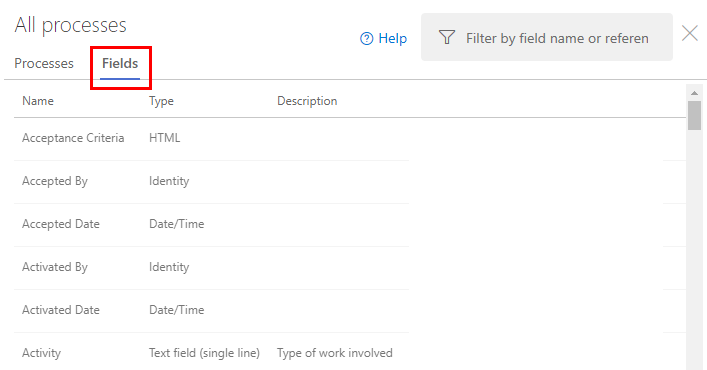
When your project collection uses the Inheritance process model to customize work tracking, you can view the data type of fields by opening the Process > Fields page.
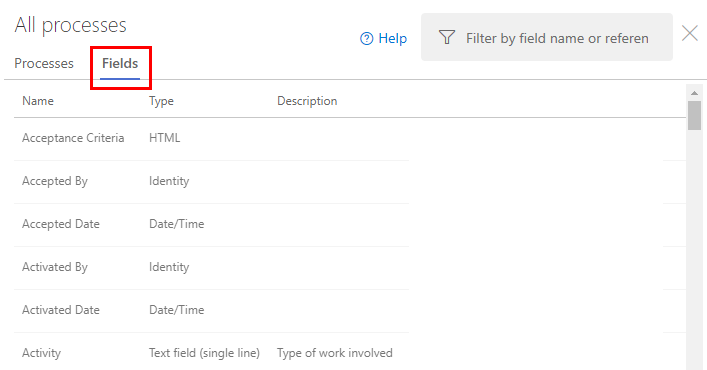
If your project collection uses the On-premises XML process model, you can determine the data type through the Work item field index. Alternatively, you can:
For more information, see Work Item Field Explorer and List field attributes later in this article.
To review the list of fields defined for an organization or collection, do the following steps:
Select the ![]() Azure DevOps logo to open Projects. Then choose Organization settings.
Azure DevOps logo to open Projects. Then choose Organization settings.
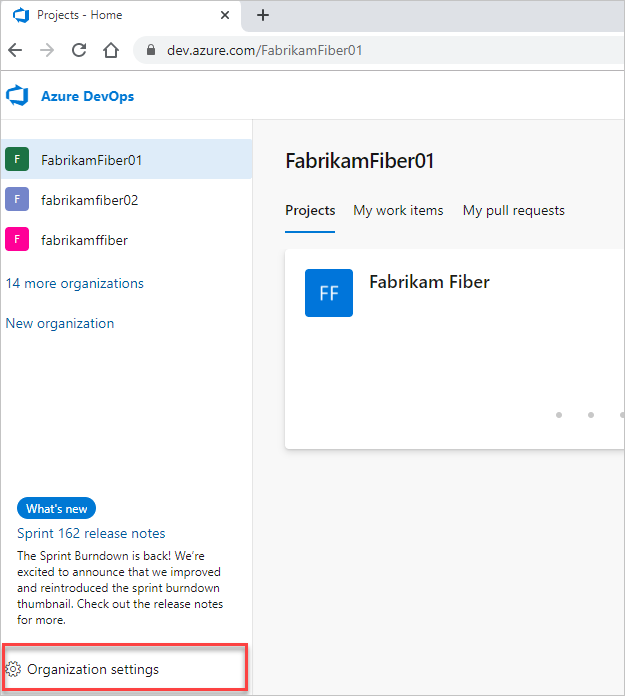
Select Process.
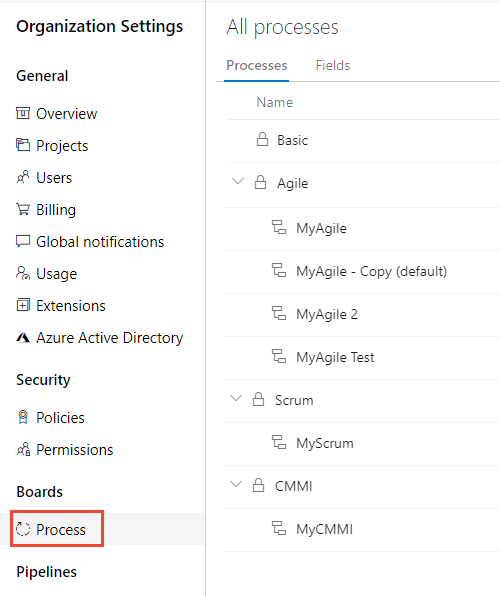
Select Fields.
Fields listed correspond to all fields defined for the organization or collection, which includes all custom fields and the fields defined for system processes.
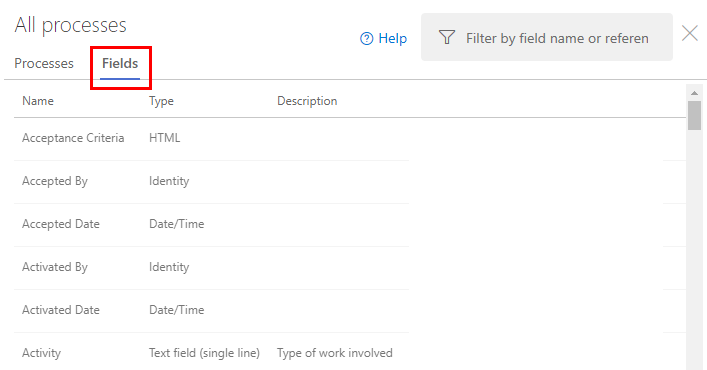
Piezīme
If you don't see Fields, then your collection uses the On-premises XML process. The Fields page isn't supported for that process.
For descriptions, usage, and reference names of each field, refer to the Work item field index. Additionally, you can retrieve field reference names using the Work Item Types Field - List REST API.
You can look up the assignments of field attributes using the Work Item Field Explorer tool.

To access the Work Item Field Explorer, install the Process Editor Tool. Based on your installed version of Visual Studio, get the Process Editor Tool from one of the following extensions.
There are many nonchangeable and hidden attributes for each work item field. The following table describes each attribute. Attributes have different names depending on whether you retrieve them through the Fields - Get REST API or view them through the Work Item Field Explorer (WIFE) tool.
Attributes assigned to a field depend on the platform and version you're using. For example, some attributes aren't supported with the Inheritance process. To look up the reference name for a field, see the Work item field index.
Attribute
Attribute type
Description
REST:
WIFE: AllowedValues
collection
Gets the collection of valid values for a field that contains picklist values. You can change this by specifying a picklist or global list (on-premises).
Can change?=Yes
REST: canSortBy
WIFE: CanSortBy
boolean
Indicates whether you can sort query results with this field.
Can change?=No
REST: description
WIFE: HelpText
string
Specifies a description for the field, which also defines the help text that appears when you hover over the field within the work item form.
Can change?=Yes
REST:
WIFE: ID
Integer
Specifies the internal ID of the field.
Can change?=No
REST:
WIFE: IsCloneable
boolean
Indicates whether the value defined for the field is copied when a user chooses to copy a work item. For example, Title, Tags, and Description fields are copied, but the ID and History fields aren't copied.
Can change?=No
REST:
WIFE: IsComputed
boolean
Indicates if the value set by this field is computed by the system (True) or not (False). Examples of computed fields are ones that are set by the system, such as the ID, Revised Date, Changed Date, and External Link Count.
Can change?=No
REST:
WIFE: IsCoreField
boolean
Indicates whether this field is specified for all work item types.
Can change?=No
REST:
WIFE: IsEditable
boolean
Indicates if users can modify this field (True) or not (False). Examples of noneditable fields are ones that are set by the system, such as the ID, Revision, Created By, and Changed By fields
Can change?=No
REST: isIdentity
WIFE: IsIdentity
boolean
Indicates whether this field is an Identity field. Identity fields are string fields used to store user identities.
Can change?=No
REST:
WIFE: IsIndexed1
boolean
Indicates whether this field is indexed to support search.
Can change?=No
REST:
WIFE: IsLongText
boolean
Indicates that the field can contain more than 255 characters, such as fields assigned a data type of PlainText, HTML, or History.
Can change?=No
REST: isPicklist2 WIFE:
Boolean
Indicates whether the field is associated with a picklist. The value is set to True when a custom field is defined for Azure DevOps and Picklist (String) or Picklist (Integer) type is selected. The value is set to False for inherited fields that define picklists.
Can change?=No
REST: isPicklistSuggested2 WIFE:
Boolean
Indicates whether the field allows users to enter their own values for a picklist. The value is set to True when a custom field is defined for Azure DevOps, Picklist (String), or Picklist (Integer) type is selected, and the checkbox for Allow users to set their own values is checked.
Can change?=Yes
REST: isQueryable
WIFE: IsQueryable
boolean
Indicates if the field shows up within the set of fields you can add to filter a work item query (True), or not (False). Most fields are queryable.
Can change?=No
REST:
WIFE: IsReportable 3
boolean
Indicates if the reportable attribute is defined or set to anything other than None. This attribute can be changed for on-premises environments.
Can change?=Yes
REST:
WIFE: IsUsedInGlobalWorkflow
boolean
Indicates if the field is defined within a global workflow.
Can change?=No
REST:
WIFE: IsUserNameField
boolean
Indicates if the field is used to display an Identity field.
Can change?=No
REST: name
WIFE: Name
string
Friendly name assigned to the field. The friendly name can't be changed for Azure DevOps, but can be changed for on-premises using the witadmin changefield command.
Can change?=On-premises only
REST: picklistId
WIFE: HelpText
GUID
If the field is a picklist, the identifier of the associated picklist, otherwise null. A unique GUID value is assigned when a custom field is defined for Azure DevOps and Picklist (String) or Picklist (Integer) type is selected.
Can change?=No
REST:
WIFE: ProhibitedValues
collection
Gets the collection of prohibited values for a field that specifies such values. You can only define prohibited values for on-premises deployments.
Can change?=On-premises only
REST: readOnly
WIFE:
Boolean
Indicates whether the field is set to read only. For Azure DevOps Services, only custom fields can be changed to be read-only. System fields can't be modified.
Can change?=Yes
REST: referenceName
WIFE: ReferenceName
string
Specifies the reference name of a field.
Can change?=No
REST:
WIFE: ReportingAttributes3
Specifies Detail, Dimension, or Measure, depending on whether and how you want the field to be included in reports. Data from fields that have a value other than None for this attribute are exported to the data warehouse and can be included in SQL reports.
Can change?=On-premises only
REST:
WIFE: ReportingName3
string
Specifies the label for a field when data appears in SQL reports. If you don't specify a value, the field's friendly name is used.
Can change?=On-premises only
REST:
WIFE: ReportingReferenceName3
string
Specifies a different reference name to a field that is used when data is exported to the relational data warehouse. If you don't specify a value, the fields reference name is used.
Can change?=On-premises only
REST: supportedOperations
WIFE:
set
The set of query operators that are valid for use when referencing this field. For a quick reference of supported operations based on data type, see Query quick reference, Operators, and macros supported for each data type.
Can change?=No
REST:
WIFE: SupportsTextQuery
boolean
Indicates whether the field supports text queries such as Contains Words, Does Not Contains Words.
Can change?=No
REST:
WIFE: SystemType
string
Specifies the data type of the field, referencing the system name such as System.DateTime or System.String.
Can change?=No
REST: type
WIFE: FieldType
string
Specifies the data type of the field, such as Boolean, DateTime, Integer, String, and so on. For a complete list and descriptions, see Query fields, operators, and macros.
Can change?=No
REST: usage
WIFE: Usage
string
Specifies whether the field is intended for use with work items (WorkItem) or work item link (WorkItemLink) objects. The usage for most fields is WorkItem. For a complete list of usage values, see Get Fields, FieldUsage.
Can change?=No
Piezīme
All reporting attributes are valid only for on-premises deployments where projects are configured to support SQL Server Reporting and SQL Server Analysis Services. For more information, see Add reports to a project.
For descriptions of each reportable attribute, refer to Add or modify work item fields to support reporting.
To see a list of fields with reportable attributes defined by default, see Reportable fields reference.
Use the witadmin indexfield command to enable or disable indexing for a work item field. Enabling indexing for a field can improve the performance of queries that specify that field. By default, the following fields are indexed:
If you add a custom field used frequently in your work item queries, consider enabling indexing for that field. For more information, see Manage work item fields (witadmin).
You can list the attributes assigned to a field by using the Fields - Get REST API. Replace OrganizationName with your actual organization name.
https://dev.azure.com/OrganizationName/_apis/wit/fields/FieldReferenceName
For example, to list the attributes for the Iteration Path, use the reference name System.IterationPath for the fabrikam organization:
https://dev.azure.com/fabrikam/_apis/wit/fields/System.IterationPath
**Returned data:**
> [!div class="tabbedCodeSnippets"]
> ```JSON
> {
> "name": "Iteration Path",
> "referenceName": "System.IterationPath",
> "description": "The iteration within which this bug will be fixed",
> "type": "treePath",
> "usage": "workItem",
> "readOnly": false,
> "canSortBy": true,
> "isQueryable": true,
> "supportedOperations": [
> {
> "referenceName": "SupportedOperations.Under",
> "name": "Under"
> },
> {
> "referenceName": "SupportedOperations.NotUnder",
> "name": "Not Under"
> },
> {
> "referenceName": "SupportedOperations.Equals",
> "name": "="
> },
> {
> "referenceName": "SupportedOperations.NotEquals",
> "name": "<>"
> },
> {
> "referenceName": "SupportedOperations.In",
> "name": "In"
> },
> {
> "name": "Not In"
> }
> ],
> "isIdentity": false,
> "isPicklist": false,
> "isPicklistSuggested": false,
> "url": "https://dev.azure.com/mseng/_apis/wit/fields/System.IterationPath"
> }
> ```
You can list the attributes assigned to a field by using the Fields - Get REST API. Enter your organization name for OrganizationName. To get started using REST, see Azure DevOps Services REST API Reference
https://{ServerName:Port}/tfs/{Collection}/_apis/wit/fields/FieldReferenceName?api-version={version}
For example, here we list the attributes for the Iteration Path, specifying the reference name, System.IterationPath, for the fabrikam server.
https://fabrikam:8080/tfs/DefaultCollection/_apis/wit/fields/System.IterationPath?api-version=4.1
Returned data:
{
"name": "Iteration Path",
"referenceName": "System.IterationPath",
"description": "The iteration within which this bug will be fixed",
"type": "treePath",
"usage": "workItem",
"readOnly": false,
"canSortBy": true,
"isQueryable": true,
"supportedOperations": [
{
"referenceName": "SupportedOperations.Under",
"name": "Under"
},
{
"referenceName": "SupportedOperations.NotUnder",
"name": "Not Under"
},
{
"referenceName": "SupportedOperations.Equals",
"name": "="
},
{
"referenceName": "SupportedOperations.NotEquals",
"name": "<>"
},
{
"referenceName": "SupportedOperations.In",
"name": "In"
},
{
"name": "Not In"
}
],
"isIdentity": false,
"isPicklist": false,
"isPicklistSuggested": false,
"url": "https://fabrikam:8080/tfs/DefaultCollection/_apis/wit/fields/System.IterationPath?api-version=4.1"
}
You can list select field attributes—such as the data type, reportable attributes, and indexing—using the witadmin listfields command.
For example, you can enter the following command to list the attributes defined for a specified field, such as Microsoft.VSTS.Common.Issue.
witadmin listfields /collection:http://fabrikam:8080/tfs/DefaultCollection /n:Microsoft.VSTS.Common.Issue
Field and attribute information appears for the named field, as shown in this example.
Field: Microsoft.VSTS.Common.Issue
Name: Issue
Type: String
Reportable As: dimension
Use: Adventure Works (Shared Steps), AW Future (Shared Steps), AW Current (Shared Steps)
Indexed: False
The Use parameter indicates the name of each project and the work item type where the field is used.
To add fields to a process, you add them to one or more work item types. For more information, see Customize an inheritance process.
You can add or modify the fields contained within a WIT or add a custom WIT. For more information, see:
You can change the field name, the index, and the report attributes for any field except system fields by using the witadmin command-line tool. For more information, see Manage work item fields-witadmin.
Notikumi
Veidojiet inteliģentas lietotnes
17. marts 23 - 21. marts 23
Pievienojieties meetup sērijai, lai kopā ar citiem izstrādātājiem un ekspertiem izveidotu mērogojamus AI risinājumus, kuru pamatā ir reālas lietošanas gadījumi.
Reģistrēties tūlītApmācība
Mācību ceļš
Use advance techniques in canvas apps to perform custom updates and optimization - Training
Use advance techniques in canvas apps to perform custom updates and optimization
Sertifikācija
Microsoft Certified: Dynamics 365 Field Service Functional Consultant Associate - Certifications
Demonstrate how to configure a Microsoft Dynamics 365 for Field Service implementation to maximize tools and features available while managing a mobile work force.