Add single sign-on to Teams app
Microsoft Teams provides single sign-on (SSO) function for an app to obtain signed in Teams user token to access Microsoft Graph and other APIs. Microsoft Teams Toolkit facilitates the interaction by abstracting few of the Microsoft Entra ID flows and integrations behind simple APIs and enables you to add SSO features easily to your Teams app.
Add SSO to Teams app for Microsoft Visual Studio Code
For apps that interact with the user in a chat, Team, or channel, SSO manifests as an Adaptive Card, which the user can interact with to invoke the Microsoft Entra consent flow.
Enable SSO support
Teams Toolkit helps you to add SSO to the following Teams capabilities in Visual Studio Code:
- Tab
- Bot
- Notification bot: restify server
- Command bot
- Workflow bot
- Message extension
Add SSO using Visual Studio Code
You can perform the following steps to add SSO using Teams Toolkit in Visual Studio Code:
Open Visual Studio Code.
Select Teams Toolkit from the Visual Studio Code activity bar.
Select View How-to Guides in the DEVELOPMENT section.
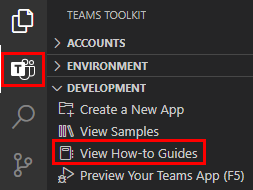
From the dropdown list, select Develop Single Sign-On Experience in Teams. You're redirected to the respective How-to guide.
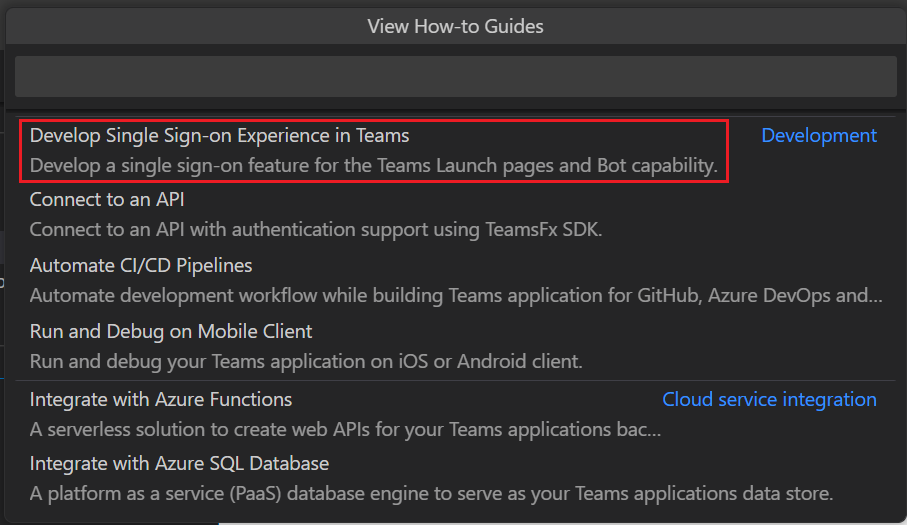
Development How-to Guide Develop Single Sign-on Experience in Teams How to Develop Single Sign-on Experience
Note
When SSO is enabled, Teams Toolkit by default provisions a single-tenant Microsoft Entra app, which means only user and guest accounts in the same directory as your M365 account can sign in to your Teams app. For more information on supporting multitenant to update your TeamsFx project, see Multi-tenancy support for Microsoft Entra app.
See also
Platform Docs
Feedback
Coming soon: Throughout 2024 we will be phasing out GitHub Issues as the feedback mechanism for content and replacing it with a new feedback system. For more information see: https://aka.ms/ContentUserFeedback.
Submit and view feedback for