Close your work or school account in an unmanaged Microsoft Entra organization
If you are a user in an unmanaged organization (tenant) in Microsoft Entra ID, part of Microsoft Entra, and you no longer need to use apps from that organization or maintain any association with it, you can close your account at any time. An unmanaged organization does not have a Global Administrator. Users in an unmanaged organization can close their accounts on their own, without having to contact an administrator.
Users in an unmanaged organization are often created during self-service sign-up. An example might be an information worker in an organization who signs up for a free service. For more information about self-service sign-up, see What is self-service sign-up for Microsoft Entra ID?.
Note
This article provides steps about how to delete personal data from the device or service and can be used to support your obligations under the GDPR. For general information about GDPR, see the GDPR section of the Microsoft Trust Center and the GDPR section of the Service Trust portal.
Before you begin
Before you can close your account, you should confirm the following items:
Make sure you are a user of an unmanaged Microsoft Entra organization. You can't close your account if you belong to a managed organization. If you belong to a managed organization and want to close your account, you must contact your administrator. For information about how to determine whether you belong to an unmanaged organization, see Delete the user from Unmanaged Tenant.
Save any data you want to keep. For information about how to submit an export request, see Accessing and exporting system-generated logs for Unmanaged Tenants.
Warning
Closing your account is irreversible. When you close your account, all personal data will be removed. You will no longer have access to your account and data associated with your account.
Close your account
To close an unmanaged work or school account, follow these steps:
Sign in to close your account, using the account that you want to close.
On My data requests, select Close account.
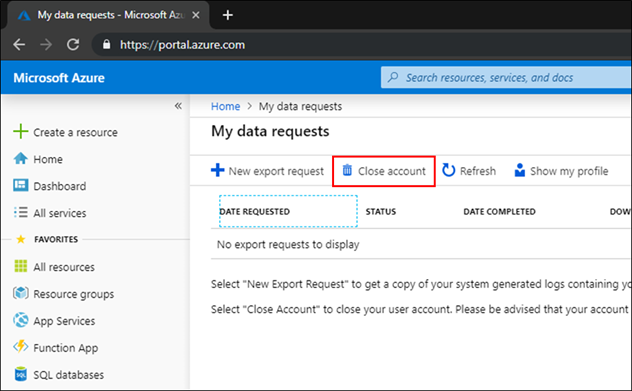
Review the confirmation message and then select Yes.
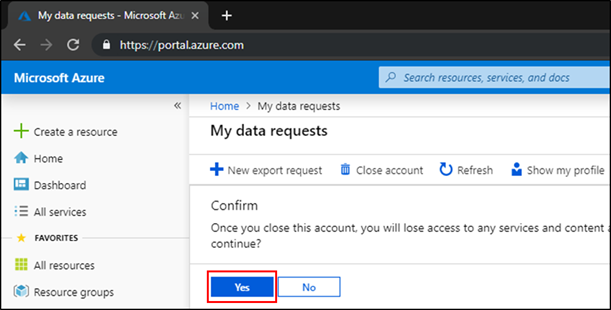
Next steps
Tilbakemeldinger
Kommer snart: Gjennom 2024 faser vi ut GitHub Issues som tilbakemeldingsmekanisme for innhold, og erstatter det med et nytt system for tilbakemeldinger. Hvis du vil ha mer informasjon, kan du se: https://aka.ms/ContentUserFeedback.
Send inn og vis tilbakemelding for