Opplæring: Opprette tabeller i et datalager
Gjelder for: SQL Analytics-endepunkt og Warehouse i Microsoft Fabric
Lær hvordan du oppretter tabeller i datalageret du opprettet i en tidligere del av opplæringen.
Opprett en tabell
Velg Arbeidsområder i navigasjonsmenyen.
Velg arbeidsområdet som er opprettet i opplæringen: Opprett et Microsoft Fabric-dataarbeidsområde, for eksempel Opplæring for datalager.
Velg
WideWorldImportersmed lagertypen fra elementlisten.
Velg Ny SQL-spørring fra båndet.
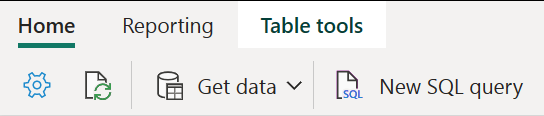
Lim inn følgende kode i redigeringsprogrammet for spørringen.
/* 1. Drop the dimension_city table if it already exists. 2. Create the dimension_city table. 3. Drop the fact_sale table if it already exists. 4. Create the fact_sale table. */ --dimension_city DROP TABLE IF EXISTS [dbo].[dimension_city]; CREATE TABLE [dbo].[dimension_city] ( [CityKey] [int] NULL, [WWICityID] [int] NULL, [City] [varchar](8000) NULL, [StateProvince] [varchar](8000) NULL, [Country] [varchar](8000) NULL, [Continent] [varchar](8000) NULL, [SalesTerritory] [varchar](8000) NULL, [Region] [varchar](8000) NULL, [Subregion] [varchar](8000) NULL, [Location] [varchar](8000) NULL, [LatestRecordedPopulation] [bigint] NULL, [ValidFrom] [datetime2](6) NULL, [ValidTo] [datetime2](6) NULL, [LineageKey] [int] NULL ); --fact_sale DROP TABLE IF EXISTS [dbo].[fact_sale]; CREATE TABLE [dbo].[fact_sale] ( [SaleKey] [bigint] NULL, [CityKey] [int] NULL, [CustomerKey] [int] NULL, [BillToCustomerKey] [int] NULL, [StockItemKey] [int] NULL, [InvoiceDateKey] [datetime2](6) NULL, [DeliveryDateKey] [datetime2](6) NULL, [SalespersonKey] [int] NULL, [WWIInvoiceID] [int] NULL, [Description] [varchar](8000) NULL, [Package] [varchar](8000) NULL, [Quantity] [int] NULL, [UnitPrice] [decimal](18, 2) NULL, [TaxRate] [decimal](18, 3) NULL, [TotalExcludingTax] [decimal](29, 2) NULL, [TaxAmount] [decimal](38, 6) NULL, [Profit] [decimal](18, 2) NULL, [TotalIncludingTax] [decimal](38, 6) NULL, [TotalDryItems] [int] NULL, [TotalChillerItems] [int] NULL, [LineageKey] [int] NULL, [Month] [int] NULL, [Year] [int] NULL, [Quarter] [int] NULL );Velg Kjør for å kjøre spørringen.
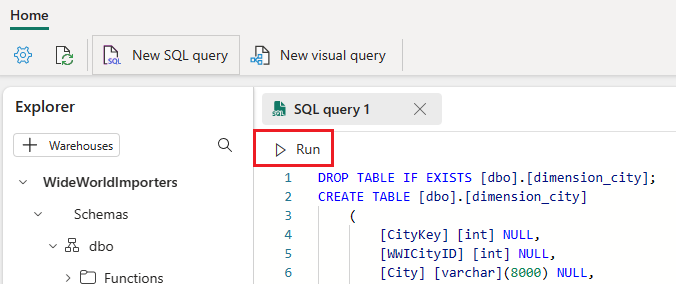
Hvis du vil lagre denne spørringen for referanse senere, høyreklikker du på spørringsfanen og velger Gi nytt navn.
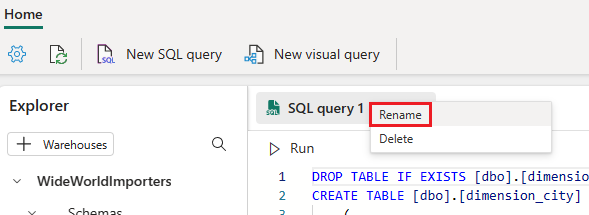
Skriv inn
Create Tablesfor å endre navnet på spørringen.Trykk enter på tastaturet, eller velg hvor som helst utenfor fanen for å lagre endringen.
Valider tabellen ble opprettet ved å velge oppdateringsknappen på båndet.
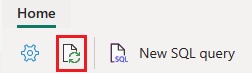
Kontroller at du kan se den nyopprettede spørringen,
fact_saletabellen ogdimension_citytabellen for oppretting av tabeller i objektutforskeren.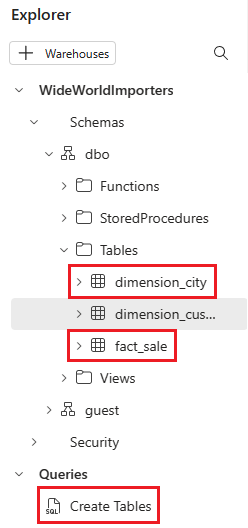
Neste trinn
Tilbakemeldinger
Kommer snart: Gjennom 2024 faser vi ut GitHub Issues som tilbakemeldingsmekanisme for innhold, og erstatter det med et nytt system for tilbakemeldinger. Hvis du vil ha mer informasjon, kan du se: https://aka.ms/ContentUserFeedback.
Send inn og vis tilbakemelding for