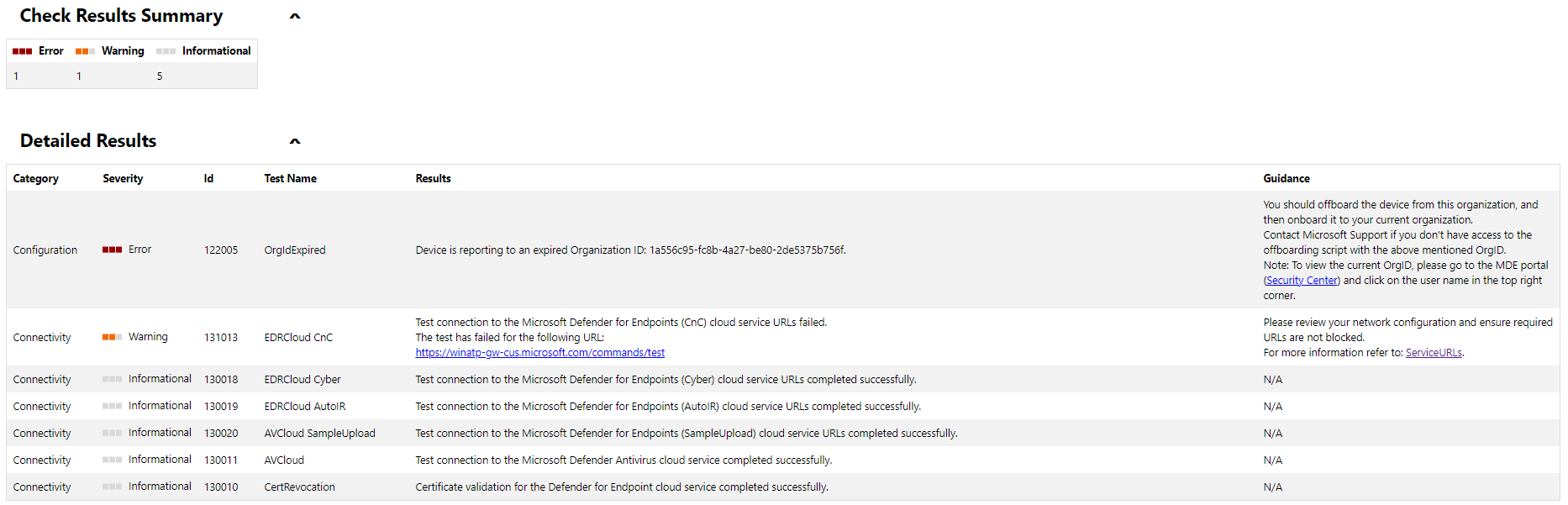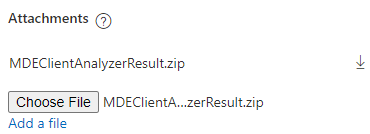Understand the client analyzer HTML report
Applies to:
The client analyzer produces a report in HTML format. Learn how to review the report to identify potential sensor issues so that you can troubleshoot them.
Use the following example to understand the report.
Example output from the analyzer on a machine onboarded to expired Org ID and failing to reach one of the required Microsoft Defender for Endpoint URLs:
On top, the script version and script runtime are listed for reference
The Device Information section provides basic OS and device identifiers to uniquely identify the device on which the analyzer has run.
The Endpoint Security Details provides general information about Microsoft Defender for Endpoint-related processes including Microsoft Defender Antivirus and the sensor process. If important processes aren't online as expected, the color will change to red.
On Check Results Summary, you'll have an aggregated count for error, warning, or informational events detected by the analyzer.
On Detailed Results, you'll see a list (sorted by severity) with the results and the guidance based on the observations made by the analyzer.
Open a support ticket to Microsoft and include the Analyzer results
To include analyzer result files when opening a support ticket, make sure you use the Attachments section and include the
MDEClientAnalyzerResult.zip file:
Note
If the file size is larger than 25 MB, the support engineer assigned to your case will provide a dedicated secure workspace to upload large files for analysis.
Tip
Do you want to learn more? Engage with the Microsoft Security community in our Tech Community: Microsoft Defender for Endpoint Tech Community.
Opinia
Dostępne już wkrótce: W 2024 r. będziemy stopniowo wycofywać zgłoszenia z serwisu GitHub jako mechanizm przesyłania opinii na temat zawartości i zastępować go nowym systemem opinii. Aby uzyskać więcej informacji, sprawdź: https://aka.ms/ContentUserFeedback.
Prześlij i wyświetl opinię dla